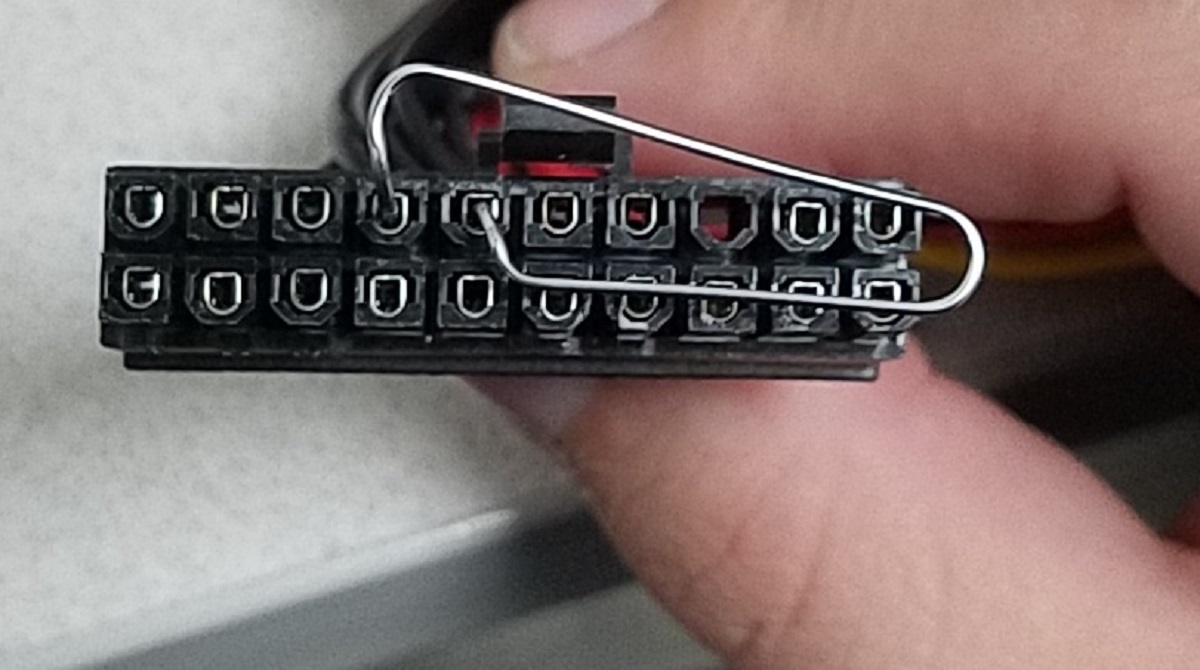Reasons to Test PSU Fan
The PSU (Power Supply Unit) fan plays a crucial role in keeping your computer running smoothly and preventing overheating. It is responsible for maintaining proper airflow and cooling the components inside the PSU. However, there are several reasons why you might want to test whether your PSU fan is working properly. Here are a few:
- Noise Levels: One of the main reasons to test the PSU fan is if you notice an unusually loud or abnormal noise coming from your computer. A faulty PSU fan might produce grinding, rattling, or screeching noises, indicating a potential problem that needs to be addressed.
- Heat Build-Up: If your computer starts to feel excessively hot or shuts down unexpectedly, it could be due to a malfunctioning PSU fan. Heat build-up can lead to system instability, reduced performance, and even hardware damage. Testing the PSU fan will help you determine if it is the source of the heat issue.
- System Performance: A failing PSU fan can disrupt the airflow inside the PSU, causing inadequate cooling and potentially impacting system performance. Inadequate cooling can result in CPU throttling, reduced power output, and increased power consumption. By testing the PSU fan, you can identify any issues that might be affecting your system’s overall performance.
- Potential Failure: Like any mechanical component, the PSU fan can eventually wear out and fail completely. Regularly testing the PSU fan can help you detect any early signs of failure, allowing you to take necessary preventive measures, such as replacing the fan or the entire PSU, before it leads to more serious issues.
- Peace of Mind: Lastly, testing the PSU fan provides peace of mind. Knowing that your PSU fan is functioning properly allows you to have confidence in your computer’s reliability and performance. It ensures that your system is operating within safe temperature ranges, minimizing the risk of hardware damage or data loss.
By testing the PSU fan, you can identify any potential problems early on and take the necessary steps to resolve them. Whether you notice strange noises, heat issues, or performance fluctuations, it is advisable to perform a regular check of your PSU fan to maintain the overall health and longevity of your computer system.
Method 1: Visual Inspection
Performing a visual inspection is the first and simplest method to determine if your PSU fan is working properly. This method allows you to visually check for any obvious issues or abnormalities. Here’s how to conduct a visual inspection:
- Power Off: Ensure your computer is powered off and disconnected from the power source before starting the inspection. Safety should always be the top priority.
- Open the Case: Carefully open the side panel of your computer case to expose the internal components. Refer to your computer’s manual or manufacturer’s guidelines if you are unsure how to access the internals.
- Locate the PSU: Locate the PSU, which is usually located at the bottom rear of the case. It is a box-shaped component that connects to the power cord and supplies power to the various components of your computer.
- Inspect the PSU Fan: Visualize the PSU fan, which is typically situated on the rear or top of the PSU. Check if the fan blades are clean, free from dust, and spinning smoothly. Additionally, look for any obvious signs of damage, such as bent or broken blades.
- Check for Obstructions: Ensure that there are no cables or other objects obstructing the PSU fan’s movement. Clear away any cable tangles or debris that could impede the fan’s rotation.
- Power On and Observe: Once you have completed the visual inspection, close the computer case and connect it to the power source. Power on your computer and observe the PSU fan during startup. Confirm that the fan is spinning properly and that there are no abnormal noises.
By visually inspecting the PSU fan, you can often identify any glaring issues or malfunctions. However, keep in mind that this method may not detect more subtle problems or malfunctioning at different fan speeds. For a more comprehensive assessment, consider using additional methods to test the PSU fan.
Method 2: Listening Carefully
Listening carefully to your computer’s PSU fan is another effective method to determine its functionality. By paying close attention to the sounds produced by the fan, you can detect any irregularities that may indicate a problem. Here’s how to conduct this method:
- Power Off: Before beginning, make sure to turn off your computer and disconnect it from the power source. Safety is of utmost importance when working with the internal components of your computer.
- Open the Case: Carefully open the side panel of your computer case, allowing access to the internal components. Refer to your computer’s manual or manufacturer’s instructions if you are unsure how to do this properly.
- Locate the PSU: Locate the PSU, which is typically located at the bottom rear of the case. The PSU is responsible for providing power to all the components in your computer system.
- Power On: Connect the computer to the power source and turn it on. Ensure that no other component fans, such as the CPU or GPU fans, are running to isolate the sound of the PSU fan.
- Listen for Abnormal Sounds: Close attention should be paid to the sound produced by the PSU fan. It should be relatively quiet, producing a steady and consistent hum. Any grinding, rattling, or screeching noises may indicate a problem with the fan, such as a faulty bearing or misalignment.
- Observe Fan Speeds: While keeping an ear open for unusual sounds, pay attention to variations in fan speeds. An erratic or inconsistent fan speed may suggest issues with the fan’s control mechanism or power supply.
It’s important to note that some PSU fans may exhibit a slight whirring noise, which is generally normal. However, if you notice any significant changes in sound or irregularities, it is advisable to further investigate or consider seeking professional assistance.
By carefully listening to your computer’s PSU fan, you can gather valuable information about its performance. If you detect any abnormal or concerning sounds, it may be an indication that further troubleshooting or maintenance is required.
Method 3: Feeling for Airflow
Feeling for airflow is another method to test if your PSU fan is working properly. By detecting airflow patterns, you can determine if the fan is generating adequate cooling. Here’s how to conduct this method:
- Power Off: Begin by ensuring that your computer is powered off and disconnected from the power source for safety purposes.
- Open the Case: Carefully open the side panel of your computer case, giving you access to the internal components. Refer to your computer’s manual or manufacturer’s instructions if you are unsure how to do this correctly.
- Locate the PSU: Identify the location of the PSU, which is typically situated at the bottom rear of the case. The PSU is responsible for delivering power to the various components of your computer system.
- Power On: Connect your computer to the power source, and turn it on. Make sure that no other component fans, such as the CPU or GPU fans, are running to isolate the airflow of the PSU fan.
- Feel for Airflow: Position your hand near the PSU fan outlet, which is usually located on the rear or top of the PSU. Gently feel for any airflow coming out from the fan. The airflow should be noticeable and consistent.
- Check for Heat: In addition to feeling for airflow, check the temperature of the air coming out from the PSU fan. If the air feels excessively hot or there is no airflow at all, it may indicate a problem with the fan or the PSU itself.
- Compare with Other Fans: To further validate your assessment, compare the airflow and temperature of the PSU fan with other fans inside your computer, such as the CPU or case fans. A significant difference in airflow or temperature may indicate an issue with the PSU fan.
Feeling for airflow provides a hands-on approach to assess the functionality of your PSU fan. By detecting adequate airflow and reasonable temperatures, you can ensure proper cooling and prevent potential overheating issues.
If you notice inadequate airflow, excessive heat, or any other abnormalities, it is recommended to further investigate or seek professional assistance to diagnose and resolve any underlying problems.
Method 4: Using a Diagnostic Software
Using a diagnostic software is another effective method to test the functionality of your PSU fan. Diagnostic software can provide detailed information about the performance and health of various components, including the PSU fan. Here’s how to use diagnostic software to test your PSU fan:
- Choose a Diagnostic Software: There are several diagnostic software options available, such as HWMonitor, SpeedFan, or Open Hardware Monitor. Select a reliable and compatible software that can monitor and display the status of your PSU fan.
- Download and Install the Software: Visit the official website of your chosen diagnostic software and download the latest version. Follow the installation instructions to complete the setup process on your computer.
- Launch the Diagnostic Software: Once the software is installed, launch it on your computer. The software will scan and detect the connected hardware components, including the PSU fan.
- Monitor the PSU Fan: Locate the section or tab within the software that provides information about the PSU fan. Depending on the software, you should be able to view details such as fan speed, temperature, and any warnings or abnormalities associated with the PSU fan.
- Observe Fan Data: Pay close attention to the fan speed readings and compare them to the manufacturer’s specifications. If the fan speed appears unusually low or erratic, or if there are any error messages indicating a problem with the fan, it may require further inspection or maintenance.
- Utilize Advanced Features: Some diagnostic software offers additional features, such as fan control or stress tests. These features can help you further evaluate and analyze the performance of your PSU fan under different load conditions.
Using diagnostic software provides a comprehensive and detailed analysis of your PSU fan’s performance. By monitoring key parameters and receiving real-time feedback, you can identify any potential issues or malfunctions with your PSU fan.
If the diagnostic software reveals any abnormal readings or warnings related to the PSU fan, it is advised to consult a professional technician or consider replacing the fan to ensure the optimal functioning and longevity of your computer system.
Method 5: External PSU Fan Testing
If you suspect that your PSU fan is not working properly and you want to conduct a more advanced test, you can perform an external PSU fan test. This method allows you to determine if the fan is functional without having to disassemble your computer or replace the entire PSU. Here’s how to perform an external PSU fan test:
- Power Off and Unplug: To ensure safety, make sure your computer is powered off and unplugged from the power source.
- Remove the PSU: Carefully disconnect the PSU from your computer and remove it from the case. Refer to your computer’s manual or manufacturer’s instructions for guidance.
- Locate the PSU Fan Connector: Identify the PSU fan connector, which is typically a small 2 or 3-pin connector attached to the PSU. This is the connector that powers the fan.
- Create a Test Setup: With the PSU removed from the case, place it on a non-conductive surface such as a wooden table or an anti-static mat. Make sure the PSU is in a stable position.
- Connect a Power Source: Use a PSU tester or a spare power supply with the necessary connectors to provide power to the PSU. Attach the PSU fan connector to the appropriate power source connector.
- Power On: Turn on the power source that you have connected to the PSU. The PSU fan should start spinning if it is functional.
- Observe Fan Performance: Pay close attention to the fan’s behavior. It should spin smoothly and steadily without any unusual noises or vibrations. If the fan does not spin or behaves erratically, it may indicate a problem with the PSU fan itself.
- Disconnect Power: Once you have finished testing, disconnect the power source from the PSU and carefully reassemble your computer.
Performing an external PSU fan test allows you to isolate the PSU fan and determine if it is indeed the source of any issues you are experiencing. If the fan fails to spin or exhibits signs of malfunction, you may need to replace the PSU fan or consider replacing the entire PSU if necessary.
It is important to note that conducting an external PSU fan test requires some technical expertise and caution. If you are unsure about performing this test, it is recommended to consult a professional technician for assistance.
Conclusion
Testing the functionality of your PSU fan is crucial to ensure optimal performance and prevent overheating issues in your computer system. By utilizing various methods, you can assess the PSU fan’s operation and detect any potential problems early on. Here’s a summary of the methods discussed:
- Visual Inspection: Observing the PSU fan for any physical damage or obstruction.
- Listening Carefully: Paying attention to any abnormal sounds emitted by the PSU fan.
- Feeling for Airflow: Detecting the presence of consistent airflow from the PSU fan.
- Using a Diagnostic Software: Monitoring the PSU fan’s performance through specialized software.
- External PSU Fan Testing: Testing the functionality of the PSU fan outside the computer system.
Remember to prioritize your safety when working with computer components, ensuring that your computer is powered off and disconnected from the power source before conducting any tests. While these methods can provide valuable insights, it is important to note that they may not diagnose all potential issues with the PSU fan.
If you encounter any abnormal findings or suspect a problem with your PSU fan, it is advisable to consult a professional technician for a more thorough diagnosis and repair. Timely detection and resolution of PSU fan issues can prevent system instabilities, hardware damage, and data loss.
Regular maintenance and cleaning of your PSU fan can also contribute to its longevity and optimal performance. Ensure that the PSU fan is free from dust and debris to prevent any restrictions in airflow, as this can lead to overheating and reduced efficiency.
By taking the time to test your PSU fan, you can ensure that it is functioning properly and maintain the health and reliability of your computer system, enhancing its performance and longevity.