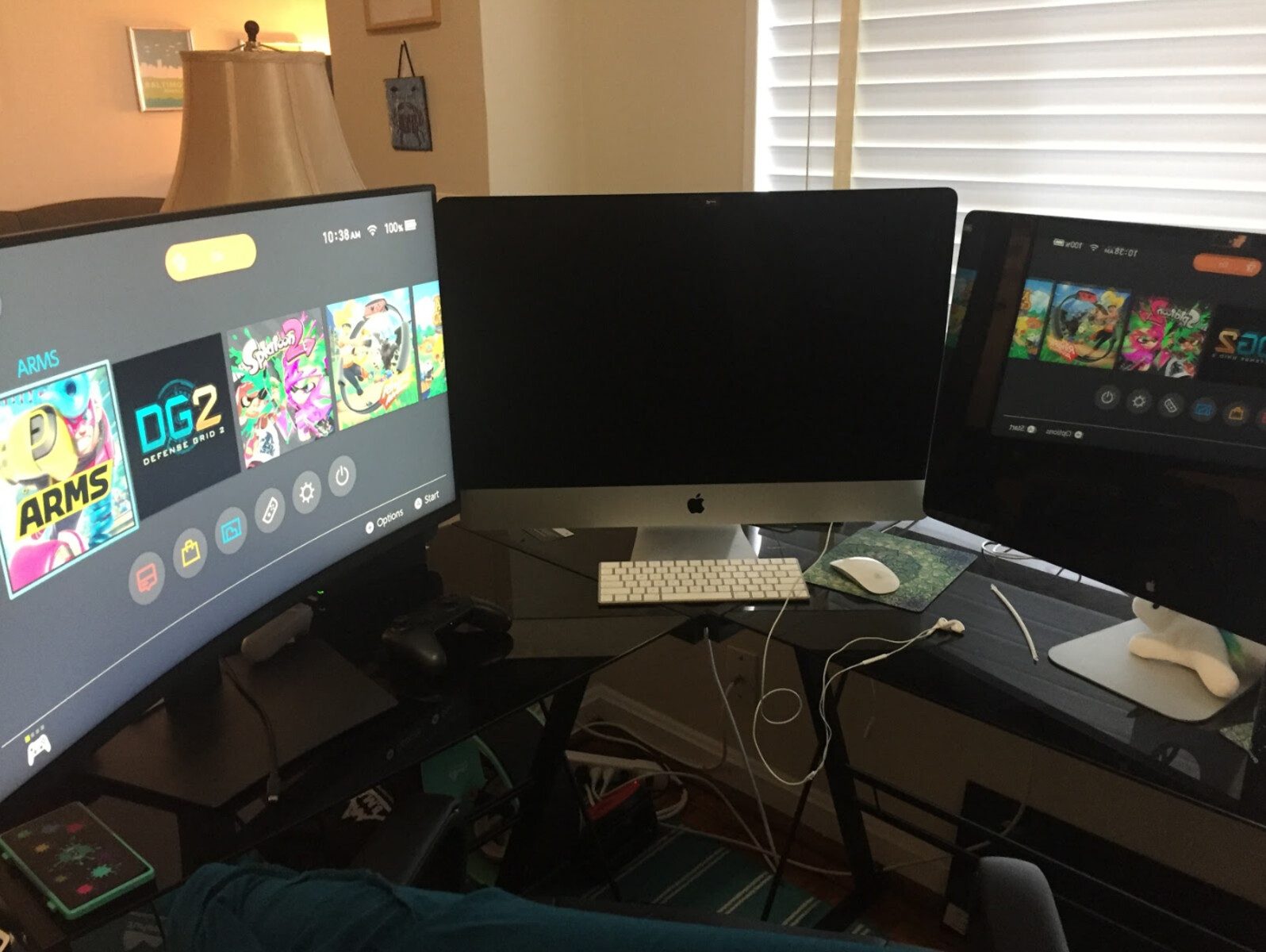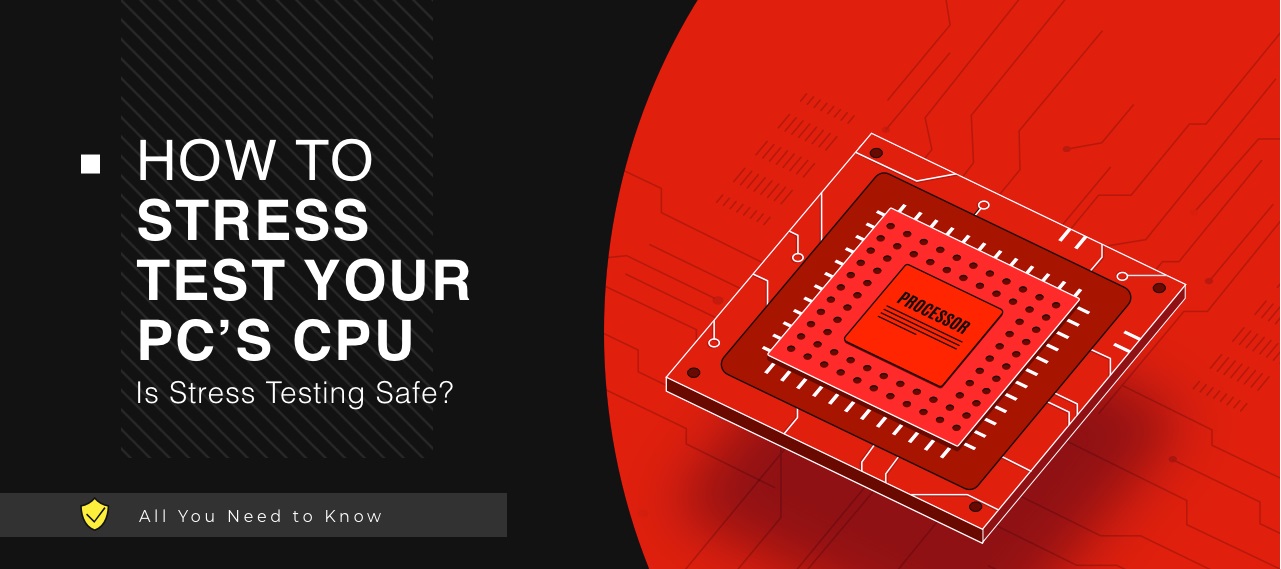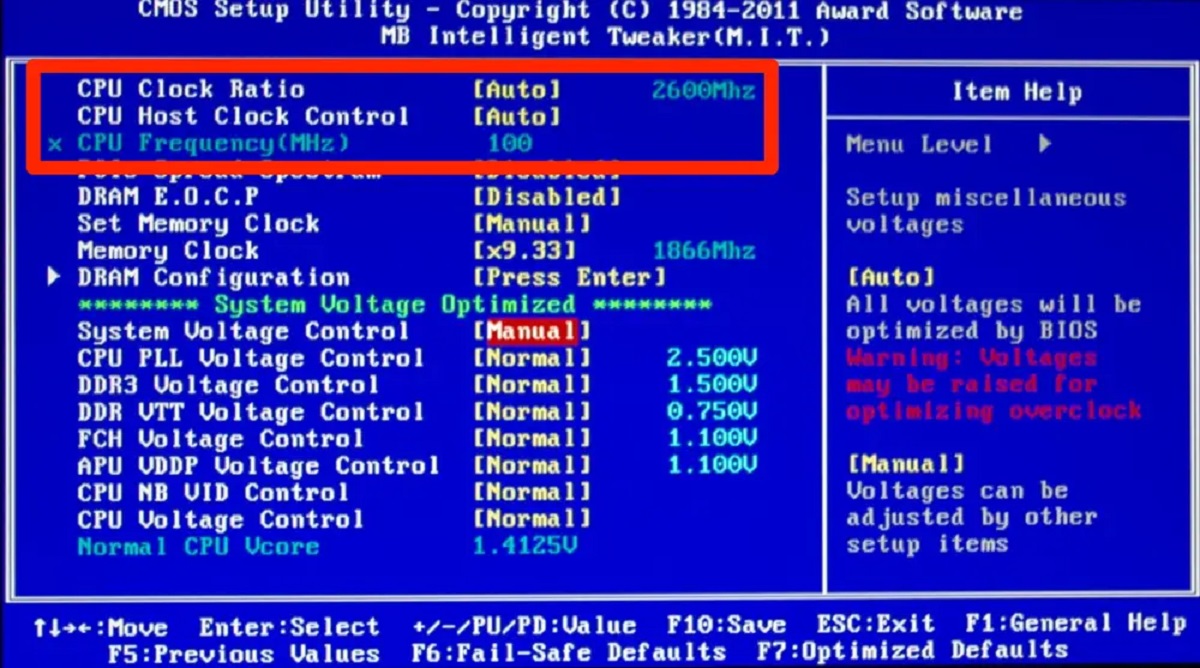Introduction
When it comes to a gaming monitor, there are several key factors to consider before making a purchase. The display resolution, refresh rate, response time, color accuracy, and contrast ratio all play a crucial role in determining the quality of your gaming experience. Additionally, factors such as input lag, viewing angles, screen tearing, dead pixels, and backlight bleeding can have a significant impact on the overall performance of the monitor.
In this article, we will guide you through the process of testing a gaming monitor to ensure that it meets your gaming requirements. By understanding how to evaluate each aspect of the monitor’s performance, you can make an informed decision and choose the right monitor for your gaming setup.
Firstly, we will discuss the importance of checking the display resolution. The resolution determines the number of pixels on the screen, which directly affects the clarity and level of detail in your games. Higher resolutions, such as 4K or QHD, offer a more immersive gaming experience with crisp visuals, while lower resolutions may result in pixelation and less detailed graphics.
The next aspect to evaluate is the refresh rate, which refers to the number of times the monitor updates the displayed image per second. A higher refresh rate, such as 144Hz or 240Hz, allows for smoother gameplay, reducing motion blur and providing a more responsive feel. On the other hand, lower refresh rates can lead to noticeable stuttering and lag, particularly in fast-paced games.
Another crucial factor is the monitor’s response time, which measures how quickly the pixels can change from one color to another. A fast response time reduces motion blur and ghosting, resulting in clearer and more defined images during gameplay. Gamers generally prefer monitors with response times of 5ms or lower to ensure a smooth and fluid gaming experience.
Color accuracy is also important, as it affects how vibrant and true-to-life the colors appear on the screen. A monitor with good color accuracy will provide more immersive visuals, allowing you to see every detail and enjoy a realistic gaming experience. Calibrated monitors or those with color profiles can ensure accurate and consistent colors.
Furthermore, the contrast ratio is a vital aspect to consider when testing a gaming monitor. A higher contrast ratio produces a more extensive range between the darkest and brightest parts of an image, enhancing the overall visual quality. Monitors with high contrast ratios deliver deeper blacks and brighter whites, resulting in better image depth and detail.
Checking the Display Resolution
One of the first things you should assess when testing a gaming monitor is its display resolution. The display resolution refers to the number of pixels on the screen, and it plays a significant role in determining the clarity and level of detail in your games.
Higher resolutions, such as 4K (3840×2160) or QHD (2560×1440), offer a more immersive gaming experience with sharp and detailed visuals. The increased pixel density allows for better image quality, making everything from textures to character models look more realistic and vibrant.
On the other hand, lower resolutions, such as 1080p (1920×1080), may still provide a satisfactory gaming experience, especially on smaller screens or for less demanding games. However, it is important to note that lower resolutions can result in visible pixelation and less detailed graphics, which can affect the overall visual experience.
When testing the display resolution, it is essential to consider both the capabilities of your gaming rig and the size of the monitor. While higher resolutions offer more detailed visuals, they also require more powerful hardware to run smoothly. Make sure your GPU can handle the selected resolution to avoid lag, stuttering, or reduced frame rates.
Additionally, take into account the size of the monitor. A higher resolution on a smaller screen can result in a sharper image due to the higher pixel density. Conversely, on a larger screen, the same resolution might not provide the same level of clarity or detail, as the pixels are spread over a larger surface area.
Ultimately, selecting the right display resolution for your gaming needs comes down to finding a balance between image quality, performance, and hardware requirements. Consider the size of your monitor, the power of your gaming rig, and the demands of the games you play to decide on the optimal resolution.
Evaluating the Refresh Rate
The refresh rate is an important factor to consider when testing a gaming monitor. It refers to the number of times the monitor updates the displayed image per second and is measured in Hertz (Hz). The refresh rate plays a significant role in determining how smooth and responsive your gameplay will be.
A higher refresh rate, such as 144Hz or 240Hz, offers a more fluid and immersive gaming experience. With a higher refresh rate, the monitor can update the image on the screen more frequently, resulting in smoother motion and reduced motion blur. This is particularly beneficial for fast-paced games that involve quick movements and rapid changes in the on-screen action.
On the other hand, lower refresh rates, such as 60Hz, may still provide a satisfactory gaming experience for slower-paced games or for gamers who aren’t as sensitive to motion blur. However, it’s worth noting that a lower refresh rate can lead to noticeable stuttering or lag in fast-paced games, which can negatively impact gameplay and responsiveness.
When evaluating the refresh rate, it’s important to ensure that the monitor’s refresh rate is compatible with your gaming rig’s capabilities. High refresh rates require more processing power from your graphics card, so make sure your GPU can handle the selected refresh rate to avoid performance issues.
It’s also worth considering the type of connection you’re using for your monitor. DisplayPort and HDMI 2.0 are commonly used for high refresh rates, while older HDMI versions or VGA connections may limit the refresh rate to 60Hz. Verify that your monitor is connected using a cable that supports the desired refresh rate.
Ultimately, selecting the right refresh rate for your gaming needs depends on your personal preferences and the types of games you play. If you enjoy competitive or fast-paced gaming, a higher refresh rate can significantly enhance your gaming experience. However, if you primarily play slower-paced games or are not as sensitive to motion blur, a lower refresh rate may still offer a satisfactory gaming experience.
Testing the Response Time
Response time is a crucial factor to consider when testing a gaming monitor. It refers to how quickly the monitor’s pixels can change from one color to another. A fast response time is essential for ensuring smooth and clear visuals, especially during fast-paced gaming sessions.
Measured in milliseconds (ms), response time plays a significant role in reducing motion blur and ghosting. Motion blur occurs when there is a delay in pixel transition, resulting in blurry images during fast movements. Ghosting, on the other hand, is the trail left by a moving object on the screen. A monitor with a faster response time helps minimize these visual artifacts, providing a more immersive and enjoyable gaming experience.
When testing the response time of a gaming monitor, it is crucial to consider the advertised response time by the manufacturer. The lower the response time, the faster the pixels can change, resulting in less motion blur and ghosting. Many gaming monitors boast response times of 5ms or lower, indicating a high level of performance.
However, it’s important to note that advertised response times may not always accurately reflect real-world performance. Different manufacturers may use different measurement methods or technologies to achieve their claimed response times. It is recommended to rely on independent reviews or user feedback to get a more accurate understanding of a monitor’s actual response time.
It’s also worth mentioning that response time can vary depending on the color transition. Some monitors may have faster response times for gray-to-gray transitions but slower response times for other color changes. Consider checking the response times for different color transitions to ensure a consistent and optimal performance overall.
Lastly, while a faster response time is generally preferred, it’s important to find a balance between speed and image quality. Some monitors with extremely fast response times may sacrifice color accuracy or introduce other visual artifacts. Make sure to test the monitor in various gaming scenarios to ensure that the response time meets your requirements while still providing satisfactory image quality.
Assessing Color Accuracy
Color accuracy is a crucial aspect to consider when testing a gaming monitor. It refers to how faithfully the monitor can display colors, ensuring that the hues, saturation, and overall color reproduction are accurate and true-to-life.
A monitor with good color accuracy not only enhances the visual experience but also allows you to see every detail and immerse yourself in the game world more effectively. Accurate colors can make a significant difference when it comes to distinguishing important elements in a game, such as enemies, environmental cues, or subtle visual details.
When assessing color accuracy, it’s important to consider factors such as color gamut and color calibration. Color gamut refers to the range of colors that a monitor can display, usually defined by industry standards such as sRGB or Adobe RGB. A wider color gamut allows for more vibrant and accurate colors, resulting in a more visually appealing gaming experience.
Color calibration is another critical aspect to consider. Monitors that come pre-calibrated or have easy-to-access color profiles can provide more accurate and consistent colors. Calibration ensures that the monitor’s color settings are adjusted to match industry standards, resulting in a more reliable and predictable color output.
There are several methods to test color accuracy in a gaming monitor. One commonly used method is to test color consistency across different display areas. Look for any noticeable variations in color, brightness, or contrast when displaying solid or gradient-colored images. A monitor with good color accuracy should provide consistent and uniform colors across the entire screen.
Another approach is to compare the monitor’s color reproduction to known color references. Displaying color charts or images with known color values can help you identify any deviations or inaccuracies in the monitor’s color output. Look for differences in hue, saturation, or brightness to assess the monitor’s color accuracy.
Keep in mind that personal preferences can also play a role in determining color accuracy. Some individuals may prefer more vivid or saturated colors, while others may prefer a more natural or calibrated color profile. It’s essential to find a monitor that aligns with your specific preferences and gaming needs.
Ultimately, a gaming monitor with accurate color reproduction can significantly enhance your visual experience, allowing you to fully immerse yourself in the game world and appreciate the fine details and vibrant colors that the game developers intended.
Examining the Contrast Ratio
The contrast ratio is a key factor to consider when testing a gaming monitor. It determines the range between the darkest and brightest parts of an image displayed on the screen. A higher contrast ratio provides more depth and detail, resulting in a more immersive and visually appealing gaming experience.
A higher contrast ratio allows for a more noticeable distinction between shadows and highlights in the game. This enhances the overall image quality, making the visuals more lifelike and vibrant. It helps bring out fine details and improves the overall visual impact of the game.
When examining the contrast ratio, it’s important to note that there are two types: static and dynamic. Static contrast ratio indicates the difference between the darkest and brightest points that a monitor can display simultaneously. Dynamic contrast ratio, on the other hand, refers to the contrast ratio that can be achieved by adjusting the backlight dynamically. In general, static contrast ratio provides a more accurate and reliable measure of a monitor’s contrast performance.
Manufacturers often provide contrast ratio specifications for their monitors, such as 1000:1 or 3000:1. A higher contrast ratio is generally desirable, as it indicates a more significant difference between the darkest and brightest parts of an image. However, keep in mind that manufacturers may use different measurement techniques, so it’s important to consider independent reviews or user feedback to obtain a more accurate assessment of a monitor’s contrast performance.
It’s also worth noting that the contrast ratio can be affected by various factors, such as viewing angles and ambient lighting conditions. Some monitors may exhibit a decrease in contrast ratio when viewed from different angles, resulting in a loss of detail or washed-out colors. Additionally, excessive ambient light can affect the perceived contrast ratio, so it’s ideal to test the monitor in a controlled environment.
Ultimately, a higher contrast ratio can enhance the visual experience by providing deeper blacks, brighter whites, and more vibrant colors. However, it’s important to find a balance and consider other factors such as color accuracy and overall image quality to ensure a well-rounded gaming monitor that suits your specific preferences and gaming needs.
Verifying Input Lag
Input lag is a crucial consideration when testing a gaming monitor. It refers to the delay between the time you input a command (such as pressing a key or moving the mouse) and the time the action is displayed on the screen. Minimizing input lag is essential for a responsive and immersive gaming experience.
High input lag can lead to noticeable delays and can greatly impact your ability to react quickly in fast-paced games. It can create a disconnect between your movements and what you see on the screen, resulting in a less enjoyable and competitive gaming experience.
When verifying input lag, it’s important to consider factors such as the monitor’s refresh rate, response time, and your gaming setup. Higher refresh rates, such as 144Hz or 240Hz, generally offer lower input lag compared to lower refresh rates. A faster response time, typically 5ms or lower, can also help reduce input lag by ensuring that actions are displayed more quickly and accurately on the screen.
It’s also important to note that input lag can vary depending on the gaming setup and the game itself. Different games and gaming platforms may have varying input lag, so it’s essential to account for these factors when testing for input lag. Some online multiplayer games may have additional latency due to network issues, which can further contribute to input lag.
There are several methods to verify input lag when testing a gaming monitor. One approach is to use dedicated input lag testing tools or websites that provide accurate measurements. These tools typically display a series of images and measure the time it takes for the monitor to respond to input commands. By comparing the input lag across different monitors, you can make an informed decision based on your desired level of responsiveness.
Additionally, user reviews and feedback from other gamers can provide valuable insights into a monitor’s input lag performance. Pay attention to reviews that specifically mention input lag and compare the experiences of different users to get a well-rounded understanding of a monitor’s performance in this area.
Ultimately, minimizing input lag is crucial for a smooth and responsive gaming experience. By selecting a monitor with a high refresh rate, fast response time, and testing for input lag using reliable methods, you can ensure that your gaming monitor provides a seamless and immersive gaming experience.
Inspecting Viewing Angles
Viewing angles are an important aspect to consider when testing a gaming monitor. The viewing angle refers to the maximum angle at which the screen can be viewed without experiencing a significant loss in image quality, contrast, or color accuracy.
A monitor with good viewing angles provides a consistent and uniform image, regardless of the position from which it is viewed. This is particularly important in multiplayer gaming setups or when watching gaming streams with others, as it ensures that everyone can enjoy the same level of visual quality.
When inspecting viewing angles, it’s important to examine both horizontal and vertical angles. The horizontal viewing angle refers to the angle from side to side, while the vertical viewing angle refers to the angle from top to bottom. A wide viewing angle, typically 178 degrees or higher, indicates that the image remains clear and vibrant when viewed from various positions.
Twisted nematic (TN) panels typically have more limited viewing angles compared to in-plane switching (IPS) or vertical alignment (VA) panels. TN panels may exhibit color shifting or loss of image quality when viewed from certain angles, while IPS and VA panels generally offer wider viewing angles with minimal color distortion.
It’s important to note that the quality of viewing angles may vary among different models, even within the same panel type. Some monitors may have narrower viewing angles or exhibit color shifting at extreme angles, so it’s advisable to do thorough research or test the monitor in person if possible.
When evaluating viewing angles, consider your gaming setup and seating positions. If you often play games with friends or family, a monitor with wide viewing angles ensures that everyone can enjoy the same level of visual quality from different seating positions. If you typically play games alone, the importance of viewing angles might be less significant, but it can still affect your personal experience and comfort during gaming sessions.
Professional reviews, user feedback, and personal testing can provide valuable insights into the viewing angle performance of a gaming monitor. Pay attention to testimonials that mention viewing angles and compare the experiences of different users to determine if a monitor’s viewing angles meet your specific requirements.
Overall, inspecting viewing angles is crucial to ensure that a gaming monitor provides consistent and vibrant image quality, regardless of the viewing position. By selecting a monitor with wide viewing angles or considering your specific gaming setup, you can enhance the visual experience and enjoy games with optimal clarity and color accuracy.
Examining Screen Tearing and Ghosting
Screen tearing and ghosting are visual artifacts that can affect the gaming experience when using a monitor. These issues can detract from the clarity, smoothness, and overall enjoyment of gameplay.
Screen tearing occurs when the monitor displays multiple frames at once, resulting in horizontal lines or visible splits on the screen. It happens when the GPU is rendering frames faster than the monitor can refresh, causing an overlap or mismatch of frames. This can be particularly noticeable during fast-paced gaming or when there are sudden camera movements.
Ghosting, on the other hand, is when there is a persistent trail or residue of previous frames on the screen, particularly during fast movements. It is caused by slow pixel response times, resulting in blurring or trailing of moving objects. Ghosting can negatively impact image clarity and make it difficult to distinguish details during gameplay.
When examining screen tearing and ghosting, it’s important to consider the monitor’s refresh rate and response time. A higher refresh rate, such as 144Hz or 240Hz, can help reduce screen tearing by ensuring that the monitor can keep up with the frames being rendered by the GPU. Similarly, a faster response time, typically 5ms or lower, helps minimize ghosting by allowing pixels to change colors more quickly.
Another factor to consider is the synchronization technology available on the monitor. Adaptive Sync technologies such as AMD FreeSync or NVIDIA G-SYNC can help eliminate screen tearing by synchronizing the monitor’s refresh rate with the GPU’s frame rate. This creates a smoother and tear-free gaming experience. It’s important to ensure compatibility with your graphics card when choosing a monitor with adaptive sync technology.
It’s worth noting that screen tearing and ghosting can also be influenced by the performance of the graphics card and the game’s settings. If you’re experiencing these issues, consider adjusting the game’s graphics settings or updating your graphics card drivers to see if it helps mitigate the problem.
Professional reviews and user feedback can provide valuable insights into a monitor’s performance regarding screen tearing and ghosting. Look for testimonials that specifically mention the absence or presence of these visual artifacts to help gauge a monitor’s performance in this regard.
Ultimately, minimizing screen tearing and ghosting is crucial for an immersive gaming experience. By selecting a monitor with a higher refresh rate, faster response time, and considering the availability of adaptive sync technologies, you can reduce these visual artifacts and enjoy smooth, tear-free, and blur-free gaming.
Checking for Dead Pixels or Backlight Bleeding
When testing a gaming monitor, it’s essential to check for dead pixels and backlight bleeding. These visual defects can significantly impact the overall image quality and immersion during gameplay.
Dead pixels are individual pixels on the screen that fail to display any color, appearing as black or white dots. These pixels are permanently stuck and do not change regardless of the displayed image. Dead pixels can be distracting, especially when they are located in prominent areas of the screen, such as the center or corners.
To check for dead pixels, set the monitor to display solid colors, such as black, white, red, green, and blue. Inspect the screen closely to identify any pixels that do not match the surrounding colors. Dead pixels are typically easier to notice on solid backgrounds. Keep in mind that some manufacturers have specific guidelines regarding the number and arrangement of dead pixels that would qualify for a warranty replacement.
Backlight bleeding occurs when there are areas of uneven backlighting around the edges of the monitor’s screen. This can result in patches of light or cloud-like spots that are particularly noticeable when viewing dark or black images. Backlight bleeding is more apparent in low-light or dark environments and can detract from the overall image quality and immersion.
To check for backlight bleeding, darken the room and display a dark or black image on the screen. Observe the edges and corners of the screen for any light leakage or uneven illumination. Pay close attention to any areas where the backlight appears significantly brighter than the rest of the screen.
It’s worth noting that some degree of backlight bleeding may be present in most LCD monitors, especially when viewed in dark environments. However, excessive or significant backlight bleeding that affects the overall visual experience should be considered a defect that may warrant a warranty replacement.
When examining dead pixels or backlight bleeding, it’s important to determine if the defects are within your tolerance level. Some individuals may be more sensitive to these issues than others. If the defects are distracting or immersion-breaking during gameplay, consider contacting the manufacturer or retailer for a replacement or repair.
Professional reviews and user feedback can also offer insights into a monitor’s potential dead pixel or backlight bleeding issues. Consider reading reviews from credible sources or checking discussions in online forums to gather a broader understanding of a monitor’s performance in this area.
Ultimately, ensuring a gaming monitor is free from dead pixels and excessive backlight bleeding is crucial for a high-quality visual experience. By carefully inspecting the screen for these defects and considering personal tolerance levels, you can select a monitor that provides immersive and distraction-free gameplay.
Conclusion
Testing a gaming monitor before making a purchase is vital to ensure that it meets your specific gaming requirements. By evaluating the display resolution, refresh rate, response time, color accuracy, contrast ratio, input lag, viewing angles, screen tearing, and the presence of dead pixels or backlight bleeding, you can make an informed decision and choose a monitor that provides a superior gaming experience.
The display resolution sets the level of detail and clarity in your games, so consider your monitor size and hardware capabilities to select the optimal resolution.
The refresh rate determines how smooth and responsive your gameplay will be. Higher refresh rates offer improved motion clarity, reducing motion blur and enhancing your gaming experience.
The response time plays a crucial role in reducing ghosting and blur during fast-paced gaming. Aim for a monitor with a fast response time to ensure crisp and clear images.
Color accuracy enhances the overall visual quality of games, making them more immersive. Consider a monitor with good color accuracy and calibration capabilities for more vibrant and true-to-life visuals.
The contrast ratio affects the depth and detail of the images displayed on the screen. A higher contrast ratio provides a more impressive visual experience, with deeper blacks and brighter whites.
Input lag should be minimized to ensure that your actions are displayed without noticeable delays. Consider a monitor with a high refresh rate and low input lag to enhance responsiveness during gameplay.
Viewing angles are crucial, especially when gaming sessions involve multiple viewers. Opt for a monitor with wide viewing angles to ensure consistent image quality from different positions.
Screen tearing and ghosting can impact image clarity and smoothness. Look for monitors with high refresh rates, low response times, and adaptive sync technologies to minimize these visual artifacts.
Lastly, check for dead pixels and backlight bleeding to ensure a defect-free display. Evaluate the monitor under different lighting conditions to identify any distractions or immersion-breaking issues.
By considering these factors and thoroughly testing a gaming monitor, you can select a reliable and high-performance display that enhances your gaming experience and immerses you in the vibrant worlds of your favorite games.