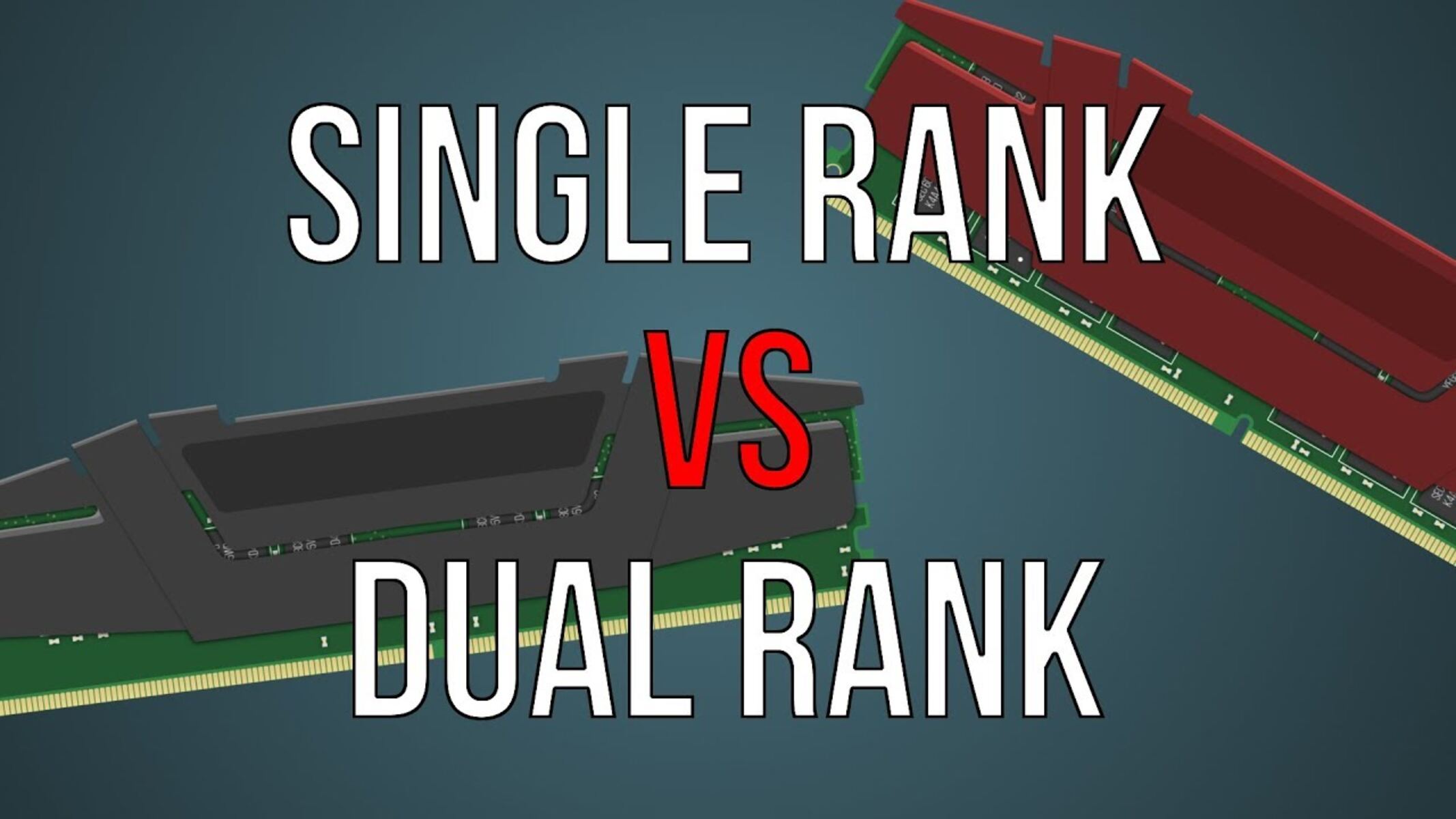What is Single Rank and Dual Rank RAM?
RAM, or Random Access Memory, is a crucial component of your computer’s hardware that plays a vital role in the overall performance and efficiency of your system. When it comes to RAM, you may have heard the terms “single rank” and “dual rank” being mentioned. But what do they mean, and how do they affect your computer’s performance?
Single rank RAM refers to memory modules that have a single set of memory chips on each rank. A rank is a group of memory chips that the system treats as a single logical unit. On the other hand, dual rank RAM contains two sets of memory chips per rank.
The distinction between single rank and dual rank RAM lies in the way the memory chips are accessed and the amount of data that can be accessed simultaneously. Single rank RAM allows the processor to access one row of memory at a time, while dual rank RAM allows the processor to access two rows of memory simultaneously.
Typically, single rank RAM is more common and widely available, while dual rank RAM is often used in server environments or high-performance systems that require higher memory capacity and bandwidth.
It’s important to note that the number of ranks your RAM has doesn’t directly translate to its performance. While dual rank RAM can offer increased memory capacity and potential bandwidth, other factors such as memory speed and latency also play a significant role.
When choosing between single rank and dual rank RAM, it’s essential to consider your specific computing needs. If you’re building a gaming rig or a workstation that requires demanding applications, dual rank RAM may be a better choice to maximize your system’s performance. However, if you’re using your computer for everyday tasks or light multitasking, single rank RAM will suffice.
In summary, single rank RAM has a single set of memory chips per rank, while dual rank RAM has two sets of memory chips per rank. The choice between single rank and dual rank RAM depends on your specific requirements and the type of tasks your computer will be performing.
How to Determine if RAM is Single or Dual Rank?
Identifying whether your RAM is single rank or dual rank is essential, as it can help you understand its capabilities and compatibility with your system. There are several methods you can use to determine the rank of your RAM modules. Let’s explore them:
- Checking the Sticker or Product Description: Many RAM modules come with stickers or product descriptions that mention the rank of the memory. Look for phrases like “single rank” or “dual rank” on the packaging or labels.
- Checking the BIOS or UEFI Settings: Restart your computer and access the BIOS or UEFI settings by pressing the appropriate key during the boot process. Navigate to the memory or system information section, where you may find details about the rank of your installed RAM.
- Using Command Prompt or Task Manager (Windows): Open Command Prompt by typing “cmd” in the Run dialog box or by using the search function. Type the command “wmic memorychip get memorydeviceid, rank” and press Enter. This will display the rank information for each memory module installed. Alternatively, you can open the Task Manager, go to the Performance tab, and click on Memory. The ranks of your installed RAM modules will be displayed under the “Memory Composition” section.
- Using Terminal or System Information (Mac): Open the Terminal application and type the command “system_profiler SPMemoryDataType | grep ‘Rank'” to display the rank information of your RAM modules. Another option is to go to the Apple menu, select “About This Mac,” and click on “System Report.” In the left sidebar, navigate to the “Memory” section, where you can find the details about the rank of your installed RAM.
- Using Command Line or dmidecode (Linux): Open the terminal and type the command “sudo dmidecode –type memory | grep Rank” to view the rank information of your RAM modules.
- Using Software or Third-Party Tools: There are various software applications and third-party tools available that can provide detailed information about your RAM, including the rank. Examples include CPU-Z, Speccy, and HWiNFO.
By using these methods, you can determine whether your RAM is single rank or dual rank. Remember to consult your computer’s documentation or contact the manufacturer if you’re unsure about the type of RAM your system supports.
Method 1: Checking the Sticker or Product Description
One of the easiest ways to determine if your RAM is single or dual rank is by checking the sticker or product description that comes with the memory module. RAM modules often have labels or stickers that provide important information about their specifications, including the rank.
When purchasing RAM, especially online, the product description should indicate whether it is single rank or dual rank. Look for phrases like “SR” or “single rank” for single rank RAM, and “DR” or “dual rank” for dual rank RAM. These labels usually provide a quick and straightforward indication of the rank.
If you have already installed the RAM in your computer and no longer have access to the packaging or labels, you can still check the physical module itself. Look for any markings or labels on the RAM stick itself. The rank information may be printed directly on the module, typically near other specifications such as memory speed and capacity.
Take note that the presence or absence of a sticker or label does not necessarily mean that the RAM is single or dual rank. Sometimes, manufacturers may omit the rank information from the packaging or the module itself. In such cases, you may need to rely on other methods to determine the rank of your RAM.
If you are unable to find the rank information on the sticker or product description, don’t worry. There are still other methods you can use to determine the rank of your RAM, such as checking the BIOS or UEFI settings, using command prompts or system information tools, or using third-party software applications.
By checking the sticker or product description, you can quickly identify the rank of your RAM module. However, it’s important to keep in mind that this method may not always provide the rank information. In such cases, you can explore alternative methods to determine the rank of your RAM.
Method 2: Checking the BIOS or UEFI Settings
Another reliable method to determine if your RAM is single or dual rank is by accessing the BIOS or UEFI settings of your computer. The BIOS (Basic Input/Output System) or UEFI (Unified Extensible Firmware Interface) contains essential information about your hardware, including detailed RAM specifications.
To check the BIOS or UEFI settings, restart your computer and press the designated key during the boot process. The key to access the settings may vary depending on your computer manufacturer, but common keys include Del, F2, F10, or Esc. Consult your computer’s documentation if you’re unsure which key to press.
Once you’re in the BIOS or UEFI settings, navigate to the memory or system information section. Look for details about the installed RAM modules, including their ranks. The information provided may vary depending on the BIOS or UEFI interface, but it should indicate the rank of each RAM module.
If you see the rank information listed beside each RAM module, it will clearly indicate whether it is single rank or dual rank. Common labels used in the BIOS or UEFI settings include “SR” or “Single Rank” for single rank RAM, and “DR” or “Dual Rank” for dual rank RAM.
It’s important to note that the location and accessibility of RAM-related information in the BIOS or UEFI settings may vary between different computer manufacturers and models. If you’re having trouble finding the rank information, refer to your computer’s documentation or contact the manufacturer for assistance.
Checking the BIOS or UEFI settings provides a reliable and straightforward method to determine the rank of your RAM. However, if you don’t have access to your computer’s BIOS or UEFI settings or are unsure about navigating those settings, don’t worry. There are other methods you can use to determine the rank of your RAM, such as checking the sticker or product description, using command prompts or system information tools, or utilizing third-party software applications.
Method 3: Using Command Prompt or Task Manager (Windows)
If you’re using a Windows operating system, you can utilize the Command Prompt or the Task Manager to determine if your RAM is single or dual rank. These built-in utilities provide a convenient way to access detailed information about your computer’s hardware, including the rank of your RAM modules.
Here’s how you can use the Command Prompt or Task Manager to check the rank of your RAM:
- Using Command Prompt:
- Open the Command Prompt by typing “cmd” in the Run dialog box (Windows key + R) or searching for it in the Start menu.
- Once the Command Prompt is open, type the following command: “wmic memorychip get memorydeviceid, rank” and press Enter.
- The Command Prompt will display detailed information about each installed RAM module, including the rank. Look for the “Rank” column to identify whether it is single rank or dual rank.
- Using Task Manager:
- Open the Task Manager by right-clicking on the taskbar and selecting “Task Manager,” or by pressing Ctrl + Shift + Esc.
- In the Task Manager window, click on the “Performance” tab.
- Select the “Memory” option from the left sidebar.
- Under the “Memory Composition” section, you will find detailed information about your RAM modules, including their ranks.
By using the Command Prompt or Task Manager, you can quickly and easily determine if your RAM is single or dual rank. This method provides a convenient way to access the necessary information without the need for third-party software or additional tools.
However, if you’re using a different operating system or prefer alternative methods, there are other ways to check the rank of your RAM. These include checking the sticker or product description, exploring the BIOS or UEFI settings, using system information tools, or utilizing third-party software applications.
Method 4: Using Terminal or System Information (Mac)
For Mac users, there are built-in tools like Terminal and System Information that can help you determine if your RAM is single or dual rank. These tools provide detailed information about your system’s hardware, including the rank of your RAM modules.
Here’s how you can use Terminal or System Information to check the rank of your RAM on a Mac:
- Using Terminal:
- Open the Terminal application. You can find it in the Utilities folder within the Applications folder, or you can use Spotlight by pressing Command + Space and searching for “Terminal”.
- In the Terminal window, type the following command and press Enter:
system_profiler SPMemoryDataType | grep 'Rank'. - The Terminal will display detailed information about your installed RAM modules, including their ranks. Look for the “Rank” column to identify whether it is single rank or dual rank.
- Using System Information:
- Click on the Apple menu in the top left corner of your screen and select “About This Mac”.
- In the About This Mac window, click on the “System Report” button.
- In the System Information window that opens, navigate to the left sidebar and click on “Memory”.
- You will find detailed information about your RAM modules, including their ranks, listed under the “Memory Slots” section.
By using Terminal or System Information, you can easily determine if your RAM is single or dual rank on your Mac. These built-in tools provide a convenient way to access the necessary information without the need for third-party software or additional tools.
However, if you prefer alternative methods or use a different operating system, there are other ways to check the rank of your RAM. These include checking the sticker or product description, exploring the BIOS or UEFI settings, using system information tools, or utilizing third-party software applications.
Method 5: Using Command Line or dmidecode (Linux)
If you’re using a Linux-based operating system, you can utilize the command line and the dmidecode tool to determine if your RAM is single or dual rank. These tools provide access to detailed information about your computer’s hardware, including the rank of your RAM modules.
Here’s how you can use the command line or dmidecode to check the rank of your RAM on Linux:
- Using Command Line:
- Open the terminal application.
- Type the following command and press Enter:
sudo dmidecode --type memory | grep Rank. - The terminal will display detailed information about your installed RAM modules, including their ranks. Look for the “Rank” line to identify whether it is single rank or dual rank.
- Using dmidecode:
- Install the dmidecode tool if it’s not already installed on your Linux system. You can do this by running the appropriate package manager command for your distribution (e.g.,
sudo apt install dmidecodefor Ubuntu-based systems). - Open the terminal application.
- Type the following command and press Enter:
sudo dmidecode --type memory | grep Rank. - The terminal will display detailed information about your installed RAM modules, including their ranks. Look for the “Rank” line to identify whether it is single rank or dual rank.
- Install the dmidecode tool if it’s not already installed on your Linux system. You can do this by running the appropriate package manager command for your distribution (e.g.,
By using the command line or dmidecode on Linux, you can easily determine if your RAM is single or dual rank. These tools provide direct access to the necessary information, allowing you to check the rank of your RAM modules without the need for third-party software or additional tools.
However, if you prefer alternative methods or use a different operating system, there are other ways to check the rank of your RAM. These include checking the sticker or product description, exploring the BIOS or UEFI settings, using system information tools, or utilizing third-party software applications.
Method 6: Using Software or Third-Party Tools
If you prefer a more user-friendly approach, you can use software or third-party tools to determine if your RAM is single or dual rank. These tools provide a graphical interface and often offer additional features and information about your computer’s hardware.
Here are some popular examples of software or third-party tools that can help you check the rank of your RAM:
- CPU-Z: CPU-Z is a widely used tool that provides detailed information about various components of your system, including RAM. It displays the rank of your RAM modules under the “Memory” tab.
- Speccy: Speccy is a system information tool that provides comprehensive details about your computer’s hardware. It shows the rank of your RAM modules along with other information under the “RAM” section.
- HWiNFO: HWiNFO is a professional-grade system information and diagnostic tool. It offers in-depth information about your hardware, including the rank of your RAM modules, under the “Memory” section.
To use these tools, you typically need to download and install them on your computer. Once installed, open the software and look for the RAM-related information. The rank of your RAM modules should be displayed clearly.
Using software or third-party tools provides an easy and convenient method to check the rank of your RAM. These tools often come with additional features and allow you to examine other aspects of your hardware as well.
However, it’s important to ensure that you download software or tools from reputable sources to avoid any potential security risks. Also, be mindful of any system requirements or compatibility issues that may exist with specific software or tools.
If you prefer alternative methods or do not want to install additional software, you can explore other ways to determine the rank of your RAM, including checking the sticker or product description, exploring the BIOS or UEFI settings, using command prompts or system information tools, or utilizing built-in utilities specific to your operating system.
Understanding the Importance of RAM Rank
The rank of your RAM modules plays a significant role in determining the performance and capabilities of your computer’s memory subsystem. Understanding the importance of RAM rank is crucial in optimizing your system’s overall performance and ensuring compatibility with your hardware.
When it comes to RAM, each rank represents a group of memory chips that the system treats as a single logical unit. The primary distinction between single rank and dual rank RAM lies in the number of sets of memory chips per rank.
The rank of your RAM can impact several key factors, including memory bandwidth, memory capacity, and system stability. Here’s why rank matters:
- Memory Bandwidth: Dual rank RAM has the advantage of being able to access two rows of memory simultaneously, which can potentially increase memory bandwidth. This can be beneficial in tasks that require large amounts of data transfer, such as video editing, gaming, and other resource-intensive applications.
- Memory Capacity: Dual rank RAM can often provide higher memory capacity compared to single rank RAM. This makes dual rank modules an ideal choice for systems that require large memory configurations, such as servers or workstations used for demanding workloads like virtualization or data analysis.
- System Stability: The rank of your RAM can also impact system stability, especially when integrating multiple modules. Mixing different ranks of RAM can sometimes result in compatibility issues or reduced performance. It is recommended to use memory modules of the same rank to ensure optimal compatibility and stability.
It’s important to note that the benefits of dual rank RAM may not always outweigh the advantages of single rank RAM in all scenarios. The performance difference between the two ranks can vary depending on factors such as memory speed, latency, and the specific workload at hand.
Ultimately, the choice between single rank and dual rank RAM depends on your specific requirements and usage patterns. Consider factors such as the type of tasks you perform, the available memory slots on your motherboard, and the compatibility guidelines provided by your system’s manufacturer.
By understanding the importance of RAM rank, you can make informed decisions when upgrading or selecting RAM modules for your computer. Balancing the performance, capacity, and stability requirements of your system can help you achieve optimal performance and a smooth computing experience.
Benefits of Single Rank RAM
Single rank RAM offers several benefits that make it a suitable choice for various computing needs. Understanding these advantages can help you determine if single rank RAM is the right option for your system.
- Compatibility: Single rank RAM is widely available and compatible with a wide range of systems. It is often the default choice for mainstream computers and laptops. If you’re unsure about the compatibility of your system with different ranks of RAM, single rank modules provide a safe and reliable option.
- Price: Single rank RAM is usually more cost-effective compared to dual rank modules with similar specifications. If you’re on a budget or looking for a cost-efficient option, single rank RAM can deliver the necessary performance without breaking the bank.
- Stability: Using single rank RAM can sometimes lead to improved system stability. Since single rank modules allow the processor to access one row of memory at a time, they may offer better compatibility and reduced chances of errors or conflicts when used in multi-module configurations.
- Overclockability: Single rank RAM modules are generally easier to overclock compared to dual rank modules. Overclocking refers to running the memory at higher speeds than the manufacturer’s specifications. If you’re interested in pushing your system’s performance further, single rank RAM can provide more overclocking headroom.
- Energy Efficiency: In situations where power consumption is a concern, single rank RAM can be advantageous. Since they access one row of memory at a time, single rank modules may require slightly less power compared to their dual rank counterparts, resulting in improved energy efficiency.
It’s important to note that the benefits of single rank RAM may vary depending on factors such as the specific workload, memory speed, and the overall system configuration. Understanding your unique requirements and considering the trade-offs between cost, compatibility, stability, and overclockability will help you make an informed decision when choosing RAM for your system.
Ultimately, single rank RAM provides a reliable and cost-effective option for general computing needs. Whether you’re building a computer for everyday tasks, office work, or light gaming, single rank RAM can offer a balance of performance, compatibility, and affordability.
Benefits of Dual Rank RAM
Dual rank RAM offers several advantages that make it a suitable choice for specific computing requirements. Understanding the benefits of dual rank RAM can help you determine if it is the right option for your system.
- Increased Memory Capacity: One of the key benefits of dual rank RAM is its ability to provide higher memory capacity compared to single rank modules. Dual rank RAM modules typically offer larger storage capacities, making them ideal for systems that require intensive multitasking or run memory-intensive applications.
- Improved Memory Bandwidth: Dual rank RAM allows the processor to access two rows of memory simultaneously, potentially resulting in increased memory bandwidth. This can be beneficial for tasks that involve large data transfers, such as video editing, 3D rendering, or running virtual machines.
- Enhanced Performance in Certain Workloads: Dual rank RAM can deliver improved performance in specific workloads. Applications that benefit from larger memory buffers or require higher bandwidth can see performance gains when using dual rank modules. This includes tasks like scientific simulations, complex data analysis, and server loads.
- Excellent for Server Environments: Dual rank RAM is often preferred in server environments where increased memory capacity and improved performance are critical. Servers typically handle multiple processes concurrently, making dual rank RAM an optimal choice to handle the demanding workload of server applications.
- Potential Cost Savings: In some cases, dual rank RAM modules can offer cost savings compared to using single rank modules to achieve the same memory capacity. This can be advantageous for users who require large memory configurations but want to minimize costs.
It’s important to note that the benefits of dual rank RAM may not be applicable to all types of systems and computing requirements. In situations where the workload is less memory-intensive or where compatibility and cost are primary concerns, single rank RAM may be a more suitable choice.
When considering dual rank RAM, it’s crucial to ensure that your system’s motherboard and chipset support this type of memory. Additionally, consulting your system’s documentation or seeking advice from experts can help ensure compatibility and optimal performance.
In summary, dual rank RAM provides increased memory capacity, improved memory bandwidth, and enhanced performance in certain workloads. It is especially beneficial for server environments and applications that require larger memory configurations. However, it’s important to consider the specific demands of your system and weigh the potential benefits against factors such as compatibility and cost.
Conclusion
Understanding the difference between single rank and dual rank RAM is crucial for optimizing the performance and compatibility of your computer’s memory subsystem. While both types of RAM have their advantages, choosing the right one depends on your specific computing needs and requirements.
When determining the rank of your RAM modules, you can employ various methods such as checking the sticker or product description, accessing the BIOS or UEFI settings, using command prompts or system information tools, or utilizing third-party software. These methods provide valuable insights into the rank information, enabling you to make informed decisions about your system’s memory configuration.
Single rank RAM offers compatibility, affordable pricing, stability, overclockability, and energy efficiency. It is an excellent choice for general computing needs, everyday tasks, and budget-conscious users.
Dual rank RAM, on the other hand, provides increased memory capacity, improved memory bandwidth, and enhanced performance in memory-intensive workloads. It is ideal for users who require extensive multitasking, run resource-intensive applications, or require larger memory configurations in server environments.
Remember, always consult your system’s documentation and consider compatibility factors when choosing between single rank and dual rank RAM. Take into account the specific demands of your tasks, consider future expandability, and evaluate your budget to make the best decision for your system.
By understanding the importance of RAM rank and selecting the appropriate type, you can optimize your system’s performance, ensure compatibility, and enjoy a smoother and more efficient computing experience.