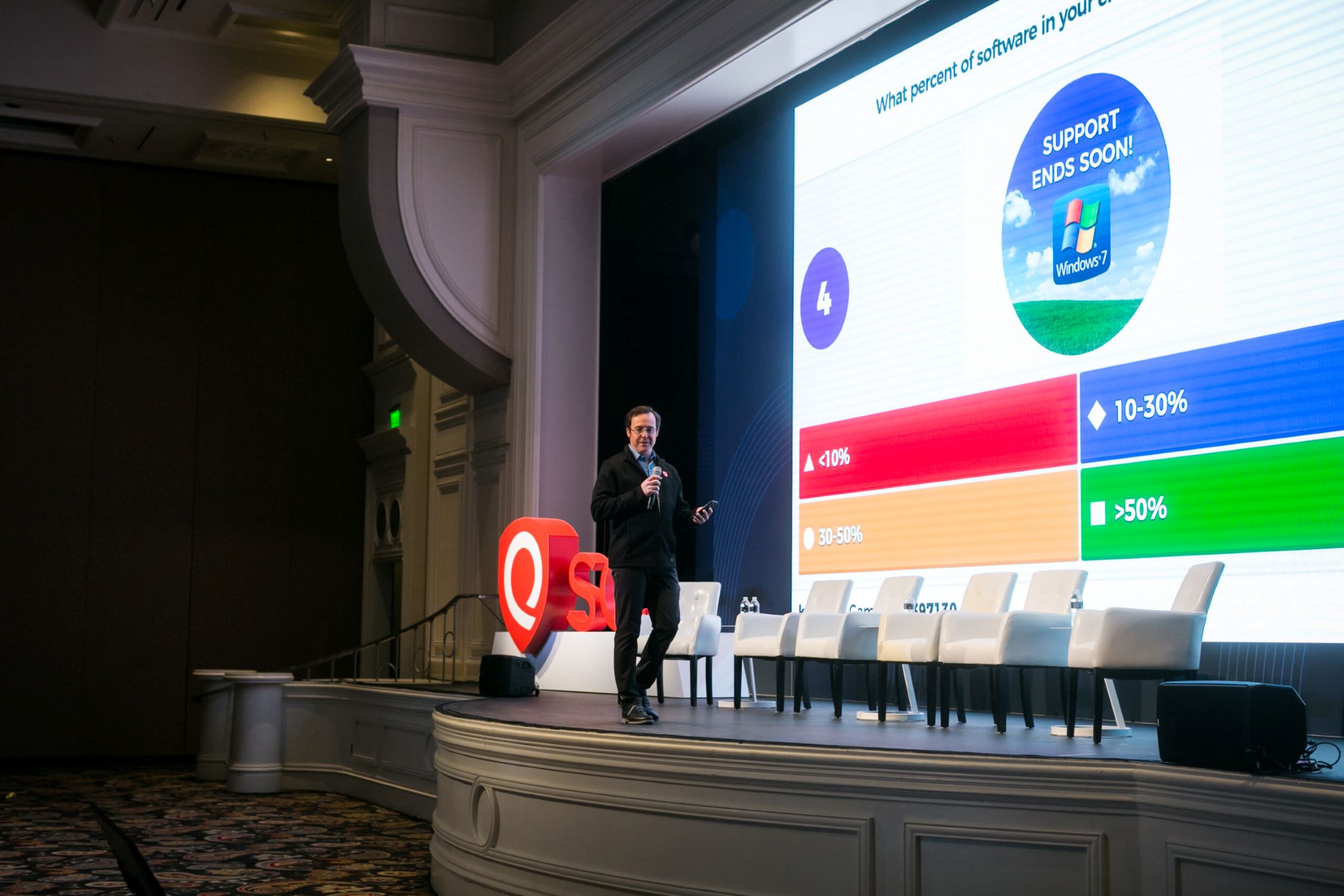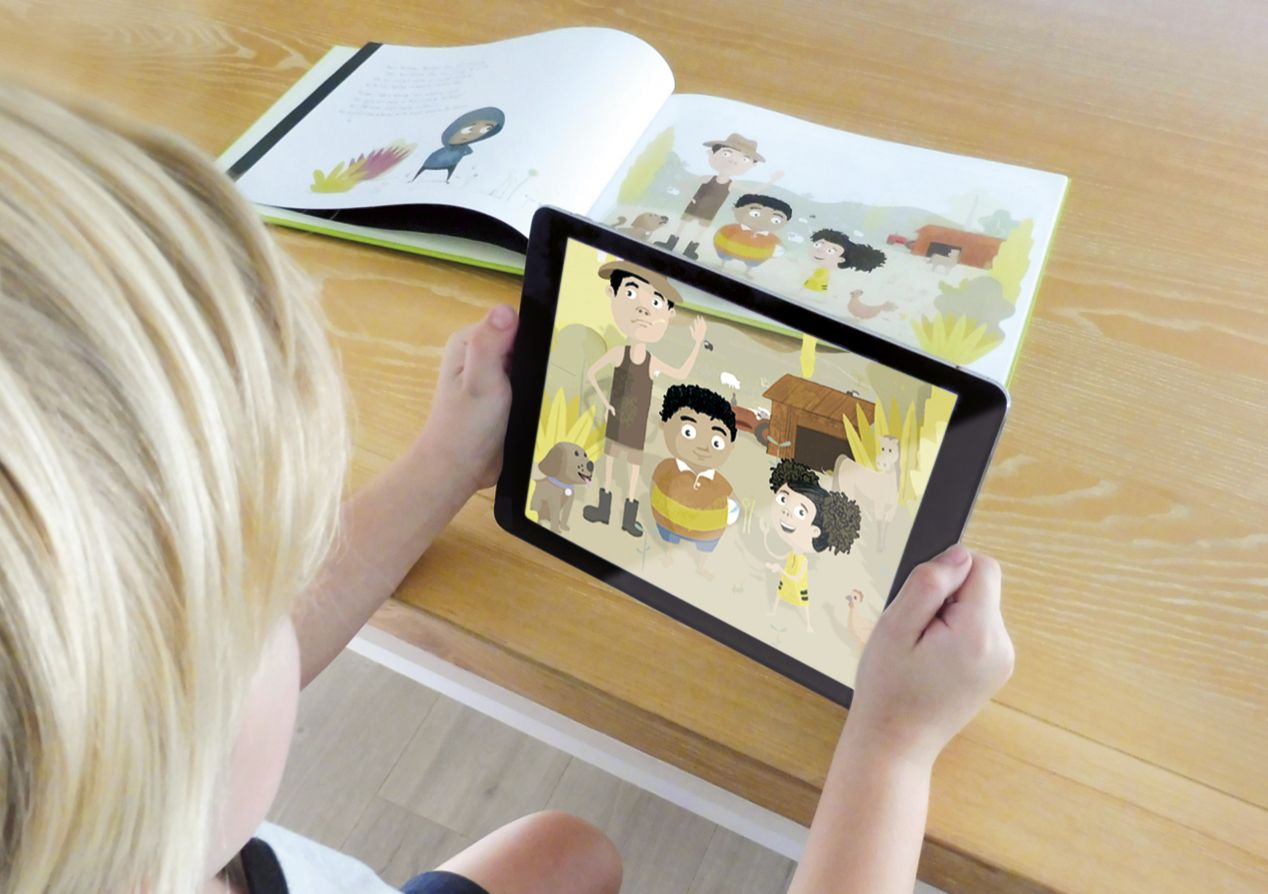Introduction
Welcome to the digital age, where smartphones have become an essential part of our lives. These small devices have revolutionized the way we communicate, work, and entertain ourselves. However, for someone who is new to smartphones, navigating their features and functions can be overwhelming. That’s where you come in – as an experienced smartphone user, you have the opportunity to teach someone the ropes and help them make the most out of their new device.
Teaching someone to use a smartphone requires patience, understanding, and the ability to break down complex tasks into simpler steps. In this guide, we will walk you through the process of teaching someone to use a smartphone, starting from assessing their needs and knowledge, to providing a basic overview of the device, and then diving into the various features and functions. By the end of this guide, you will be well-equipped to teach someone how to use a smartphone with confidence.
Whether you are helping a family member, a friend, or even a coworker, teaching someone to use a smartphone can be a rewarding experience. Not only will you empower them to stay connected and engaged in the digital world, but you will also witness the joy and excitement that comes with mastering new technology. So, let’s get started on this journey of smartphone exploration and discovery.
Assessing the Needs and Knowledge
Before diving into the intricacies of smartphone usage, it is crucial to assess the needs and knowledge level of the person you are teaching. This step will help you tailor your teaching approach to their specific requirements and ensure a personalized learning experience.
Begin by having a conversation with the individual to understand why they want to learn how to use a smartphone. Are they looking to stay connected with friends and family, access information on the go, or explore new apps and functionalities? This will provide you with valuable insights into their motivation and help you prioritize the topics you cover.
Next, assess their existing knowledge of technology. Are they completely new to smartphones, or do they have experience with other electronic devices? Understanding their technological background will allow you to build upon their existing knowledge and ensure a seamless transition to smartphone usage.
Take note of any specific concerns or challenges they may have. Are they worried about privacy and security? Are they apprehensive about learning new technology? Addressing these concerns early on will help alleviate any anxiety and build trust and confidence in the learning process.
Additionally, consider their learning style and preferences. Some individuals may prefer hands-on practice, while others may benefit from visual aids or step-by-step instructions. Adapting your teaching approach to their preferred style will ensure effective comprehension and faster skill development.
By taking the time to assess their needs, knowledge, concerns, and learning style, you will be able to create a customized learning plan that meets their specific requirements. Remember, the journey of learning how to use a smartphone is unique for each individual, and your guidance will play a crucial role in their success.
Providing a Basic Overview of the Smartphone
Before delving into the various features and functions of a smartphone, it is essential to provide a basic overview of the device. This will familiarize the learner with the smartphone’s physical structure and main components.
Start by explaining the different parts of a smartphone, such as the screen, buttons, and ports. Discuss the purpose of each button and the significance of different symbols or icons displayed on the screen.
Next, introduce the concept of touchscreens and gestures. Explain how swiping, tapping, pinching, and zooming can be used to navigate through the device and interact with apps and content. Encourage them to practice these gestures to build their familiarity and comfort with touchscreen technology.
Furthermore, explain the importance of the operating system (OS) that powers the smartphone. Mention the most common OS options, such as Android and iOS, and briefly discuss their key features and differences. Emphasize that understanding the OS will help navigate the device and utilize its functionalities effectively.
Once you have covered the physical aspects and operating system, introduce the concept of apps. Explain that apps are the software programs that allow users to perform various tasks, such as messaging, browsing the internet, and accessing social media. Highlight the importance of the app store or marketplace, where users can download and install new apps.
Finally, briefly mention the importance of regular updates and security measures. Explain that staying up-to-date with software updates will ensure their smartphone is optimized for performance and protected against security vulnerabilities.
By providing a basic overview of the smartphone, you will lay the foundation for further learning. Ensure the learner has a clear understanding of the physical aspects, navigation gestures, operating systems, app functionalities, and the importance of software updates. This knowledge will serve as a solid starting point for their journey into becoming proficient smartphone users.
Navigating the Home Screen
The home screen is the starting point for accessing all the features and functions of a smartphone. Understanding how to navigate the home screen is essential for efficient and seamless usage.
Begin by explaining that the home screen is the main screen that appears when the smartphone is unlocked. It contains a variety of icons, widgets, and folders that provide quick access to apps, settings, and other essential features.
Show the learner how to unlock the smartphone by swiping, entering a passcode, or using biometric authentication like fingerprint or face recognition. Guide them through the process of accessing the home screen.
Next, focus on the main components of the home screen. Discuss the app icons and explain that tapping on an icon opens the corresponding app. Encourage the learner to experiment with tapping different icons and exploring different apps.
Introduce the concept of widgets, which are larger, interactive app components that display information or provide specific functionality. Show them how to add, remove, and rearrange widgets to personalize their home screen.
Discuss the navigation bar or dock, typically located at the bottom of the home screen. Explain that this allows for easy access to frequently used apps, regardless of the screen the user is currently on. Demonstrate how to customize the navigation bar to include their preferred apps.
Furthermore, explain the swipe gestures that can be used on the home screen. For example, swiping left or right can reveal additional screens or pages that contain more app icons or widgets. Emphasize the ability to customize these screens to group apps based on categories or usage patterns.
Lastly, guide the learner through the process of rearranging and organizing app icons on the home screen. Show them how to move icons, create app folders for better organization, and delete unwanted apps.
By providing a comprehensive understanding of how to navigate the home screen, you empower the learner to access apps and features effortlessly. Encourage them to spend time exploring the home screen, arranging their favorite apps, and personalizing it to suit their needs and preferences.
Making and Receiving Phone Calls
The ability to make and receive phone calls is one of the fundamental functions of a smartphone. Teaching someone how to handle phone calls will ensure they can effectively communicate with others using their device.
Start by explaining the different ways to make a phone call. Show the learner how to access the phone app, typically represented by an icon that resembles a telephone receiver. Walk them through the process of dialing a phone number manually using the keypad or selecting a contact from the address book.
Show them how to answer incoming calls by swiping or tapping the appropriate button on the screen. Discuss the options available during a phone call, such as putting a call on hold, muting the microphone, or using the speakerphone function.
Teach them how to end a phone call gracefully by tapping the appropriate button or simply closing the phone app. Emphasize the importance of proper phone etiquette and respectful communication.
Additionally, explain the concept of voicemail and how to access it. Show them how to listen to voicemail messages and guide them through the process of setting up their own voicemail greeting if necessary.
Discuss the various features available during a phone call, such as call waiting, three-way calling, and call forwarding. Show them how to utilize these features when needed, ensuring they have the tools to manage their phone conversations efficiently.
Lastly, address any concerns they may have regarding call quality, network coverage, or how to troubleshoot common issues such as dropped calls or poor reception. Provide guidance on how to adjust network settings and seek assistance from their network service provider if necessary.
By teaching someone how to make and receive phone calls confidently, you empower them to stay connected with friends, family, and colleagues. Encourage them to practice making calls and reassure them that with time and experience, they will become more comfortable with this essential smartphone function.
Sending and Receiving Text Messages
Text messaging, also known as SMS (Short Message Service), is a popular and convenient way to communicate using a smartphone. Teaching someone how to send and receive text messages will enable them to stay connected and exchange information quickly and efficiently.
Start by explaining the messaging app, which is typically represented by an icon resembling a speech bubble or messaging symbol. Show the learner how to access the messaging app and create a new message.
Walk them through the process of entering the recipient’s phone number manually or selecting a contact from the address book. Emphasize the importance of typing the message clearly and concisely.
Show them how to add emojis, stickers, or other multimedia elements to their messages for added expression and personalization. Teach them how to navigate through the keyboard and use features like predictive text to make typing easier and faster.
Demonstrate how to send the message by tapping the “Send” button. Explain that messages are typically displayed as conversations, making it easy to track and manage ongoing communication with different contacts.
Discuss the process of receiving text messages. Show them how new messages appear in the messaging app’s inbox and provide notifications on the smartphone’s screen. Demonstrate how to open and read received messages.
Explain the options available for replying to text messages, including the ability to type a response, add multimedia elements, or use pre-written quick replies if available. Show them how to send the reply by tapping the appropriate button.
Additionally, introduce the concept of group messaging, which allows the user to send a message to multiple recipients simultaneously. Explain how to create a group, add contacts, and send messages to the entire group.
Address any concerns they may have regarding message delivery, read receipts, or troubleshooting issues such as failed message sending. Discuss the importance of a stable network connection and guide them on how to troubleshoot common messaging problems.
By teaching someone how to send and receive text messages effectively, you empower them to communicate efficiently and stay connected with their contacts. Encourage them to practice sending messages and reassure them that with time and experience, they will become more comfortable and proficient with text messaging on their smartphone.
Setting Up a Wi-Fi Connection
A Wi-Fi connection is essential for accessing the internet and enjoying various online services on a smartphone. Teaching someone how to set up a Wi-Fi connection will enable them to connect to Wi-Fi networks wherever available and avoid excessive data usage on their mobile network.
Begin by explaining the importance of Wi-Fi and its benefits, such as faster internet speeds and cost savings. Emphasize the importance of connecting to secure, password-protected networks to ensure their privacy and data security.
Show them how to access the Wi-Fi settings on their smartphone. This can usually be done by going to the Settings app and locating the Wi-Fi option. Demonstrate how to turn on the Wi-Fi toggle switch if it is not already enabled.
Teach them how to scan for available Wi-Fi networks. Show them the list of available networks and explain that networks with a padlock icon require a password for access. Discuss the importance of only connecting to trusted networks and avoiding public networks that may not be secure.
Guide them through the process of connecting to a Wi-Fi network. Show them how to select a network from the list and enter the password if prompted. Explain that once connected, their smartphone will automatically connect to that network whenever it is in range.
Explain the concept of Wi-Fi network preferences and how to prioritize certain networks over others. Show them how to forget a network if they no longer want their device to automatically connect to it.
Discuss the importance of regularly updating the Wi-Fi settings and ensuring the smartphone is connected to a reliable network for seamless internet access. Address any concerns they may have regarding Wi-Fi connectivity, such as network range or troubleshooting steps for connection issues.
Lastly, caution them about potential data security risks when using public Wi-Fi networks, such as those in cafes or airports. Encourage them to use a virtual private network (VPN) for added security when connecting to public networks.
By teaching someone how to set up a Wi-Fi connection on their smartphone, you empower them to access the internet with ease, save on mobile data usage, and capitalize on the benefits of connecting to Wi-Fi networks. Encourage them to explore and connect to different networks, ensuring they follow best practices for network security and provisioning a stable internet connection.
Installing and Uninstalling Apps
One of the most exciting aspects of using a smartphone is the ability to install and enjoy a wide range of applications (apps). Teaching someone how to install and uninstall apps is crucial for them to explore the vast world of possibilities that apps offer.
Start by explaining the concept of an app store or marketplace. Discuss the most popular options, such as the Apple App Store for iOS devices or Google Play Store for Android devices. Show them how to access the app store on their smartphone.
Guide them through the process of searching for apps. Encourage them to search for specific apps by name or explore different app categories for recommendations. Discuss the importance of reading app reviews and checking ratings before downloading.
Show them how to install an app by selecting it from the search results or app listing. Explain that some apps may require permissions to access certain features or data on their device, and encourage them to review and understand these permissions before proceeding.
Demonstrate how to monitor the progress of the app installation and explain that once the app is installed, it will appear on the home screen or in the app drawer. Encourage them to open the newly installed app and explore its features.
Next, teach them how to uninstall apps they no longer need or want. Show them how to find the app in the app drawer, press and hold on the app icon, and then select the option to uninstall or remove the app.
Guide them on navigating through the prompts to confirm the app uninstallation. Explain that uninstalling an app removes it from the device, freeing up storage space and potentially improving device performance.
Address any concerns they may have regarding app security, data privacy, or unwanted app notifications. Discuss the importance of keeping apps updated by enabling automatic app updates or manually checking for updates regularly.
Encourage them to explore different categories of apps, discover new ones, and experiment with various functionalities. Remind them to consider their needs, interests, and the purpose of the app before installing, ensuring they make informed choices.
By teaching someone how to install and uninstall apps, you empower them to customize their smartphone experience and discover apps that enhance their daily life. Encourage them to explore and experiment with apps from reputable sources while maintaining app security and data privacy. The world of apps is constantly evolving, and with your guidance, they can make the most out of this exciting aspect of smartphone usage.
Browsing the Internet
Browsing the internet on a smartphone opens up a world of information, entertainment, and communication. Teaching someone how to browse the internet will allow them to access websites, search for information, and enjoy online content right at their fingertips.
Begin by explaining the web browser app on their smartphone. Show them how to locate and open the app, which is typically represented by an icon resembling a globe or magnifying glass.
Show them how to enter a website address directly into the address bar, also known as the URL bar. Explain that they can type the full URL, such as “www.example.com,” or simply enter the name of the website or topic they are searching for, and the browser will provide suggestions or search results.
Demonstrate how to use search engines to find specific information or websites. Introduce popular search engines like Google or Bing and guide them through the process of entering keywords or phrases into the search bar and reviewing the search results.
Show them how to navigate through search results and click on relevant links to access websites. Emphasize the importance of critically evaluating website credibility and relevance before trusting the information found.
Explain the features and options available within the browser, such as bookmarking websites for easy access later, opening multiple tabs for simultaneous browsing, and managing browsing history and saved passwords.
Teach them how to navigate through websites using gestures like scrolling, zooming in or out, and tapping on links. Explain that some websites may have mobile-friendly versions or responsive designs that adapt to smaller screens for easier browsing.
Introduce common browser features like private browsing or incognito mode, which offers enhanced privacy by not storing browsing history or cookies. Show them how to access and enable this feature, if available.
Discuss the importance of internet safety and security. Encourage them to be cautious when sharing personal information online and advise them to avoid clicking on suspicious links or downloading files from untrusted sources.
Finally, address any concerns they may have about data usage when browsing the internet. Explain that using Wi-Fi instead of mobile data can help conserve their mobile data allowances. Discuss the option of adjusting browser settings to limit images or videos loading automatically to further conserve data.
By teaching someone how to browse the internet confidently, you empower them to access a wealth of knowledge, engage with online content, and stay informed. Encourage them to explore different websites, learn how to evaluate information, and enjoy the diverse offerings available on the internet through their smartphone.
Managing Contacts
Managing contacts on a smartphone is essential for staying connected with friends, family, and colleagues. Teaching someone how to effectively manage their contacts will enable them to easily access and communicate with their network of contacts.
Start by explaining the Contacts app on their smartphone. Show them how to locate and open the app, which is typically represented by an icon resembling a silhouette or a book.
Show them how to add new contacts to their address book. Guide them through the process of entering contact information such as name, phone number, email address, and any additional details they want to include, such as a profile picture or notes.
Demonstrate how to organize contacts into different groups or categories. Explain that this can help them easily find and manage specific sets of contacts, such as family, friends, or coworkers.
Show them how to edit and update contact details when necessary. Explain that they can make changes to a contact’s phone number, email address, or any other information by opening the contact card and selecting the edit option.
Guide them through the process of searching for specific contacts. Show them how to use the search bar within the Contacts app to quickly find a contact based on their name or other identifying information.
Teach them how to delete unwanted or outdated contacts. Show them how to select a contact and delete it from their address book, ensuring they understand that deleting a contact removes all associated information.
Explain the option of syncing contacts with their online accounts, such as Google or iCloud. Demonstrate how to enable contact syncing to ensure that their contacts are backed up and can be easily accessed on multiple devices.
Discuss the importance of regularly updating and cleaning up their contact list. Encourage them to review and remove outdated or duplicate contacts, ensuring their address book remains organized and clutter-free.
Show them how to share contact information with others. Demonstrate how to create a vCard, which is a digital business card containing contact details, and share it through various communication channels such as messaging or email.
Address any concerns they may have about contact privacy and security. Discuss the importance of protecting their contacts and personal information, and advise them to be cautious when granting contact permissions to apps or services.
By teaching someone how to effectively manage their contacts, you empower them to stay connected and organized. Encourage them to explore the various features and options within their Contacts app to customize and streamline their contact management experience.
Using the Camera and Taking Photos
The camera on a smartphone opens up a world of creativity and allows capturing memorable moments. Teaching someone how to effectively use the camera and take photos will enable them to document their experiences and create lasting visual memories.
Start by introducing the Camera app on their smartphone. Show them how to locate and open the app, which is typically represented by an icon resembling a camera.
Show them the different modes and features available in the Camera app. Explain how they can switch between the rear and front-facing cameras to capture photos of different subjects and themselves.
Discuss the importance of framing and composition. Explain basic concepts such as the rule of thirds, leading lines, and focal points. Encourage them to experiment with different angles and perspectives to add depth and visual interest to their photos.
Show them common camera settings such as flash, HDR (High Dynamic Range), and timer. Explain the purpose of each setting and when it is appropriate to use them.
Guide them on how to focus and adjust exposure. Demonstrate how to tap on the screen to select a specific focus point and explain how to adjust the exposure manually if needed.
Discuss the different shooting modes available, such as portrait, landscape, or night mode. Explain the benefits of each mode and when to use them to achieve the desired visual effects.
Show them how to capture a photo by pressing the shutter button or using alternative capture methods like volume buttons or voice commands, if available.
Encourage them to experiment with the different camera features such as filters, shooting modes, and manual settings to add creative effects and enhance their photos.
Show them how to access and manage their photos. Explain that captured photos are typically saved in the Photos app or a designated gallery. Teach them how to view, delete, and organize their photos into albums or folders.
Show them how to share their photos with others. Demonstrate the process of selecting a photo, choosing a sharing method (such as messaging, email, or social media), and sending it to their desired recipient.
Address any concerns they may have regarding storage space and backup. Explain the importance of regularly backing up their photos to avoid losing precious memories in case of device loss or damage.
By teaching someone how to effectively use the camera and take photos, you empower them to capture and preserve their experiences. Encourage them to practice, explore, and experiment with different photographic techniques and settings to develop their own unique photography style and create unforgettable visual memories.
Adjusting Settings and Customizing the Smartphone
Adjusting settings and customizing the smartphone allows users to personalize their device and optimize its functionality according to their preferences and needs. Teaching someone how to adjust settings and customize their smartphone will enable them to tailor the device to their liking and enhance their user experience.
Start by introducing the Settings app on their smartphone. Show them how to locate and open the app, which is typically represented by an icon resembling a gear or a cog.
Discuss the different categories within the Settings app and how each category contains specific settings related to various aspects of the smartphone. Explain that by exploring these categories, they can customize different features and functionalities.
Show them how to adjust basic settings such as brightness, screen timeout, and sound preferences. Explain that these settings impact everyday usage, ensuring optimal viewing comfort and the desired audio experience.
Guide them through network and connectivity settings. Show them how to enable or disable Wi-Fi, Bluetooth, and mobile data, as well as how to adjust other settings such as airplane mode, Wi-Fi hotspot, or VPN (Virtual Private Network).
Discuss the importance of security and privacy settings. Show them how to review and manage permissions for installed apps, adjust app notifications, and enable features such as biometric or fingerprint authentication for added device security.
Show them how to customize the device appearance. Explain how they can adjust wallpaper, choose a different theme, or change the overall look and feel of their smartphone by applying custom fonts, icons, or widgets.
Guide them through additional customization options such as setting a personalized ringtone, enabling or disabling keyboard sound feedback, or changing the device’s keyboard to suit their typing preferences.
Show them how to manage app settings and preferences. Demonstrate how to view and adjust settings for individual apps they have installed, including notification preferences, account settings, or data usage permissions.
Explain the options for managing device storage. Show them how to view storage usage, clear cache and unnecessary files, and transfer files between the device and external storage such as an SD card or cloud storage.
Address any concerns they may have about battery management. Offer tips on optimizing battery life, such as adjusting screen brightness, enabling battery-saving modes, or managing background app activity.
Encourage them to explore and experiment with different settings and customization options, reminding them that they can always revert to default settings if needed. By empowering them to adjust settings and customize their smartphone, you ensure they have full control over their device and can make it truly their own.
Troubleshooting Common Issues
Smartphones are complex devices, and it’s common to encounter some issues along the way. Teaching someone how to troubleshoot common problems will help them overcome obstacles and ensure a smooth smartphone experience.
Start by emphasizing the importance of patience and staying calm when faced with an issue. Encourage them not to panic and assure them that most problems have simple solutions.
Show them how to restart their smartphone when encountering a minor issue. Explain that restarting can resolve temporary glitches or freezes by refreshing the device’s system.
Discuss the importance of keeping the smartphone’s operating system and apps up to date. Guide them through the process of checking for system updates and updating apps to ensure they have the latest bug fixes and performance enhancements.
Show them how to clear app cache or data for specific apps if they are experiencing crashes or sluggishness. Explain that clearing the cache or data can help resolve app-specific issues and improve performance.
Explain the concept of force-stopping an app. Show them how to access the app settings, force-stop problematic apps, and restart them to eliminate any performance-related issues.
Demonstrate how to check available storage on the smartphone. Discuss the importance of keeping sufficient storage space to avoid device slowdown or performance issues.
Show them how to manage app permissions and disable any unnecessary permissions that could potentially cause conflicts or compromise privacy.
Teach them how to troubleshoot connectivity issues. Discuss common problems such as Wi-Fi connectivity or Bluetooth pairing and provide guidance on how to reset network settings or restart the relevant network equipment.
Guide them on how to address battery-related issues. Encourage them to identify and adjust settings or apps that may be draining the battery excessively. Provide tips on optimizing battery life, such as reducing screen brightness or disabling unused features.
Discuss common touchscreen and display issues, such as unresponsiveness or calibration problems. Show them how to clean the screen and recalibrate the touchscreen if needed.
Address common sound-related issues, including audio playback or volume problems. Show them how to check sound settings, ensure volumes are not muted, and troubleshoot any issues with headphones or external speakers.
Encourage them to seek help from manufacturers’ support websites, user forums, or customer service if they encounter persistent or more complex issues that cannot be resolved through simple troubleshooting steps.
By teaching someone how to troubleshoot common issues, you empower them to navigate and resolve problems on their own. Remind them that troubleshooting is part of the learning process, and with a little patience and resourcefulness, they can overcome challenges and enjoy a seamless smartphone experience.
Conclusion
Teaching someone how to use a smartphone is a rewarding journey that empowers them to stay connected, informed, and engaged in the digital world. By breaking down the essential tasks and features into manageable steps, you can guide them towards becoming proficient smartphone users.
Throughout this guide, we have covered various aspects of smartphone usage, from assessing needs and knowledge to providing an overview of the device and exploring its features. We have discussed making phone calls, sending text messages, connecting to Wi-Fi, installing apps, browsing the internet, managing contacts, using the camera, adjusting settings, and troubleshooting common issues.
It’s important to remember that everyone learns at their own pace, so patience and understanding are key. Encourage practice and exploration as they become more comfortable and confident in using their smartphone.
By sharing your knowledge, you have opened up a world of possibilities for them, allowing them to stay connected with loved ones, access information on the go, and enjoy the vast array of apps and services available.
Continue to support and encourage them as they navigate the smartphone landscape. Remind them to stay updated with software updates, practice good privacy and security habits, and seek assistance when needed.
Now armed with the knowledge to teach someone how to use a smartphone, you can make a meaningful impact in their lives. Embrace this opportunity to empower them in the digital age, and watch as they become confident and proficient smartphone users.