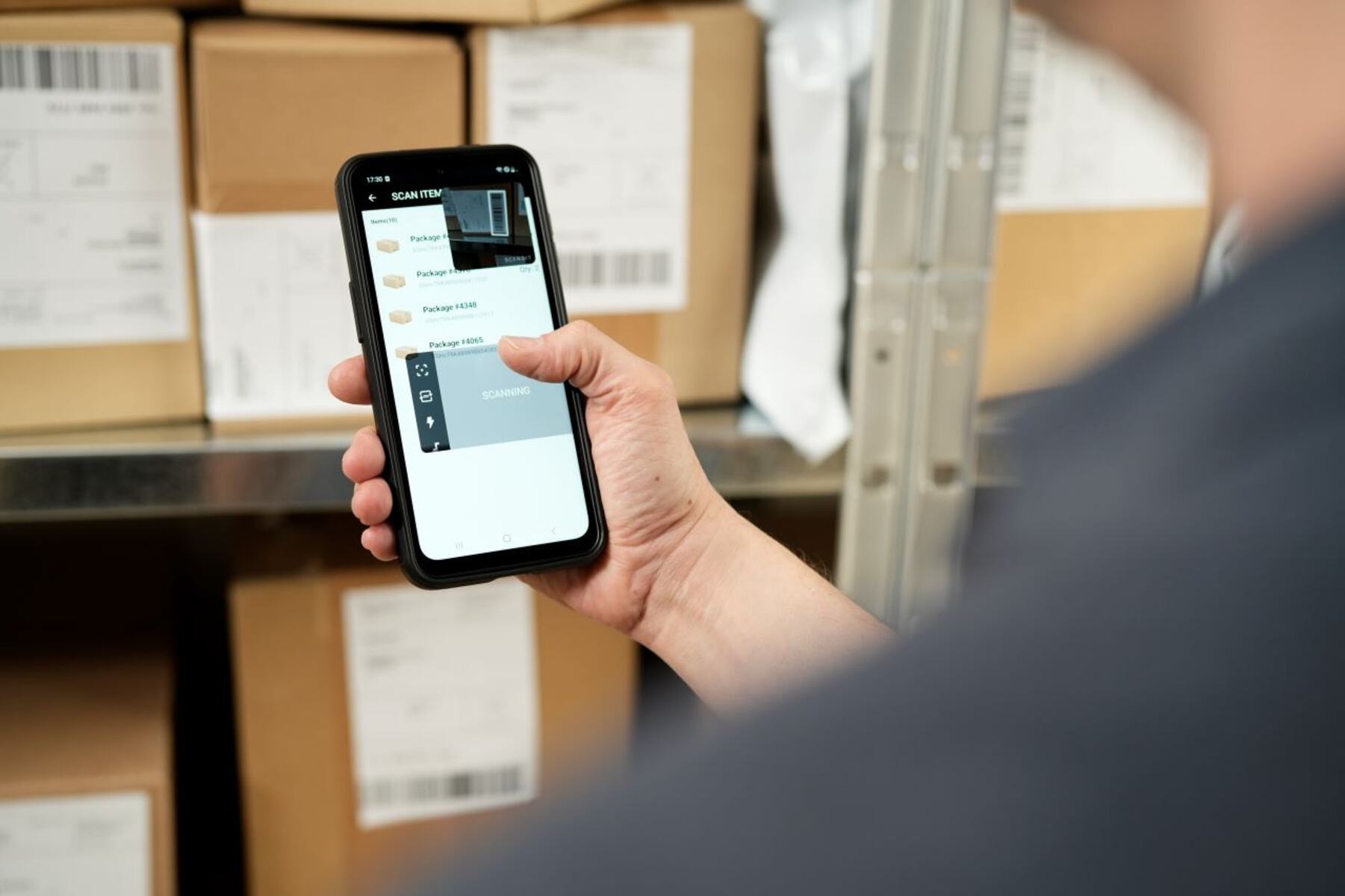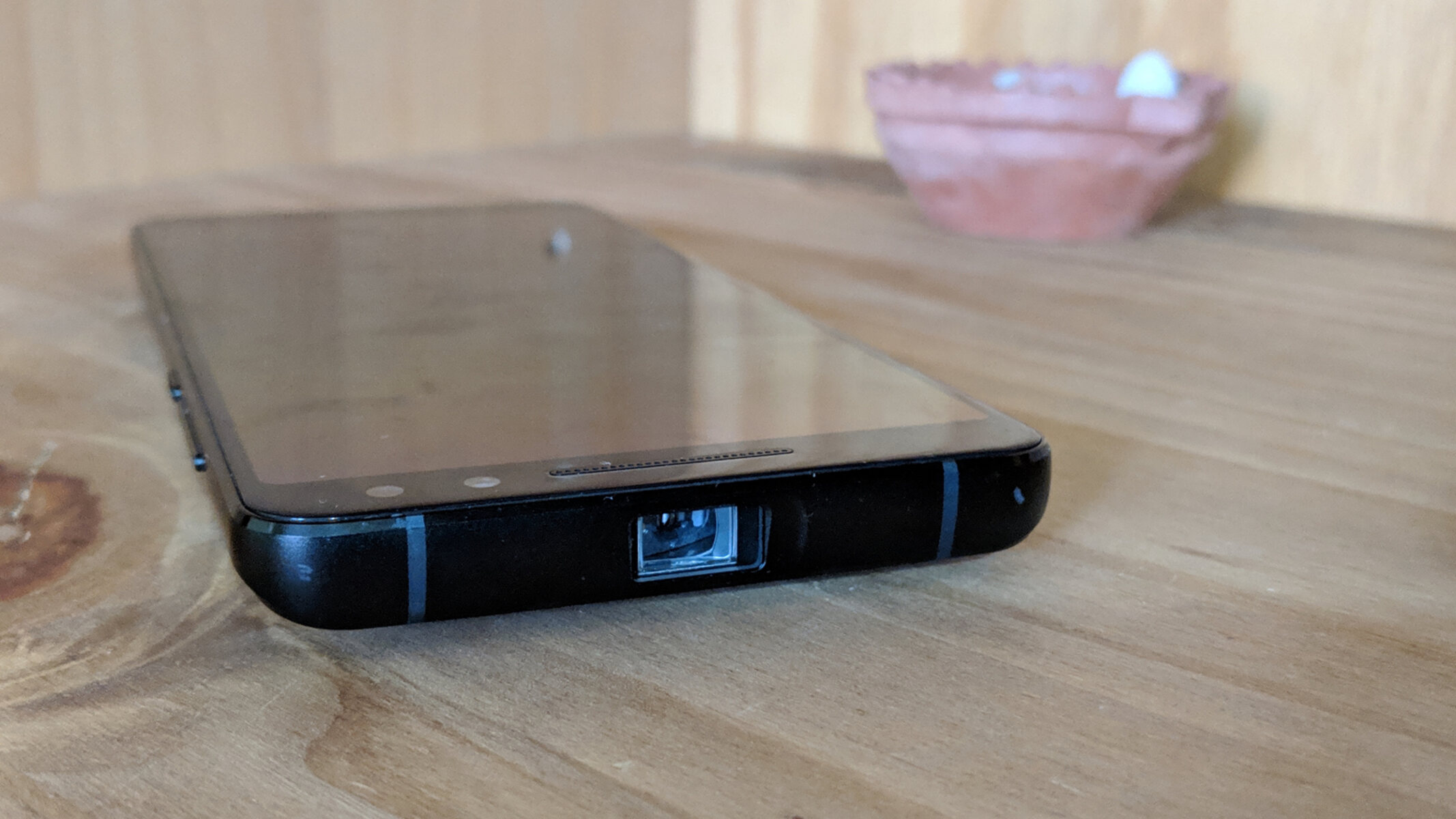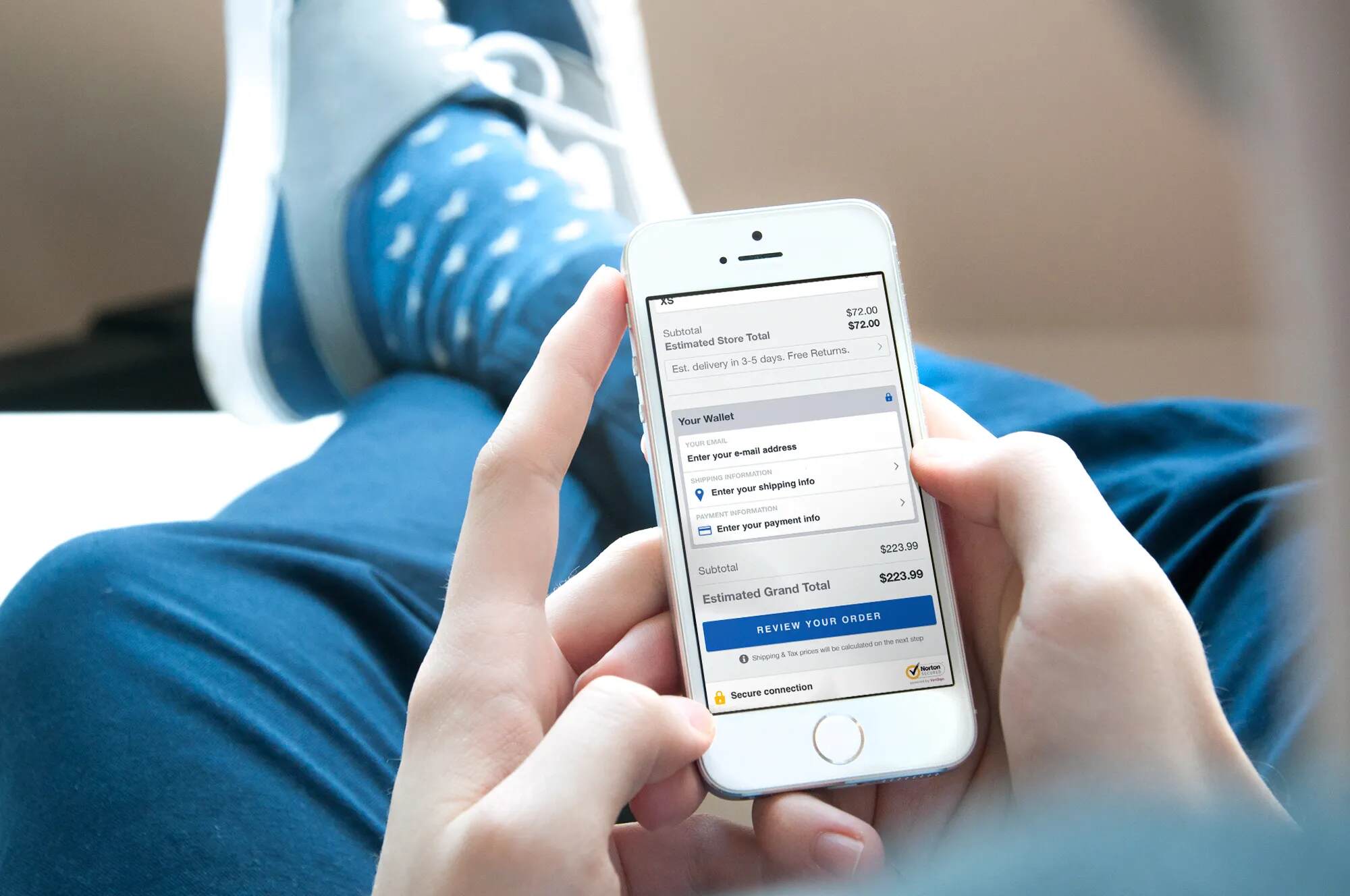Introduction
Smartphones have become an indispensable part of our daily lives. We rely on them for communication, entertainment, and staying connected with the world. However, with the increasing number of apps and distractions, it’s easy to get lost in a sea of notifications and waste precious time. But fear not! Your smartphone can actually be a powerful tool to boost your productivity and help you achieve your goals.
In this article, we will explore how you can harness the potential of your smartphone to be more productive and efficient in your personal and professional life. From setting up your device for optimal productivity to utilizing the right apps and features, we will cover practical strategies that will transform your smartphone into a productivity powerhouse.
Whether you’re a student, professional, or simply looking to make the most out of your smartphone, these tips and techniques will enable you to streamline your tasks, stay organized, and accomplish more in less time. So, let’s dive in and discover how you can supercharge your smartphone for productivity.
Set Up Your Smartphone for Productivity
The first step to using your smartphone productively is to set it up in a way that minimizes distractions and maximizes efficiency. Here are some essential steps to get started:
1. Declutter your home screen: Remove unnecessary apps and widgets from your home screen to minimize visual distractions. Keep only the essential apps that you use regularly to improve focus and streamline access.
2. Create folders and organize apps: Group similar apps into folders to ensure a clutter-free home screen. For example, create a folder for productivity apps, another for social media, and so on. This will make it easier to locate apps and reduce time wasted searching for them.
3. Prioritize essential apps: Arrange your most used and important apps towards the bottom of your home screen. This will make them easily accessible with your thumb, minimizing the need to stretch or reposition your hand.
4. Utilize widgets and shortcuts: Take advantage of widgets and shortcuts to access important information or perform common tasks directly from the home screen. For example, you can add a calendar widget to check your upcoming events or create a shortcut to compose a new email.
5. Customize your wallpaper: Choose a minimalist and calm wallpaper to create a visually soothing environment. Avoid bright and busy backgrounds that can be distracting and make it harder to focus.
6. Adjust display settings: Optimize your display settings to reduce eye strain and conserve battery life. Adjust brightness levels, enable dark mode whenever possible, and disable unnecessary animations to create a more comfortable reading and viewing experience.
By following these simple steps, you can set up your smartphone in a way that promotes focus, reduces visual distractions, and makes it easier to access essential apps and information. With an organized and clutter-free home screen, you’ll be well on your way to a more productive smartphone experience.
Use the Right Apps
The key to maximizing your productivity on your smartphone lies in selecting the right apps that align with your goals and help you stay focused. Here are some essential app categories that can boost your productivity:
1. Task Management: Invest in a reliable task management app that allows you to create to-do lists, set reminders, prioritize tasks, and track your progress. Popular options include Todoist, Trello, and Microsoft To Do.
2. Note-taking: A good note-taking app is essential for capturing ideas, jotting down important information, and keeping organized. Evernote, Google Keep, and OneNote are popular choices, allowing you to sync your notes across devices and access them anytime, anywhere.
3. Calendar and Time Management: Sync your schedule across devices with a calendar app like Google Calendar or Apple Calendar. Set reminders for important appointments, meetings, and deadlines. Additionally, consider using a time-tracking app, such as Toggl or RescueTime, to monitor and optimize how you spend your time.
4. Email Management: Keep your inbox under control with an efficient email management app. Gmail, Outlook, and Spark offer powerful features like email filtering, snooze options, and customizable notifications to help you stay on top of your emails.
5. Focus and Pomodoro Technique: Stay focused and minimize distractions with apps that utilize the Pomodoro Technique. Forest, Focus@Will, and Tide are popular choices that break your work into focused intervals, with short breaks in between to enhance productivity.
6. File Storage and Document Collaboration: Use cloud storage apps like Google Drive, Dropbox, or OneDrive to store and access your files across multiple devices. Collaboration apps like Google Docs and Microsoft Office 365 enable real-time collaboration and seamless document sharing with colleagues.
Remember, the key is not to overwhelm yourself with a plethora of apps. Select a few essential ones that align with your workflow and support your productivity goals. Experiment with different apps and find what works best for you. By using the right apps, you can streamline your tasks, stay organized, and boost your overall productivity on your smartphone.
Organize Your Home Screen
A cluttered and disorganized home screen can be a significant source of distraction and hinder your productivity on your smartphone. Here are some tips to help you organize your home screen effectively:
1. Keep only essential apps: Remove unnecessary apps from your home screen and place them in folders or move them to a secondary screen. This will reduce visual clutter and make it easier to find the apps you need.
2. Group similar apps: Create folders to group related apps together. For example, you can have separate folders for social media, productivity tools, entertainment, or health and fitness apps. This will make it easier to locate specific apps without scrolling through multiple screens.
3. Arrange apps strategically: Place your most frequently used apps in the easily accessible areas of your home screen, such as the bottom dock or the first screen. This ensures that your essential apps are just a tap away, saving you time and effort.
4. Use app shortcuts and widgets: Take advantage of app shortcuts to access specific features or perform quick actions directly from the home screen. Widgets can also provide at-a-glance information, such as weather updates, calendar events, or news headlines.
5. Customize your home screen layout: Experiment with different layout options and find one that suits your needs. Some prefer a minimalist approach with just a few apps, while others may opt for a more organized grid-style layout. Customize your home screen to reflect your preferences and workflow.
6. Regularly review and update: Periodically review your home screen layout and remove apps or folders that you no longer use. This will ensure that your home screen remains organized and clutter-free over time.
By organizing your home screen effectively, you can minimize distractions, have quick access to the apps you need, and create a visually pleasing environment that enhances your productivity. Take the time to declutter and arrange your apps in a way that works best for you, and you’ll notice a significant improvement in how efficiently you use your smartphone.
Customize Notifications
Notifications can easily disrupt your focus and productivity if not managed effectively. By customizing your smartphone’s notification settings, you can regain control over your attention and minimize distractions. Here’s how you can do it:
1. Prioritize important apps: Identify the apps that are crucial for your work or personal life and give them higher priority in terms of notifications. For example, emails from your boss, messages from important contacts, or reminders for important tasks.
2. Disable unnecessary notifications: Review the notifications you receive and disable those that are not essential. Turn off notifications for social media apps, game alerts, or non-essential apps that tend to distract you unnecessarily.
3. Set app-specific notification preferences: Many apps allow you to customize notification preferences within their settings. Take advantage of these options to choose the specific type of notifications you want to receive, such as sound, vibration, or LED alerts.
4. Use notification channels: Android devices offer notification channels that allow you to categorize and manage different types of notifications from the same app. For example, you can separate work-related emails from personal emails, giving you more control over what you see and when.
5. Utilize do-not-disturb mode: Enable the do-not-disturb mode during your focused work hours or when you need uninterrupted rest. This mode will silence notifications temporarily and ensure you can concentrate on important tasks or get a good night’s sleep.
6. Take advantage of silent or vibration mode: Instead of constantly being bombarded by notification sounds, switch to silent or vibration mode to minimize distractions. Set your phone to vibrate or keep it on silent to reduce interruptions while still being aware of incoming notifications.
Remember, the goal is to create a notification environment that supports your productivity and avoids unnecessary interruptions. By customizing your notification settings and filtering out non-essential notifications, you can maintain focus, reduce distractions, and use your smartphone more effectively as a productivity tool.
Utilize Productivity Features
Your smartphone is equipped with a range of built-in productivity features that can significantly enhance your efficiency and organization. Here are some key features to take advantage of:
1. Voice assistants: Voice assistants, such as Siri, Google Assistant, or Alexa, can help you save time and perform tasks hands-free. Use voice commands to set reminders, send messages, make calls, or search for information, freeing up your hands and allowing multitasking.
2. Keyboard shortcuts: Most smartphones offer keyboard shortcuts that can speed up typing and streamline your workflow. Take the time to learn and customize keyboard shortcuts for commonly used phrases, email addresses, or frequently used words.
3. Quick settings: Access your device’s quick settings to enable or disable essential features with a single tap. Adjust screen brightness, Wi-Fi settings, Bluetooth, and other frequently used settings to optimize your smartphone experience.
4. Split-screen multitasking: If your smartphone supports it, take advantage of split-screen multitasking. This feature allows you to use two apps simultaneously, avoiding the need to constantly switch between different apps and enhancing your productivity.
5. Productivity widgets: Many smartphones offer productivity widgets that provide at-a-glance information and quick access to essential features. Add widgets to your home screen for tasks like weather updates, calendar events, or email previews.
6. One-handed mode: If you have a larger smartphone or struggle to reach certain areas of the screen with one hand, enable one-handed mode. This feature reduces the screen size, making it easier to operate your device with a single hand.
7. Gestures and shortcuts: Explore the gesture controls and shortcuts available on your smartphone. For example, swipe gestures to navigate between apps, finger gestures to take screenshots, or quick access to the camera by double-pressing the power button.
By familiarizing yourself with and utilizing these productivity features, you can optimize your smartphone usage, save time, and perform tasks more efficiently. Experiment with different features and find the ones that align with your workflow and enhance your productivity the most.
Use Cloud Storage
Cloud storage has revolutionized the way we store, access, and share files on our smartphones. By utilizing cloud storage services, you can improve productivity, ensure data security, and access your files from anywhere. Here’s how you can make the most of cloud storage:
1. Choose a reliable cloud storage provider: There are several popular cloud storage providers, including Google Drive, Dropbox, and OneDrive. Evaluate their features, storage capacity, pricing, and compatibility with your device to choose the one that best suits your needs.
2. Sync your files across devices: Install the cloud storage app on your smartphone and other devices you use regularly, such as your laptop or tablet. Sync your files across these devices, ensuring that the most up-to-date version is always available, regardless of the device you are using.
3. Organize your files: Create a logical folder structure within your cloud storage to keep your files organized. Use descriptive folder names and categorize files based on projects, clients, or importance. This will help you quickly locate and retrieve files when needed.
4. Collaborate efficiently: Cloud storage services offer collaboration features that allow multiple users to work on the same document simultaneously. Take advantage of these features to streamline collaboration, reduce version conflicts, and enhance productivity in team projects.
5. Access files offline: Most cloud storage services offer the option to save files for offline access. Prioritize crucial files or documents that you need to work on even when there is no internet connection. By accessing files offline, you can continue your productivity flow uninterrupted.
6. Backup and restore: Utilize cloud storage as a backup solution for your critical files. Enable automatic backup of photos, videos, and important documents to ensure they are protected in case of device loss or damage. Additionally, should you ever need to switch devices, you can easily restore your files from the cloud.
7. Security and privacy: Ensure that your cloud storage provider offers robust security measures to protect your files. Use strong passwords and enable two-factor authentication for an added layer of security. Be mindful of the privacy settings and permissions you grant to shared files and folders.
By embracing cloud storage, you can free up valuable storage space on your smartphone, access your files on the go, and collaborate seamlessly with colleagues or clients. Take advantage of the convenience and flexibility offered by cloud storage services to enhance your productivity and efficiency.
Streamline Communication
Effective communication is crucial for productivity, and your smartphone can play a key role in streamlining your communication processes. Here are some tips to enhance your communication efficiency:
1. Use messaging apps: Instead of relying solely on traditional text messages, use messaging apps like WhatsApp, Slack, or Microsoft Teams for faster and more organized communication. These apps allow for group chats, file sharing, and direct messaging, making collaboration and coordination easier.
2. Set email filters and folders: Email can easily become overwhelming, so take advantage of filters and folders to prioritize and organize your inbox. Create filters to automatically sort incoming emails and use folders to categorize messages based on priority, projects, or clients.
3. Enable email notifications selectively: Avoid being overwhelmed by a constant stream of email notifications. Customize your email notification settings to receive alerts only for high-priority or urgent emails. This will help you stay focused on critical tasks without being constantly interrupted.
4. Utilize video conferencing: Face-to-face communication is invaluable, even if conducted virtually. Use video conferencing apps like Zoom or Microsoft Teams for remote meetings, client calls, or team discussions. Seeing and hearing your colleagues or clients helps foster clearer and more efficient communication.
5. Schedule communication blocks: Constant interruptions from notifications and messages can hinder your focus. Set aside specific time blocks for checking and responding to messages, allowing you to concentrate on more important tasks for the majority of your day.
6. Leverage voice and video messages: When a text message feels inefficient or lacks context, leverage voice or video messages. These options allow for clearer and more nuanced communication, reducing the need for lengthy and confusing text exchanges.
7. Integrate communication apps: Many communication apps can be integrated with other productivity tools. For example, Slack can be connected to project management apps or CRM systems, allowing for seamless communication within your existing workflows.
By streamlining your communication processes and using the right tools for collaboration, you can enhance efficiency, reduce misunderstandings, and foster effective teamwork. Embrace the power of modern communication technologies on your smartphone to stay connected and productive throughout your workday.
Set Boundaries and Limit Distractions
Smartphones are a double-edged sword when it comes to productivity. While they offer immense potential, they can also be a source of constant distraction. Here are some strategies to set boundaries and limit distractions for a more focused and productive smartphone experience:
1. Establish phone-free zones and times: Designate specific areas or times where you commit to being phone-free. For example, during meal times, family gatherings, or when engaging in deep work. This helps create a healthier balance between screen time and real-life interactions.
2. Disable non-essential notifications: Take control of your smartphone notifications by disabling those that aren’t critical to your productivity. Limit notifications from social media apps, games, or other non-essential sources to minimize distractions and interruptions.
3. Use focus mode or app blockers: Many smartphones now offer focus mode or app blocker features that allow you to temporarily disable certain apps or set specific focus periods. Utilize these tools to limit access to distracting apps during specific time slots or tasks that require your undivided attention.
4. Practice the 20-20-20 rule: To reduce eye strain and break the cycle of continuous smartphone use, follow the 20-20-20 rule. Every 20 minutes, take a 20-second break to look at something 20 feet away. This simple practice helps alleviate eye fatigue and encourages periodic rest from screen time.
5. Set time limits and track usage: Use apps or built-in features on your smartphone to monitor and limit your screen time. Set daily or weekly time limits and receive notifications when you’ve reached them. This will make you more mindful of how much time you spend on your device.
6. Practice digital detox: Consider taking periodic digital detoxes where you disconnect from your smartphone entirely. Whether it’s a day or a weekend, give yourself a break from the constant notifications and distractions to recharge and focus on other activities.
7. Optimize bedtime routine: The blue light emitted by smartphones can interfere with sleep quality. Establish a bedtime routine that includes avoiding smartphone usage at least an hour before bed. Use the smartphone’s “night mode” or enable the blue light filter to reduce eye strain and promote better sleep.
By setting boundaries and consciously limiting distractions, you can regain control of your smartphone usage and create a more focused and productive environment. Remember, the smartphone should serve as a tool to enhance your productivity, not hinder it.
Automate Tasks
One of the advantages of having a smartphone is the ability to automate repetitive tasks, saving you time and effort. By leveraging automation features and apps, you can streamline your workflow and boost productivity. Here’s how you can automate tasks on your smartphone:
1. Set up email filters and auto-responses: Create filters to automatically sort incoming emails into specific folders based on sender, subject, or keywords. You can also utilize auto-responses for common queries or when you’re out of the office, ensuring timely communication and efficient email management.
2. Use text expansion apps: Text expansion apps allow you to create shortcuts for frequently used phrases or templates. For example, you can set up a shortcut “omw” to automatically expand into “On my way!” or “sig” to expand into your email signature. This saves time and eliminates the need to type repetitive text.
3. Schedule social media posts: Reduce the manual effort of posting on social media platforms by using scheduling tools. Apps like Hootsuite, Buffer, or Later enable you to plan and schedule posts in advance, ensuring a consistent online presence without the need for real-time posting.
4. Use automation apps: There are numerous automation apps available that can streamline various tasks on your smartphone. Tasker (Android) and Shortcuts (iOS) allow you to create custom automated actions like toggling settings, sending messages, or launching specific apps based on triggers or conditions.
5. Utilize smart home integration: If you have smart home devices, explore the automation capabilities offered by their respective apps. Set up routines to control lights, adjust thermostat settings, or play music with just a few taps or voice commands, simplifying your daily tasks.
6. Automate file organization and backups: Use automation apps or cloud storage services to automatically organize and backup your files. For example, you can set up rules to automatically move files from specific folders to cloud storage, ensuring data safety and reducing manual file management.
7. Enable location-based actions: Take advantage of location-based automation to trigger certain actions when arriving at or leaving specific places. For instance, you can set your phone to automatically enable Wi-Fi when you arrive home or launch a specific app when you reach your workplace.
By automating repetitive tasks, you can save time, reduce errors, and focus on more critical aspects of your work. Explore the automation capabilities offered by your smartphone and various apps to simplify your daily routines and improve productivity.
Practice Digital Wellness and Mindfulness
While smartphones can enhance our productivity, they can also lead to digital overload and decreased well-being. It’s essential to practice digital wellness and mindfulness to maintain a healthy relationship with your device. Here are some strategies to incorporate into your smartphone usage:
1. Set screen time limits: Use the screen time tracking features on your smartphone to set daily limits on your app usage. This helps you become more mindful of how much time you spend on your device and encourages you to make intentional choices about where to direct your attention.
2. Take regular breaks: Schedule short breaks throughout the day to step away from your smartphone and engage in other activities. Use this time to stretch, go for a walk, meditate, or simply give your mind a rest from constant digital stimulation.
3. Practice mindful app usage: Be intentional about the apps you use and the purpose behind each session. Before opening an app, ask yourself if it aligns with your goals and priorities. Avoid mindless scrolling and indulge in activities that bring value or joy to your life.
4. Create device-free zones: Designate specific areas or times where smartphone usage is prohibited, such as the bedroom or during meals. Creating these boundaries helps you establish healthier habits and allows for more meaningful connections with others.
5. Filter your digital diet: Be conscious of the content you consume on your smartphone. Unfollow or mute accounts on social media that do not contribute positively to your well-being. Curate your digital experience to prioritize positivity, inspiration, and educational content.
6. Practice good posture and ergonomics: Pay attention to your posture and ergonomics while using your smartphone. Maintain a neutral position, use a supportive grip, and take breaks to avoid strain on your neck, wrists, and eyes.
7. Prioritize sleep hygiene: Establish a nighttime routine that includes disconnecting from your smartphone at least an hour before bed. The blue light emitted by the screen can interfere with sleep quality. Instead, engage in relaxing activities, such as reading a book or practicing relaxation techniques.
By practicing digital wellness and mindfulness, you can foster a healthier and more balanced relationship with your smartphone. Remember to prioritize your well-being, set boundaries, and make conscious choices about how you engage with technology to support your overall productivity and happiness.
Conclusion
Your smartphone has the potential to be a powerful tool for boosting productivity and efficiency. By implementing the strategies discussed in this article, you can harness the full potential of your device and transform it into a valuable asset in both your personal and professional life.
Setting up your smartphone for productivity, organizing your home screen, and customizing notifications will help minimize distractions and optimize your user experience. Using the right apps, leveraging productivity features, and utilizing cloud storage will streamline your tasks and enhance collaboration.
Furthermore, streamlining communication, setting boundaries, and automating tasks will save you time and increase your efficiency. And, by practicing digital wellness and mindfulness, you can maintain a healthy relationship with your smartphone, promoting overall well-being.
Remember, the key is to find a balance that works for you. Every individual’s needs and preferences may vary, so experiment with different strategies and tools to discover what boosts your productivity and helps you stay focused.
Harness the power of your smartphone, but don’t let it overpower you. Be intentional in your usage, remain mindful of your digital habits, and prioritize your well-being. Your smartphone can be a valuable ally in achieving your goals with efficiency, as long as you use it wisely.