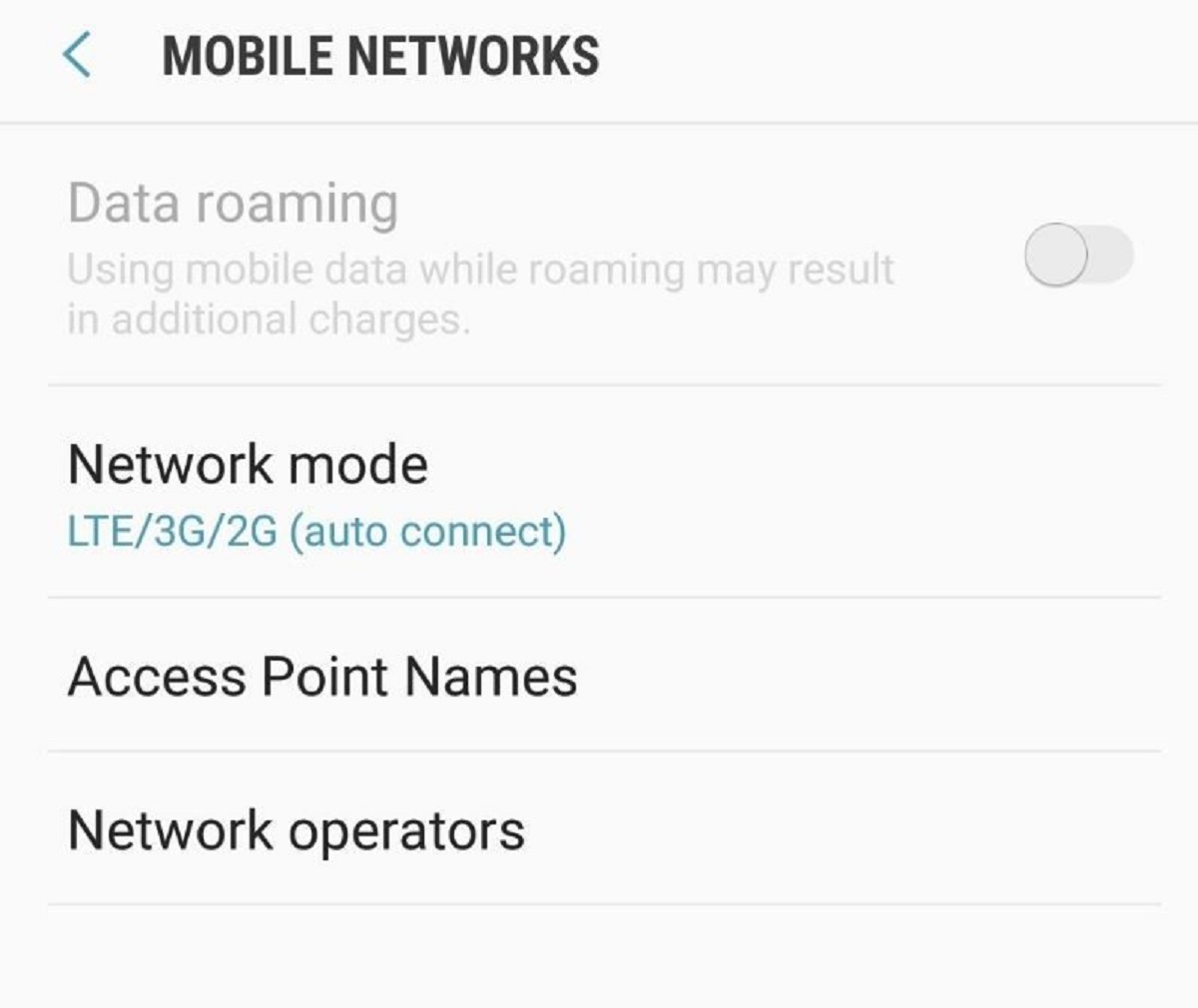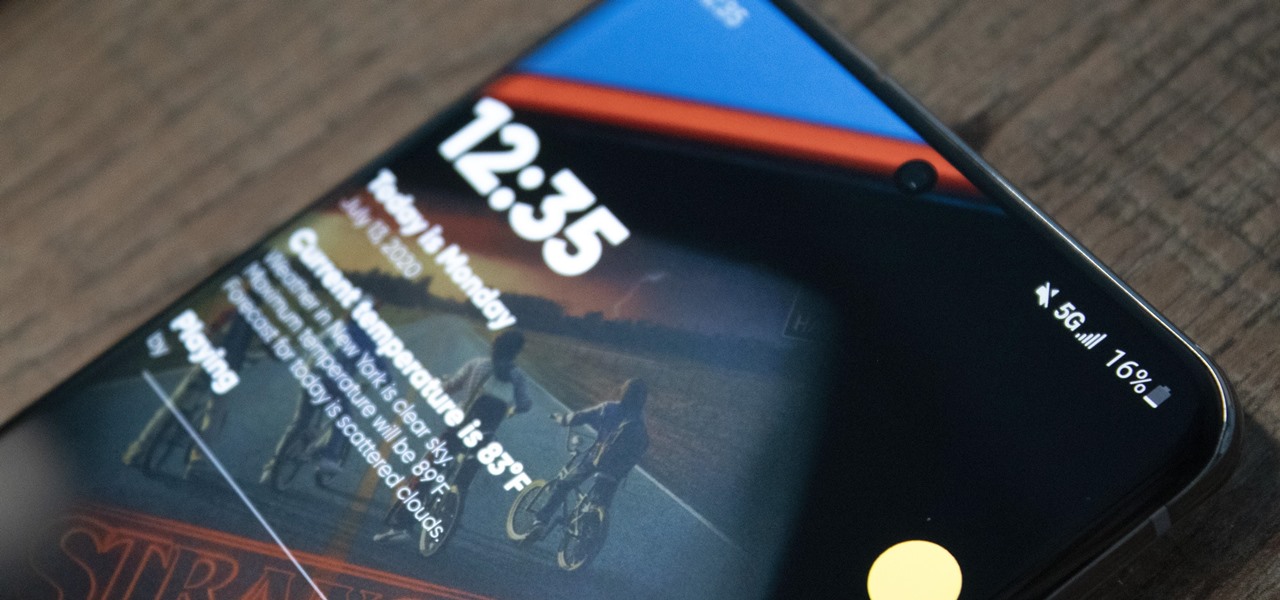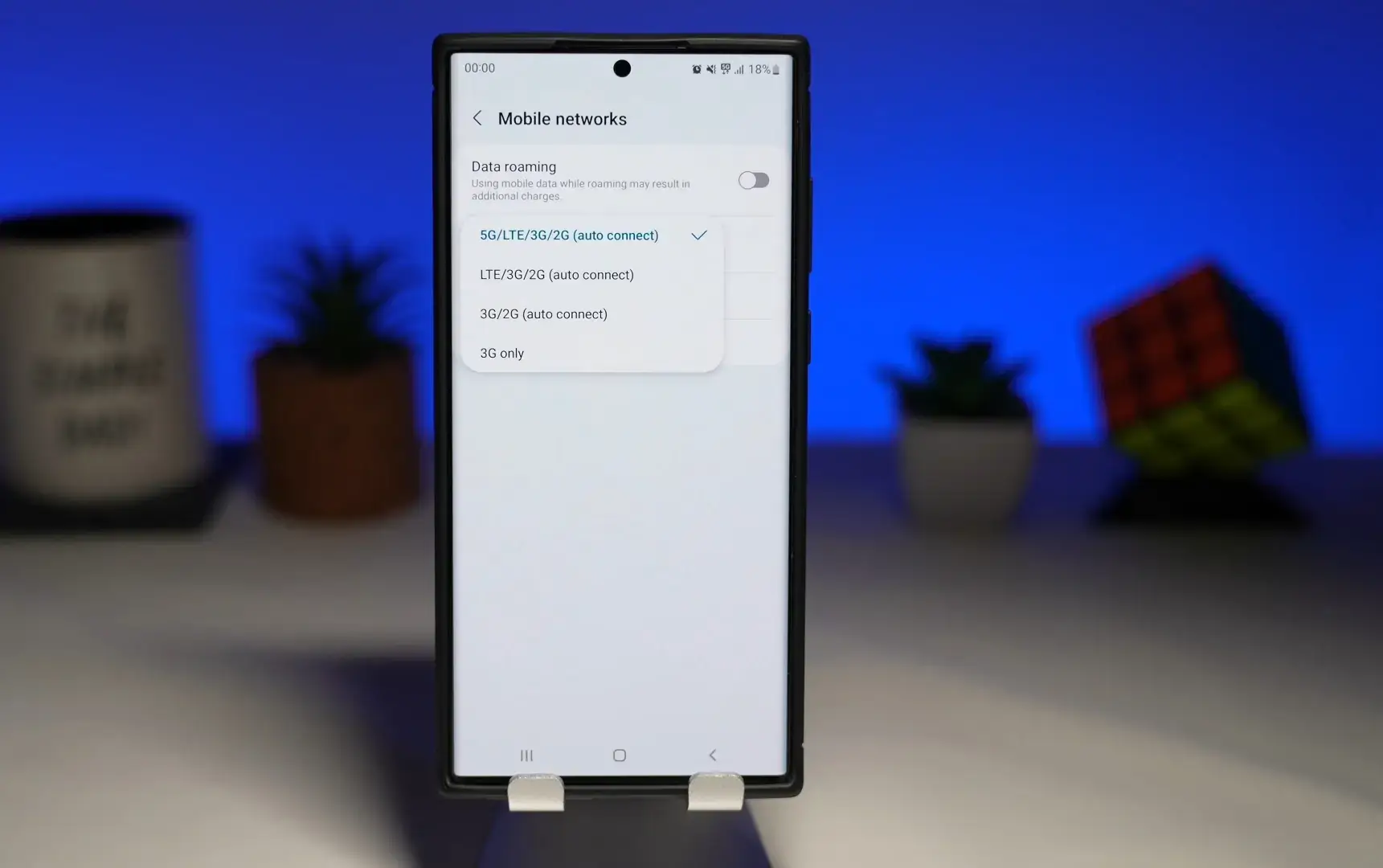Introduction
Welcome to the world of 4G! In today’s fast-paced digital age, staying connected is more important than ever. With the emergence of 4G technology, internet speeds have reached new heights, allowing users to experience seamless browsing, streaming, and downloading. If you own a Samsung device, you have the opportunity to harness the power of 4G and elevate your mobile experience.
But before we dive into the process of switching to 4G on your Samsung device, let’s first understand what exactly 4G is and how it differs from its predecessor, 3G.
4G, short for 4th Generation, is the latest standard of mobile internet connectivity. It offers significantly faster speeds and improved network performance compared to its predecessor, 3G. 4G technology enables faster data transfer rates, lower latency, and enhanced network capacity, making it ideal for activities that require high-speed internet access, such as streaming videos, online gaming, and video conferencing.
With 4G, you can expect lightning-fast download and upload speeds, allowing you to access online content and services in real-time without any lag or buffering. Whether you’re browsing the web, streaming your favorite shows, or downloading large files, 4G technology ensures a seamless and efficient experience.
Now that you have a better understanding of what 4G is, let’s determine if your Samsung device is compatible with this advanced mobile technology. Not all Samsung devices are 4G-enabled, so it’s essential to confirm compatibility before proceeding further. In the next section, we will guide you on how to check if your Samsung device supports 4G.
What is 4G?
4G, short for 4th Generation, is the latest standard in mobile telecommunications technology. It represents a significant leap forward from its predecessor, 3G, offering faster internet speeds, improved network performance, and enhanced connectivity.
At its core, 4G is all about speed. It provides users with blazing-fast download and upload speeds, allowing for seamless access to online content and services. With 4G, you can enjoy high-definition video streaming, lag-free online gaming, and quick downloads of large files.
One of the key features of 4G is its low latency, which refers to the time it takes for data to travel from a user’s device to a server and back. This low latency ensures a smooth and responsive browsing experience, minimizing delays and buffering while engaging in real-time activities, such as video calls or online gaming.
4G technology utilizes advanced wireless networks, such as Long-Term Evolution (LTE) and Worldwide Interoperability for Microwave Access (WiMAX), to deliver high-speed data transmission. These networks employ a combination of frequency bands and technology optimizations to achieve optimal performance.
Another advantage of 4G is its improved network capacity. With more efficient use of network resources, 4G networks can handle a higher number of simultaneous connections, providing a seamless experience even in crowded areas with heavy network traffic, such as stadiums or city centers.
Compared to its predecessor, 3G, 4G offers speeds that are several times faster, making it ideal for data-intensive tasks. The speed of 4G varies depending on the network provider and location, but in general, it can reach speeds of up to 100 Mbps for downloads and 50 Mbps for uploads with some of the most advanced networks.
In summary, 4G is a revolutionary technology that brings lightning-fast speeds, low latency, and improved network capacity to mobile devices. It has transformed the way we connect and interact with the digital world, providing a seamless and immersive mobile experience.
How does 4G differ from 3G?
In the world of mobile connectivity, 4G represents a significant leap forward from its predecessor, 3G. While both technologies were designed to provide mobile internet access, there are key differences that set them apart in terms of speed, network performance, and overall user experience.
One of the primary differences between 4G and 3G is the speed at which data can be transferred. 4G boasts significantly faster download and upload speeds compared to 3G. While 3G typically offers download speeds ranging from 384 kbps to several Mbps, 4G can reach speeds of up to 100 Mbps or more, depending on the network provider and location. This exponential increase in speed enables seamless streaming, quick downloads, and lag-free browsing.
Another crucial distinction is the latency or response time. Latency refers to the delay between the moment data is sent and when it is received. In 4G networks, latency is significantly lower compared to 3G, resulting in a more responsive and interactive user experience. This is particularly important for applications that require real-time communication, such as video calls, online gaming, and remote collaboration.
4G technology also provides a more reliable and consistent network connection. With 3G, network performance may fluctuate depending on factors like network congestion or signal strength. In contrast, 4G networks are designed to handle high volumes of data traffic and offer better coverage, ensuring a stable connection even in densely populated areas or regions with challenging terrain.
Furthermore, 4G networks have greater network capacity, which means they can accommodate more simultaneous connections without compromising speed or quality. This is particularly crucial in today’s interconnected world, where multiple devices are connected to the internet simultaneously, from smartphones and tablets to smart home devices and wearables.
Lastly, 4G technology introduces new features and capabilities that were not available with 3G. For example, 4G networks support advanced multimedia services, such as high-definition video streaming and real-time video conferencing. Additionally, 4G enables the seamless integration of voice and data services, allowing users to browse the web or use data-intensive applications while making calls.
In summary, 4G offers significantly faster speeds, lower latency, improved network capacity, and enhanced capabilities when compared to 3G. The transition from 3G to 4G has revolutionized mobile connectivity, opening up new possibilities and delivering a superior user experience.
Check if your Samsung device supports 4G
Before you can switch to 4G on your Samsung device, it’s important to ensure that your device supports this advanced mobile technology. Not all Samsung devices are equipped with 4G capability, so it’s essential to verify compatibility before proceeding.
Here are a few steps you can follow to check if your Samsung device supports 4G:
- Look for the model number: Locate the model number of your Samsung device. This can usually be found in the device’s settings menu or on the back cover. The model number typically consists of a combination of letters and numbers and uniquely identifies your specific device model.
- Access Samsung’s official website: Once you have the model number, visit Samsung’s official website and navigate to the support section. Here, you can enter your device’s model number in the search bar to access its specifications.
- Verify 4G compatibility: In the specifications section, look for information related to network connectivity. Check if 4G or LTE (Long-Term Evolution) is listed as one of the supported network technologies. If your device supports 4G, you will be able to switch to this faster and more advanced network.
- Check with your network provider: If you are unsure about your device’s 4G compatibility or if the information on Samsung’s website is not clear, you can always reach out to your network provider for assistance. They will be able to confirm if your Samsung device supports 4G and guide you on the necessary steps to switch to this network.
It’s important to note that even if your Samsung device supports 4G, you will also need to ensure that your SIM card and network provider offer 4G coverage in your area. Without proper 4G network coverage, you may not be able to fully enjoy the benefits of this advanced technology.
By confirming 4G compatibility on your Samsung device, you can proceed with confidence in switching to 4G and unlocking faster speeds, improved network performance, and a more seamless mobile experience.
Step-by-step guide to switch to 4G on Samsung
Now that you have confirmed that your Samsung device supports 4G, you’re ready to make the switch and experience faster speeds and improved network performance. Here is a step-by-step guide to help you through the process:
- Access the settings menu: Start by accessing the settings menu on your Samsung device. You can typically find this option by tapping on the gear-shaped icon in the app drawer or by swiping down from the top of the screen and selecting the settings icon.
- Select the ‘Connections’ or ‘Network & Internet’ option: Once you’re in the settings menu, look for the ‘Connections’ or ‘Network & Internet’ option. This may vary depending on your specific device model and the version of Samsung’s user interface.
- Tap on ‘Mobile networks’ or ‘Cellular networks’: Within the ‘Connections’ or ‘Network & Internet’ section, locate the option that refers to mobile networks or cellular networks. This is where you can manage your device’s network settings.
- Enable ‘4G’ or ‘LTE’: In the mobile networks or cellular networks settings, you should find an option to enable or disable 4G or LTE. Tap on it to switch it on. If your device has multiple options such as ‘3G/4G auto’ or ‘LTE/WCDMA/GSM auto’, select the option that prioritizes 4G or LTE.
- Save the changes: After enabling 4G or LTE, make sure to save the changes by tapping on the ‘Save’ or ‘Apply’ button. This will update your network settings to prioritize 4G connectivity.
- Restart your device: To ensure that the changes take effect, it’s recommended to restart your Samsung device. This will refresh the network settings and activate the 4G connection.
- Verify the 4G connection: Once your device has restarted, you can verify that you’re connected to the 4G network. Look for the 4G or LTE indicator at the top of your device’s screen. It may appear as ‘4G’, ‘LTE’, or the network provider’s logo with the letters ‘4G’ or ‘LTE’ next to it.
Congratulations! You have successfully switched to 4G on your Samsung device. From now on, you can enjoy faster internet speeds, lower latency, and an overall enhanced mobile browsing and streaming experience.
If you encounter any issues during the process or if the 4G connection does not seem to be functioning correctly, refer to the troubleshooting section to resolve common problems.
Method 1: Accessing the settings menu
One of the most common and straightforward methods to switch to 4G on your Samsung device is by accessing the settings menu. Here’s a step-by-step guide on how to do it:
- Unlock your Samsung device: Start by unlocking your device using your preferred method, whether it’s a PIN, pattern, password, or biometric authentication.
- Open the settings menu: Once your device is unlocked, locate and tap on the settings app. You can usually find it on the home screen or in the app drawer. The settings app is represented by a gear-shaped icon.
- Navigate to the ‘Connections’ or ‘Network & Internet’ section: Within the settings menu, scroll down or search for the ‘Connections’ or ‘Network & Internet’ option. The exact placement of this option may vary depending on your Samsung device model and the version of Samsung’s user interface.
- Select ‘Mobile networks’ or ‘Cellular networks’: Within the ‘Connections’ or ‘Network & Internet’ section, you should see an option that refers to mobile networks or cellular networks. Tap on it to proceed.
- Enable ‘4G’ or ‘LTE’: In the mobile networks or cellular networks settings, look for the option to enable or disable 4G or LTE. Tap on it to switch it on. If you have multiple options such as ‘3G/4G auto’ or ‘LTE/WCDMA/GSM auto’, select the option that prioritizes 4G or LTE.
- Save your changes: After enabling 4G or LTE, make sure to save the changes by tapping on the ‘Save’ or ‘Apply’ button. This will update your device’s network settings to prioritize 4G connectivity.
- Restart your device: To ensure that the changes are applied, it’s recommended to restart your Samsung device. This will refresh the network settings and activate the 4G connection.
- Verify the 4G connection: Once your device has restarted, check for the 4G or LTE indicator at the top of the screen. It may appear as ‘4G’, ‘LTE’, or the network provider’s logo accompanied by ‘4G’ or ‘LTE’. This indicates that you have successfully switched to 4G.
By following these steps, you can easily access the settings menu on your Samsung device and switch to the faster and more advanced 4G network. Enjoy the improved internet speeds and enhanced mobile experience that 4G technology offers.
Method 2: Using the quick settings panel
Another convenient way to switch to 4G on your Samsung device is by using the quick settings panel. The quick settings panel provides easy access to frequently used device settings, including network connectivity options. Here’s a step-by-step guide on how to switch to 4G using the quick settings panel:
- Unlock your Samsung device: Begin by unlocking your device using your preferred unlocking method, such as a PIN, pattern, password, or biometric authentication.
- Swipe down from the top of the screen: Once your device is unlocked, swipe down from the top of the screen to open the notification panel and access the quick settings panel. Alternatively, depending on your Samsung device model, you may need to swipe down twice or use a two-finger swipe gesture to directly access the quick settings panel.
- Expand the quick settings panel: In the quick settings panel, you will see a set of icons representing various device settings. To view additional options, swipe down on the screen or look for a small arrow or down-facing chevron icon at the top or bottom of the panel. Tap on it to expand the quick settings panel.
- Locate the network settings icon: Once the quick settings panel is expanded, look for the network settings icon. This icon often resembles a mobile network signal or a combination of cellular and Wi-Fi signals. On some Samsung devices, it may be labeled as ‘Mobile data’ or ‘LTE’.
- Toggle 4G or LTE: Tap on the network settings icon to access the available network connectivity options. Look for the option to toggle 4G or LTE and tap on it to switch it on. If you have multiple options such as ‘3G/4G auto’ or ‘LTE/WCDMA/GSM auto’, select the option that prioritizes 4G or LTE.
- Verify the 4G connection: After enabling 4G or LTE, exit the quick settings panel and look for the 4G or LTE indicator at the top of the screen. It may appear as ‘4G’, ‘LTE’, or the network provider’s logo accompanied by ‘4G’ or ‘LTE’. This indicates that you have successfully switched to the 4G network.
By following these steps, you can easily switch to 4G on your Samsung device using the quick settings panel. Enjoy the faster speeds, lower latency, and enhanced network performance that 4G offers.
Troubleshooting common issues when switching to 4G
While switching to 4G on your Samsung device is usually a smooth process, you may encounter some common issues along the way. Here are a few troubleshooting steps to help resolve these issues:
1. No option to enable 4G: If you cannot find the option to enable 4G or LTE in your device’s settings menu, it could be due to a few reasons. First, ensure that your Samsung device is indeed 4G-compatible by checking the specifications or contacting your network provider. If your device supports 4G but the option is still missing, consider updating your device’s firmware or contacting Samsung customer support for further assistance.
2. Weak or no 4G signal: If you have successfully enabled 4G but are experiencing weak or no signal, the issue may be related to your network coverage. Check if your network provider offers 4G coverage in your area and whether you are within the range of a 4G tower. Additionally, try moving to a different location or restarting your device to see if the signal improves. If the problem persists, contact your network provider for support.
3. Slow 4G speeds: If you’re connected to 4G but experiencing slow speeds, there could be several factors at play. First, check if you have exceeded data caps or if network congestion is affecting performance. You can also try resetting your network settings or toggling airplane mode on and off to refresh your connection. Additionally, ensure that your device’s software is up to date, as outdated firmware can impact performance. If the issue persists, contact your network provider for assistance.
4. Incompatibility with SIM card: In some cases, your Samsung device may be 4G-capable, but your SIM card may not support 4G connectivity. Check with your network provider to ensure that your SIM card is compatible with 4G networks. You may need to switch to a different SIM card or upgrade your existing one to access 4G services.
5. Device-specific issues: Some Samsung device models may have specific issues related to switching to 4G. If you experience any unique problems or error messages, it’s recommended to check Samsung’s support resources, such as their website or customer support helpline, for guidance. They can provide tailored solutions or assist you with any device-specific troubleshooting steps.
Remember, if you’re unable to resolve the issue on your own, don’t hesitate to reach out to your network provider or Samsung customer support for further assistance. They have the expertise and resources to help you troubleshoot and resolve any issues you may encounter when switching to 4G on your Samsung device.
Conclusion
Switching to 4G on your Samsung device can significantly enhance your mobile experience by providing faster speeds, improved network performance, and seamless connectivity. Whether you’re streaming videos, downloading large files, or engaging in real-time activities, 4G technology ensures a smooth and efficient experience.
In this article, we discussed what 4G is and how it differs from its predecessor, 3G. We also provided a step-by-step guide to help you switch to 4G on your Samsung device, whether through the settings menu or the quick settings panel. Additionally, we offered troubleshooting tips to address common issues you may encounter during the process.
Remember to confirm if your Samsung device supports 4G before attempting to switch to this advanced network technology. Check your device’s specifications or reach out to your network provider for verification. It’s also important to ensure that your SIM card and network provider offer 4G coverage in your area to fully enjoy the benefits of 4G connectivity.
If you encounter any difficulties or have questions during the process of switching to 4G, don’t hesitate to seek assistance from your network provider or Samsung customer support. They can provide guidance and help resolve any issues you may face.
By switching to 4G on your Samsung device, you can unlock faster internet speeds, lower latency, improved network capacity, and enhanced capabilities. Embrace the power of 4G and enjoy a seamless and immersive mobile experience like never before.