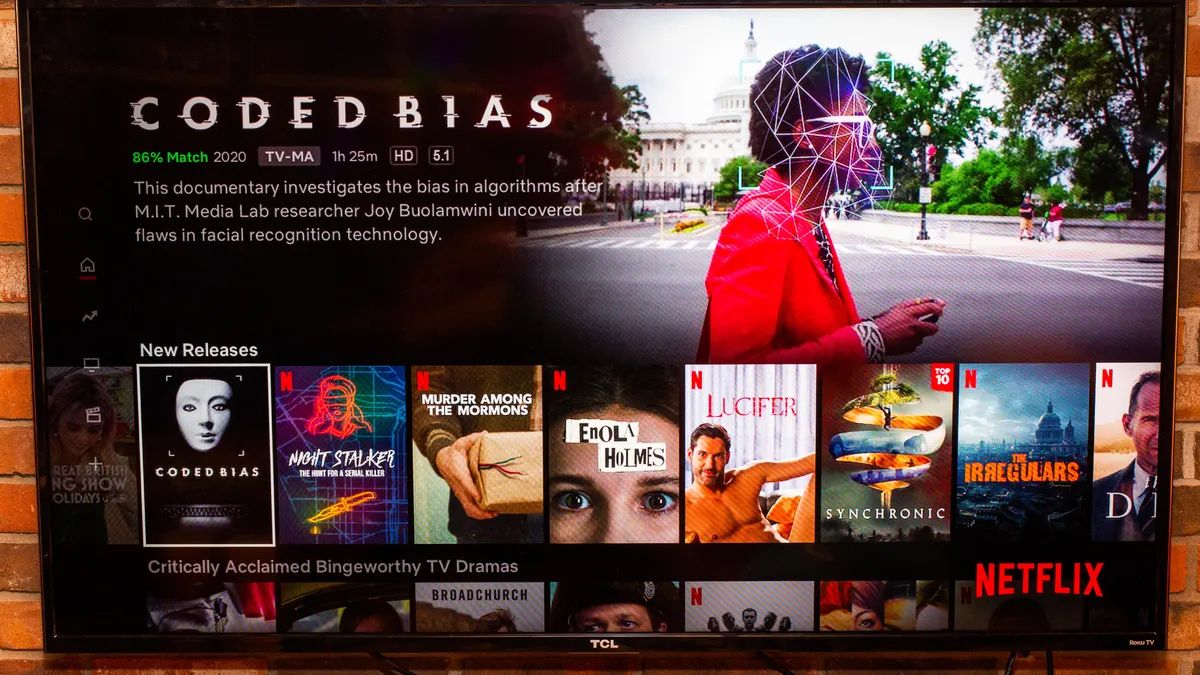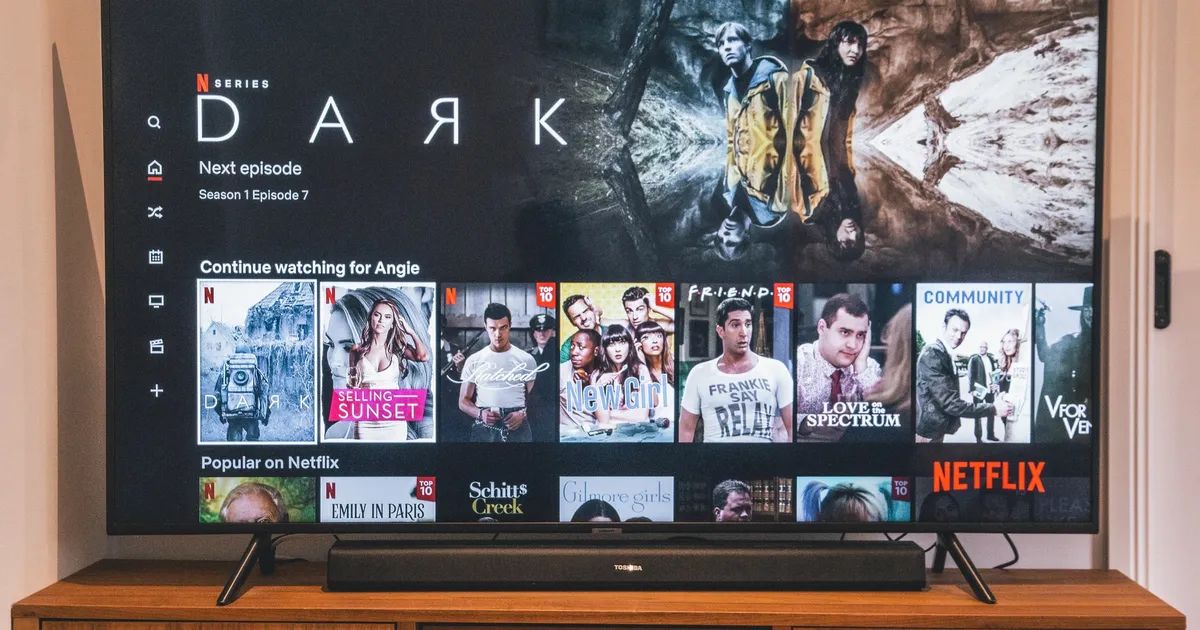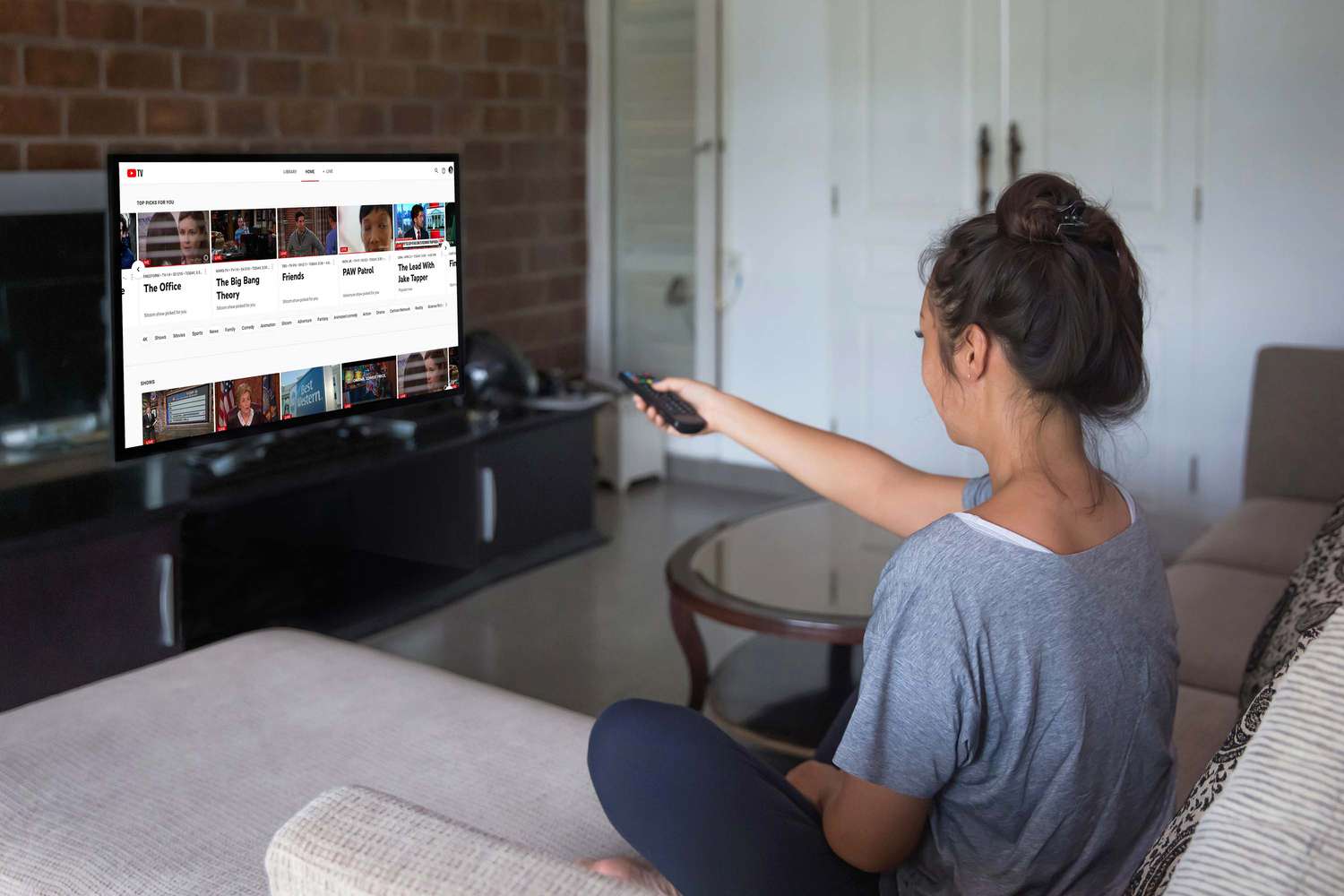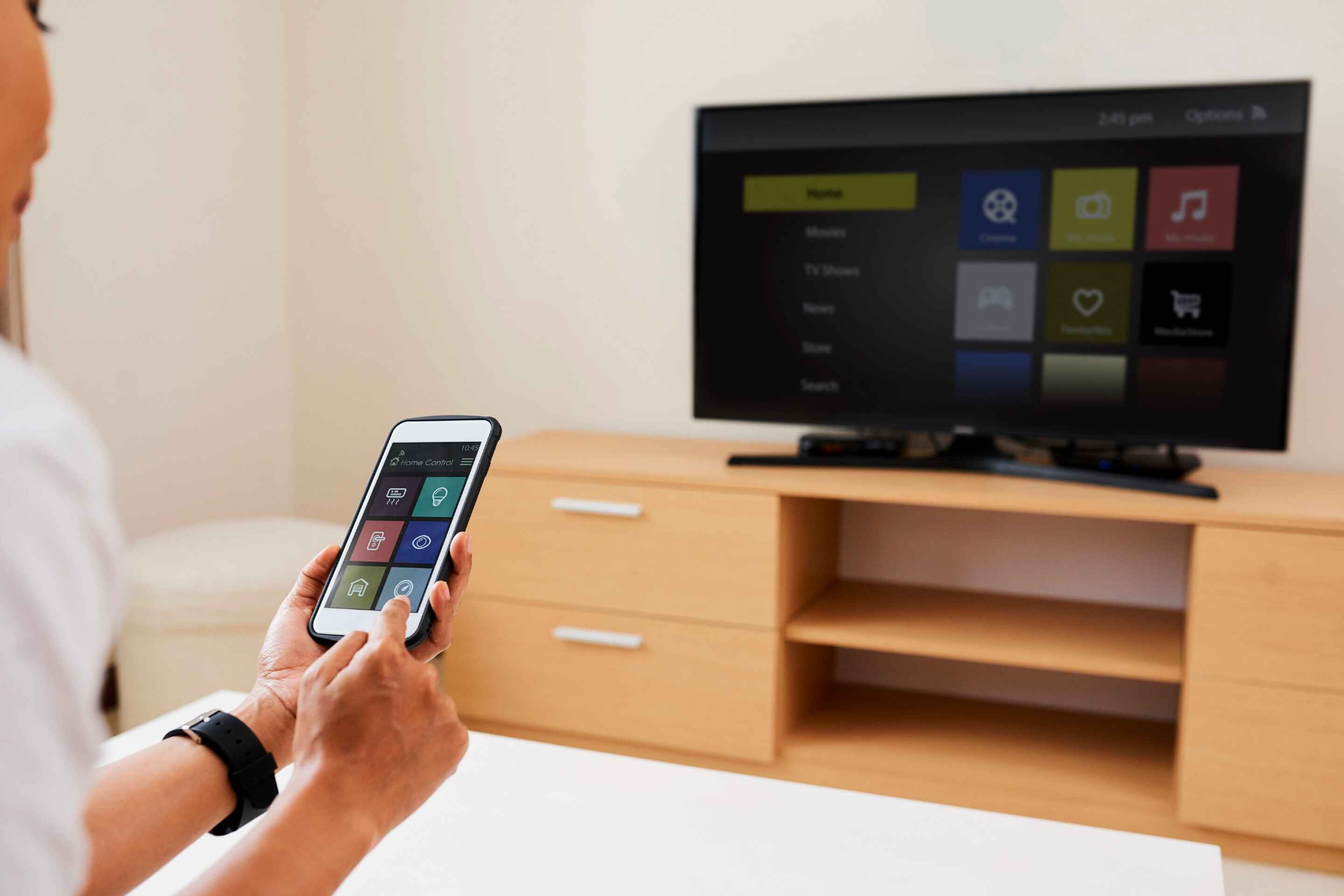Introduction
Streaming has become an integral part of our entertainment consumption, allowing us to access a wide array of movies, TV shows, and online content. However, if you have a non-smart TV, you might be wondering how you can enjoy the benefits of streaming without having to purchase a new television. Well, the good news is that there are several options available to help you stream on a non-smart TV.
Whether you have an older TV model or simply prefer not to invest in a smart TV, you can still stream your favorite content using various devices and adapters. In this article, we will explore some of the most effective options to transform your non-smart TV into a streaming powerhouse.
By following the methods outlined in this article, you can enjoy the convenience and flexibility of streaming services without the need for a smart TV. So, let’s dive into the different options available and discover how you can stream on your non-smart TV.
Option 1: Use a Streaming Device
One of the easiest and most popular ways to stream on a non-smart TV is by using a streaming device. A streaming device is a small device that connects to your TV and allows you to access streaming services, such as Netflix, Hulu, and Amazon Prime Video. These devices typically connect to your TV via HDMI and provide a user-friendly interface to navigate through different streaming platforms.
There are various streaming devices available in the market, including popular options like Roku, Amazon Fire TV, and Google Chromecast. These devices offer a wide range of features, including the ability to download apps, search for content, and even control your TV with voice commands.
To use a streaming device, simply connect it to your non-smart TV’s HDMI port and follow the setup instructions provided. Most streaming devices require an internet connection, so make sure to connect the device to your home Wi-Fi network. Once connected, you can access various streaming services directly from the device’s interface or by downloading the respective apps.
Streaming devices often come with additional features, such as the ability to stream music, play games, and even cast content from your mobile device or computer. This versatility makes them a popular choice among users looking to enhance their TV viewing experience.
Overall, using a streaming device is a convenient and straightforward way to access streaming services on a non-smart TV. With the wide range of options available in the market, you can choose a streaming device based on your budget, preferences, and desired features. So, if you own a non-smart TV and want to stream your favorite shows and movies, a streaming device is an excellent option to consider.
Option 2: Use a Gaming Console
If you already own a gaming console, such as an Xbox or PlayStation, you can utilize it to stream content on your non-smart TV. Gaming consoles are not only designed for gaming but also offer various entertainment features, including access to popular streaming services.
To stream on your non-smart TV using a gaming console, ensure that your console is connected to the internet. Most gaming consoles have built-in streaming apps like Netflix, Hulu, and YouTube, allowing you to directly stream your favorite shows and movies.
Connect your gaming console to your TV via HDMI, and power it on. Navigate to the console’s home screen and select the streaming app you wish to use. If you haven’t downloaded the app yet, you can find it in the console’s app store. Once the app is launched, you can sign in to your account, browse through the available content, and start streaming.
Gaming consoles often provide additional benefits for streaming, such as 4K support, HDR compatibility, and even the option to stream and play games simultaneously. This makes them a versatile choice for those looking to combine their gaming and streaming experiences.
However, it’s worth noting that not all gaming consoles offer the same streaming app options. Some consoles may have a wider selection of apps compared to others. Therefore, it’s recommended to research the streaming capabilities of your specific gaming console and ensure that it supports the streaming services you prefer.
Using a gaming console to stream content on your non-smart TV is an excellent option if you already own one. It eliminates the need for an additional device and provides a seamless transition between gaming and streaming. So, if you’re a gaming enthusiast and have a non-smart TV, consider using your gaming console as a streaming solution.
Option 3: Use a DVD or Blu-ray Player
If you have a DVD or Blu-ray player connected to your non-smart TV, you can leverage its capabilities to access streaming services. Many modern DVD and Blu-ray players are equipped with smart features, allowing you to stream content directly on your TV.
To use your DVD or Blu-ray player for streaming, ensure that it is connected to the internet. Most players can be connected via Wi-Fi or Ethernet connections. Check the settings of your player to configure the network connection.
Once your player is connected to the internet, access the player’s home menu using your remote control. Look for the option to launch the streaming apps or access the app store, depending on the model of your player.
Some DVD and Blu-ray players come with pre-installed streaming apps like Netflix, Hulu, and Amazon Prime Video. If your desired app is installed, simply select it from the menu and sign in with your account details. If the app is not installed, you can search the app store and install it on your player.
Using a DVD or Blu-ray player for streaming offers the advantage of a familiar and straightforward interface. The player’s remote control allows for easy navigation through the apps and content selection.
However, it’s important to note that older DVD and Blu-ray players may not support streaming capabilities. If your player was purchased several years ago, it may not have the necessary features or app support for streaming.
Overall, if you have a modern DVD or Blu-ray player, it can serve as a viable streaming solution for your non-smart TV. It’s a convenient option for those who prefer to utilize the existing equipment they already have. So, check if your DVD or Blu-ray player supports streaming and enjoy your favorite shows and movies on your non-smart TV.
Option 4: Use an HDMI Adapter
If you want to stream on your non-smart TV without investing in additional devices, an HDMI adapter is a cost-effective solution. An HDMI adapter allows you to connect external devices, such as smartphones, tablets, or laptops, to your TV using the HDMI port.
To use an HDMI adapter for streaming, you’ll need an adapter that is compatible with your non-smart TV and the device you wish to stream from. There are various types of HDMI adapters available, including HDMI to HDMI, HDMI to VGA, and HDMI to USB-C, depending on the input/output ports of your TV and device.
Once you have the appropriate HDMI adapter, simply connect one end of the adapter to your TV’s HDMI port and the other end to your device. Make sure both are securely connected.
Next, change the input source on your TV to the HDMI port where the adapter is connected. You should now see your device’s screen mirrored on your TV.
Now, launch the streaming app on your device and select the content you want to watch. The audio and video will be transmitted to your TV through the HDMI connection, allowing you to enjoy streaming on a larger screen.
Using an HDMI adapter for streaming provides versatility, as you can connect different devices based on your preference or availability. This option also allows you to take advantage of the features and app selection available on your connected device.
However, it’s important to note that an HDMI adapter may not offer the same level of convenience as a dedicated streaming device. You might face limitations in terms of app compatibility, control options, and ease of use. Additionally, some streaming apps may have different layouts or functionalities when using the device’s screen mirrored on a TV.
Nevertheless, if you already have a compatible device and want to utilize it for streaming on your non-smart TV, an HDMI adapter is a budget-friendly and practical solution to consider.
Option 5: Use a Media Streaming Stick
A media streaming stick is a convenient and portable option for streaming on a non-smart TV. It is a small device that resembles a USB flash drive and connects directly to your TV’s HDMI port. Media streaming sticks offer a compact and all-in-one solution for accessing streaming services.
To use a media streaming stick, simply insert it into your TV’s HDMI port. Most media streaming sticks require external power, which can be provided through a USB port on your TV or a wall outlet using an included power adapter.
After connecting and powering on the media streaming stick, switch your TV’s input source to the corresponding HDMI port. On your TV screen, you will see the setup instructions for the streaming stick, which typically involve connecting to your Wi-Fi network and signing in to your streaming accounts.
Media streaming sticks, like the popular Amazon Fire TV Stick and Google Chromecast, come with their own operating systems and user interfaces. These interfaces provide access to a wide range of streaming apps, allowing you to browse and stream your favorite content directly from the stick.
Using a media streaming stick offers the advantage of portability and ease of use. You can easily unplug the stick and move it to another TV or take it with you when traveling. Additionally, media streaming sticks often come with a remote control or can be controlled using a smartphone app for a seamless streaming experience.
However, it’s important to check the compatibility of the media streaming stick with your non-smart TV. Some older TVs may not support the necessary HDMI version or might lack the power to properly run the streaming stick. Ensure that your TV meets the requirements specified by the manufacturer of the media streaming stick.
Overall, a media streaming stick is an excellent option for adding smart capabilities to your non-smart TV. Its portability, user-friendly interface, and access to a wide variety of streaming apps make it a popular choice among streaming enthusiasts.
Option 6: Use a PC or Laptop
If you have a PC or laptop, you can easily transform your non-smart TV into a streaming hub. By connecting your computer to the TV, you can stream your favorite content directly from various streaming services and enjoy it on a larger screen.
To use a PC or laptop for streaming on your non-smart TV, you’ll need an HDMI cable. Connect one end of the HDMI cable to your computer’s HDMI port and the other end to the HDMI port on your TV.
Once the connection is established, change the input source on your TV to the corresponding HDMI port. Your TV will then mirror the display of your PC or laptop.
On your computer, open a web browser or launch the streaming app you want to use. Sign in to your account, browse through the available content, and start streaming on your non-smart TV.
Using a PC or laptop for streaming offers the advantage of accessing a wide range of streaming services without needing a dedicated streaming device. Additionally, it allows you to enjoy the full functionality and capabilities of your computer, such as multitasking, browsing the internet, and running other applications.
However, it’s important to note that streaming directly from a PC or laptop may have limitations compared to dedicated streaming devices. You may experience issues with compatibility, audio/video synchronization, or navigating through streaming apps using a keyboard and mouse.
To enhance your streaming experience, you can consider connecting a wireless keyboard and mouse to your computer or using a wireless media remote control.
Overall, using a PC or laptop for streaming on a non-smart TV is a flexible and versatile option. It allows you to leverage the power of your computer and access a wide range of streaming services, making it an ideal choice for those who prefer a more customized streaming experience.
Conclusion
Streaming on a non-smart TV is now easier than ever, thanks to the various options available. Whether you choose to use a streaming device, gaming console, DVD or Blu-ray player, HDMI adapter, media streaming stick, or your PC or laptop, you can enjoy the benefits of streaming services on your non-smart TV.
By using a streaming device, you can unlock a world of entertainment with easy access to your favorite streaming apps and services. Gaming consoles offer the added advantage of combining gaming and streaming in one device. DVD or Blu-ray players with smart features allow you to enjoy streaming without the need for additional equipment.
If you want a cost-effective solution, an HDMI adapter enables you to stream content from your smartphone, tablet, or laptop directly to your TV. Media streaming sticks provide a portable and user-friendly option with access to a wide range of streaming apps. And using your PC or laptop allows for a customizable streaming experience tailored to your preferences.
Consider your budget, preferences, and the features you desire when choosing the best option for your non-smart TV. Additionally, ensure that your chosen solution is compatible with your TV and meets your streaming needs.
With these options at your disposal, you no longer need to invest in a new smart TV just to enjoy streaming content. Transform your non-smart TV into a streaming powerhouse and immerse yourself in a world of entertainment possibilities.
Choose the option that suits you best, connect your device or adapter, and start streaming your favorite shows, movies, and online content on your non-smart TV today!