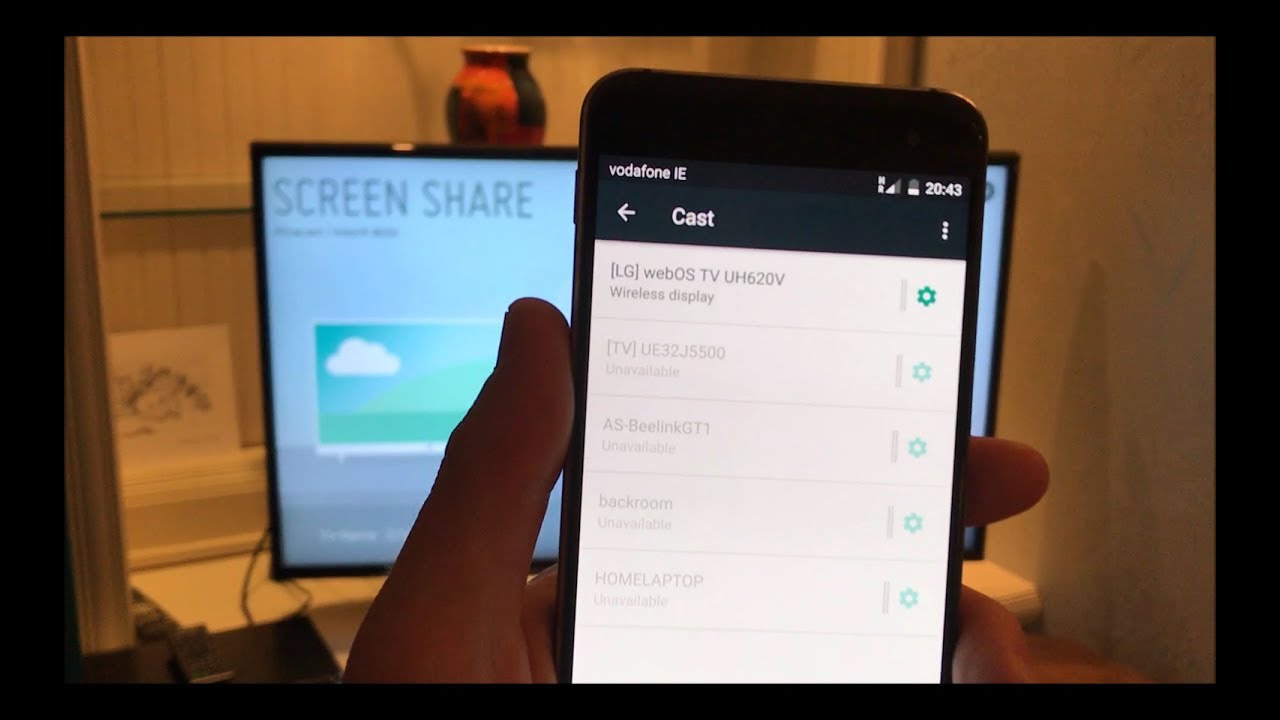Introduction
Streaming content from your Android phone to your smart TV has become increasingly popular, allowing you to enjoy your favorite videos, photos, and apps on a bigger screen. Whether you want to binge-watch a TV series, share a slideshow of your vacation photos, or play mobile games on a larger display, there are multiple ways to stream your Android phone to a smart TV. In this article, we will explore different methods to seamlessly connect your Android phone with your smart TV for a more immersive viewing experience.
Gone are the days of struggling with cables and adapters; modern smart TVs come equipped with various built-in features and connectivity options that make it easy to stream content wirelessly. Additionally, there are third-party apps and devices that can help bridge the gap between your Android phone and smart TV, providing additional functionality and compatibility.
Before we dive into the different methods, it’s important to mention that the specific steps may vary depending on the make and model of your smart TV and Android phone. However, the underlying principles remain the same, and we will provide you with a general guide that should work for most devices. Let’s explore the different ways to stream your Android phone to a smart TV.
What You Need
Before you can start streaming your Android phone to your smart TV, there are a few essential requirements that you need to meet. Here’s what you’ll need:
- Smart TV: Make sure you have a smart TV that is capable of connecting to the internet. Most modern smart TVs come with built-in Wi-Fi connectivity, allowing you to easily connect your devices wirelessly.
- Android Phone: You’ll need an Android phone running on a compatible version of the operating system. Most recent models should work, but it’s always a good idea to check for any specific compatibility requirements.
- Wi-Fi Network: Ensure that you have a stable Wi-Fi network in your home. Both your smart TV and Android phone need to be connected to the same network in order for them to communicate with each other.
- Screen Mirroring Support: Check if your smart TV supports screen mirroring. This feature may also be referred to as “Cast,” “Mirror,” or “Screen Share” depending on the brand and model of your TV. Consult your TV’s user manual or visit the manufacturer’s website to confirm its compatibility.
- Third-Party Apps or Devices (optional): Depending on the method you choose, you may need to download a third-party app on your Android phone or use additional devices like a Chromecast or HDMI cable. We will discuss these methods in detail later in the article.
Once you have these essentials ready, you’ll be well-equipped to stream your Android phone to your smart TV. Now, let’s delve into the different methods that you can use to seamlessly stream your content.
Method 1: Using built-in screen mirroring feature
One of the simplest ways to stream your Android phone to your smart TV is by using the built-in screen mirroring feature. This method allows you to mirror your phone’s screen directly onto your TV without the need for additional apps or devices.
To get started, make sure that both your Android phone and smart TV are connected to the same Wi-Fi network. Then, follow these steps:
- On your Android phone, swipe down from the top of the screen to open the notification shade.
- Look for a screen mirroring or cast icon (it may vary depending on your phone’s manufacturer) and tap on it.
- A list of available devices will appear. Select your smart TV from the list.
- Your Android phone’s screen will now be mirrored on your smart TV. You can navigate and interact with your phone’s content using your TV’s remote control.
Please note that the exact steps may vary slightly depending on your phone’s manufacturer and the version of Android you’re using. It’s also worth mentioning that some smart TVs may have a dedicated screen mirroring button on their remote control, so be sure to consult your TV’s manual for more specific instructions.
With the built-in screen mirroring feature, you can enjoy watching videos, playing games, or browsing the web on the large screen of your smart TV, providing a more immersive experience for both entertainment and productivity purposes.
Next, we will explore an alternative method using a third-party app to stream your Android phone to your smart TV.
Method 2: Using a third-party app
If your smart TV doesn’t have a built-in screen mirroring feature or if you’re looking for additional functionality, you can utilize a third-party app to stream your Android phone to your TV. There are several apps available on the Google Play Store that offer screen mirroring and casting capabilities, making it easy to connect your devices.
To get started, follow these steps:
- Open the Google Play Store on your Android phone and search for a screen mirroring or casting app.
- Select an app that suits your needs and has good user ratings and reviews.
- Download and install the app on your Android phone.
- Make sure your Android phone and smart TV are connected to the same Wi-Fi network.
- Launch the screen mirroring app on your phone and follow the on-screen instructions to connect to your smart TV.
- Once connected, you can mirror your Android phone’s screen onto your smart TV, allowing you to enjoy your videos, photos, and apps on a larger display.
Some popular screen mirroring apps for Android include AirScreen, AllCast, and ApowerMirror. These apps offer additional features like media casting, file sharing, and remote control capabilities, providing a more versatile streaming experience.
However, it’s important to note that not all third-party apps may be compatible with your specific smart TV model. It’s recommended to check the compatibility of the app with your TV before downloading it. Additionally, some third-party apps may have certain limitations or require a premium subscription for full functionality.
Now that we’ve covered using a third-party app, let’s move on to another method of streaming your Android phone to your smart TV using a Chromecast device
Method 3: Using a Chromecast device
Another popular method to stream your Android phone to your smart TV is by using a Chromecast device. Chromecast is a small media streaming device that plugs into your TV’s HDMI port, allowing you to cast content from your phone, tablet, or computer directly to your TV.
Here’s how you can use a Chromecast device to stream your Android phone to your smart TV:
- Ensure that your Chromecast device is plugged into your TV’s HDMI port and connected to the same Wi-Fi network as your Android phone.
- Download and install the Google Home app from the Google Play Store on your Android phone.
- Open the Google Home app and set up your Chromecast device by following the on-screen instructions.
- Once the setup is complete, open the app or content that you want to stream on your Android phone.
- Look for the Cast icon within the app or content and tap on it. It resembles a square with three curved lines in the bottom-left corner.
- Select your Chromecast device from the list of available devices.
- Your Android phone’s screen will now be mirrored on your smart TV via the Chromecast device, allowing you to enjoy your content on a larger display.
Chromecast offers a seamless streaming experience, allowing you to not only mirror your Android phone’s screen but also cast content from compatible apps directly to your TV. This includes streaming services like Netflix, YouTube, Spotify, and many more.
Additionally, Chromecast supports multi-room audio, enabling you to synchronize music playback across multiple Chromecast devices in different rooms.
It’s important to note that you will need a separate Chromecast device to use this method. These devices are available for purchase online or at electronics retailers. Make sure to choose the appropriate Chromecast model based on your TV’s compatibility and your desired streaming capabilities.
Now that we’ve explored Chromecast, let’s move on to our final method, which involves using an HDMI cable to connect your Android phone to your smart TV.
Method 4: Using an HDMI cable
If your Android phone and smart TV have an HDMI port, you can directly connect them using an HDMI cable. This method provides a stable and reliable connection, ensuring high-quality audio and video transmission from your phone to your TV.
To use an HDMI cable to stream your Android phone to your smart TV, follow these steps:
- Check if your phone and TV have an HDMI port. Most modern smartphones have a USB-C or micro HDMI port, while smart TVs usually have multiple HDMI inputs.
- Purchase an appropriate HDMI cable that matches the ports on both your phone and your TV.
- Connect one end of the HDMI cable to your phone and the other end to an available HDMI input on your TV.
- Use your TV remote to select the corresponding HDMI input as the source.
- Your Android phone’s screen will now be visible on your smart TV, allowing you to enjoy your content on a larger display.
Using an HDMI cable ensures a direct connection between your Android phone and your smart TV, resulting in minimal latency and maximum audiovisual quality. It’s an ideal method for streaming high-resolution videos, playing games, or giving presentations.
It’s worth noting that some smartphones may require a separate adapter or dongle to connect to an HDMI cable. These adapters can be purchased separately based on your device’s specific requirements. Additionally, while this method provides a reliable connection, it does rely on the length of the HDMI cable, which may limit your mobility and range.
With an HDMI cable, you have greater control over your streaming experience, as it eliminates the need for internet connectivity or reliance on wireless networks. However, keep in mind that it can be a more cumbersome method compared to wireless options like screen mirroring or using a Chromecast device.
Now that we’ve explored all four methods, you can choose the one that best suits your needs and enjoy streaming your Android phone to your smart TV with ease.
Conclusion
Streaming your Android phone to your smart TV opens up a world of possibilities, allowing you to enjoy your favorite content on a larger, more immersive screen. In this article, we explored four different methods to achieve this: using the built-in screen mirroring feature, using a third-party app, utilizing a Chromecast device, or connecting with an HDMI cable.
The built-in screen mirroring feature offers a simple and direct way to mirror your Android phone’s screen to your smart TV, requiring no additional apps or devices. If your TV doesn’t have this feature or if you’re looking for more functionality, third-party apps provide casting capabilities and extra features like media sharing and remote control.
Chromecast devices offer a versatile streaming experience, enabling you to cast content from various compatible apps directly to your smart TV. With multi-room audio support, you can synchronize music playback across different Chromecast devices in your home.
Lastly, using an HDMI cable provides a stable and high-quality connection between your Android phone and smart TV. This method is ideal for streaming videos, playing games, or giving presentations, but it may require separate adapters or dongles for certain phone models.
Remember to check the compatibility of your devices and choose the method that works best for you. Whether you prefer wireless mirroring, third-party apps, a Chromecast device, or an HDMI connection, these methods offer convenient ways to enhance your viewing experience and make the most of your Android phone and smart TV.
Now that you have a better understanding of how to stream your Android phone to your smart TV, it’s time to grab your remote, sit back, and enjoy your favorite content on the big screen!