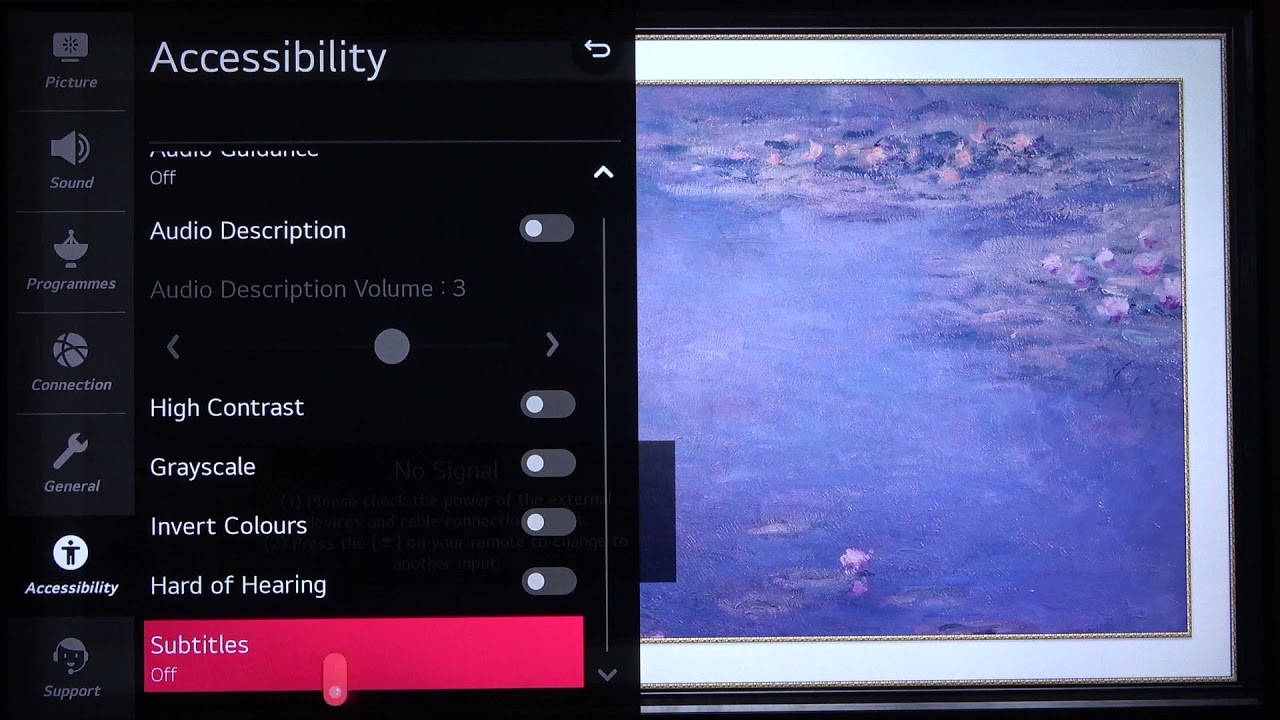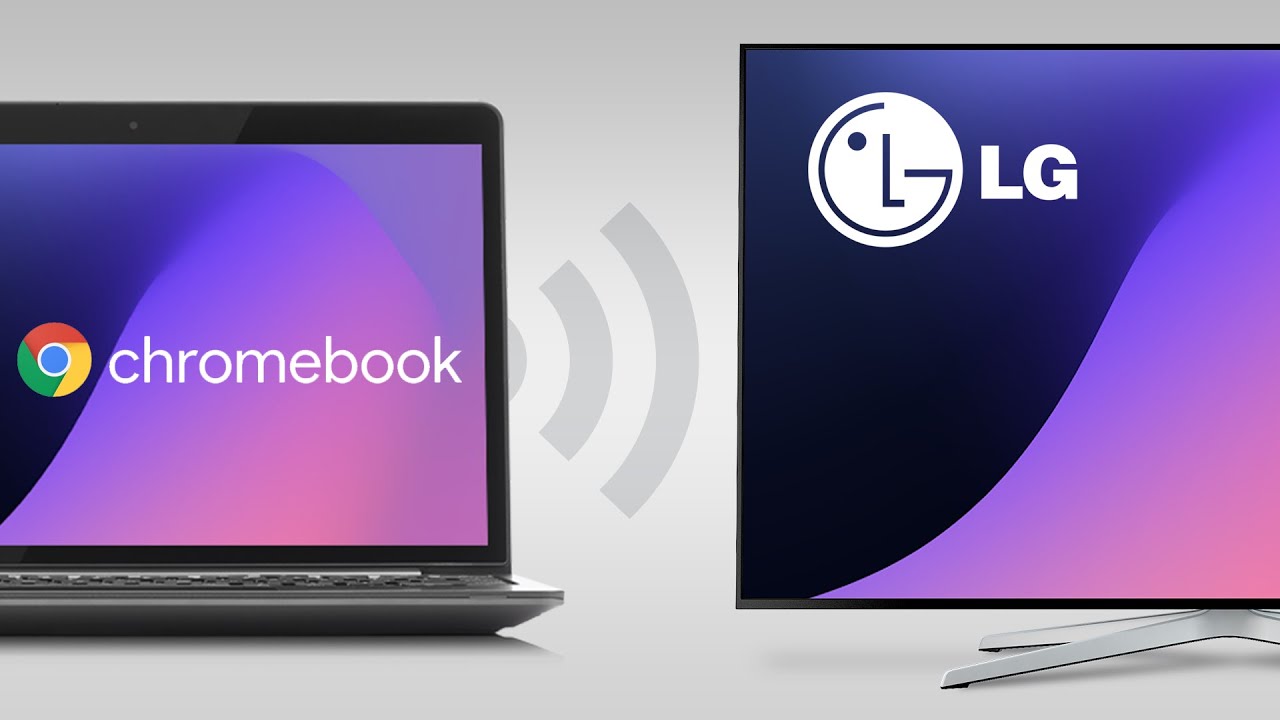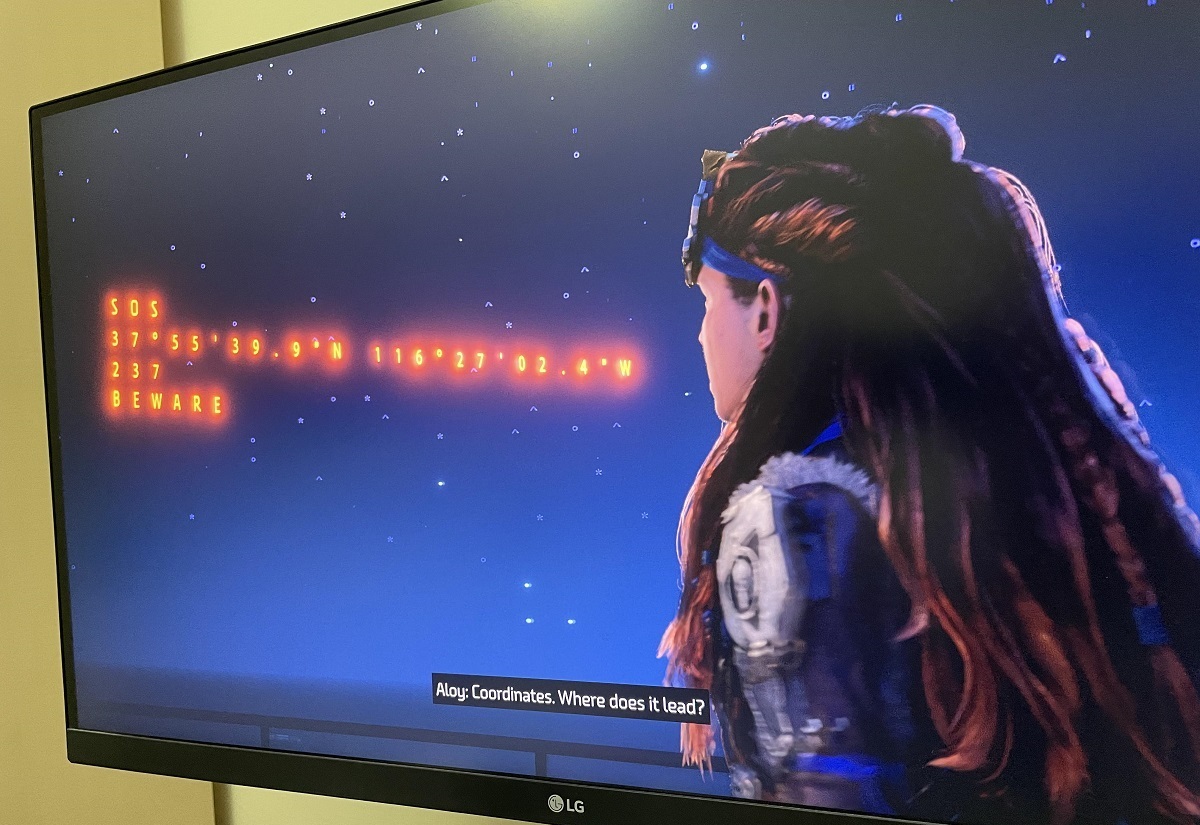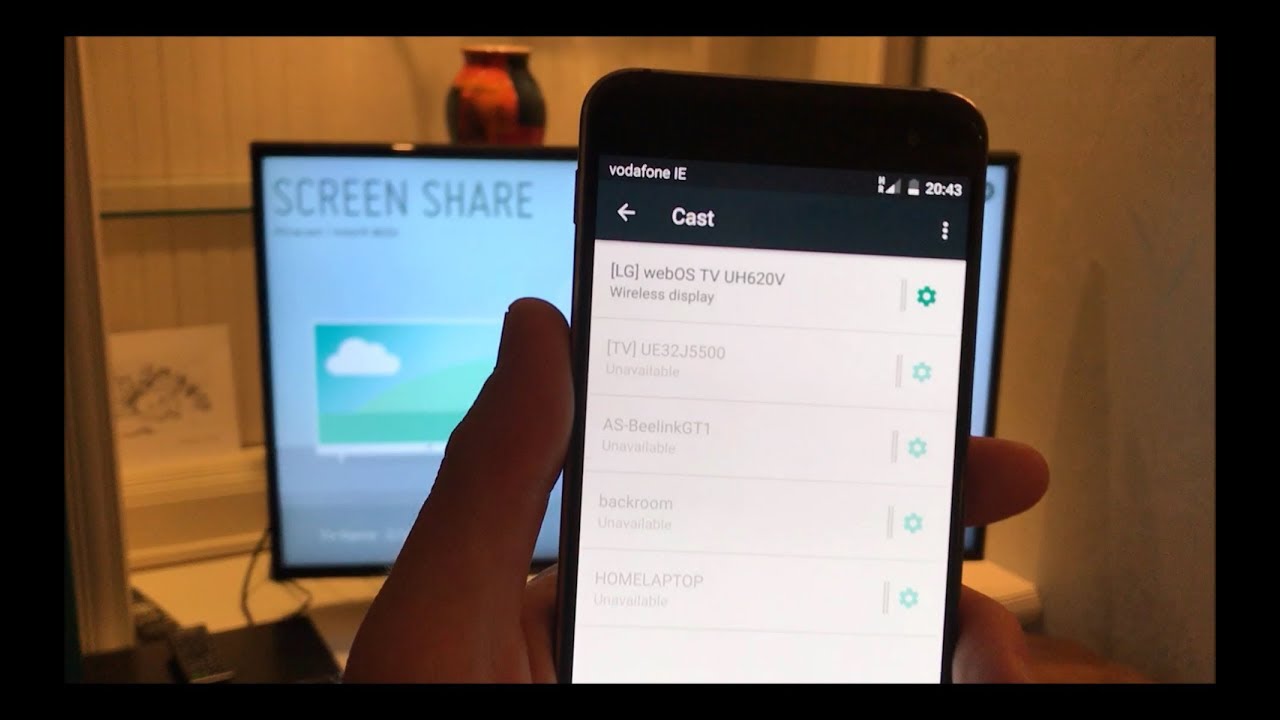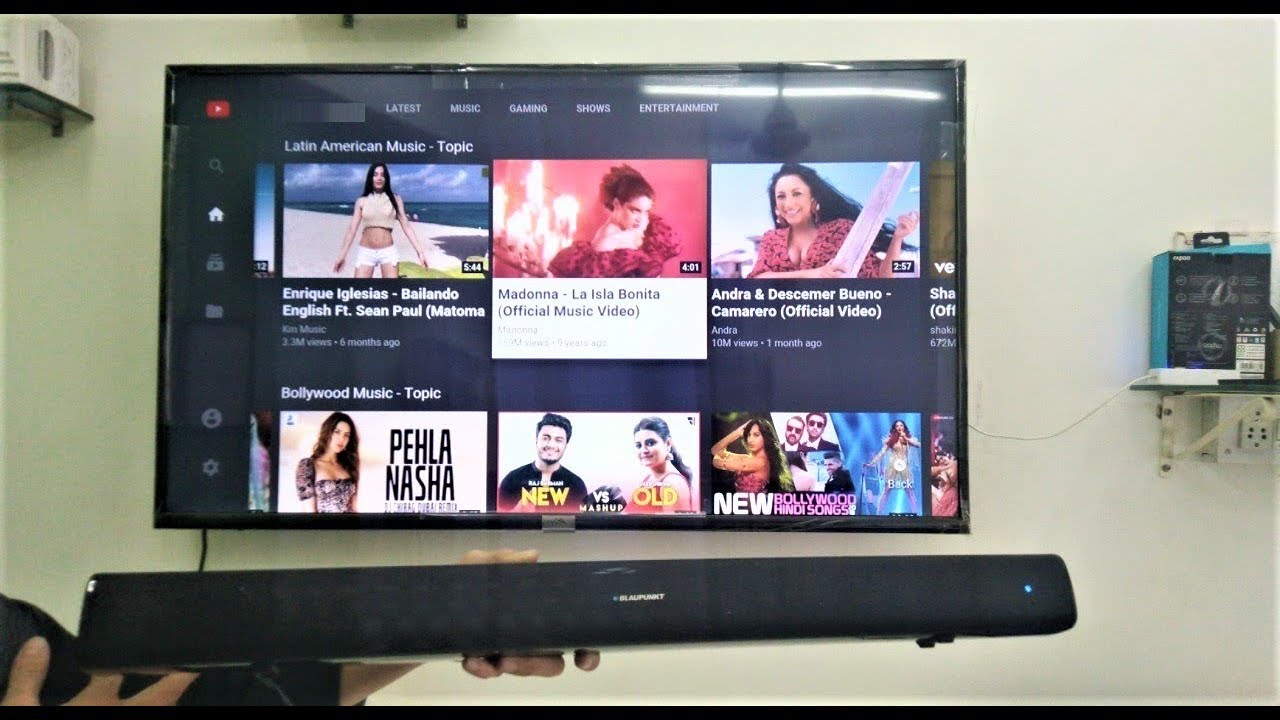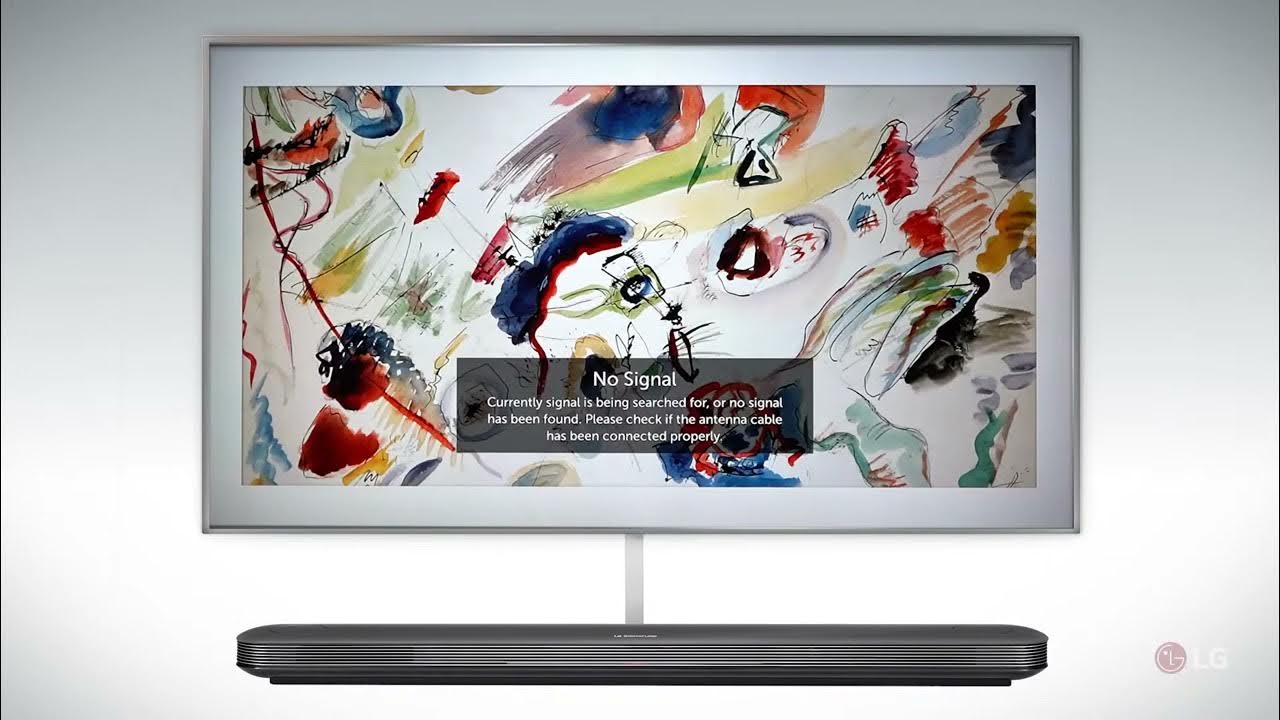Introduction
Welcome to our guide on how to stop audio description on an LG Smart TV. Audio description, also known as AD or video description, is a feature that provides an additional audio track describing the visual content of a television program or movie to assist individuals who are blind or visually impaired. While this feature can be beneficial to some viewers, it may not be desired by everyone. If you find the audio description distracting or unnecessary, we’re here to help you disable it.
LG Smart TVs offer various methods to disable the audio description feature, giving you control over your viewing experience. In this guide, we will walk you through three different methods that you can use to turn off audio description on your LG Smart TV.
Whether you accidentally enabled the audio description feature, or you prefer to watch your favorite shows and movies without the additional audio track, we have you covered. We will provide step-by-step instructions for each method, ensuring that you can easily navigate the settings on your LG Smart TV to disable audio description.
Remember, the specific steps may vary slightly depending on the make and model of your LG Smart TV, but the general principles should apply to most LG Smart TVs. So, let’s get started and learn how to disable audio description on your LG Smart TV!
Method 1: Using the Audio Description (AD) Button
One of the easiest ways to stop audio description on your LG Smart TV is by using the dedicated Audio Description (AD) button on your remote control. Here’s how:
- Start by playing a TV show or movie with audio description enabled.
- Locate the Audio Description (AD) button on your LG Smart TV remote control. It is usually represented by a human icon with sound waves or labeled as “AD.”
- Press the Audio Description (AD) button on the remote control. This will toggle the audio description feature on or off.
- Check if the audio description track has been disabled. If it is still playing, repeat the previous step until the audio description is turned off.
Using the Audio Description (AD) button is a quick and hassle-free way to enable or disable the audio description feature on your LG Smart TV. If you prefer a more in-depth method, continue reading to learn about accessing the accessibility settings.
Method 2: Accessing the Accessibility Settings
If your LG Smart TV remote control doesn’t have a dedicated Audio Description (AD) button or if you prefer a more comprehensive approach to disabling audio description, you can access the accessibility settings on your TV. Follow these steps:
- Start by turning on your LG Smart TV and ensuring that it is connected to a stable internet connection.
- Using your remote control, press the “Settings” button. It is typically represented by a gear or cog icon.
- Navigate to the “Accessibility” section within the settings menu. The exact location may vary depending on the model of your LG Smart TV.
- Once in the Accessibility settings, look for an option related to audio description. It may be labeled as “Audio Description” or “AD” with a toggle or checkbox beside it.
- Toggle the switch or uncheck the box to disable the audio description feature on your LG Smart TV.
- Verify that the audio description has been turned off by playing a TV show or movie with audio description enabled.
By navigating to the Accessibility settings on your LG Smart TV, you can find and disable the audio description feature. If you’re still experiencing issues or prefer another method, continue reading to learn about using the Audio Guidance option.
Method 3: Using the Audio Guidance Option
Another method to stop audio description on your LG Smart TV is by utilizing the Audio Guidance option. This option allows you to enable or disable spoken guidance for navigating through the TV’s menus and settings. Here’s how to do it:
- To begin, turn on your LG Smart TV and make sure it is connected to the internet.
- Using your remote control, press the “Settings” button, usually represented by a gear or cog icon.
- Navigate to the “Accessibility” section within the settings menu, similar to what we did in the previous method.
- Look for an option labeled “Audio Guidance” or “Spoken Feedback” within the Accessibility settings.
- Toggle the switch or checkbox next to the “Audio Guidance” option to turn it off.
- Verify that the audio description has been disabled by playing a TV show or movie with audio description enabled.
By utilizing the Audio Guidance option, you can effectively turn off audio description on your LG Smart TV. This method offers an alternative approach for those who might not have a dedicated Audio Description (AD) button on their remote control or prefer to disable audio description through the accessibility settings.
Conclusion
Disabling audio description on your LG Smart TV allows you to customize your viewing experience according to your preferences. Whether you find the audio description distracting or simply prefer to watch your favorite shows and movies without it, using the methods outlined in this guide can help you gain control over your TV’s settings.
We discussed three different methods to stop audio description on an LG Smart TV:
- Using the Audio Description (AD) button on your remote control provides a quick and straightforward approach to toggle the audio description feature on or off.
- Accessing the Accessibility settings on your LG Smart TV allows for a more comprehensive method to disable audio description, ensuring a more personalized viewing experience.
- Utilizing the Audio Guidance option within the Accessibility settings offers an alternative approach to turning off audio description and spoken guidance on your TV.
Remember, the specific steps may vary slightly depending on the model of your LG Smart TV, but the general principles should remain the same.
By following these methods, you can easily disable audio description on your LG Smart TV and enjoy your favorite content without the additional audio track. Explore the different options, find the one that works best for you, and enhance your viewing experience on your LG Smart TV.