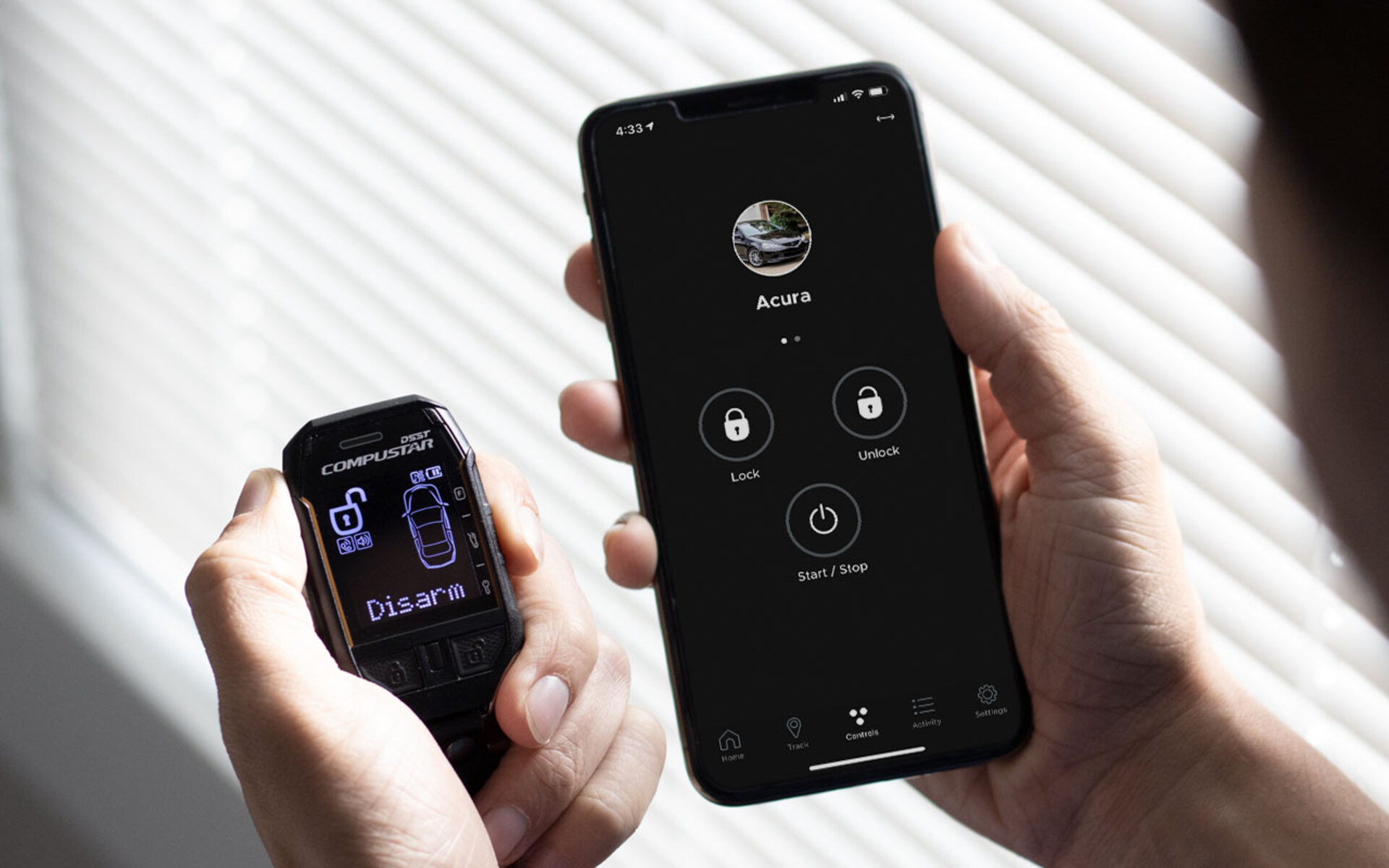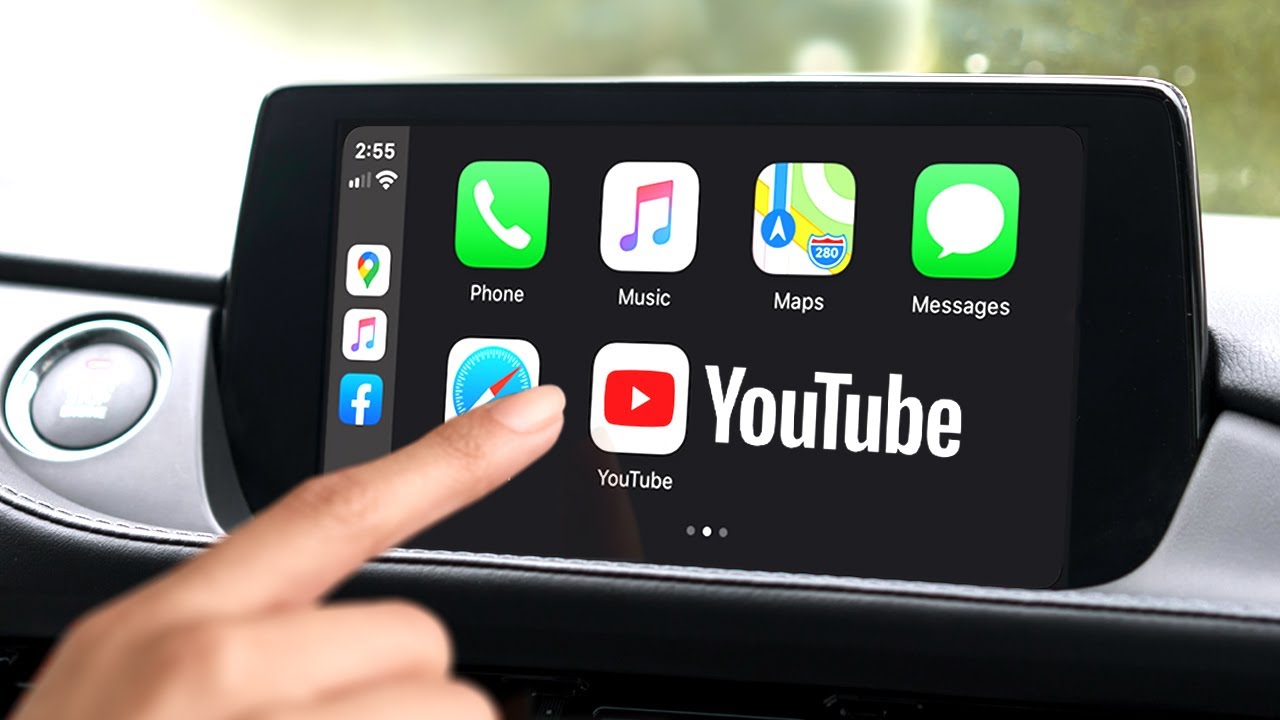Introduction
Welcome to the future of car technology – starting your car with just a tap on your smartphone! Gone are the days of rummaging through your bag or pockets to find your car keys. With the advancements in smart car technology, you can now start your car using your smartphone, making your driving experience even more convenient.
In this article, we will guide you through the step-by-step process of how to start your car with your smartphone. By following these simple instructions, you can ensure that you are always in control of your vehicle, no matter where you are.
Imagine being able to warm up your car on a chilly morning without stepping outside or cooling it down on a scorching hot day before you even reach the parking lot. With the power of your smartphone, these scenarios can become a reality.
Before we dive into the details, it’s worth noting that this functionality may differ depending on the make and model of your car and the specific app you choose to use. However, the general process remains consistent, allowing you to adapt these steps to your specific circumstances.
So, if you’re ready to embrace the convenience and luxury of starting your car with your smartphone, let’s get started! Follow our guide below to download the necessary app and connect it to your vehicle.
Step 1: Download and Install the App
The first step towards starting your car with your smartphone is to download and install the dedicated mobile application provided by your car manufacturer or a compatible third-party app. These apps are specifically designed to interface with your car’s onboard system, allowing you to control various functionalities remotely.
To begin, open your smartphone’s app store, whether it’s the Apple App Store for iOS devices or the Google Play Store for Android devices.
Once you’ve accessed the app store, use the search function to look for the app associated with your car brand or the preferred third-party app. Examples of popular apps include “MyCar” for certain car manufacturers and “Remote Start” for others. It’s important to choose the app that is compatible with your car’s make and model.
When you find the app you need, tap on the “Install” or “Get” button to initiate the download and installation process. Depending on your internet connection speed, the app may take a few moments to download and install on your device.
Once the app is successfully installed, you will see its icon on your smartphone’s home screen or app drawer. Tap on the app icon to open it for the first time.
In some cases, you may need to provide additional permissions, such as accessing your location or sending notifications. It’s important to review these permissions and grant them accordingly to ensure the smooth functioning of the app.
With the initial setup complete, you’re one step closer to starting your car with your smartphone. But before you can do that, you need to register and set up your account, which we’ll cover in the next step.
Step 2: Register and Set Up Your Account
Now that you have downloaded and installed the app, it’s time to register and set up your account. This step is crucial as it will establish a secure connection between your smartphone and your car’s onboard system.
Open the app on your smartphone and look for the option to create a new account or sign in if you already have an existing one. Tap on the appropriate button to proceed.
Follow the on-screen instructions to provide the necessary details for registration. This may include your name, email address, contact number, and even your car’s Vehicle Identification Number (VIN) in some cases. Make sure to enter accurate information to ensure a smooth setup process.
Once you have filled in the required information, create a strong and unique password to secure your account. It’s essential to use a combination of uppercase and lowercase letters, numbers, and special characters to maximize security.
At this point, you may also be prompted to agree to the app’s terms of service and privacy policy. Take the time to read through these documents and, if you agree, tick the appropriate boxes or buttons to proceed.
After completing the registration process, you will typically receive a verification email or code. Check your email inbox or SMS messages and follow the instructions provided to verify your account. This step adds an extra layer of security to ensure that only authorized users can access and control your car remotely.
Once your account is verified, you can log in using your registered email and password. This will grant you access to the app’s features and functionalities, allowing you to proceed with the setup process.
Now that your account is set up and ready to go, it’s time to connect your car to the app. This will enable the seamless communication required to start your car using your smartphone, which we will cover in the next step.
Step 3: Connect Your Car to the App
After setting up your account, the next step is to connect your car to the app. This process may vary slightly depending on the specific app and car manufacturer, but the general approach remains consistent.
Open the app on your smartphone and log in using your registered email and password. Once logged in, navigate to the settings or preferences section of the app. Look for an option that allows you to connect or pair your car to the app.
In some cases, the app may automatically detect your car if it is within range. If this happens, simply tap on the “Connect” or “Pair” button to initiate the connection process.
If your car is not automatically detected, you may need to manually enter your car’s information, such as the make, model, and year. This ensures that the app can establish the correct communication protocol with your car’s onboard system.
Once you have provided the necessary information, the app will attempt to establish a connection with your car. This process may take a few seconds or minutes, so be patient during this step.
If the connection is successful, you will receive a notification or an indication within the app that your car is now paired and ready for remote control. At this point, you have successfully connected your car to the app, and you are now one step away from starting your vehicle using your smartphone.
It’s important to note that some apps may require additional steps for verification or authentication. This can include confirming your identity or authorizing the connection through your car’s onboard system. Follow the on-screen instructions provided by the app to complete any additional verification steps.
With your car successfully connected to the app, you’re ready to enable the remote start functionality. This will allow you to start your car from your smartphone, providing convenience and flexibility in various scenarios.
Step 4: Enable Remote Start Functionality
Now that your car is connected to the app, it’s time to enable the remote start functionality. This feature allows you to start your car from your smartphone, even when you’re not physically near your vehicle.
Open the app on your smartphone and navigate to the main screen or home page. Look for the option or button that indicates remote start or engine start. Tap on it to access the remote start settings.
In some cases, the app may require you to confirm your identity or enter a unique PIN before enabling the remote start feature. This additional layer of security ensures that only authorized users can control your car remotely.
Once you’re in the remote start settings, you may have the option to set a preferred duration for the remote start cycle. This allows you to control how long your car’s engine stays running before it automatically turns off. Select a suitable duration that matches your needs and preferences.
It’s important to note that some apps may have additional settings or features related to remote start functionality. This could include setting the temperature or activating certain vehicle systems, such as the defrost, air conditioning, or heated seats. Explore these options and configure them according to your preferences.
After configuring the remote start settings, you are now ready to start your car using your smartphone. But before doing so, it’s important to familiarize yourself with the features and capabilities of the app to maximize its potential.
Now that you have enabled the remote start functionality, you can start your car using your smartphone from anywhere within the app’s range. Whether you’re inside your home, at the office, or enjoying a meal at a restaurant, the power to start your car is at your fingertips.
Keep in mind that certain safety precautions and guidelines may apply when using the remote start feature. It’s essential to follow all local laws and regulations regarding vehicle usage and ensure that you are in a safe and appropriate environment before starting your car remotely.
With the remote start feature enabled and your car ready to ignite at your command, you’re now equipped with the ability to control your vehicle effortlessly through your smartphone.
Step 5: Familiarize Yourself with App Features
Now that you have enabled the remote start functionality, it’s important to familiarize yourself with the various features and capabilities of the app. This will allow you to make the most of your smartphone’s control over your car and enhance your overall driving experience.
Open the app on your smartphone and explore its menus and options. Pay close attention to the features that are available to you. Here are some common features that you may find:
- Lock and Unlock: Some apps allow you to remotely lock and unlock your car doors. This feature provides an added layer of convenience and security, allowing you to access your vehicle without using physical keys.
- Vehicle Status: Many apps provide real-time information about your car’s status, such as fuel level, battery life, tire pressure, and even maintenance reminders. Stay informed about your car’s health and address any issues promptly.
- Location Tracking: Some apps offer GPS-enabled tracking, allowing you to locate your car in real-time. This is useful if you’re in a crowded parking lot or unable to remember where you parked. You can also set geofencing alerts to receive notifications if your car exceeds a certain boundary.
- Remote Horn and Lights: In situations where you need to locate your car quickly, some apps allow you to remotely activate the horn or flash the lights. This can be helpful if you’re in a large parking area or need to attract attention to your vehicle.
- Vehicle Diagnostics: Certain apps provide diagnostics features, giving you access to detailed information about your car’s performance. You can monitor engine health, diagnose potential issues, and even receive maintenance recommendations.
Take the time to explore each feature and understand how it can enhance your driving experience. Some apps may also offer additional features or integration with other smart devices, such as smart home systems or voice assistants. Take advantage of these options to create a seamless and personalized automotive ecosystem.
To stay up to date with the latest app features and updates, regularly check for app updates in your smartphone’s app store. Developers often release new versions with bug fixes, performance improvements, and exciting new functionalities.
By familiarizing yourself with the app features, you can harness the full potential of your smartphone’s control over your car. Enjoy the convenience, security, and versatility that this technology brings to your fingertips.
Step 6: Start Your Car Using your Smartphone
Now that you’re familiar with the app’s features, it’s time to start your car using your smartphone. With the remote start functionality enabled and your car connected to the app, starting your vehicle is just a few taps away.
Open the app on your smartphone and navigate to the main screen or home page. Look for the remote start or engine start button, typically represented by a car icon or a start button. Tap on it to initiate the remote start process.
Once you’ve tapped the remote start button, the app will send a signal to your car’s onboard system to start the engine. Depending on your car’s make and model, you may hear a subtle engine sound or even see the lights turn on as confirmation that the remote start command has been successful.
It’s important to note that some apps may provide additional confirmation through the app itself. Look for a status indicator or notification that verifies the remote start and provides details about the engine’s running status.
While your car’s engine is running remotely, you may have the option to monitor the car’s temperature through the app. This can be useful for ensuring that your car is at a comfortable temperature before entering it.
Keep in mind that most apps have a predetermined time limit for the remote start cycle, typically between 10 and 30 minutes. After this time elapses, the engine will automatically turn off. This is done to conserve fuel and prevent unnecessary idling.
To extend the remote start cycle or manually turn off the engine, simply re-enter the app and tap the appropriate buttons. Some apps also offer the ability to schedule remote starts in advance, allowing you to conveniently warm up or cool down your car based on your daily routine.
With the ability to start your car using your smartphone, you can now enjoy the convenience of a pre-warmed or pre-cooled vehicle, ensuring a comfortable and pleasant driving experience every time.
Step 7: Additional Tips and Troubleshooting
While starting your car with your smartphone is a convenient feature, there are a few additional tips and troubleshooting steps to keep in mind to ensure a smooth experience:
- Check for Compatibility: Before downloading the app, make sure to check its compatibility with your specific car make and model. Some apps may only work with certain vehicle systems or require additional hardware for remote start functionality.
- Ensure a Stable Internet Connection: For remote start commands to work effectively, it’s important to have a stable internet connection on both your smartphone and your car’s onboard system. Ensure that you have an active data plan or access to reliable Wi-Fi networks.
- Keep Your Smartphone Charged: Since the app relies on your smartphone to send remote start commands, it’s crucial to keep your smartphone adequately charged. Ensure that your device has sufficient battery power before initiating a remote start.
- Address Connectivity Issues: If you experience issues connecting your car to the app or initiating a remote start, try restarting both your smartphone and your car’s onboard system. Additionally, check for any app updates or firmware updates for your car’s system to ensure you have the latest software versions.
- Ensure Proper Parking: It’s important to ensure that your car is parked in a safe and legal location before initiating a remote start. Be mindful of local regulations and any restrictions on idling or remote start in your area.
- Be Safe and Responsible: While remote start functionality offers convenience, it’s crucial to use it responsibly. Never leave your car unattended with the engine running, especially in public areas or high-risk locations. Always ensure the security of your vehicle and respect local laws and regulations.
If you encounter persistent issues or have specific questions related to the app or remote start functionality, it is recommended to consult the app’s support resources or contact customer service for further assistance. They can provide specific troubleshooting steps or guidance tailored to your situation.
By following these additional tips and being mindful of potential troubleshooting steps, you can make the most of your smartphone’s control over your car and enjoy a seamless and convenient driving experience.
Conclusion
Starting your car with your smartphone is no longer just a futuristic concept; it has become a reality with the advancements in smart car technology. By following the steps outlined in this guide, you can easily and conveniently start your car using your smartphone, adding a new level of convenience and control to your driving experience.
From downloading and installing the app to registering and setting up your account, and connecting your car to the app, each step plays an integral role in ensuring a seamless remote start process. Familiarizing yourself with the app’s features and capabilities allows you to make the most of this technological innovation.
Remember to take precautions and follow local laws and regulations when using the remote start feature. Ensure that your car is parked in a safe and legal location and never leave your vehicle unattended with the engine running.
In situations where you encounter connectivity issues or have questions about the app or remote start functionality, consult the app’s support resources or reach out to customer service for assistance tailored to your specific situation.
Embrace the convenience, flexibility, and control that starting your car with your smartphone brings. Whether it’s warming up your car on a cold morning or cooling it down on a hot day, this technology adds a new level of comfort and efficiency to your daily routine. Enjoy the ease and sophistication of starting your car with just a tap on your smartphone, and embrace the future of smart car technology.