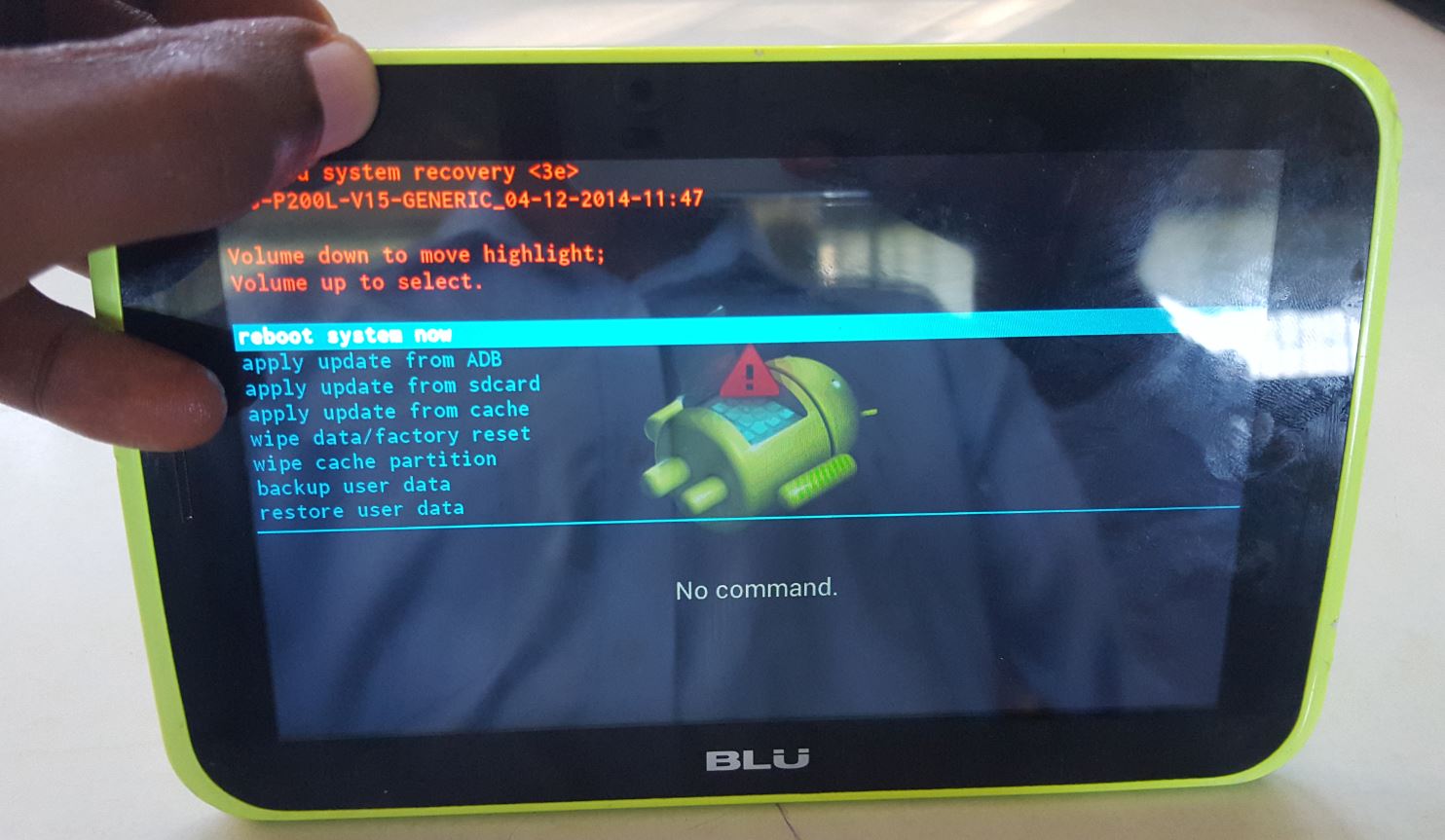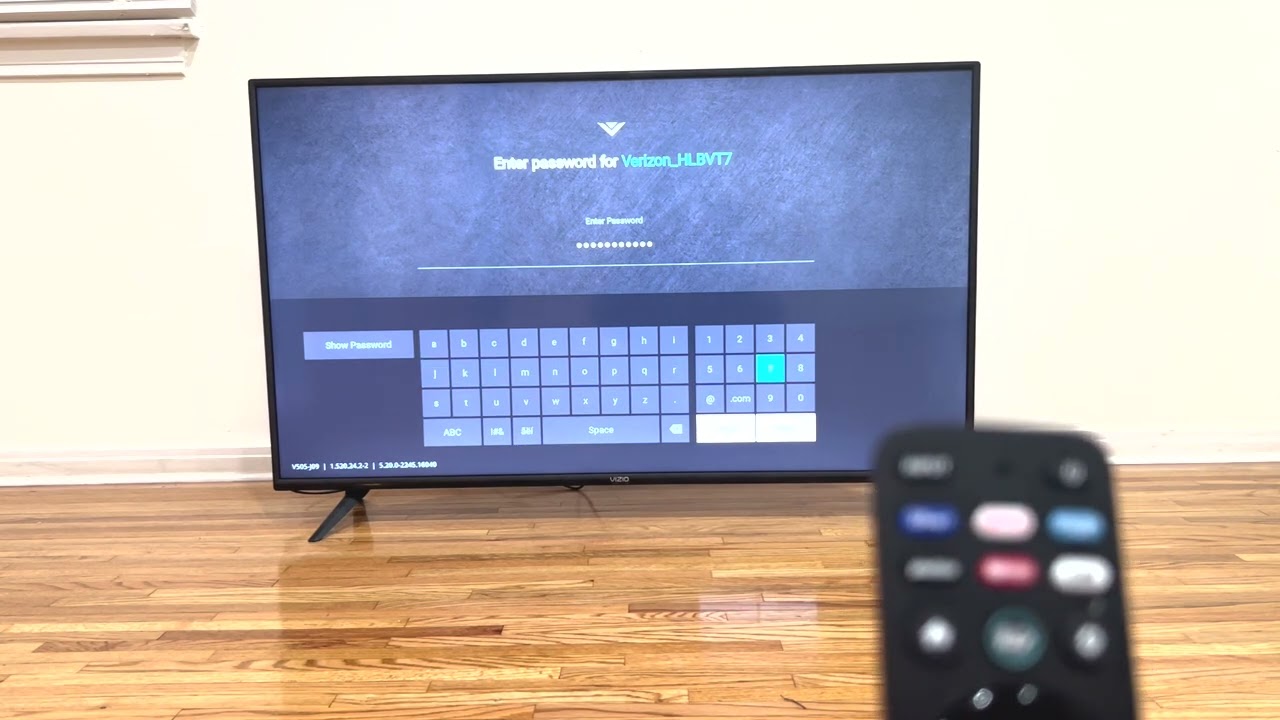Introduction
Welcome to this guide on how to factory reset a Blu smartphone. Whether you are experiencing software issues, want to sell your device, or simply want to start fresh, a factory reset can help restore your phone to its original settings. It is important to note that a factory reset will erase all data and settings on your phone, so it is crucial to back up any important files before proceeding.
Blu smartphones have gained popularity due to their affordable prices, sleek designs, and reliable performance. However, like any electronic device, they may encounter occasional glitches or slowdowns. Performing a factory reset can help resolve software-related problems and provide a clean state for your phone, improving its overall functionality.
This guide will walk you through the steps to perform a factory reset on your Blu smartphone using both the Settings menu and recovery mode. No matter which option you choose, it is crucial to follow the instructions carefully to avoid any unintended consequences. We will also provide some tips on what to do after a factory reset to ensure the smoothest experience possible.
Before proceeding with the factory reset, it is essential to understand the implications of this action. It will erase all data, including apps, photos, videos, contacts, and settings from your phone. Therefore, it is highly recommended to back up your data to an external source, such as cloud storage or a computer, before initiating the reset. Once your data is backed up, you can proceed with the factory reset without the fear of losing important files.
Why would you want to factory reset your Blu smartphone?
There are several reasons why you might consider performing a factory reset on your Blu smartphone. Let’s explore some of the common situations where a factory reset can be beneficial:
1. Software Issues: Over time, smartphones can accumulate temporary files, cache data, and corrupted system files that may cause performance issues. If you find that your Blu smartphone is lagging, freezing, or experiencing random restarts, a factory reset can help resolve these software-related problems. It essentially wipes the device clean and reinstalls the operating system, providing a fresh start for your device.
2. Preparing to Sell: If you plan to sell your Blu smartphone, performing a factory reset is crucial to protect your personal information. By resetting the device, you ensure that all your data, accounts, and personal settings are removed, preventing any potential privacy breaches. It gives the new owner a clean slate to set up the device according to their preferences.
3. Uninstalling Unwanted Apps: Over time, you may install numerous apps on your Blu smartphone that you no longer use or need. These apps can take up valuable storage space and potentially impact device performance. Performing a factory reset allows you to remove all installed apps and start anew, giving you an opportunity to install only the apps that are essential to you.
4. Troubleshooting: If you have tried other troubleshooting methods to resolve specific issues on your Blu smartphone without success, a factory reset can often be a last resort. It helps eliminate any conflicting settings or problematic software that may be causing issues and provides a clean foundation to rebuild your device from scratch.
5. Improving Performance: Over time, as you install and uninstall various apps and accumulate data on your smartphone, it may start to slow down. Performing a factory reset not only removes unnecessary data and apps but also clears up system resources, resulting in improved overall performance.
While a factory reset can be highly beneficial, it is important to remember that it should be considered as a last resort when other troubleshooting methods have failed. It is also crucial to back up your data before proceeding with the reset to avoid permanent data loss.
Before you start: Important things to know
Performing a factory reset on your Blu smartphone is a significant action that should be approached with caution. Before you begin the process, it is essential to keep the following points in mind:
1. Data Backup: A factory reset will erase all data and settings on your Blu smartphone. Therefore, it is crucial to back up any important files, contacts, or other data before initiating the reset. You can transfer your data to an external device, such as a computer or cloud storage, to ensure that it remains safe during the process.
2. Power and Storage: Make sure that your Blu smartphone has sufficient battery power before starting the factory reset. It is recommended to have at least 50% battery to avoid any disruptions during the process. Additionally, ensure that you have enough available storage space on your device to accommodate the factory reset and any subsequent updates.
3. Account Credentials: After a factory reset, your Blu smartphone will be restored to its original settings, which means you will need to set it up as if it were new. This includes re-entering your Google account credentials and any other accounts associated with your device. Make sure you have the necessary information, such as login credentials and passwords, to streamline the setup process.
4. Uninstalling Device Protection: If you have any screen locks, patterns, or PIN codes set up on your Blu smartphone, make sure to disable them before initiating the factory reset. Failure to do so may lead to complications during the reset process or lock you out of your device after the reset is complete. Navigate to the security settings on your phone and disable any lock screen protection.
5. Recovery Mode: Familiarize yourself with the process of accessing recovery mode on your specific Blu smartphone model. Recovery mode is a separate bootable partition on your device that allows you to perform maintenance operations, including a factory reset. The procedure to enter recovery mode may vary, so refer to the device-specific documentation or perform an online search to find the correct steps.
By keeping these important factors in mind before starting the factory reset, you can ensure a smoother and more successful process. Remember to take the necessary precautions, such as backing up your data and disabling screen locks, to mitigate any potential risks and make the most of the reset operation.
How to factory reset a Blu smartphone using the Settings menu
The easiest way to perform a factory reset on your Blu smartphone is through the device’s Settings menu. Here’s a step-by-step guide to help you through the process:
- Go to the “Settings” app on your Blu smartphone. You can usually find it in the app drawer or by swiping down the notification panel and tapping the gear icon.
- Scroll down and tap on the “System” or “System & updates” option, depending on your device model.
- Look for the “Reset” or “Reset phone” option and tap on it.
- You may need to enter your device’s lock screen PIN, pattern, or password to proceed.
- Once you have access to the reset options, tap on “Erase all data” or “Factory data reset.”
- Read the warning message that appears and confirm your decision to reset your phone.
- Your Blu smartphone will begin the factory reset process. This may take a few minutes, and your device may restart several times during the process.
- Once the reset is complete, your Blu smartphone will reboot and greet you with the initial setup screen.
- Follow the on-screen instructions to set up your device, including configuring your Wi-Fi network, entering your Google account details, and customizing your preferences.
It is important to note that the exact steps and menu options may vary depending on your Blu smartphone model and the version of Android it is running. If you cannot find the specific options mentioned above, refer to your device’s user manual or perform an online search for the correct steps.
Please remember that performing a factory reset will erase all data and settings on your Blu smartphone. Make sure you have backed up any important files and information before proceeding with the reset. Once the process is complete, you will have a clean slate to start anew with your device.
How to factory reset a Blu smartphone using recovery mode
If you are unable to access the Settings menu on your Blu smartphone or want to perform a more thorough factory reset, you can use the recovery mode. Here’s how you can do it:
- Power off your Blu smartphone completely by pressing and holding the power button until the power menu appears. Then, select the “Power off” or “Turn off” option.
- Once your phone is powered off, press and hold a combination of buttons to enter recovery mode. The exact button combination may vary depending on your Blu smartphone model. Typically, it involves pressing and holding the volume up, power, and/or home buttons simultaneously.
- Release the buttons when the Blu logo appears on the screen. After a few moments, you will enter the recovery mode menu.
- In recovery mode, navigate through the menu using the volume up and down buttons to highlight options and the power button to select them. Look for an option that says “Wipe data/factory reset” or something similar.
- Select the “Wipe data/factory reset” option. A confirmation prompt will appear.
- Use the volume buttons to highlight the “Yes” option and press the power button to confirm.
- The factory reset process will now begin, and it may take a few minutes to complete. The progress will be displayed on the screen.
- Once the reset is finished, you will return to the recovery mode menu.
- Select the “Reboot system now” option to restart your Blu smartphone.
Please note that the exact steps and button combinations to enter recovery mode may differ from one Blu smartphone model to another. If you are unsure about the correct combination, refer to your device’s user manual or perform an online search for the specific instructions.
Performing a factory reset using recovery mode is a more advanced method and will erase all data and settings on your Blu smartphone. Ensure that you have backed up any important files before proceeding. This method is particularly useful if your phone is unresponsive or experiencing severe software issues that prevent you from accessing the settings menu.
What to do after a factory reset
After performing a factory reset on your Blu smartphone, there are several essential steps to take to ensure a smooth transition and optimize your device’s performance. Here’s what you should do:
- Set up your Google account: During the initial setup process, you will be prompted to enter your Google account details. This step is necessary to access essential Google services and download apps from the Play Store. Enter your Google account credentials to sign in or create a new account if you don’t have one.
- Restore your data and apps: If you backed up your data before the factory reset, you can now restore it to your device. Depending on the backup method used, you can selectively restore your contacts, photos, documents, and other files. Furthermore, you can reinstall your favorite apps from the Play Store or restore them from a third-party backup service.
- Update your device: After a factory reset, it is essential to check for any available system updates for your Blu smartphone. These updates often introduce bug fixes, security patches, and performance improvements that can enhance your device’s stability and functionality. Go to the “Settings” app, navigate to “System” or “Software update,” and check for any available updates.
- Customize your device settings: Take the time to personalize your device by adjusting settings to your liking. This includes configuring your wallpaper, ringtone, notification sounds, display settings, and any other preferences that suit your needs. You can find these options in the “Settings” app on your Blu smartphone.
- Reinstall essential apps: As you reinstall your apps, focus on installing only the necessary ones. This will help declutter your device and improve its performance. Take the opportunity to reassess your app usage and remove any apps that you no longer need or use.
- Secure your device: Set up any security measures you prefer, such as screen lock patterns, PIN codes, or biometric authentication (fingerprint or face recognition). This helps protect your device and data from unauthorized access.
- Optimize device performance: To ensure optimal performance, consider clearing the cache and temporary files from your device. You can do this by going to the “Settings” app, selecting “Storage” or “Device care,” and finding the option to clear cache or optimize storage. Additionally, avoid installing unnecessary apps and regularly monitor your device’s storage space.
- Sync and backup your data: To avoid data loss in the future, make sure you set up automatic syncing for your important data, such as contacts, photos, and files. You can use cloud storage services or other backup solutions to prevent the loss of valuable information.
By following these steps after a factory reset, you can efficiently set up your Blu smartphone and optimize it according to your preferences. Take the time to personalize your device and reinstall only the necessary apps to ensure a clutter-free and smooth user experience.
Conclusion
Performing a factory reset on your Blu smartphone can be a valuable solution to resolve software issues, prepare for selling your device, or simply rejuvenate its performance. Whether you choose to use the Settings menu or recovery mode, it is essential to follow the instructions carefully and back up your data to avoid any permanent loss.
A factory reset wipes all data and settings from your device, providing a clean slate to start anew. After the reset, you can set up your Google account, restore your data and apps, update your device, customize settings, and optimize performance. Taking these steps will ensure a smooth transition and allow you to personalize your Blu smartphone according to your preferences.
Remember, a factory reset should be approached as a last resort after exhausting other troubleshooting methods. If you encounter ongoing issues or your device becomes unresponsive, a factory reset can help resolve these problems and restore your Blu smartphone to its original state.
By following the guidelines outlined in this guide, you can confidently perform a factory reset on your Blu smartphone and enjoy a fresh start with improved performance and functionality. Ensure that you back up your data, follow the specific steps for your device model, and take the necessary post-reset actions to optimize your experience.
Embrace the power of the factory reset and witness the transformation of your Blu smartphone. Reclaim its full potential and maximize its capabilities by starting with a clean slate. Remember to exercise caution and make informed decisions throughout the process to ensure a successful outcome.