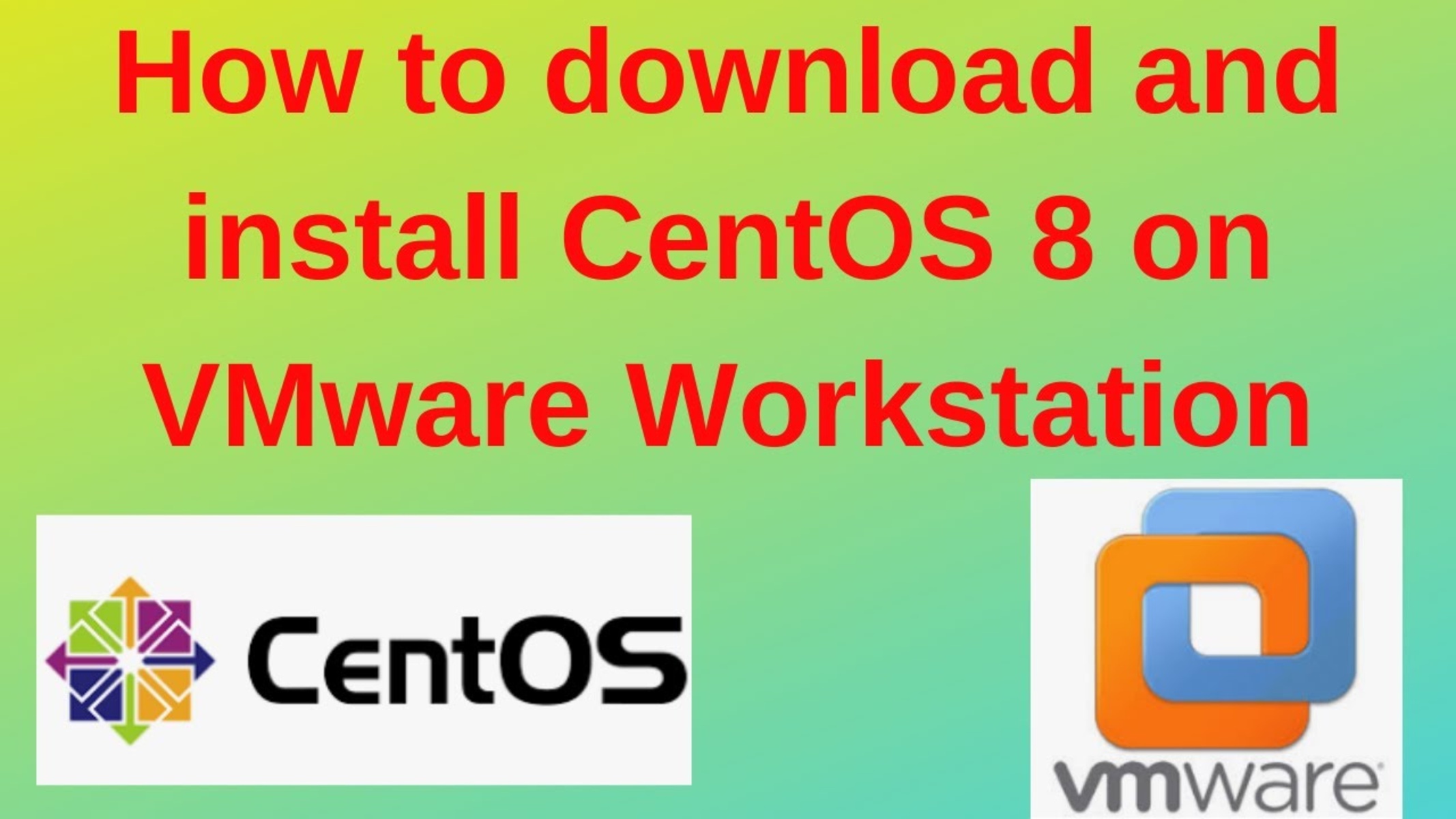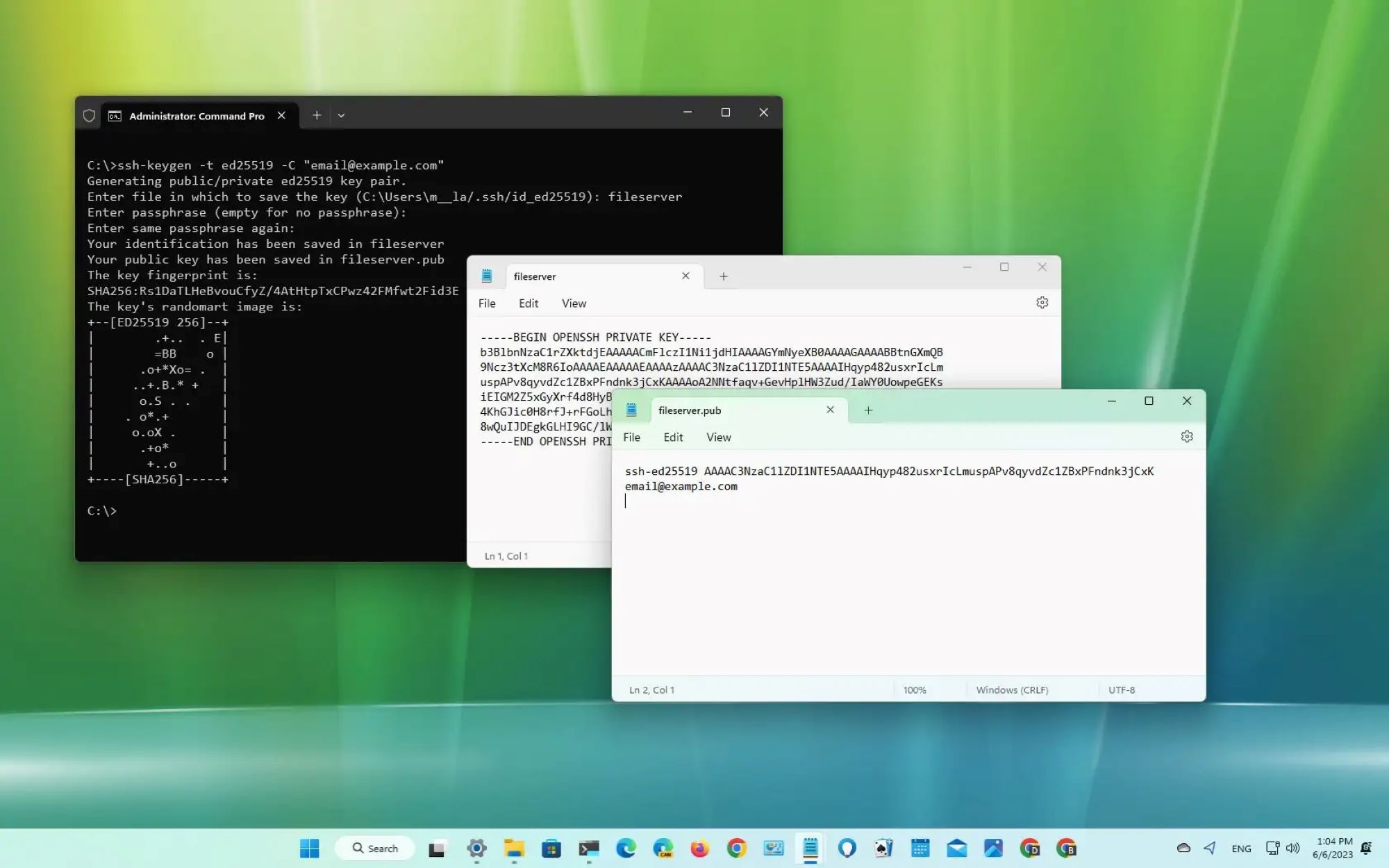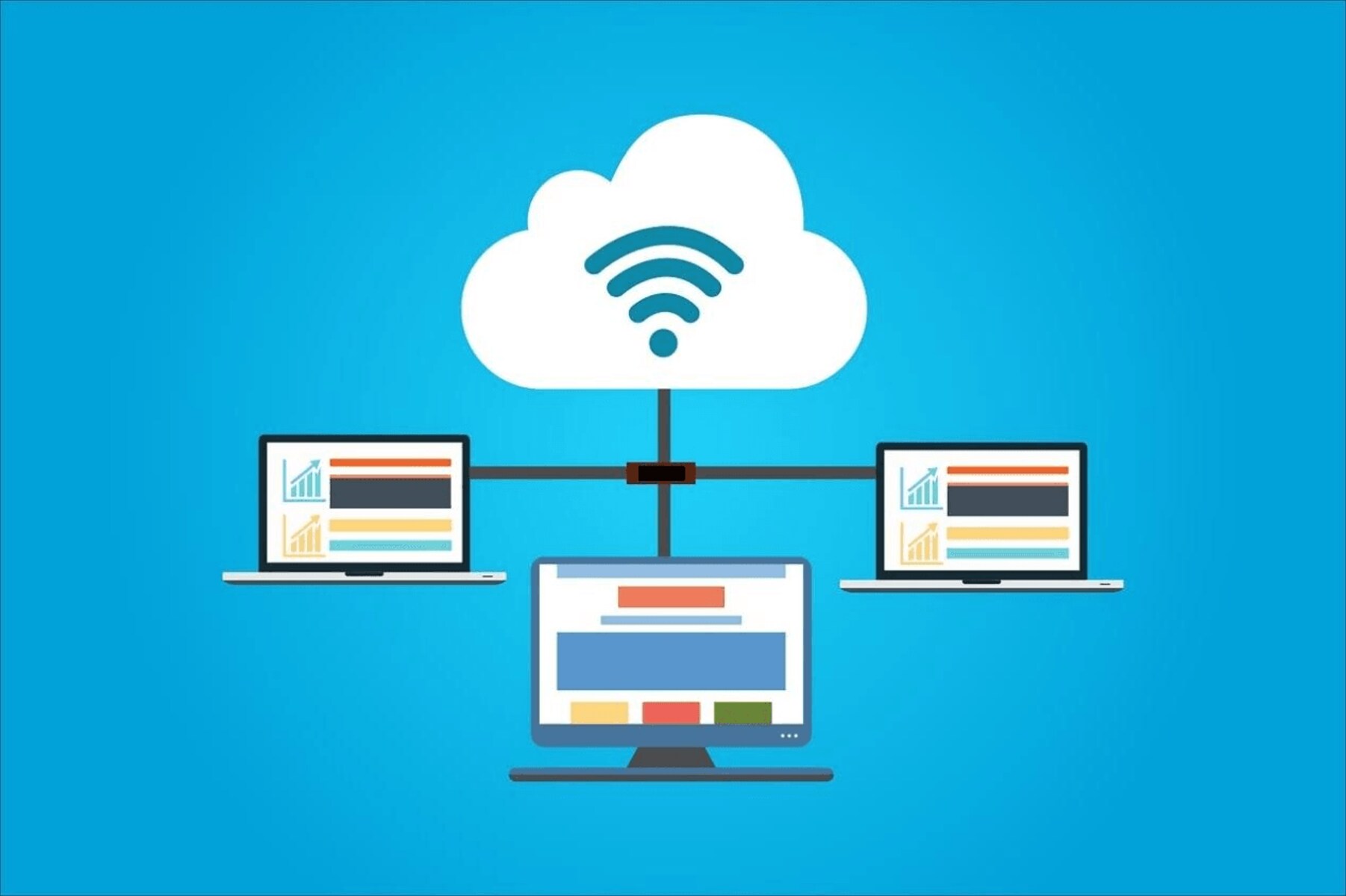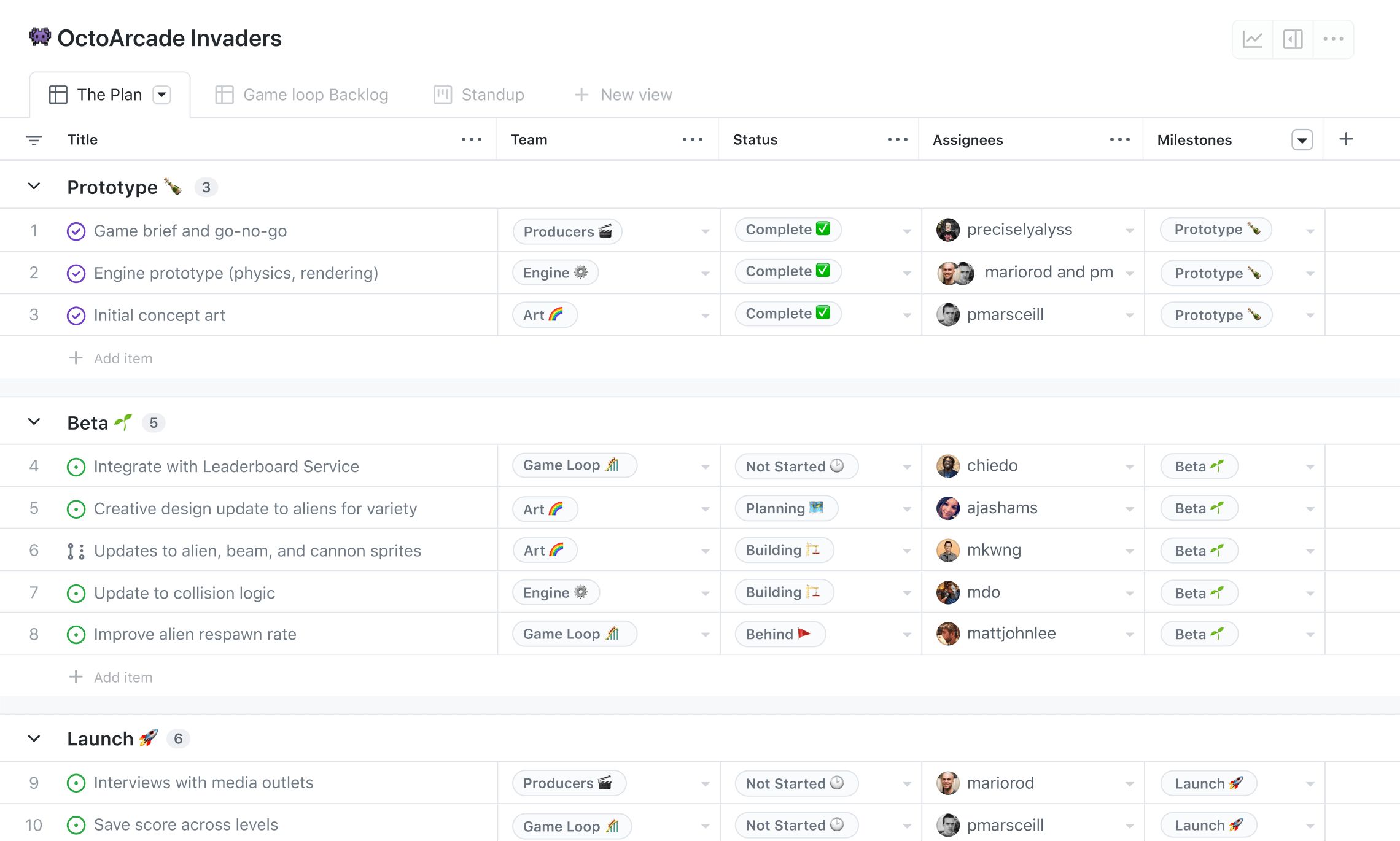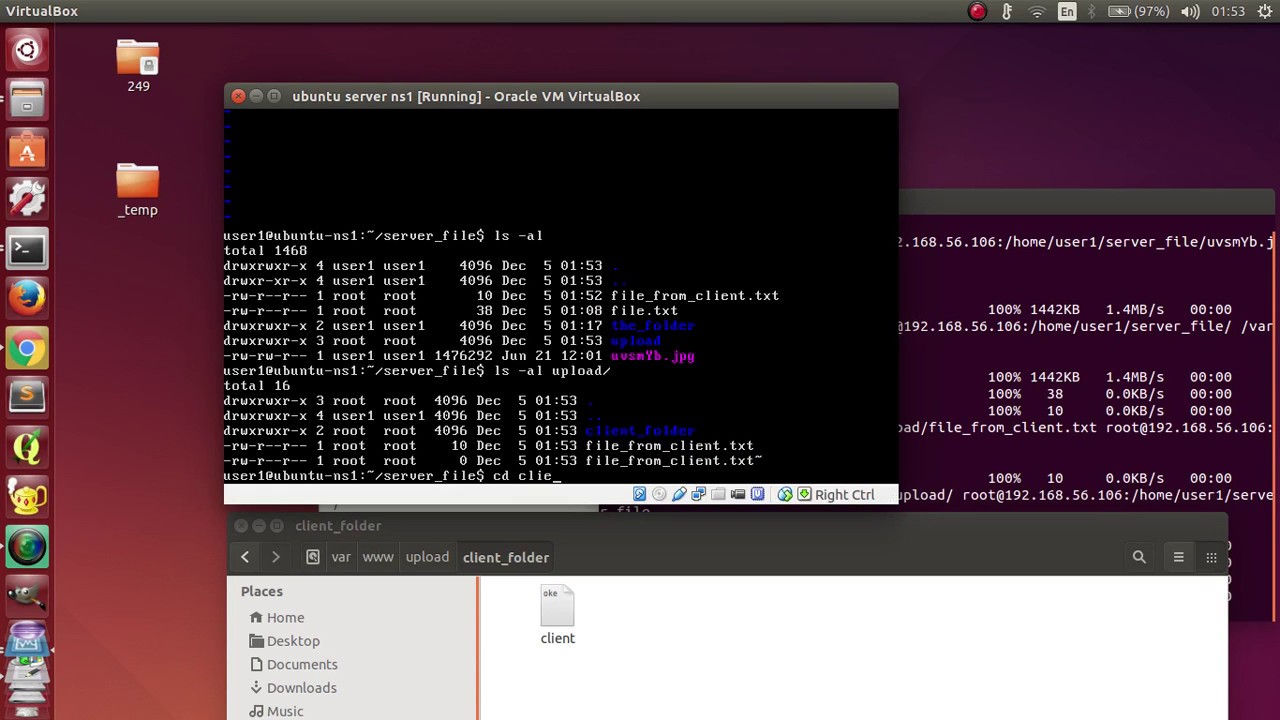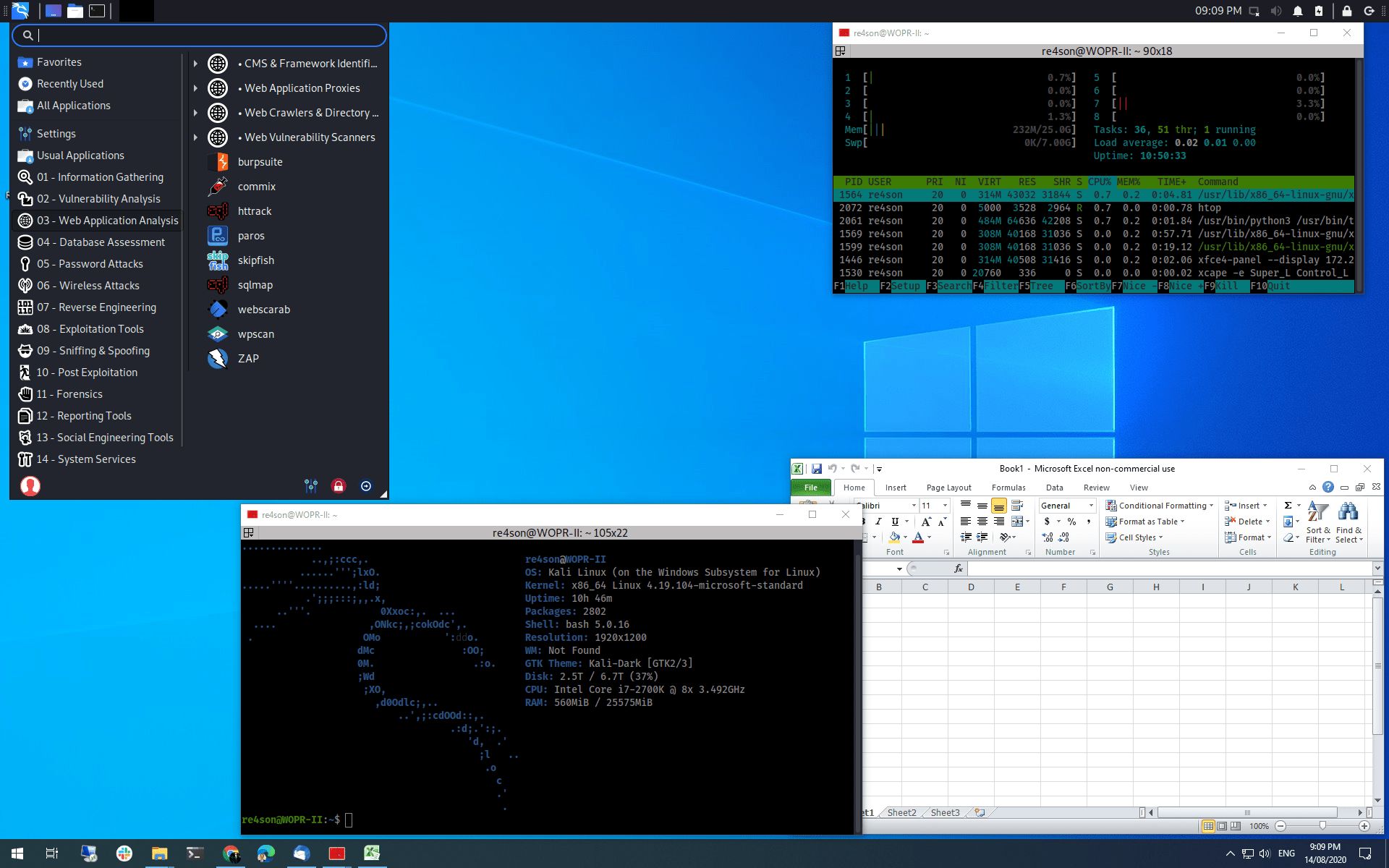Introduction
Welcome to the world of virtual machines! If you’ve ever wondered how to connect to a virtual machine using SSH, you’ve come to the right place. SSH, or Secure Shell, is a network protocol that allows secure remote access to systems. It is widely used by system administrators, developers, and IT professionals to manage remote servers efficiently.
Virtual machines, on the other hand, are software-based emulations of physical computers. They allow you to run multiple operating systems on a single physical machine, making it easier to test different software configurations, develop applications, and isolate environments.
In this tutorial, we will guide you through the process of SSHing into a virtual machine, step by step. We will assume you have basic knowledge of virtualization concepts and are familiar with the command line. By the end of this tutorial, you will have a clear understanding of how to connect to a virtual machine via SSH, ensuring a secure and efficient remote access experience.
Before we begin, let’s briefly go over the prerequisites to ensure you have everything you need to follow along with this tutorial.
Prerequisites
To successfully SSH into a virtual machine, you will need the following:
- A virtual machine running an operating system that supports SSH. Common choices include Linux distributions like Ubuntu, CentOS, or Debian.
- An SSH client installed on your local machine. Most Linux and macOS distributions come with an SSH client pre-installed, while Windows users may need to install a third-party SSH client like PuTTY.
- The IP address or hostname of the virtual machine. This is required to establish a connection.
- The username and password or SSH key pair for authentication. Depending on your virtual machine configuration, you will need either a username and password or an SSH key pair to authenticate.
- A stable internet connection to establish the SSH connection.
It is important to note that the specific steps and prerequisites may vary depending on the virtualization software and operating system you are using. Make sure you have administrative access to the virtual machine and the necessary permissions to establish an SSH connection.
Now that we have covered the prerequisites, let’s proceed to the next section, where we will launch the virtual machine.
Step 1: Launching the Virtual Machine
Before we can SSH into a virtual machine, we must first launch it. The exact steps may vary depending on the virtualization software you are using, but the general process remains the same.
Here is a basic outline of the steps to launch a virtual machine:
- Open your virtualization software, such as VirtualBox or VMware.
- Create a new virtual machine or select an existing one.
- Choose the desired operating system for your virtual machine.
- Allocate resources like CPU, memory, and storage according to your requirements.
- Configure the network settings of the virtual machine. This includes selecting a network adapter type and choosing the appropriate network connection option.
- Start the virtual machine.
Once the virtual machine is up and running, we can proceed to the next step, where we will obtain the IP address required to establish the SSH connection.
Keep in mind that the launching process may differ based on the virtualization software you are using. It is always a good practice to consult the software’s documentation or search for specific tutorials related to your chosen virtualization software.
Now that you have successfully launched the virtual machine, let’s move on to the next step: obtaining the IP address.
Step 2: Obtaining the IP Address
In order to establish an SSH connection to your virtual machine, you will need to obtain its IP address. The IP address serves as the unique identifier of the virtual machine on the network.
The method of obtaining the IP address may vary depending on the operating system running within the virtual machine. Here are a few common ways to find the IP address:
- Using the command line: If the virtual machine is running a Linux distribution, you can open the terminal and use the
ifconfigorip addrcommand to display the network interface information. Look for the IP address associated with the virtual network adapter. - Checking the network settings: Most virtualization software provides a graphical interface to manage virtual machine settings. You can check the network settings of the virtual machine and locate the assigned IP address there.
- Using a DHCP client: If your virtual machine is configured to obtain an IP address automatically through DHCP (Dynamic Host Configuration Protocol), it will be assigned an IP address when it starts up. You can check the DHCP lease information on your router or DHCP server to find the assigned IP address.
Whichever method you choose, make sure to note down the IP address for the next step when we will access the virtual machine using SSH.
Now that you have obtained the IP address of your virtual machine, let’s move on to the next step: accessing the virtual machine via SSH.
Step 3: Accessing the Virtual Machine via SSH
Now that you have the IP address of your virtual machine, it’s time to establish a secure SSH connection. This will allow you to remotely access and control the virtual machine using the command line.
Follow these steps to access the virtual machine via SSH:
-
- Open a terminal or command prompt on your local machine.
- Use the SSH command followed by the IP address of your virtual machine. The command syntax may vary slightly depending on your operating system and SSH client. For example, on a Linux or macOS system, the command would be:
shell
ssh username@ip_address
- Replace “username” with the appropriate username for your virtual machine.
- Replace “ip_address” with the IP address you obtained in the previous step.
- If prompted, enter the password associated with the username you provided. If you are using SSH key authentication, proceed to the next step.
- Press Enter and wait for the SSH client to establish a connection with the virtual machine.
Once the connection is established, you will have remote access to your virtual machine’s command line interface. You can now execute various commands, manage files, and configure software as needed.
It’s important to note that if you encounter any connection issues, double-check the IP address, username, and password or SSH key for accuracy. Additionally, ensure that your virtual machine is running and that you have network connectivity.
Now that you have successfully accessed the virtual machine via SSH, let’s proceed to the next step: authenticating with SSH keys.
Step 4: Authenticating with SSH Keys
Authenticating with SSH keys provides an extra layer of security and convenience when accessing a virtual machine. Instead of relying on a password, SSH keys use public-key cryptography to establish a secure connection between your local machine and the virtual machine.
Follow these steps to authenticate with SSH keys:
- Generate an SSH key pair on your local machine if you haven’t already done so. This will create a public key and a private key.
- Copy the public key to the virtual machine by using the
ssh-copy-idcommand or manually adding it to the~/.ssh/authorized_keysfile on the virtual machine. - Set the correct permissions for the
~/.sshdirectory and theauthorized_keysfile on the virtual machine. The directory should have 700 permissions, and the file should have 600 permissions. - Edit the SSH server configuration file (
/etc/ssh/sshd_config) on the virtual machine to enable public key authentication if it is not already enabled. - Restart the SSH server on the virtual machine to apply the changes.
Once the above steps are completed, you can establish an SSH connection to the virtual machine without needing to enter a password. Your private key on the local machine will be used to authenticate the connection.
Using SSH keys for authentication is more secure than relying on passwords, as they are typically longer and paired with a passphrase. It also eliminates the need to remember or enter passwords each time you connect to the virtual machine.
As with any security measure, it is important to keep your private key safe and secure. Treat it like a sensitive authentication credential and store it in a secure location on your local machine.
Now that you have learned how to authenticate with SSH keys, you have successfully completed all the necessary steps to SSH into a virtual machine!
Congratulations on acquiring the knowledge and skills to remotely access and manage virtual machines through SSH. This powerful capability enables efficient administration, development, and testing of software in virtualized environments.
Feel free to explore additional functionalities and configurations of SSH to further enhance your remote management capabilities. Happy virtual machine SSHing!
Conclusion
SSH (Secure Shell) is an essential tool for remotely accessing and managing virtual machines. In this tutorial, we explored the step-by-step process of SSHing into a virtual machine. By following the instructions outlined in this tutorial, you should now have the knowledge and skills to securely connect to your virtual machine and perform various tasks.
We began by introducing the concept of virtual machines and the importance of SSH in managing them. We then outlined the prerequisites, including the need for a virtual machine, an SSH client, the IP address of the virtual machine, and the necessary authentication credentials.
We proceeded to guide you through the process of launching a virtual machine, obtaining its IP address, and accessing it via SSH. We highlighted different methods of obtaining the IP address and provided detailed steps for establishing an SSH connection.
Finally, we explored the benefits of authenticating with SSH keys and walked you through the process of generating and copying SSH keys to the virtual machine.
By completing this tutorial, you have acquired the necessary skills to efficiently and securely SSH into your virtual machines. This ability allows you to manage and control your virtual environments, enabling efficient software development, testing, and system administration.
Remember to adhere to security best practices, such as regularly updating and patching your virtual machines, using strong authentication methods, and restricting access to authorized individuals.
Continue exploring the capabilities of SSH and its numerous features to enhance your virtual machine management skills even further. Experiment with different SSH clients, learn about tunneling and port forwarding, and master advanced configurations to become a proficient virtual machine administrator.
Now, go ahead and use your newfound knowledge to dive into the world of virtual machine management through secure SSH connections. Happy virtual machine SSHing!