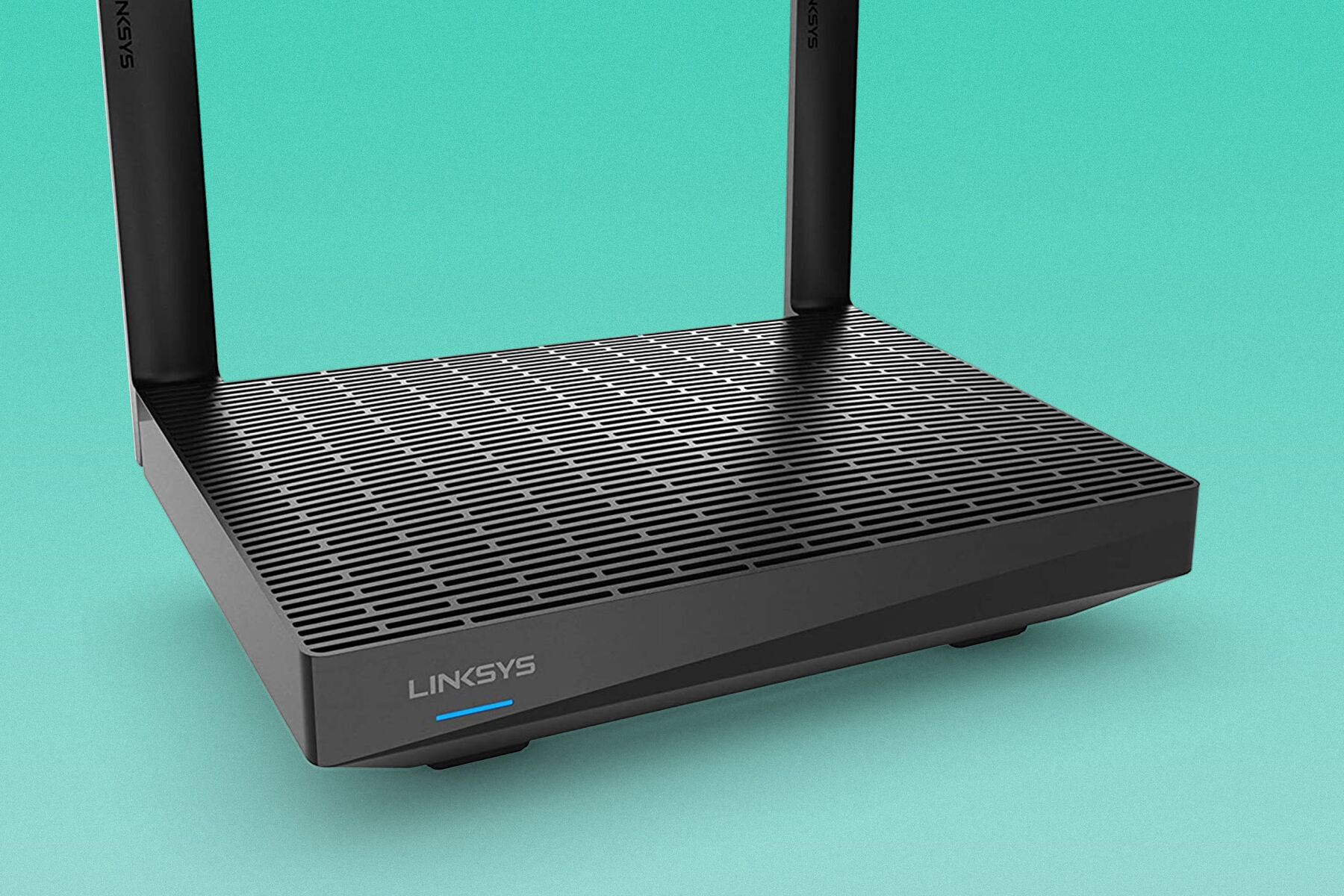Introduction
Welcome to the world of wireless connectivity, where everything from streaming movies to browsing the web relies on a strong and fast wireless router. However, you may find yourself frustrated with a slow and sluggish internet connection despite paying for high-speed internet service. The good news is that there are several steps you can take to speed up your wireless router and ensure a seamless online experience.
Before diving into the solutions, it’s important to understand that there can be various factors that impact the performance of your wireless router. Factors such as the distance between your device and the router, the number of devices connected, the router’s location, and even the channels being used can all affect the speed and stability of your wireless connection.
In this guide, we will walk you through ten effective ways to speed up your wireless router. By implementing these strategies, you can optimize your router’s performance and enjoy faster internet speeds for all your devices.
Whether you’re struggling with buffering issues while streaming video, experiencing lag during online gaming sessions, or just need a boost in overall internet speed, we’ve got you covered. Let’s get started and supercharge your wireless router!
Check your internet connection
The first step to improving your wireless router’s speed is to ensure that you have a stable and reliable internet connection. Slow speeds may not always be attributed to your router; it could be a problem with your internet service provider (ISP).
Start by running a speed test to check the speed and stability of your internet connection. You can use online tools such as Ookla’s Speedtest or Fast.com to measure your internet speed. Ideally, you should have a download speed of at least 25 Mbps for smooth browsing and streaming.
If the speed test reveals that your internet connection is not up to par, contact your ISP to troubleshoot any potential issues. They may need to perform tests or make adjustments to improve your connection speed. This step is crucial before you begin troubleshooting your router, as the problem may lie outside of your control.
Additionally, ensure that your router is connected to the modem correctly. A loose or damaged connection can result in slow or intermittent internet speeds. Check the cables and connectors and make sure they are securely plugged in.
In some cases, restarting both your modem and router can also help improve your internet connection. Simply unplug them from the power source, wait for a few seconds, and then plug them back in. This can resolve temporary glitches and refresh your connection.
If you’ve determined that your internet connection is stable and functioning correctly, proceed to the next steps to optimize your wireless router and boost its performance.
Update your router firmware
Updating your router’s firmware is an essential step in optimizing its performance. Firmware is the software that runs on your router, and just like any other software, it needs regular updates to fix bugs, enhance security, and improve overall functionality.
To update your router’s firmware, start by accessing the router’s administration interface. You can usually do this by typing your router’s IP address into a web browser. The specific IP address and login credentials can usually be found in the router’s manual or on the manufacturer’s website.
Once you’re logged into the router’s interface, navigate to the firmware update section. This can vary depending on your router model, but it’s usually located under the “Administration” or “Advanced Settings” tab.
Check if there are any available firmware updates for your router. Most modern routers offer a built-in feature that allows you to check for updates with just a click of a button. If there are updates available, download and install them. During the update process, it’s important not to interrupt the power or internet connection to the router.
Updating your router’s firmware can bring several benefits. It can improve the router’s stability, fix any known bugs or security vulnerabilities, and even introduce new features and optimizations. By keeping your firmware up to date, you ensure that your router is running the latest software version with the most optimal performance.
It’s recommended to periodically check for firmware updates and install them as soon as they become available. This proactive approach can help you maintain a high level of performance and security for your wireless router.
Change your router’s location
The location of your wireless router plays a crucial role in its performance. By strategically placing your router in the right spot, you can enhance coverage, reduce interference, and ultimately improve the speed and stability of your wireless connection.
Start by ensuring that your router is placed in a central location within your home or office. This helps distribute the signal evenly to all areas, minimizing dead spots and weak signal areas. Avoid placing the router near walls, corners, or large obstructions, as these can impede the signal’s reach.
If possible, elevate your router to a higher position. Placing it on a shelf or mounting it on the wall can help improve signal propagation, as the Wi-Fi signal tends to radiate downward from the router’s antennas.
Keep your router away from other electronics and appliances that may emit electromagnetic interference. Devices such as cordless phones, baby monitors, microwave ovens, and Bluetooth devices can interfere with the router’s signal, leading to slower speeds and decreased reliability. Try to maintain a distance of at least 1 meter between the router and any potential sources of interference.
Consider adjusting the router’s antennas as well. Most routers have adjustable antennas that can be angled to optimize signal coverage. Positioning the antennas perpendicularly or at a 45-degree angle can help broadcast the signal more effectively.
If you have a multi-story building, it may be beneficial to have multiple routers or utilize range extenders to extend the Wi-Fi coverage. This ensures that you have a strong and stable connection throughout the entire space.
By changing your router’s location and optimizing its placement, you can significantly improve the range and performance of your wireless network. Experiment with different positions and monitor the signal strength in various areas of your home or office to find the optimal location for your router.
Optimize your router’s settings
Optimizing your router’s settings can have a significant impact on its performance. By customizing various settings, you can fine-tune your router to maximize speed, stability, and security. Here are a few settings to consider adjusting:
Change the Wi-Fi network name (SSID): Your router broadcasts a network name, also known as the SSID. Changing the default SSID to a unique and memorable name can help avoid confusion and potential interference with nearby networks.
Enable password protection: Make sure your wireless network is password protected to prevent unauthorized access. Choose a strong password that includes a combination of letters, numbers, and special characters.
Set up a guest network: If your router supports it, consider setting up a separate guest network. This allows visitors to connect to the internet without accessing your main network, ensuring better security for your personal devices.
Enable Quality of Service (QoS): QoS allows you to prioritize certain types of internet traffic, such as video streaming or online gaming. By allocating more bandwidth to these activities, you can ensure a smoother experience, even if other devices are using the network simultaneously.
Disable unused features: Some routers come with additional features that may not be necessary for your specific needs. Disabling these unused features can free up system resources and improve overall performance.
Adjust the channel width: Wi-Fi routers operate on different frequency bands, such as 2.4 GHz and 5 GHz. If you experience interference or slow speeds, try adjusting the channel width or switching to a less congested channel. Experimenting with different channels can help reduce interference and improve signal strength.
Enable firmware auto-updates: To ensure that your router remains up to date with the latest security patches and performance enhancements, enable automatic firmware updates. This can save you the hassle of manually checking for updates and ensure that your router is always running on the most optimized firmware version.
Keep in mind that the specific settings and options may vary depending on your router model and brand. Consult your router’s manual or the manufacturer’s website for detailed instructions on how to access and customize these settings.
By optimizing your router’s settings, you can fine-tune its performance to match your specific requirements, ultimately improving the speed and reliability of your wireless network.
Change your wireless channel
The wireless channel on which your router operates can have a significant impact on its performance. Wi-Fi routers typically operate on one of several available channels within the 2.4 GHz or 5 GHz frequency bands. Interference from neighboring networks and devices can disrupt the signal and result in slower speeds or connection drops.
To improve your wireless router’s performance, consider changing the channel to one with less interference. This can be done through your router’s administration interface. Here’s how:
- Access your router’s administration interface by typing the router’s IP address into a web browser.
- Login using the administrator credentials, which can usually be found in the router’s manual or on the manufacturer’s website.
- Navigate to the wireless settings or channel settings section.
- Scan for available channels and identify the ones with less congestion. Channels 1, 6, and 11 are the most commonly used non-overlapping channels in the 2.4 GHz band.
- Change the channel to one that is less congested by selecting it from the available options.
- Save the settings and restart your router for the changes to take effect.
By switching to a less congested channel, you can reduce interference from neighboring networks and devices, resulting in better Wi-Fi performance. It’s recommended to monitor the signal strength and stability after changing the channel to ensure an improvement in your wireless connection.
Keep in mind that the 5 GHz band offers more channels and is generally less crowded than the 2.4 GHz band. If your devices support it and you’re facing significant interference issues, consider switching to the 5 GHz band for faster and more reliable connections.
Remember to test different channels and monitor the signal strength and performance to find the optimal channel for your environment. By making this adjustment, you can maximize the speed and stability of your wireless network.
Use a wired connection
While wireless connections provide convenience and mobility, they can sometimes be prone to interference and speed fluctuations. If you’re experiencing persistent speed issues with your wireless router, consider using a wired connection instead.
Connecting your device directly to the router using an Ethernet cable eliminates many of the factors that can impact wireless performance. With a wired connection, you can enjoy a more stable and reliable internet connection, especially for bandwidth-intensive activities like online gaming or HD video streaming.
To set up a wired connection, follow these steps:
- Locate the Ethernet port on your router. It is usually labeled as LAN or Ethernet.
- Plug one end of the Ethernet cable into the LAN port on the router.
- Connect the other end of the Ethernet cable to the Ethernet port on your device, such as a computer or gaming console.
- If necessary, disable the Wi-Fi connection on your device to ensure it prioritizes the wired connection.
Once connected, your device will immediately benefit from the stability and speed of the wired connection. This is especially useful for activities that require consistent and fast internet speeds, such as online gaming or downloading large files.
If running an Ethernet cable to your device is not feasible, you can also consider using powerline adapters. These devices use your home’s electrical wiring to transmit the internet signal from your router to a remote location in your home, allowing you to create a wired connection without the need for additional cables.
Keep in mind that if you’re using multiple devices, you’ll need to connect each device individually to the router using an Ethernet cable.
By utilizing a wired connection, you can significantly improve the speed and stability of your internet connection, making it a great option for activities that require a consistent and reliable online experience.
Remove any obstacles
Obstacles or physical barriers can obstruct the signal between your wireless router and your devices, leading to weaker signal strength and slower internet speeds. Therefore, it’s crucial to identify and remove any potential obstacles that may be interfering with your Wi-Fi signal.
Start by identifying the location of your wireless router. Look around and see if there are any obstructions such as walls, furniture, or appliances that may be blocking the signal. It’s important to note that certain materials, like concrete or metal, can greatly reduce Wi-Fi signal strength.
If possible, reposition your router in a more open and central location. Ideally, it should be placed away from walls and large objects. The goal is to have a clear line of sight between the router and your devices, as this allows for better signal propagation.
Take into consideration the distance between your router and the devices you frequently use. The farther away your devices are from the router, the weaker the signal will be. If you’re experiencing weak signal strength in certain areas of your home, you may want to consider using a Wi-Fi extender or mesh network system to extend the coverage.
Additionally, electrical devices like cordless phones, baby monitors, and microwave ovens can interfere with the Wi-Fi signal. Move your router away from such devices or vice versa to minimize potential interference.
During the process of removing obstacles, it’s also important to inspect your Wi-Fi antennas. Ensure that they are properly oriented and not obstructed by anything. Adjusting the antennas’ position can help optimize signal strength and coverage.
Remember to periodically reevaluate your environment for new obstacles that may have been introduced, such as rearranged furniture or newly placed objects. Small changes in your surroundings can have a significant impact on signal strength.
By removing any obstacles and ensuring a clear path for the Wi-Fi signal, you can improve the strength and stability of your wireless connection, resulting in faster internet speeds and a better online experience.
Limit the number of devices connected
The number of devices connected to your wireless router can have a direct impact on its performance. Each device connected to the network consumes a portion of the available bandwidth, which can lead to slower speeds for all devices. Therefore, it’s important to assess and limit the number of devices connected to your network.
Start by identifying the devices that are actively using the network and evaluate if all of them need to be connected at the same time. If you have devices that are rarely used or are not bandwidth-intensive, consider disconnecting them from the network when not in use. This frees up valuable bandwidth for the devices that require it the most.
If you have multiple devices that require a consistent and stable internet connection, such as gaming consoles or smart TVs, prioritize connectivity for those devices. These devices typically consume a significant amount of bandwidth, so limiting the number of other devices connected at the same time can ensure smoother performance.
Check if there are any devices that are constantly downloading or uploading large files or running bandwidth-intensive applications. These can cause congestion and impact the overall network speed. Consider scheduling these activities during off-peak hours to minimize disruption to other devices on the network.
Remember to regularly review and update your Wi-Fi password to prevent unauthorized devices from accessing your network. This is important not only for security reasons but also to ensure that only the devices you want are connected to your network, reducing the strain on your router.
Additionally, consider implementing network usage guidelines with other members of your household or office. Educate them about the impact of multiple devices on the network speed and encourage responsible connectivity practices. This can help promote a more harmonious and efficient use of the available bandwidth.
By limiting the number of devices connected to your wireless router, you can optimize its performance and ensure that all connected devices enjoy faster and more stable internet speeds.
Use a Wi-Fi extender
If you’re experiencing weak Wi-Fi signals in certain areas of your home or office, using a Wi-Fi extender can help extend the coverage range of your wireless network. A Wi-Fi extender, also known as a range extender or repeater, works by amplifying and rebroadcasting the existing Wi-Fi signal, reaching areas that are typically out of range.
To set up a Wi-Fi extender, follow these steps:
- Choose an optimal location for the extender. It should be placed within the range of your router but close enough to the areas where the Wi-Fi signal is weak.
- Plug in the Wi-Fi extender into a power outlet near the desired location.
- Configure the Wi-Fi extender using the provided instructions. This usually involves connecting to the extender’s network using a computer or mobile device and following the setup wizard.
- Once connected, the extender will rebroadcast your existing Wi-Fi network, providing a stronger and more reliable signal in previously weak areas.
When choosing a Wi-Fi extender, consider factors such as compatibility with your router, the range it can cover, and the maximum speed it can support. It’s recommended to invest in a reputable brand with positive customer reviews to ensure reliable performance.
Wi-Fi extenders can be particularly useful for larger homes or areas with multiple floors, as they help eliminate dead spots and provide consistent connectivity in every corner. They are also helpful in situations where relocating the router or running Ethernet cables for access points is not feasible.
However, keep in mind that using a Wi-Fi extender does come with a slight reduction in speed, as the extended signal has to be shared between the extender and the devices connected to it. Nonetheless, the convenience and extended coverage outweigh this drawback for most users.
If you have a large property or require even more extensive coverage, you may want to consider a mesh Wi-Fi system instead. Mesh systems consist of multiple access points strategically placed throughout your home or office, providing seamless coverage without the need for extenders.
By using a Wi-Fi extender or mesh system, you can ensure that every area of your space receives a strong and reliable Wi-Fi signal, allowing for faster internet speeds and better connectivity.
Upgrade your router
If you have tried all the previous steps and are still experiencing slow Wi-Fi speeds, it may be time to consider upgrading your router. Older routers may not support the latest Wi-Fi standards or have the processing power to handle multiple devices and bandwidth-intensive activities effectively.
Here are a few reasons why upgrading your router can significantly improve your Wi-Fi performance:
Improved Wi-Fi standards: Newer routers support the latest Wi-Fi standards, such as Wi-Fi 5 (802.11ac) or Wi-Fi 6 (802.11ax). These standards offer faster speeds, increased capacity, and better performance in crowded environments.
Higher bandwidth capabilities: Upgrading to a router with higher bandwidth capabilities allows for smoother streaming, faster downloads, and better performance for multiple devices.
Better processor and memory: Newer routers often come equipped with more powerful processors and more memory, enabling them to handle multiple connections and data-intensive activities without any performance degradation.
Advanced features: Many newer routers offer advanced features such as beamforming, which focuses the Wi-Fi signal directly to devices, and MU-MIMO (Multi-User Multiple Input Multiple Output) technology, which allows for simultaneous data transmission to multiple devices.
Improved security: Upgrading to a newer router ensures that you have the latest security features and firmware updates, protecting your network from potential vulnerabilities and threats.
When choosing a new router, consider factors such as its Wi-Fi standard, number of antennas, coverage range, and maximum supported speeds. It’s recommended to choose a router that suits your specific needs and future-proof your network for upcoming devices and technologies.
Remember to properly set up and configure the new router to maximize its performance. This includes updating the firmware, securing your Wi-Fi network with a strong password, and optimizing settings based on your specific requirements.
Upgrading your router can have a significant impact on your overall Wi-Fi experience, allowing for faster speeds, increased reliability, and better performance for all your devices. It is an investment that can greatly enhance your internet connectivity and ensure a seamless online experience.
Conclusion
Having a fast and reliable wireless router is essential for enjoying a seamless online experience. Slow Wi-Fi speeds can be frustrating, but by implementing the tips discussed in this guide, you can significantly improve the performance of your wireless router.
Start by checking your internet connection and ensuring that it is stable and reliable. Update your router’s firmware regularly to ensure optimal performance and security. Consider changing the location of your router to minimize obstacles and interference. Optimize your router’s settings, such as changing the Wi-Fi channel and adjusting QoS settings, to maximize speed and stability. If necessary, switch to a wired connection or use a Wi-Fi extender to extend the range of your wireless signal. Finally, if all else fails, consider upgrading your router to a newer model with better speeds and performance.
Remember, it’s important to find the right balance between optimizing your router for better performance and considering the limitations of your specific environment. Not all solutions may work in every situation, so feel free to experiment and adjust the settings and strategies to suit your needs.
By taking these steps and being proactive in maintaining your wireless router, you can enjoy faster internet speeds, enhanced coverage, and a more reliable connection for all your devices. Embrace the potential of your wireless network and unlock the full power of the internet.