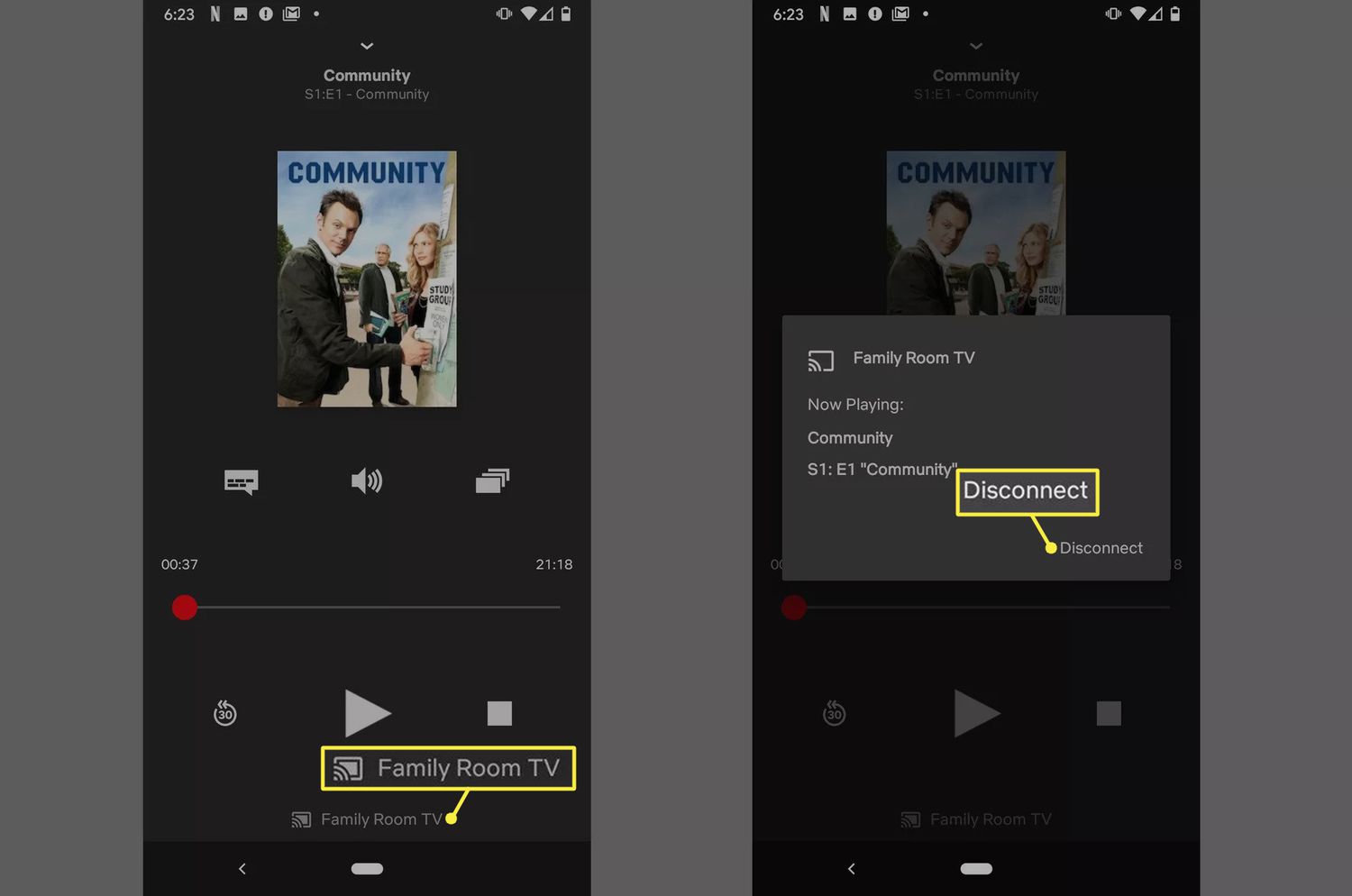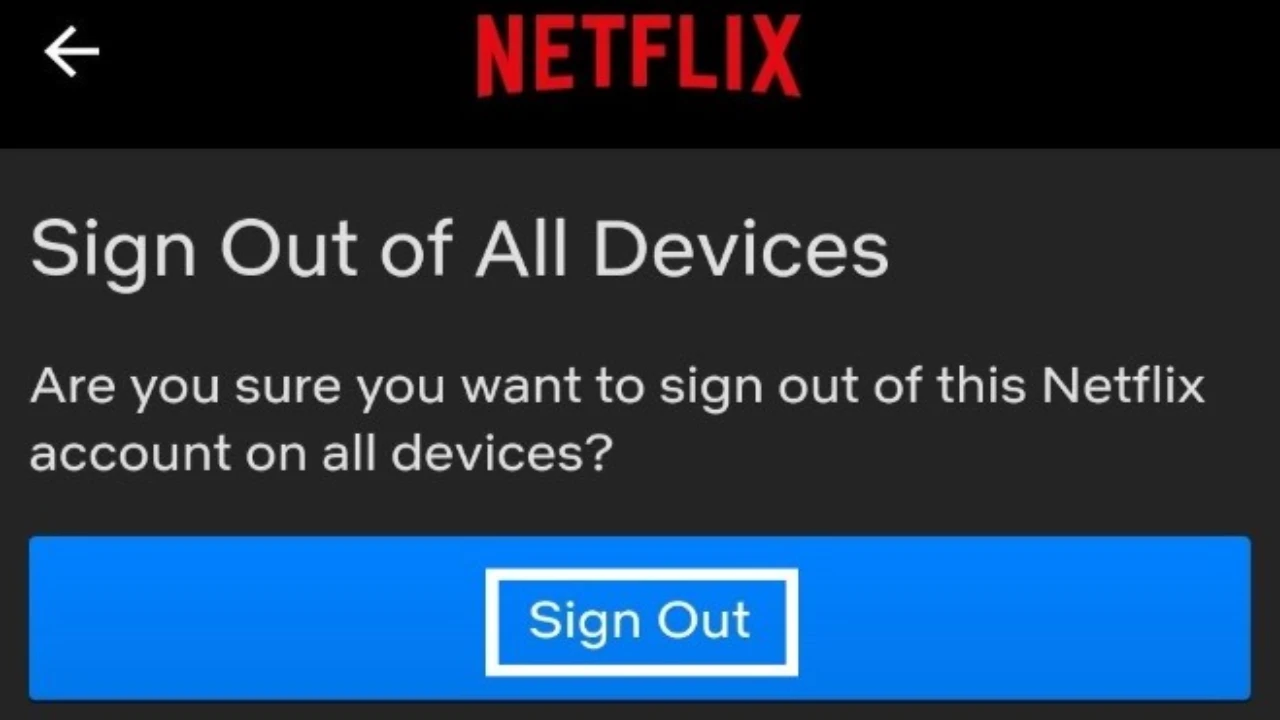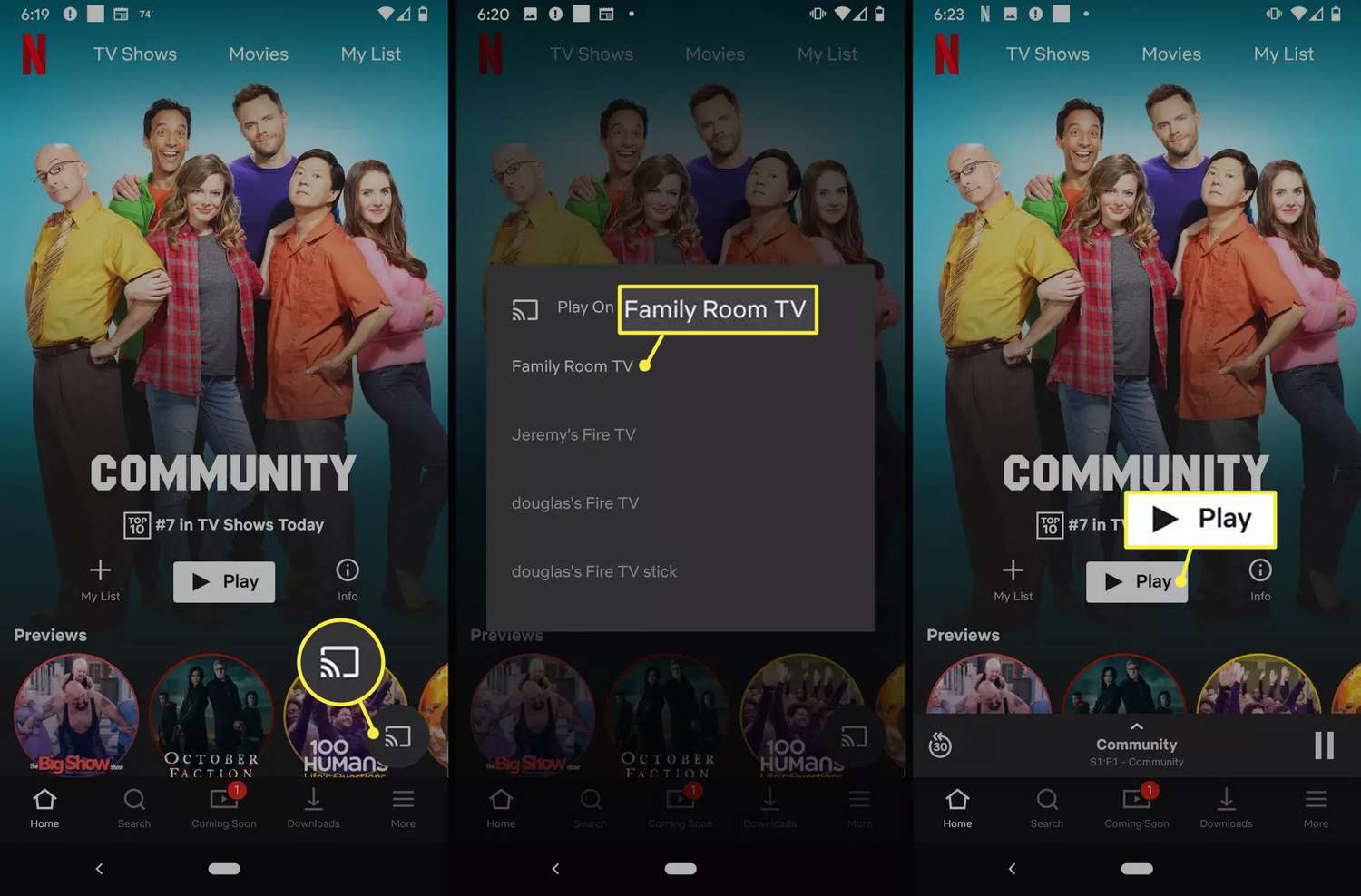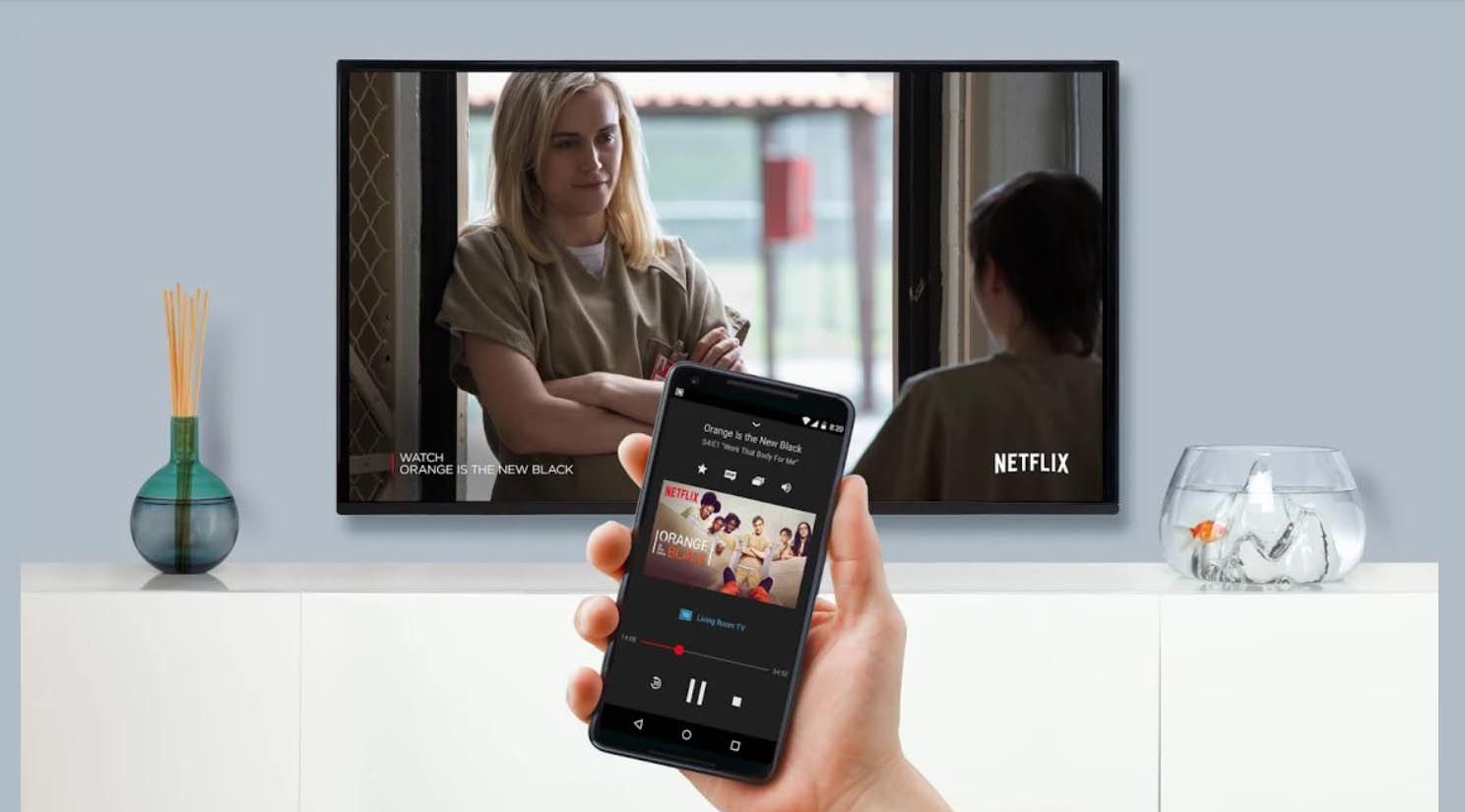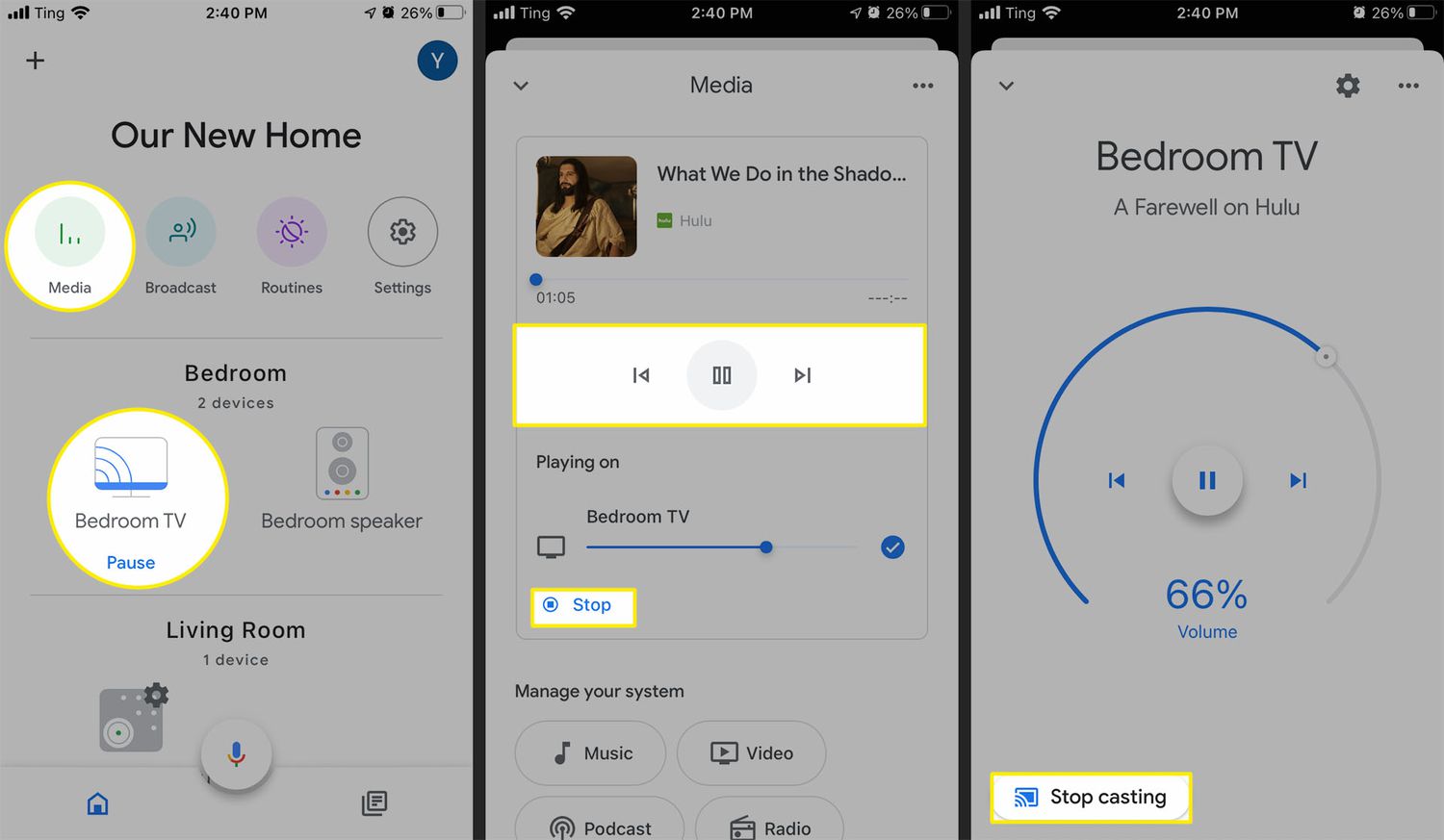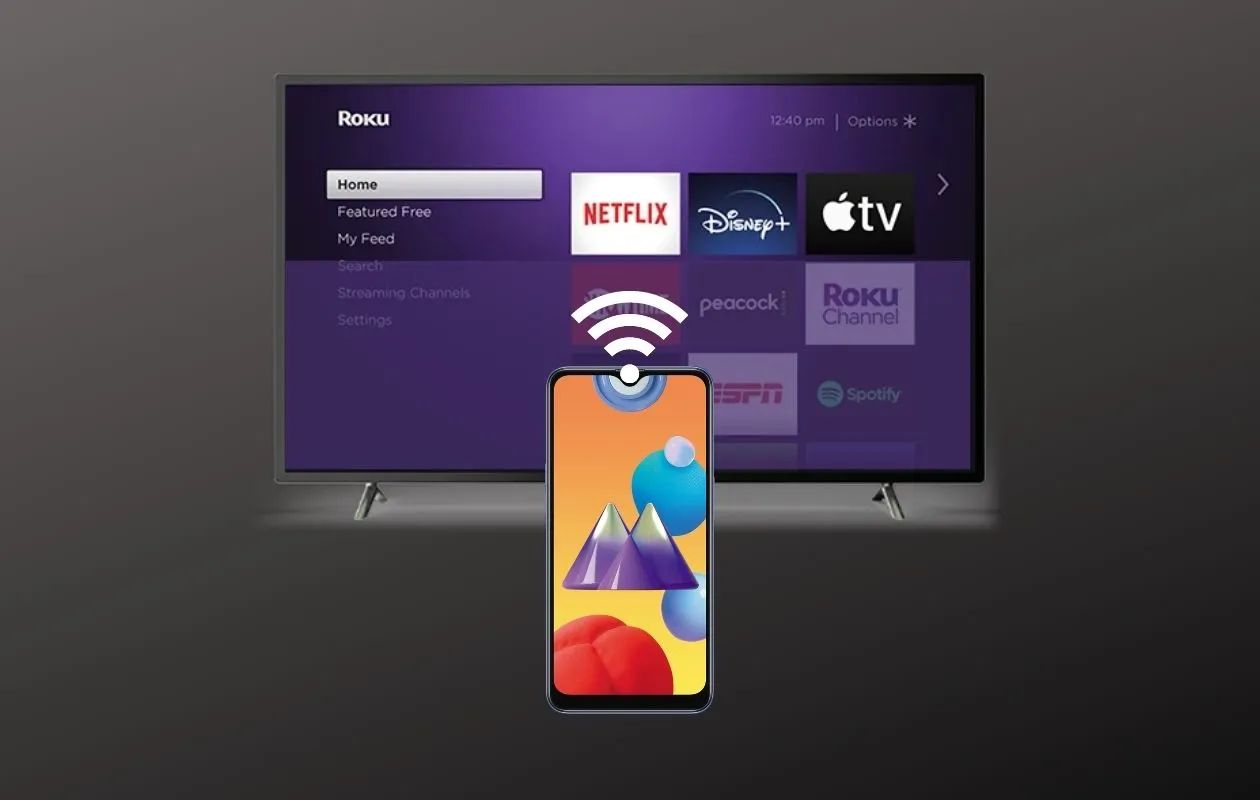Introduction
Welcome to this guide on how to sign out of Netflix on Chromecast. Chromecast is a popular streaming device that allows you to stream all your favorite movies and TV shows from various apps, including Netflix, directly onto your TV. However, there may be times when you need to sign out of your Netflix account to ensure the privacy and security of your personal information.
Signing out of Netflix on Chromecast can be done in several ways, depending on your device and preference. In this article, we will explore different methods to help you successfully sign out of Netflix on your Chromecast.
Whether you want to sign out because you’re sharing your Chromecast with others, you’ve finished watching your favorite shows, or you just want to switch to a different Netflix account, we’ve got you covered. Just follow the step-by-step instructions below to sign out of Netflix on Chromecast and enjoy a hassle-free streaming experience.
Before we dive into the methods, it’s important to note that signing out of Netflix on Chromecast does not cancel your Netflix subscription. It only signs you out of the app on your Chromecast device. You can always sign back in whenever you’re ready to resume your streaming activities.
Now, let’s explore the different methods you can use to sign out of Netflix on your Chromecast device.
Why sign out of Netflix on Chromecast?
There are several reasons why you may want to sign out of Netflix on your Chromecast device. Here are a few common situations where signing out can be beneficial:
- Privacy: If you share your Chromecast device with others, signing out ensures that your Netflix account remains private. By signing out, you prevent others from accessing your viewing history, recommendations, and personal information.
- Security: If you suspect that someone else has gained unauthorized access to your Netflix account, signing out is a necessary step to protect your account. By signing out, you invalidate any existing sessions and require a new login for future access.
- Switching accounts: If you have multiple Netflix accounts and want to switch to a different one, signing out allows you to log in with a new account and access its unique collection of movies and shows.
- Freeing up device slots: If you have reached the maximum limit of devices that can simultaneously stream Netflix content with your account, signing out of a device like Chromecast can free up a slot for another device to be added.
- Troubleshooting: In some cases, signing out and signing back into your Netflix account on Chromecast can help resolve streaming issues, such as buffering or playback errors.
By signing out of Netflix on Chromecast, you can ensure the privacy, security, and seamless streaming experience that you desire. Now, let’s explore the various methods you can use to sign out of Netflix on Chromecast.
Method 1: Sign out through the Netflix website
One way to sign out of Netflix on Chromecast is by using the Netflix website. Here’s how you can do it:
- Open a web browser on your computer or mobile device and go to the Netflix website (www.netflix.com).
- Log in to your Netflix account using your email address and password.
- Once logged in, hover your mouse over your profile picture in the top right corner of the screen. A drop-down menu will appear.
- Click on “Account” from the drop-down menu to access your account settings.
- Scroll down to the “Settings” section and click on “Sign out of all devices”. This will sign you out of Netflix on all devices, including Chromecast.
By signing out of all devices through the Netflix website, you ensure that your Netflix account is logged out of Chromecast and any other devices that may have access to your account. This method is particularly useful if you want to remotely sign out of all devices, especially if you suspect unauthorized access to your account.
Keep in mind that signing out of all devices will require you to sign back in to your devices, including Chromecast, the next time you want to stream Netflix.
Now that you know how to sign out of Netflix through the Netflix website let’s explore another method: signing out using the Netflix app on mobile devices.
Method 2: Sign out using the Netflix app on mobile devices
If you prefer using the Netflix app on your mobile device, you can also sign out of Netflix on Chromecast through the app. Here’s how:
- Open the Netflix app on your smartphone or tablet.
- Tap on the “Menu” icon in the bottom right corner of the screen. It’s usually represented by three horizontal lines.
- In the menu that appears, scroll down and tap on “Account”. This will take you to your Netflix account settings.
- Scroll down and tap on “Sign out of all devices”. This will sign you out of Netflix on all devices, including Chromecast.
By signing out of all devices through the Netflix app, you ensure that your Netflix account is logged out of Chromecast and any other devices that may have access to your account. This method is convenient if you have the Netflix app installed on your mobile device and prefer a mobile-friendly way of signing out.
Remember that signing out of all devices will require you to sign back in to your devices, including Chromecast, the next time you want to stream Netflix.
Now that you know how to sign out using the Netflix app on mobile devices, let’s explore another method: signing out through the Chromecast app.
Method 3: Sign out through the Chromecast app
If you prefer using the Chromecast app to control your streaming experience, you can also sign out of Netflix on Chromecast directly through the app. Here’s how:
- Open the Chromecast app on your smartphone or tablet. If you don’t have the app installed, you can download it from the App Store or Google Play Store.
- Make sure your Chromecast device is connected to the same Wi-Fi network as your mobile device.
- Select your Chromecast device from the list of available devices in the app.
- In the Chromecast device settings, tap on the menu icon (usually represented by three vertical dots) in the top right corner of the screen.
- Scroll down and tap on “Backdrop settings”.
- Tap on “Sign out” to sign out of Netflix on Chromecast.
By signing out through the Chromecast app, you can easily manage your Chromecast device settings, including signing out of Netflix. This method is convenient if you frequently use the Chromecast app to control your streaming activities and prefer a more direct way of signing out.
Keep in mind that signing out of Netflix on Chromecast using the Chromecast app will require you to sign back in to your Netflix account the next time you want to stream.
Now that you know how to sign out through the Chromecast app, let’s explore another method: disconnecting Chromecast from the Wi-Fi network.
Method 4: Disconnect Chromecast from Wi-Fi network
If you’re unable to sign out of Netflix on Chromecast using the previous methods, another option is to disconnect your Chromecast device from the Wi-Fi network. This will effectively prevent anyone from accessing your Netflix account on the Chromecast. Here’s how you can do it:
- Ensure that your Chromecast device is plugged into your TV and connected to a power source.
- Locate the reset button on your Chromecast device. It is usually located on the side or at the back of the device.
- Press and hold the reset button for about 25 seconds or until the LED light on the Chromecast starts flashing.
- Once the LED light starts flashing, release the reset button.
- This will initiate the factory reset process, and your Chromecast device will disconnect from the current Wi-Fi network.
By disconnecting your Chromecast from the Wi-Fi network, you effectively log out of any apps, including Netflix, that were previously connected to your Chromecast. This method ensures that your Netflix account remains secure and inaccessible on the Chromecast device.
Keep in mind that performing a factory reset on your Chromecast will remove all settings and configurations. You will need to set up your Chromecast again and connect it to your Wi-Fi network before you can start using it.
Now that you know how to disconnect your Chromecast from the Wi-Fi network, you have multiple methods to choose from when signing out of Netflix on Chromecast.
Conclusion
Signing out of Netflix on Chromecast is a simple process that can be done through various methods depending on your preference and device accessibility. Whether you choose to sign out through the Netflix website, the Netflix app on mobile devices, the Chromecast app, or by disconnecting Chromecast from the Wi-Fi network, each method ensures that your Netflix account remains secure and your privacy is maintained.
By signing out of Netflix, you can protect your personal information, maintain the security of your account, switch to a different Netflix account, free up device slots for streaming, or even troubleshoot any streaming issues. The flexibility of sign-out options allows you to adapt to different situations and preferences.
Remember that signing out of Netflix on Chromecast does not cancel your Netflix subscription but simply logs you out of the app on the specific device. You can easily sign back in whenever you want to resume streaming.
We hope this guide has provided you with valuable insights and clear instructions on how to sign out of Netflix on Chromecast. Choose the method that suits you best and enjoy a seamless streaming experience with the peace of mind that comes with knowing your Netflix account is secure.
Now it’s time to apply your newfound knowledge and take control of your Netflix streaming on Chromecast. Happy streaming!