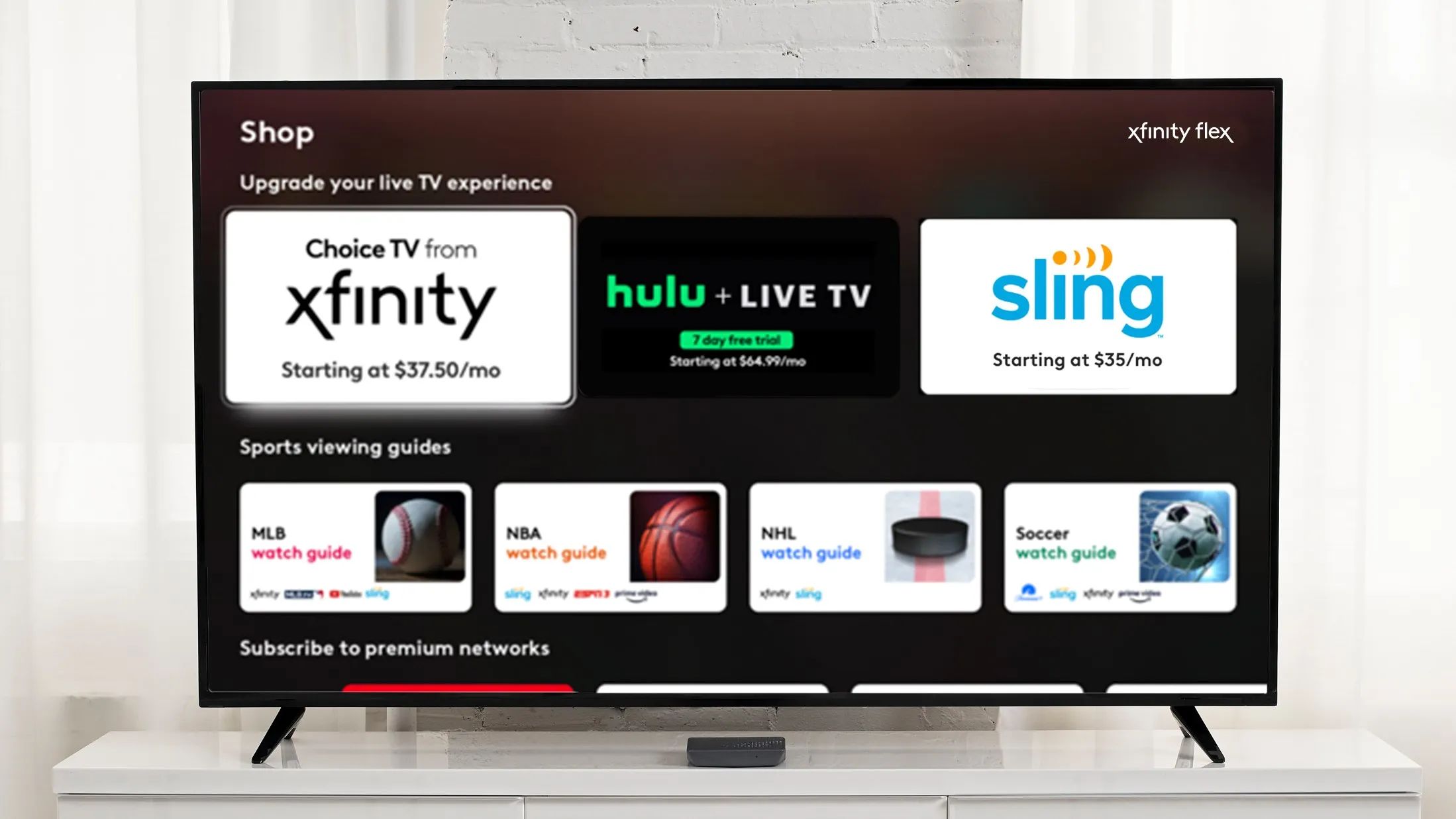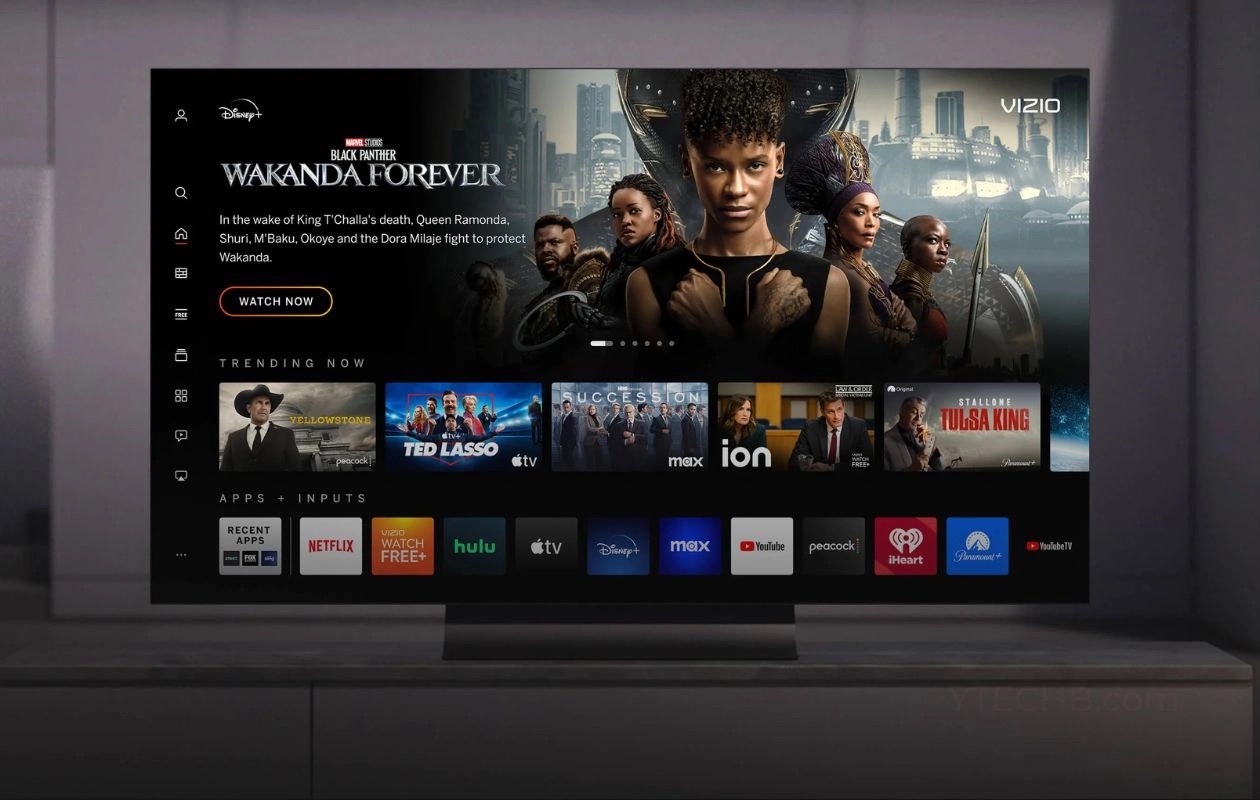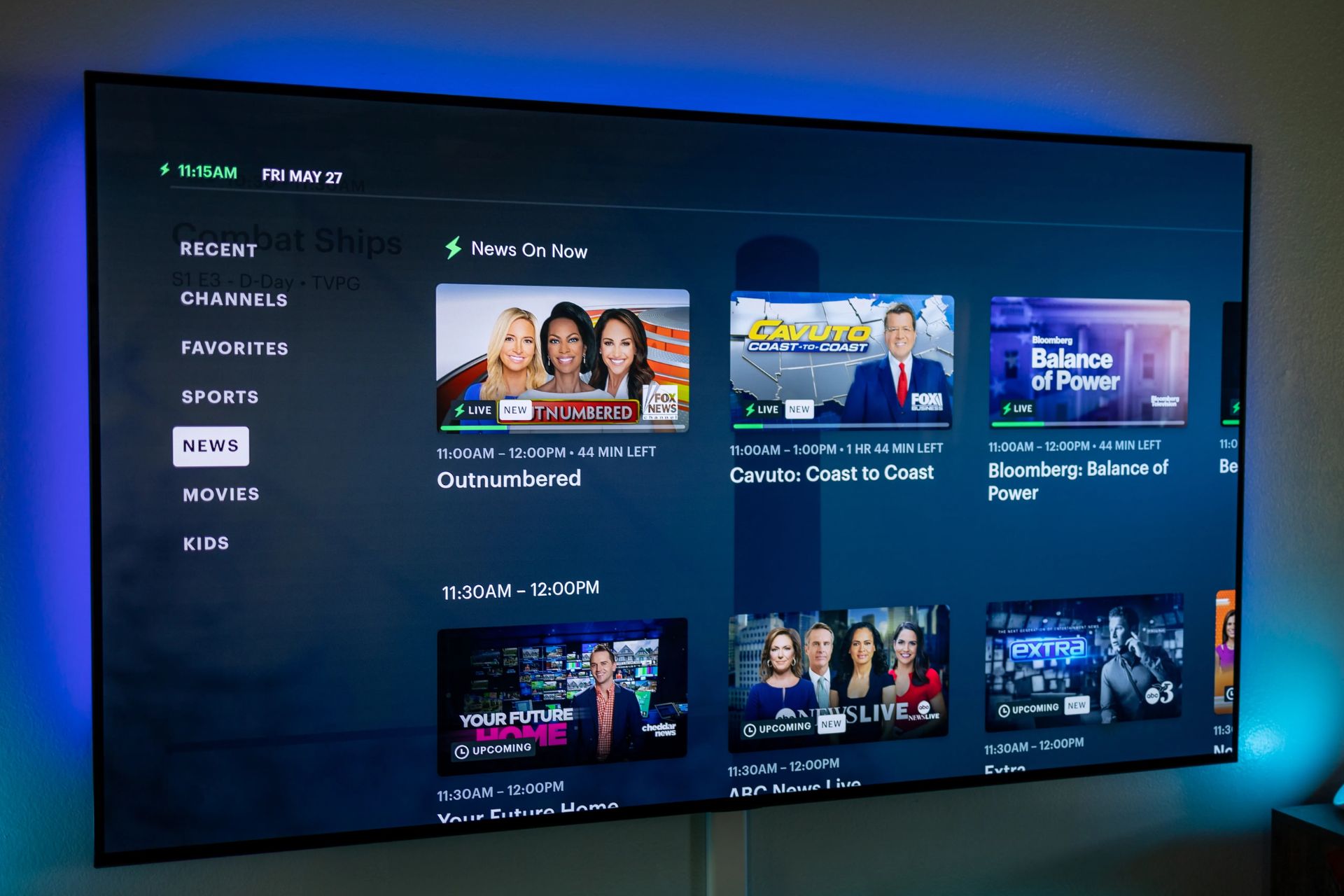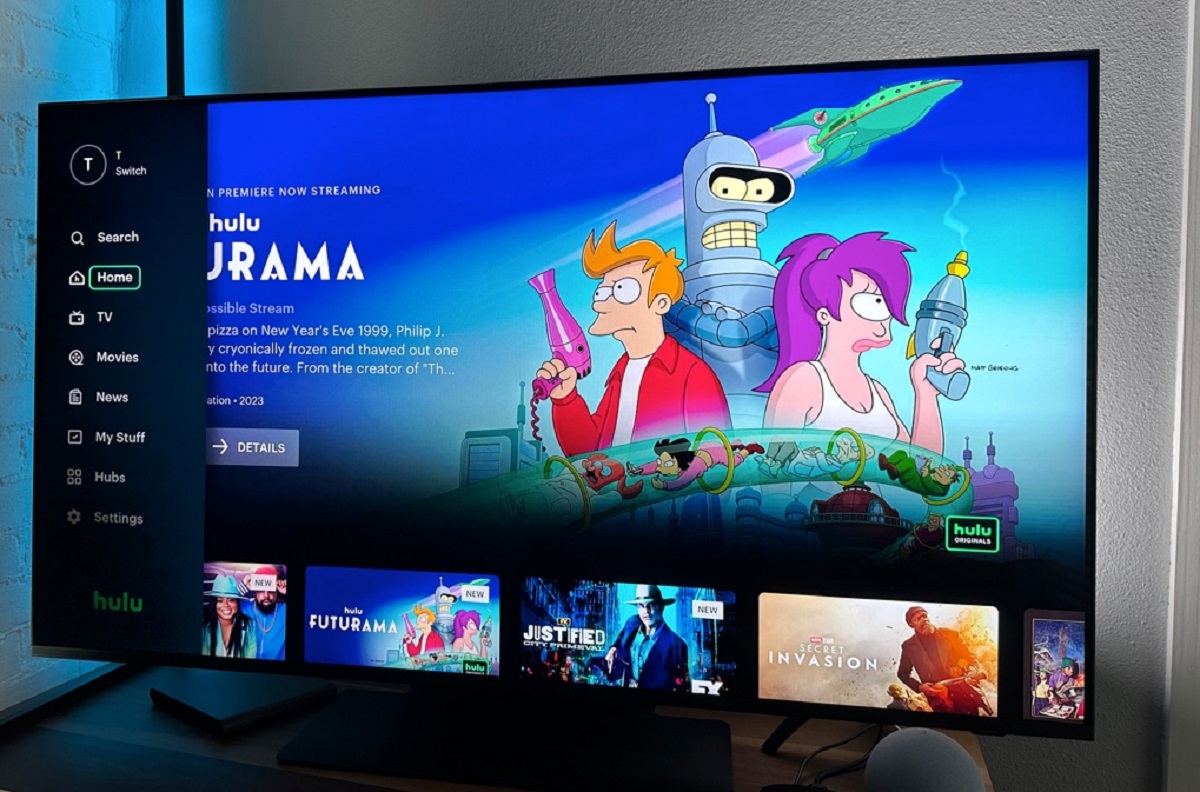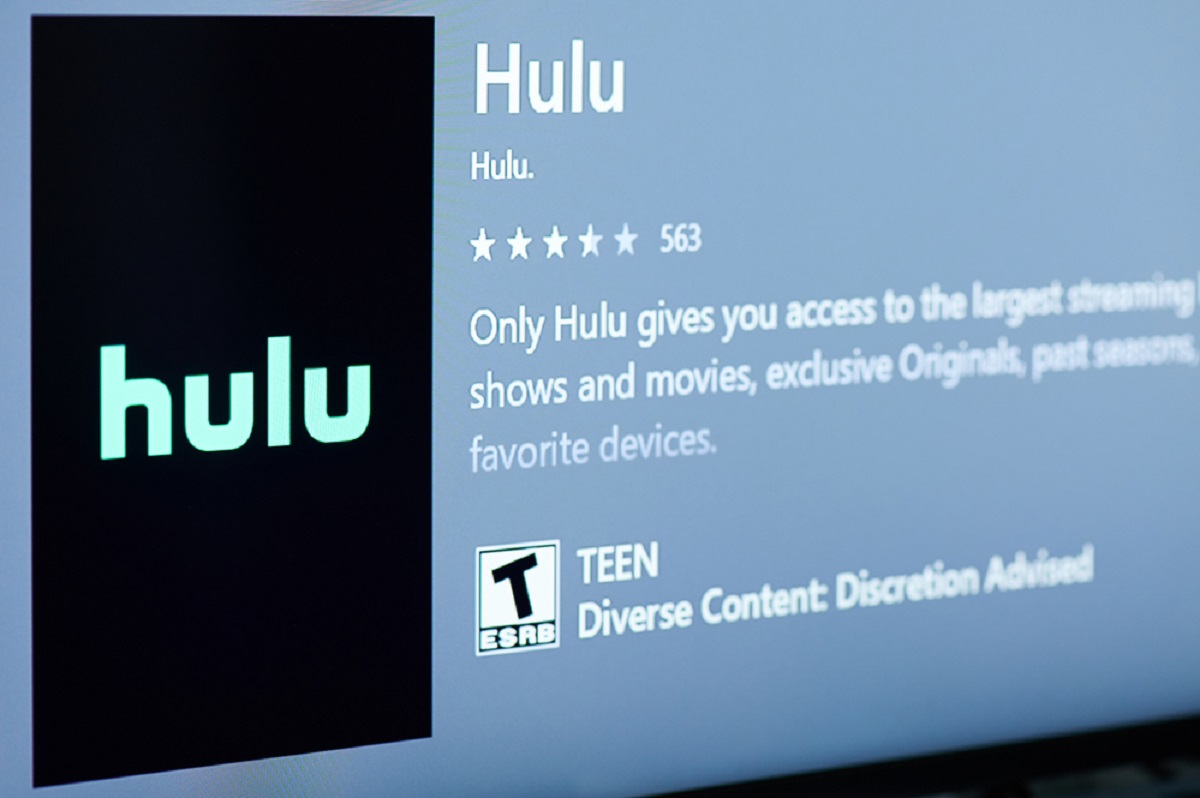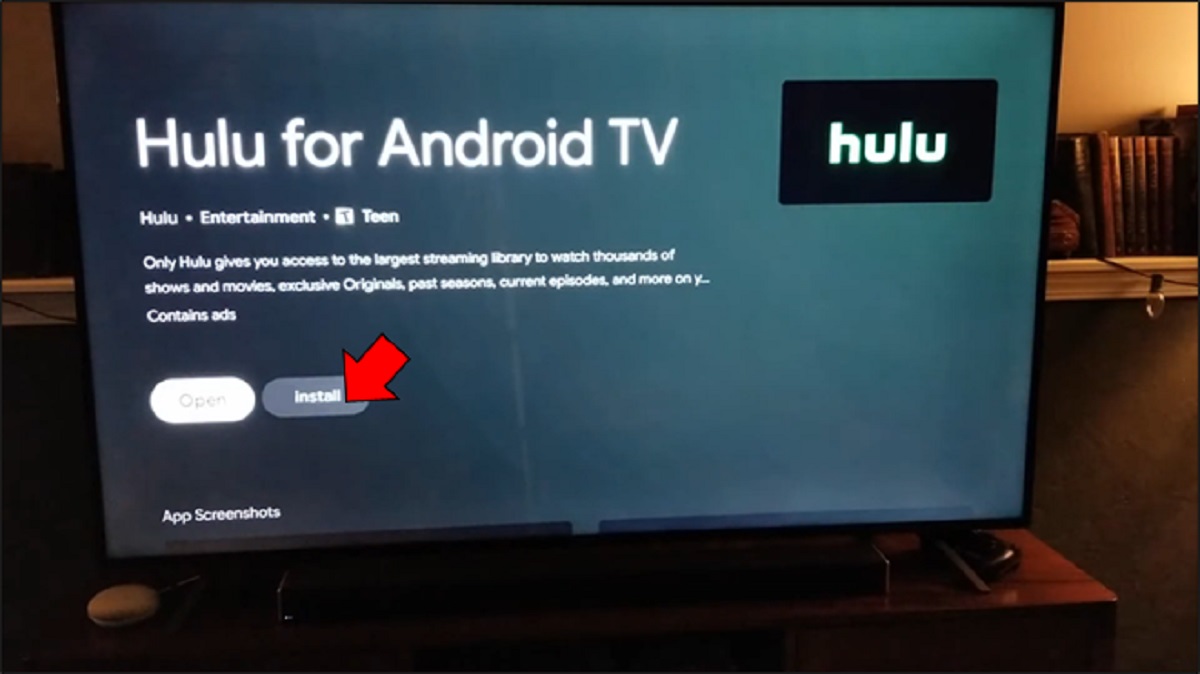Introduction
Welcome to the world of streaming entertainment, where you can access a wide range of movies, TV shows, and exclusive content with just a few clicks. Hulu, one of the leading streaming platforms, offers a vast library of popular titles and original series to keep you entertained for hours on end.
However, there may come a time when you need to sign out of your Hulu account on your smart TV. Perhaps you want to switch to a different account or simply log out for security reasons. Whatever the reason may be, signing out of Hulu on your smart TV is a simple process that can be done in a few easy steps.
In this article, we will explore various methods to sign out of Hulu on your smart TV. Whether you have an Android TV, Samsung Smart TV, or any other smart TV with Hulu installed, we’ve got you covered. So, let’s dive in and learn how to log out of Hulu on your smart TV.
Method 1: Using the Account Menu
If you’re looking for a straightforward way to sign out of Hulu on your smart TV, using the account menu is usually the easiest method. Here’s how you can do it:
- Start by launching the Hulu app on your smart TV. Ensure that you are signed in to your account.
- Navigate to the main menu or home screen of the Hulu app. The location may vary depending on your smart TV brand and model, but it is usually represented by an icon like three vertical lines or a menu button.
- Once you’re on the main menu, locate and select the “Account” or “Profile” option. This will take you to the account management section.
- Within the account management section, look for the “Sign Out” or “Log Out” option. It might be listed under your profile settings or in a separate menu item.
- Select the “Sign Out” or “Log Out” option to log out of your Hulu account. Confirm your decision if prompted.
- After signing out, you’ll be directed back to the login screen. At this point, you can either sign in with a different Hulu account or exit the app.
By following these steps, you can easily sign out of Hulu on your smart TV using the account menu. Remember, the specific instructions might vary slightly based on the device you’re using, but the general process remains similar. Now, let’s explore another method to log out of Hulu on your smart TV.
Method 2: Clearing the App Data
If you’re unable to find the “Sign Out” option in the account menu or if it doesn’t work for some reason, clearing the app data can be an alternative method to log out of Hulu on your smart TV. Clearing the app data essentially resets the Hulu app, removing any stored data and signing you out in the process. Here’s how you can do it:
- Access the settings menu on your smart TV. The location of the settings menu may vary, but it is typically represented by a gear or gear wheel icon.
- Navigate to the “Apps” or “Applications” section within the settings menu. This will display a list of all installed apps on your smart TV.
- Scroll through the list and find the Hulu app. Once located, select it to access additional options.
- In the Hulu app settings, you should see an option called “Clear Data” or “Clear App Data.” Select this option to proceed.
- A prompt will appear, asking you to confirm the action. Confirm your decision by selecting “OK” or “Clear” to clear the app data.
- Wait for the process to complete. This may take a few moments, depending on your smart TV’s performance.
- Once the app data is cleared, the Hulu app will be reset to its default state. Launch the app again, and you’ll find yourself signed out of your Hulu account.
Clearing the app data is a useful method if the account menu option is not available or not functioning properly. However, keep in mind that clearing the app data will also remove any customizations or preferences you might have set within the Hulu app. If you wish to retain your settings, it’s recommended to try the previous method or proceed with caution when clearing the app data. Now, let’s move on to another method to sign out of Hulu on your smart TV.
Method 3: Reinstalling the Hulu App
If the previous methods didn’t work or if you want to take a more drastic approach, reinstalling the Hulu app can help you sign out of your account on your smart TV. Reinstalling the app essentially removes all the app data, including your account information, ensuring a complete sign-out. Here’s how you can do it:
- Start by accessing the settings menu on your smart TV. Look for the gear or gear wheel icon, which usually represents the settings menu.
- Navigate to the “Apps” or “Applications” section within the settings. This will display a list of all the apps installed on your smart TV.
- Find the Hulu app in the list and select it to access the app options.
- Look for the “Uninstall” or “Remove” option within the Hulu app settings. Select this option to uninstall the app from your smart TV.
- Confirm your decision to uninstall the app when prompted.
- Once the app is uninstalled, go to your smart TV’s app store or marketplace.
- Search for the Hulu app and reinstall it on your smart TV.
- After reinstalling, launch the Hulu app and you’ll find yourself signed out of your Hulu account.
Reinstalling the Hulu app can be a more time-consuming process compared to the previous methods. However, it ensures a complete sign-out by removing all the app data. Keep in mind that reinstalling the app will also remove any customizations or preferences you might have set, so be prepared to set them up again. Let’s proceed to the next method to explore another way to log out of Hulu on your smart TV.
Method 4: Factory Resetting your Smart TV
If none of the previous methods have worked for you or if you’re encountering persistent issues with the Hulu app on your smart TV, factory resetting your device can be a last resort to sign out of your Hulu account. Keep in mind that factory resetting your smart TV will erase all data and restore it to its original settings, similar to when you first bought it. Here’s how you can proceed:
- Access the settings menu on your smart TV. Look for the gear or gear wheel icon to find the settings menu.
- Navigate to the “System” or “General” section within the settings. This may be labeled differently depending on your smart TV model.
- Look for the “Factory Reset” or “Reset” option. This option is usually located at the bottom of the settings menu.
- Select the “Factory Reset” or “Reset” option and follow the on-screen instructions to initiate the process.
- Be aware that factory resetting your smart TV will delete all installed apps, settings, and personal data. Make sure to back up any important data before proceeding.
- Once the factory reset is complete, your smart TV will restart and be restored to its original settings.
- Set up your smart TV again, including connecting to your Wi-Fi network and accepting the license agreements.
- Reinstall the Hulu app from the app store or marketplace and log in to your account. You’ll be signed out of any previously logged-in accounts.
Factory resetting your smart TV is a drastic measure that should only be used as a last resort. It erases all data and settings, so it’s crucial to back up any important information beforehand. If you’re still experiencing issues with Hulu or other apps on your smart TV even after a factory reset, it may be helpful to contact the manufacturer’s support for further assistance.
By following these methods, you can easily sign out of Hulu on your smart TV. Whether you use the account menu, clear the app data, reinstall the app, or perform a factory reset, make sure to choose the method that best suits your situation and preferences. Enjoy uninterrupted streaming and hassle-free account management on your smart TV!
Conclusion
Signing out of your Hulu account on your smart TV is a simple and necessary step to ensure the security and privacy of your streaming experience. Whether you want to switch to a different account, protect your personal information, or troubleshoot issues with the app, there are several methods you can use to log out.
Using the account menu is often the easiest and most straightforward method. Simply navigate to the account or profile settings within the Hulu app on your smart TV and select the “Sign Out” or “Log Out” option. If you can’t find this option or it doesn’t work, clearing the app data can be a viable alternative. This process resets the Hulu app, including your account information.
In more extreme cases, you can choose to reinstall the Hulu app on your smart TV. This method completely removes the app and its data, ensuring a clean sign-out. However, keep in mind that reinstalling the app will also reset any customizations or preferences you may have set.
If all else fails, factory resetting your smart TV is a last resort option. This restores the device to its original settings, erasing all data and accounts, including Hulu. Be sure to back up any important data before performing a factory reset.
Remember, the specific steps may vary depending on your smart TV’s brand and model. It’s always a good idea to consult your TV’s user manual or contact the manufacturer’s support for detailed instructions tailored to your device.
Now that you’re equipped with multiple methods to sign out of Hulu on your smart TV, you can easily manage your accounts and enjoy uninterrupted streaming at your convenience.