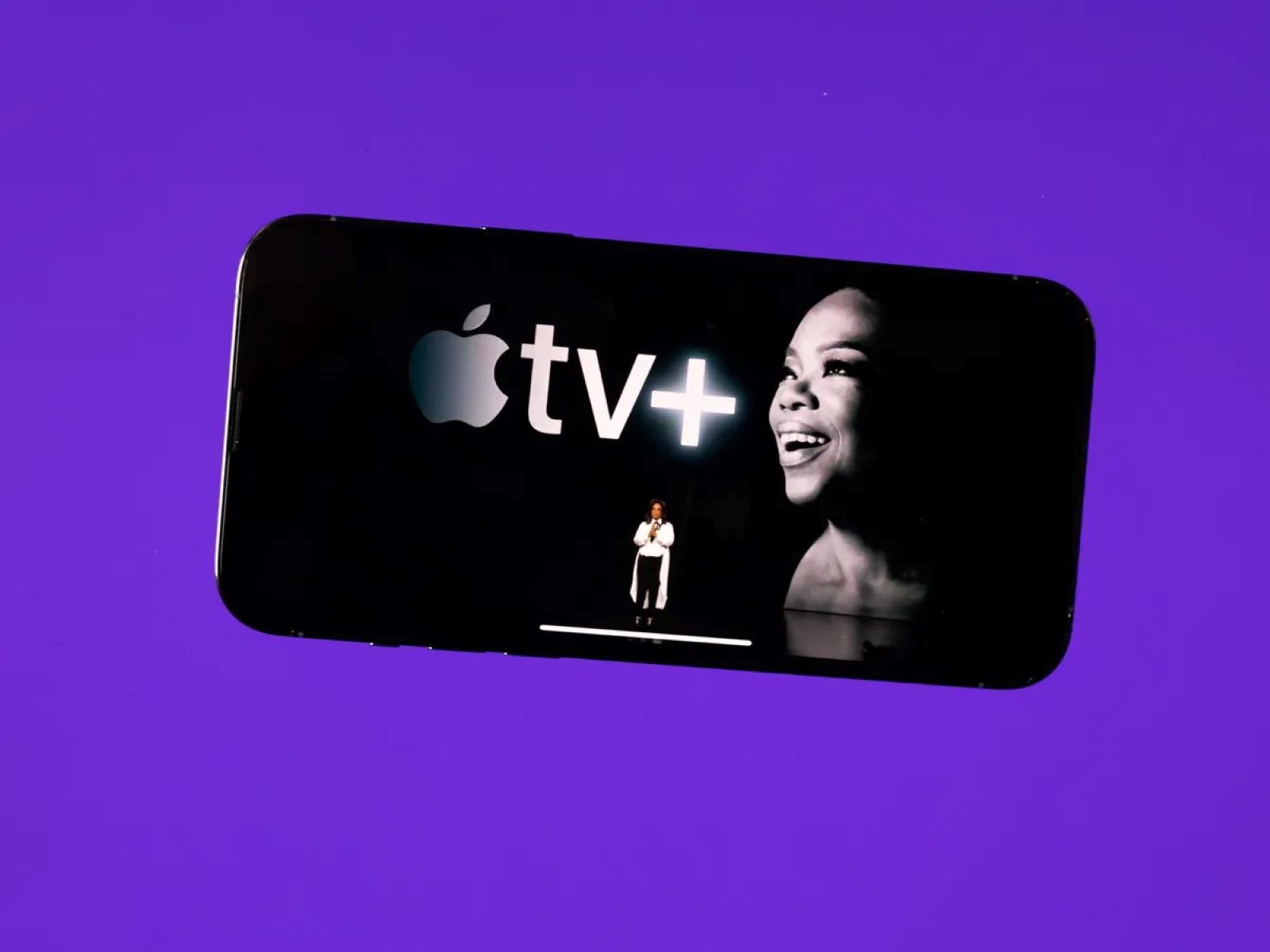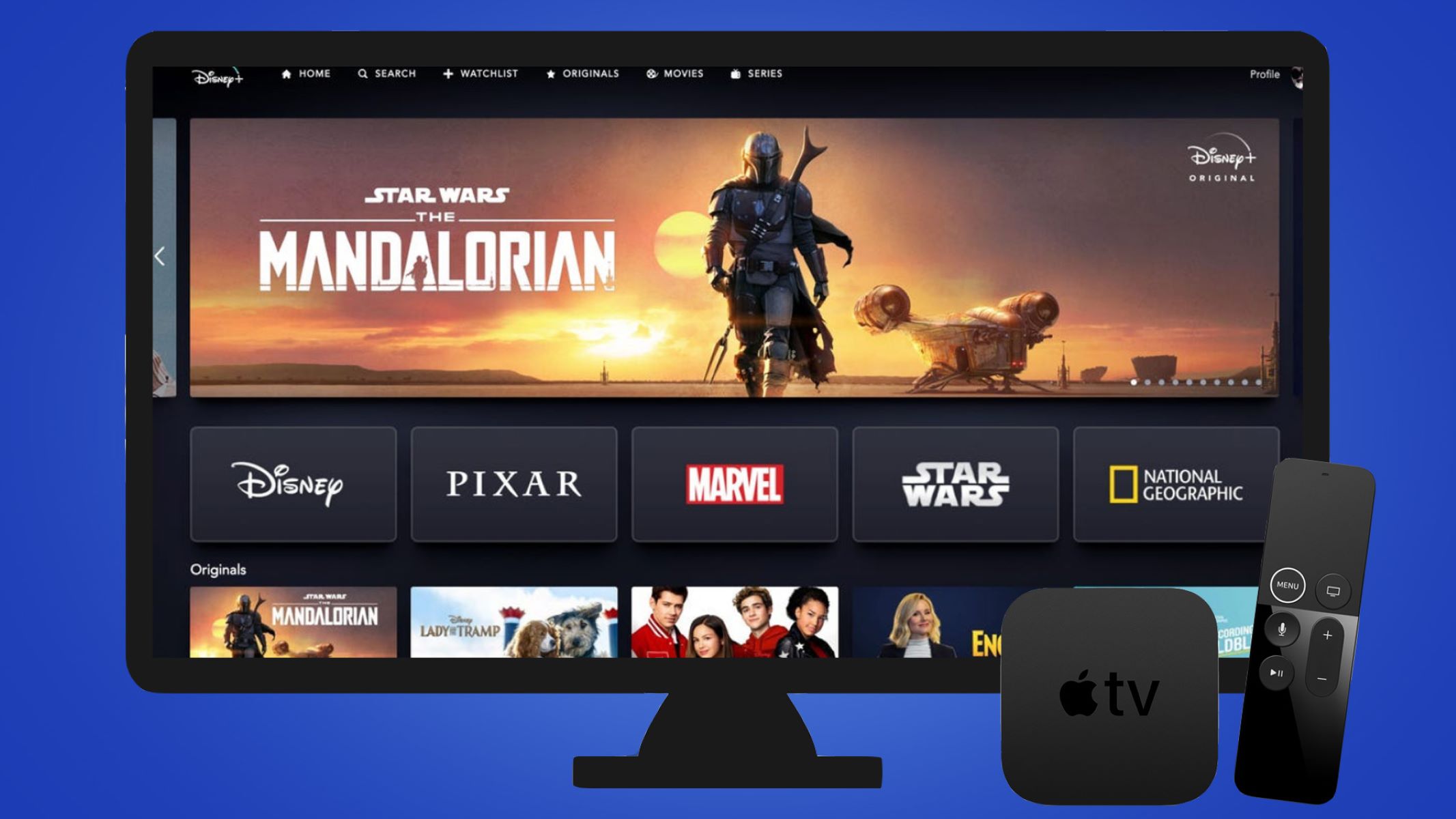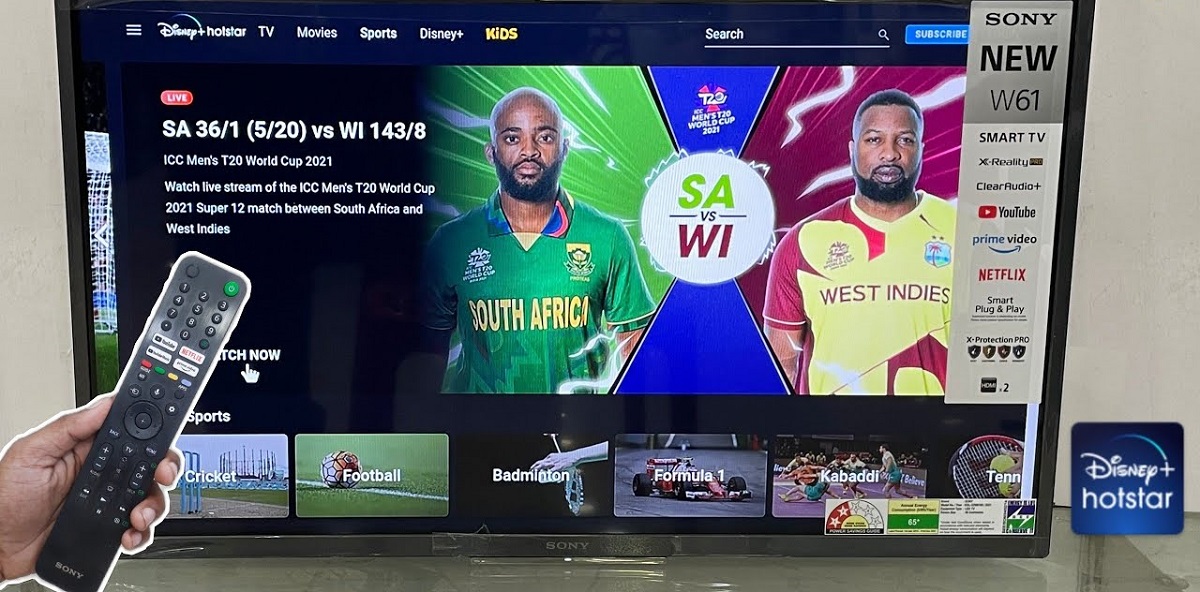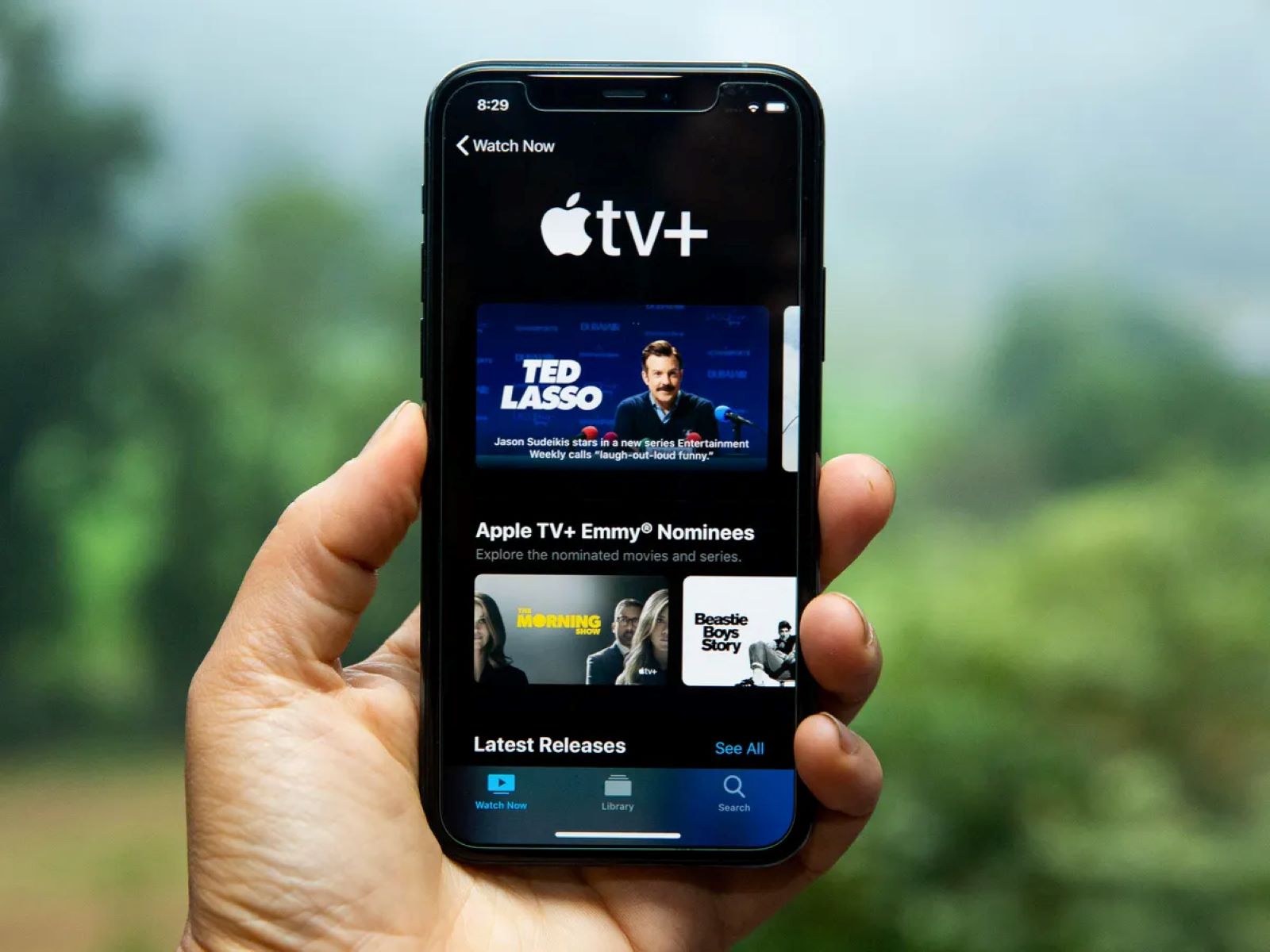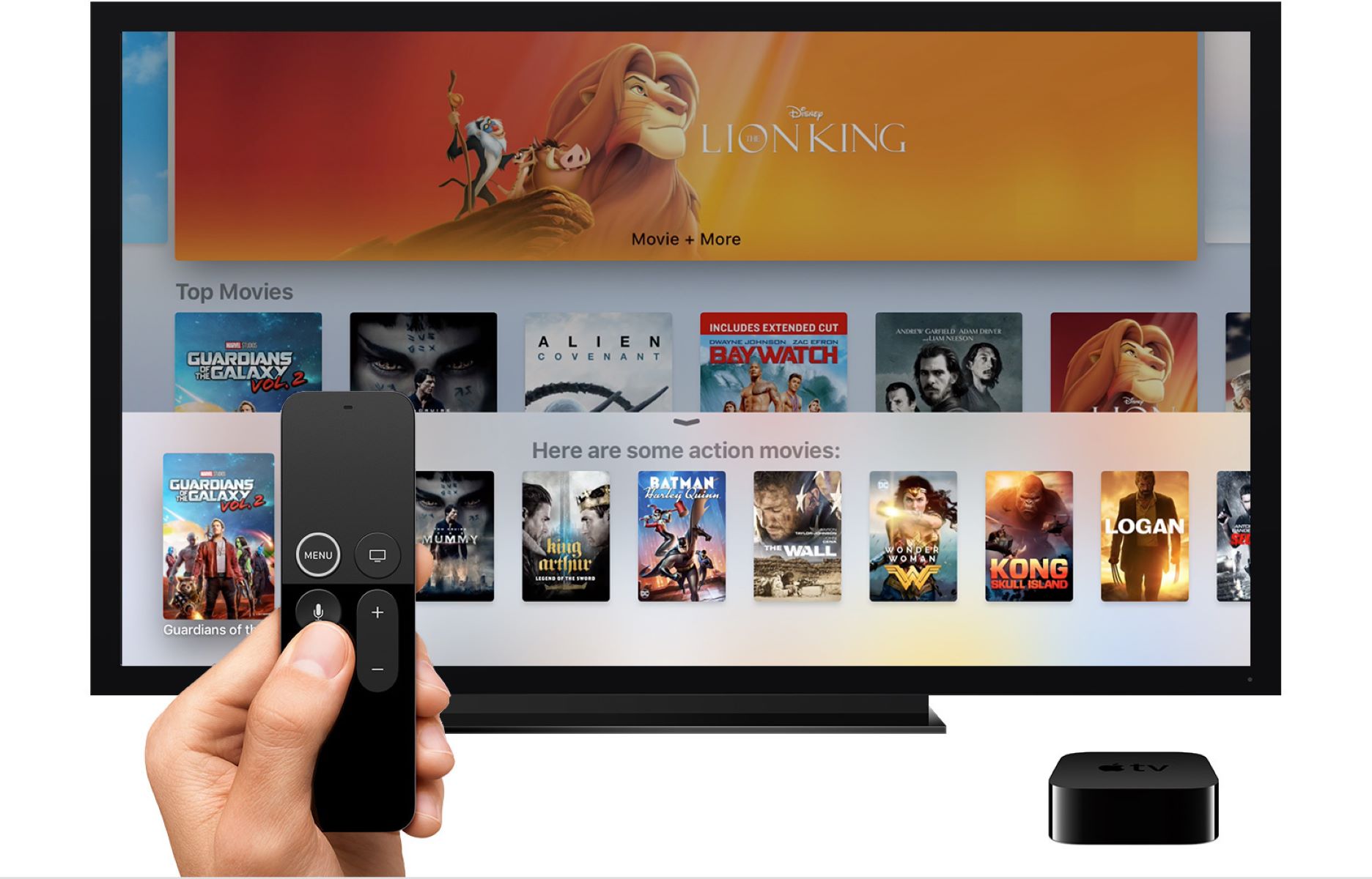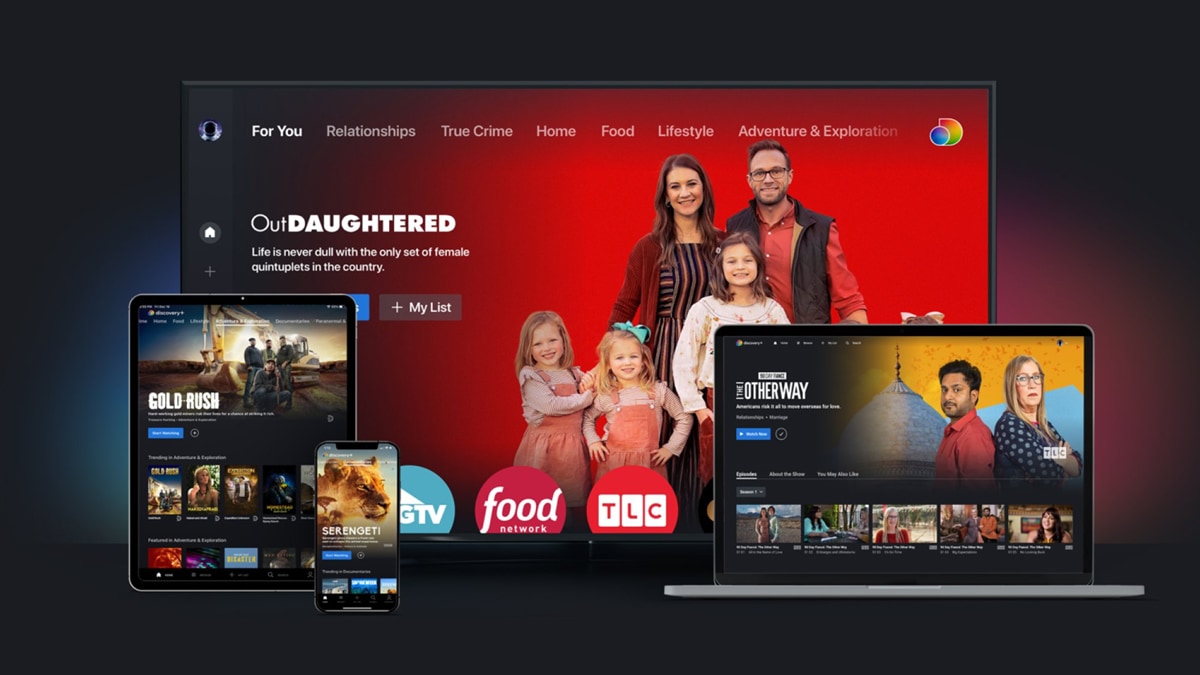Introduction
Welcome to the exciting world of Apple TV Plus! Whether you’re a fan of gripping dramas, hilarious comedies, or captivating documentaries, this streaming service has something for everyone. In this article, we will guide you through the process of signing into Apple TV Plus, so you can start enjoying the fantastic content it has to offer.
Apple TV Plus offers a wide range of original shows and movies, produced by some of the most talented creators in the entertainment industry. From critically acclaimed series like “The Morning Show” and “Ted Lasso” to thought-provoking documentaries like “The Elephant Queen,” Apple TV Plus is a treasure trove of entertainment waiting to be explored.
Before you can dive into the Apple TV Plus library, you will need an Apple ID. Your Apple ID not only grants you access to Apple TV Plus, but it also gives you access to a multitude of other Apple services and products. If you already have an Apple ID, you’re one step ahead. If not, don’t worry – we’ll walk you through the process of creating one.
Once you have your Apple ID ready, you’ll need to download the Apple TV Plus app onto your preferred device. Whether you prefer to watch on your iPhone, iPad, Apple TV, or Mac, the Apple TV Plus app is available on all of these platforms. Don’t worry – we’ll explain how to download the app in detail.
After downloading the app, it’s time to sign in using your Apple ID. This step ensures that you have access to all the exclusive content and features of Apple TV Plus. We’ll guide you through the sign-in process, making it a breeze for you to get started on your Apple TV Plus journey.
Lastly, we’ll cover how to activate your Apple TV Plus subscription, providing you with access to the full range of shows and movies. Plus, we’ll share some troubleshooting tips to help you overcome any potential hurdles along the way.
So, are you ready to immerse yourself in a world of binge-worthy content? Let’s get started on signing into Apple TV Plus!
Creating an Apple ID
In order to access Apple TV Plus and other Apple services, you will need an Apple ID. If you already have one, you can skip this section and move on to the next. If not, don’t worry – we’ll help you create one in just a few simple steps.
To create an Apple ID, follow these steps:
- Open your preferred web browser and go to the Apple ID account creation page.
- Click on the “Create Your Apple ID” button.
- You will be prompted to enter your personal information, including your full name, email address, password, and security questions. Make sure to choose a strong password that includes a combination of letters, numbers, and symbols.
- Once you have filled in all the required fields, click on the “Continue” button.
- You may be asked to verify your email address by entering a verification code sent to the email you provided. Follow the instructions to complete this step.
- After verifying your email address, your Apple ID will be created. Take note of your Apple ID and password, as you will need them to sign into Apple TV Plus.
It’s important to note that if you already have an Apple ID for other Apple services, such as iTunes or iCloud, you can use the same Apple ID to sign into Apple TV Plus. This means you won’t need to create a new Apple ID if you already have one.
Creating an Apple ID is a straightforward process that only takes a few minutes. Once you have successfully created your Apple ID, you are one step closer to accessing all the exclusive content on Apple TV Plus.
Downloading the Apple TV Plus App
Now that you have your Apple ID ready, it’s time to download the Apple TV Plus app. The app is available on various platforms, including iPhone, iPad, Apple TV, and Mac. Follow the steps below to download the app on your preferred device:
For iPhone and iPad users:
- Open the App Store on your device.
- Tap on the “Search” tab at the bottom of the screen.
- Type “Apple TV” in the search bar.
- Locate the Apple TV app from the search results and tap on it.
- Tap the “Get” button to start the download.
- Once the download is complete, the app will appear on your home screen.
For Apple TV users:
- Turn on your Apple TV and navigate to the home screen.
- Go to the App Store app.
- Search for “Apple TV” using the search bar.
- Select the Apple TV app from the search results.
- Click the “Get” or “Download” button to install the app.
- Wait for the installation process to complete.
For Mac users:
- Open the Mac App Store.
- Click on the “Search” tab in the top-right corner.
- Type “Apple TV” in the search bar.
- Select the Apple TV app from the search results.
- Click the “Get” button to start the download.
- Once the download is finished, the app will be available in your Applications folder.
After downloading the Apple TV Plus app, you’re just one step away from enjoying a world of incredible content. Let’s move on to the next section to learn how to sign in using your Apple ID.
Launching the Apple TV Plus App
Now that you have successfully downloaded the Apple TV Plus app onto your device, it’s time to launch it and get ready for an immersive entertainment experience. Follow the steps below to open the app:
For iPhone and iPad users:
- Locate the Apple TV Plus app on your home screen.
- Tap on the app icon to open it.
- The app will launch, and you’ll be greeted with the Apple TV Plus interface.
For Apple TV users:
- Use your Apple TV remote to navigate to the home screen.
- Locate the Apple TV Plus app icon.
- Click on the app icon to launch it.
- The app will open up, and you’ll be taken to the Apple TV Plus homepage.
For Mac users:
- Go to your Applications folder.
- Locate the Apple TV app.
- Double-click on the app to launch it.
- The app will open, and you’ll be presented with the Apple TV Plus interface.
Once you have launched the Apple TV Plus app, you can start exploring the vast library of shows and movies available. The app features a user-friendly interface that makes it easy to navigate through different categories and discover new content. You can browse through popular shows, explore genres, or search for specific titles using the search bar.
Now that the app is open, it’s time to sign in using your Apple ID. The next section will guide you through the steps to sign in and start enjoying Apple TV Plus to its fullest.
Signing In with your Apple ID
With the Apple TV Plus app launched on your device, it’s time to sign in and gain access to all the exclusive content. Follow the steps below to sign in using your Apple ID:
- On the Apple TV Plus app interface, locate the “Sign In” or “Account” button. The location of this button may vary depending on the device you are using.
- Click or tap on the “Sign In” or “Account” button.
- You will be presented with a Sign In screen where you can enter your Apple ID and password.
- Enter your Apple ID (which is usually your email address) and password in the provided fields.
- If your Apple ID has two-factor authentication enabled, you may be prompted to enter a verification code that will be sent to your trusted device.
- Once you have entered your Apple ID and password correctly, click or tap the “Sign In” button.
After signing in, you will be taken to the Apple TV Plus home screen. Here, you can start exploring the vast selection of shows and movies available. You can browse through different categories, check out recommended content, or continue watching shows you have previously started.
It’s important to note that some devices may offer the option to stay signed in, so you won’t need to go through the sign-in process each time you open the Apple TV Plus app.
If you encounter any issues with signing in or need to reset your Apple ID password, you can visit the official Apple website for assistance. They have a dedicated support section that can guide you through the process.
Now that you’re signed in, let’s move on to the next section to activate your Apple TV Plus subscription and start enjoying all the incredible content available.
Activating your Apple TV Plus Subscription
Once you have signed in to the Apple TV Plus app, the next step is to activate your Apple TV Plus subscription. If you haven’t subscribed to Apple TV Plus yet, you can do so through the app or the Apple website. Follow the steps below to activate your subscription:
- If you haven’t subscribed to Apple TV Plus, click or tap on the “Subscribe” button within the app. This will guide you through the subscription process, which typically involves choosing a subscription plan and entering your payment details.
- If you have subscribed to Apple TV Plus, you should see a “Start Watching” or “Get Started” button within the app. Click or tap on this button to activate your subscription.
- You may be prompted to confirm your subscription by entering your Apple ID password. This is a security measure to ensure that only authorized users can activate their subscriptions.
- Once your subscription is activated, you will have access to the full range of Apple TV Plus content. You can start exploring the library and enjoy unlimited streaming of all the shows and movies available.
It’s worth noting that Apple TV Plus offers a free trial period for new subscribers, allowing you to experience the service before committing to a paid subscription. Make sure to check the terms and conditions of the free trial to understand its duration and any cancellation requirements.
If you encounter any issues with activating your subscription or have questions about your billing, you can visit the Apple website or contact their customer support for assistance. They have a dedicated support team that can provide guidance and resolve any subscription-related concerns you may have.
Now that your subscription is activated, you can sit back, relax, and start enjoying the incredible lineup of shows and movies available on Apple TV Plus. Get ready to immerse yourself in captivating storytelling and groundbreaking entertainment!
Troubleshooting Tips
While using the Apple TV Plus app, you may encounter some common issues or face difficulties. Don’t worry; we’ve got you covered with some troubleshooting tips to help resolve these problems and ensure a seamless streaming experience:
1. Check your internet connection: A stable and fast internet connection is essential for streaming on Apple TV Plus. Make sure you have a reliable internet connection and try restarting your modem or router if you experience any connectivity issues.
2. Update the app: Outdated versions of the Apple TV Plus app can sometimes cause glitches or performance issues. Check for any available app updates in your device’s app store and install them to ensure you have the latest version.
3. Restart your device: If you’re facing any issues with the app, a simple restart of your device may resolve the problem. Power off your device, wait a few seconds, and then turn it back on to refresh the system.
4. Clear cache and data: If you’re using the Apple TV Plus app on a mobile device, clearing the cache and data can help improve its performance. Go to the settings of your device, select “Apps” or “Applications,” find the Apple TV Plus app, and clear its cache and data.
5. Update your device’s software: Keeping your device’s operating system up to date can help ensure compatibility with the Apple TV Plus app. Check for any available software updates and install them if needed.
6. Disable VPN or proxy: Virtual Private Networks (VPNs) or proxy connections can sometimes interfere with the streaming service. If you’re using a VPN or proxy, consider disabling it and try streaming without it to see if that resolves any issues.
7. Contact customer support: If you’ve tried the above troubleshooting steps and are still experiencing difficulties, don’t hesitate to reach out to Apple TV Plus customer support. They have a team of experts who can provide personalized assistance and help you resolve any specific issues you may be facing.
By following these troubleshooting tips, you can overcome common issues and enjoy uninterrupted streaming on Apple TV Plus. Remember, it’s always a good idea to stay updated with the latest troubleshooting techniques and check the Apple support resources for any additional guidance.
Conclusion
Congratulations! You have successfully learned how to sign into Apple TV Plus and access its incredible library of original shows and movies. By creating an Apple ID, downloading the Apple TV Plus app, signing in with your Apple ID, and activating your subscription, you are now fully equipped to enjoy a world of captivating entertainment.
Apple TV Plus offers a vast array of high-quality content, ranging from thrilling dramas to side-splitting comedies and thought-provoking documentaries. With its user-friendly interface and seamless streaming experience, Apple TV Plus allows you to immerse yourself in captivating storytelling at your convenience.
If you encounter any issues along the way, make sure to refer back to the troubleshooting tips we provided. These tips can help you overcome common issues and ensure a smooth streaming experience.
Now that you’re all set, cozy up on the couch, grab your favorite snacks, and get ready for hours of binge-worthy entertainment. Explore the vast library, discover new shows and movies, and let Apple TV Plus transport you to exciting new worlds and stories.
Thank you for choosing Apple TV Plus and happy streaming!