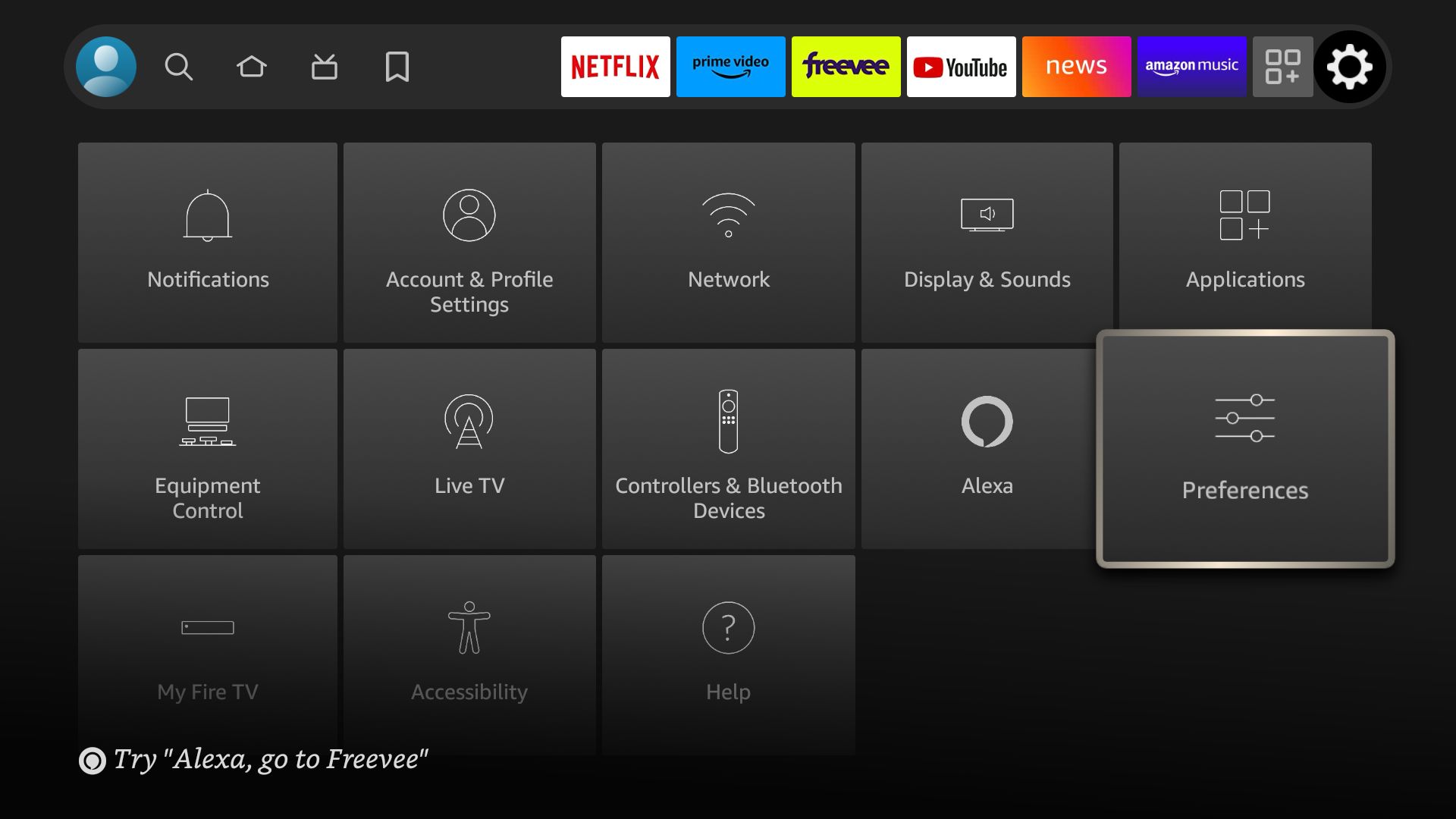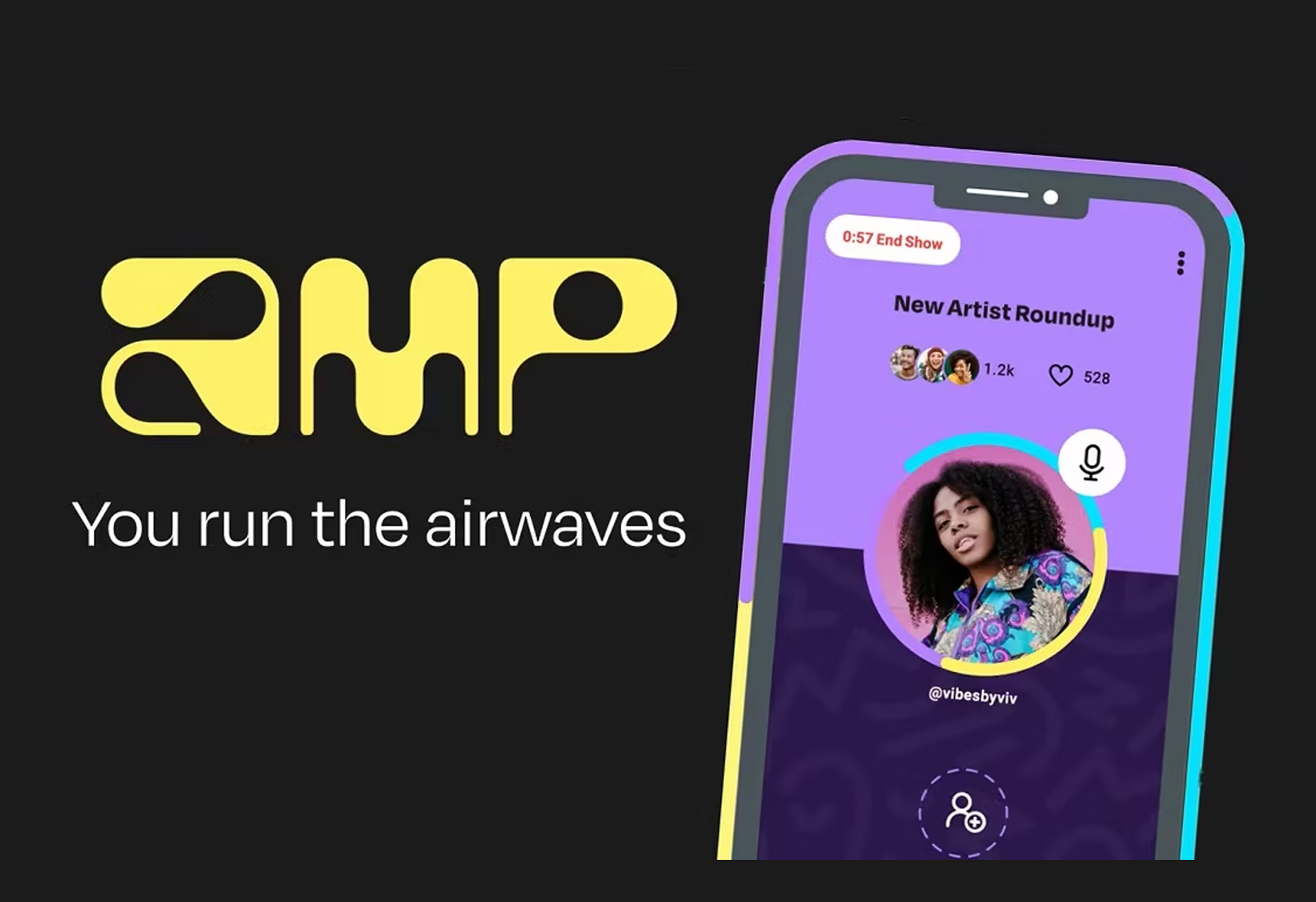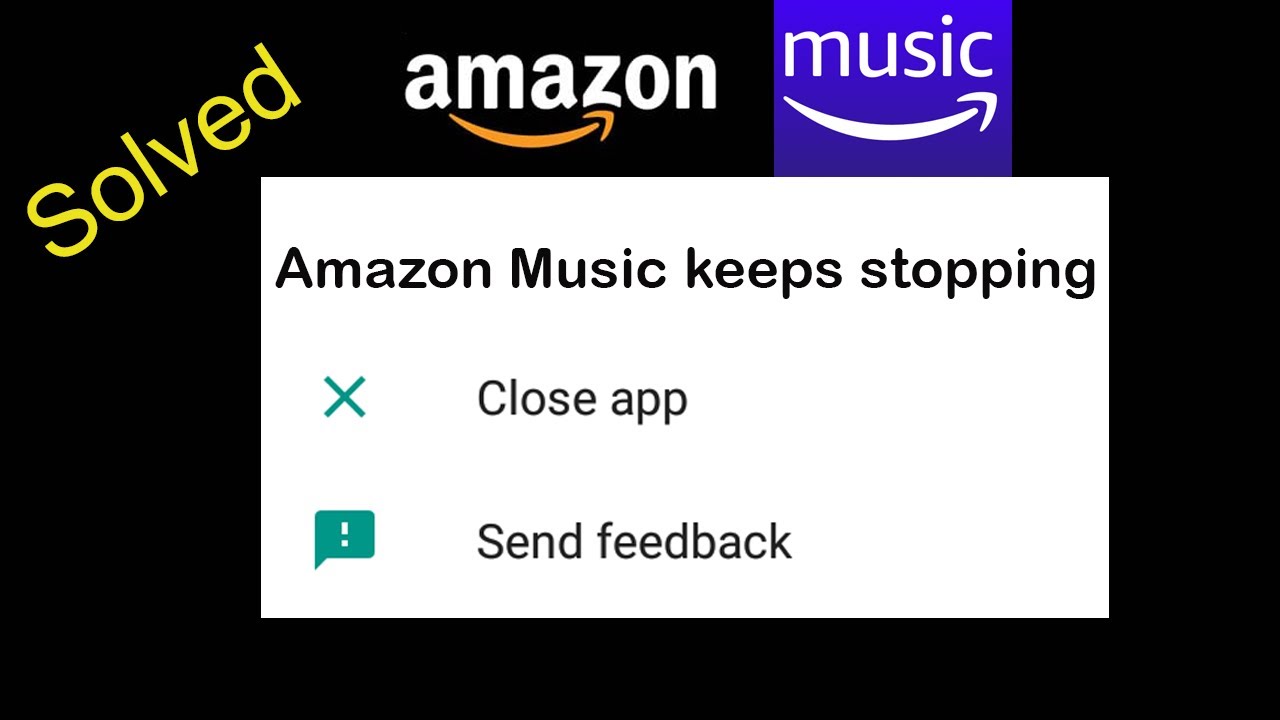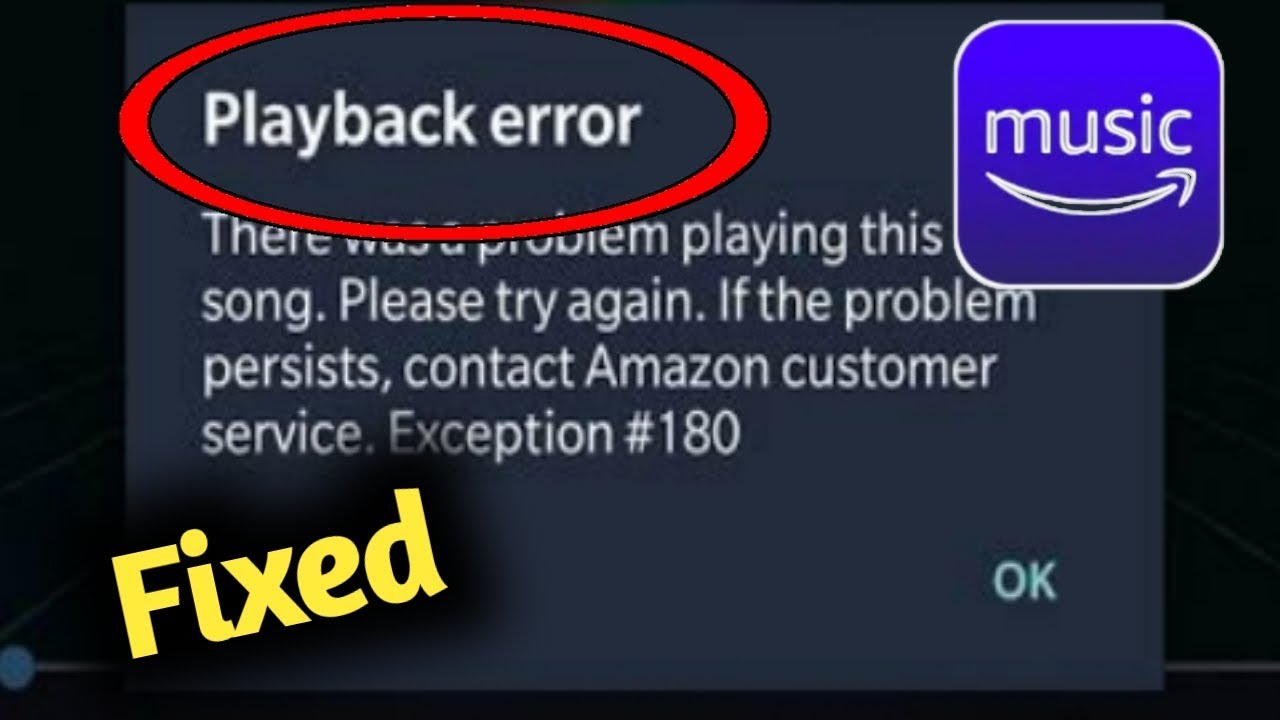Introduction
Welcome to our guide on how to shut off Amazon Music. If you’re looking to take a break from streaming music or simply want to turn off Amazon Music on your devices, we’ve got you covered. Amazon Music is a popular streaming service that offers a vast library of songs, albums, and playlists. However, there may be times when you want to temporarily disable it or log out of your account. Whether you’re using the web version, mobile app, or an Alexa-enabled device, we will walk you through the various methods to help you achieve this.
By following our step-by-step instructions, you’ll be able to effectively shut off Amazon Music and take control over your streaming preferences. Keep in mind that Amazon Music is available on multiple platforms, so we’ll cover methods for logging out or disabling it on different devices.
Whether you’re using a computer, smartphone, or a smart speaker like Amazon Echo, these methods will ensure that Amazon Music is no longer playing and your account is logged out. Without further ado, let’s dive into the different methods you can use to shut off Amazon Music.
Method 1: Logging out of Amazon Music
If you want to temporarily sign out of your Amazon Music account, logging out is a simple and effective method. This will ensure that no one else can access your account and that the music stops playing. Here’s how you can do it:
- Open the Amazon Music app on your device or go to the Amazon Music website on your computer.
- Locate the account or profile icon, which is usually represented by an image or initials, and click on it.
- In the dropdown menu, find the “Sign Out” option. Click on it to log out of your Amazon Music account.
- Once you’ve successfully signed out, the music playback will stop, and you’ll be prompted to log in again if you want to access the service.
By logging out of Amazon Music, you effectively shut off the streaming service and ensure that your account is secure. This method is useful if you’re using your own device or if you want to prevent others from accessing your Amazon Music account.
Now that you know how to log out of Amazon Music, you can easily control when and where you want the music to play. However, if you want to completely disable Amazon Music on a specific device, we’ll explore that in the following methods.
Method 2: Turning off Amazon Music on the Web
If you’re using Amazon Music on the web and want to temporarily disable it, you can follow these steps:
- Open your preferred web browser and go to the Amazon Music website.
- Log in to your Amazon Music account if you haven’t done so already.
- Once you’re logged in, locate the playback controls at the bottom of the screen. You should see buttons for play, pause, skip, and volume control.
- To stop the music playback, click on the pause button, represented by two vertical bars. This will effectively shut off Amazon Music on the web.
- If you want to resume playback at a later time, simply click on the play button again.
By turning off Amazon Music on the web, you have full control over when you want to listen to music and when you want it to stop. This method is convenient if you’re listening to Amazon Music on your computer and want to quickly disable it without logging out of your account.
Remember, turning off Amazon Music on the web only affects the playback on the specific browser you’re using. If you’re using Amazon Music on other devices or platforms, such as mobile apps or smart speakers, you’ll need to follow the relevant methods to disable it on those devices.
Now that you know how to turn off Amazon Music on the web, let’s move on to the next method, which focuses on disabling Amazon Music on iOS devices.
Method 3: Disabling Amazon Music on iOS
If you’re using an iOS device, such as an iPhone or iPad, and want to disable Amazon Music, follow these steps:
- On your iOS device, locate the Amazon Music app icon and tap on it to open the app.
- Once the app is open, navigate to the “My Music” tab located at the bottom of the screen.
- In the “My Music” tab, tap on the gear icon or settings icon in the top-right corner of the screen to access the app’s settings.
- Scroll down and look for the “Offline Playback” option. Tap on it to open the offline playback settings.
- In the offline playback settings, toggle the switch for “Downloaded Music” to the off position. This will disable Amazon Music from playing any downloaded music on your iOS device.
- To further disable Amazon Music, you can also toggle the switch for “Cellular Streaming” to the off position. This will prevent Amazon Music from streaming music over your cellular network.
By following these steps, you can effectively disable Amazon Music on your iOS device. This means that neither downloaded music nor streaming will be available until you re-enable the settings.
Keep in mind that disabling Amazon Music on iOS only affects your specific device. If you’re using Amazon Music on other devices or platforms, you’ll need to follow the relevant methods to disable it on those devices.
Now that you know how to disable Amazon Music on iOS, let’s move on to the next method, which focuses on disabling Amazon Music on Android devices.
Method 4: Disabling Amazon Music on Android
If you’re using an Android device and want to disable Amazon Music, follow these steps:
- On your Android device, locate the Amazon Music app icon and tap on it to open the app.
- Once the app is open, tap on the three-line menu icon, usually located in the top-left corner of the screen, to open the app’s menu.
- In the menu, scroll down and tap on “Settings” to access the app’s settings.
- In the Settings menu, tap on “Streaming & Downloading” or a similar option depending on your device.
- In the Streaming & Downloading settings, you’ll find options to disable streaming and downloading. Toggle the switch for both “Streaming over Wi-Fi” and “Downloading over Wi-Fi” to the off position.
- Once you’ve disabled both streaming and downloading, Amazon Music will no longer play any music on your Android device, whether it’s through streaming or downloaded songs.
By following these steps, you can effectively disable Amazon Music on your Android device. This means that the app will not play any music until you re-enable the settings.
Remember that disabling Amazon Music on Android only affects your specific device. If you’re using Amazon Music on other devices or platforms, you’ll need to follow the relevant methods to disable it on those devices.
Now that you know how to disable Amazon Music on Android, let’s move on to the next method, which focuses on disabling Amazon Music on Alexa-enabled devices.
Method 5: Disabling Amazon Music on Alexa
If you have an Alexa-enabled device, such as an Amazon Echo or Echo Dot, and want to disable Amazon Music, follow these steps:
- Start by saying “Alexa” to wake up your device and get its attention.
- Once Alexa is activated, you can simply say “Stop,” “Pause,” or “Turn off the music” to immediately stop Amazon Music from playing.
- If you want to disable Amazon Music completely and prevent it from playing in the future, you can go to the Alexa app on your mobile device.
- In the Alexa app, tap on the “Devices” tab at the bottom and select your Alexa-enabled device from the list.
- Scroll down and look for the “Music & Podcasts” section. Tap on it to access the music settings for your device.
- In the music settings, you’ll find options to manage your default music library and services. You can unlink your Amazon Music account or choose a different default music service to effectively disable Amazon Music on your Alexa-enabled device.
By following these steps, you can successfully disable Amazon Music on your Alexa-enabled device. This means that Alexa will not be able to play any music from Amazon Music until you re-enable the settings or choose a different default music service.
It’s worth noting that disabling Amazon Music on Alexa only affects the specific device you’re configuring. If you have multiple Alexa-enabled devices, you’ll need to follow these steps for each individual device to disable Amazon Music.
With these methods in mind, you now have a variety of techniques to shut off Amazon Music on different devices and platforms. Whether you want to log out, turn off the web playback, disable it on iOS or Android devices, or even on your Alexa-enabled devices, you can easily take control over your music streaming preferences.
Conclusion
Shutting off Amazon Music doesn’t have to be complicated. By following the methods outlined in this guide, you can easily take a break from streaming music or disable Amazon Music on various devices and platforms.
In summary, we covered five methods to help you shut off Amazon Music:
- Logging out of Amazon Music on your device ensures that no one else can access your account.
- Turning off Amazon Music on the web allows you to stop playback instantly on your computer.
- Disabling Amazon Music on iOS devices lets you control downloaded music and streaming preferences.
- Turning off Amazon Music on Android devices ensures that the app doesn’t play any music.
- Disabling Amazon Music on Alexa-enabled devices allows you to stop playback and manage music settings from the Alexa app.
With these methods at your disposal, you have the flexibility to control when and where you want to enjoy music from Amazon Music.
Remember that each method affects specific devices or platforms, so make sure to follow the relevant steps depending on your situation.
Now that you have a better understanding of how to shut off Amazon Music, you can take a break from the music whenever you need to. Enjoy your newfound control over your listening experience!