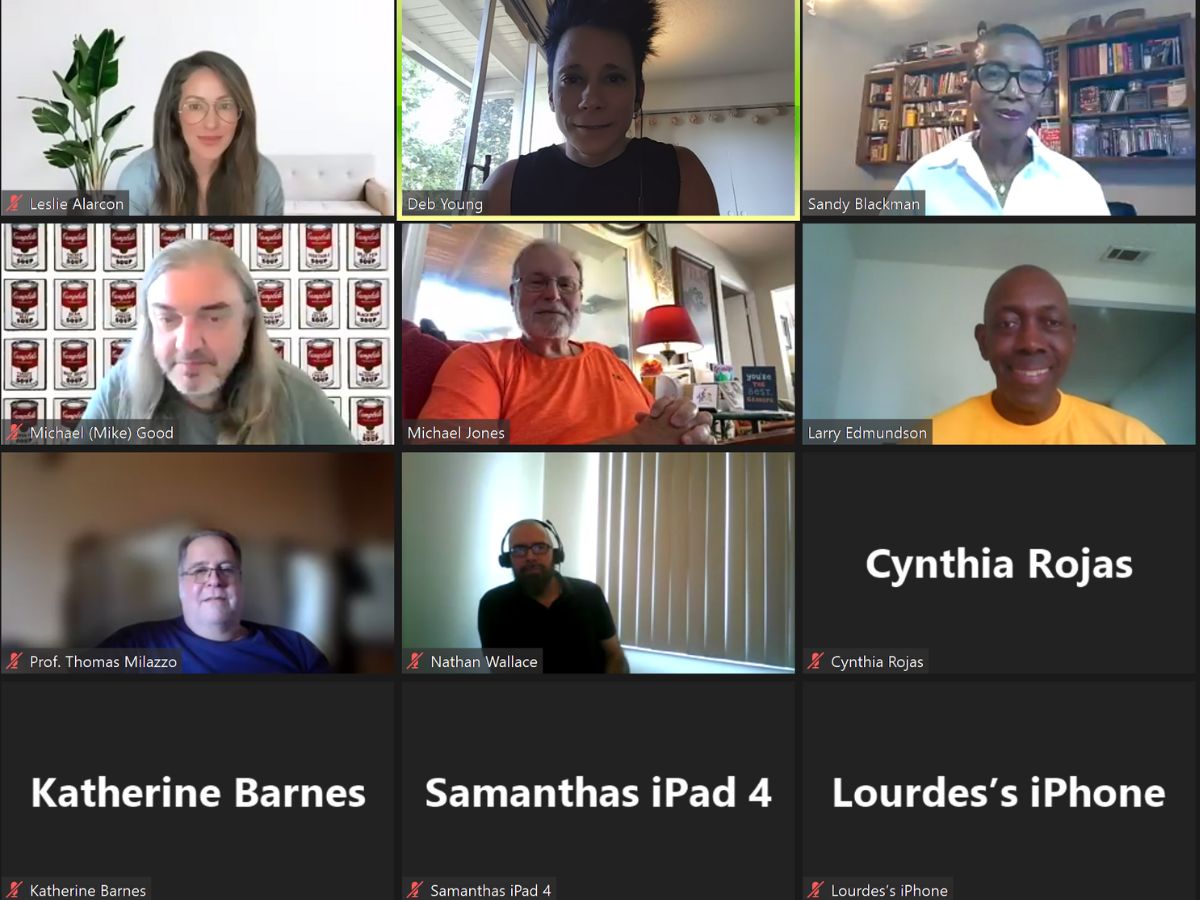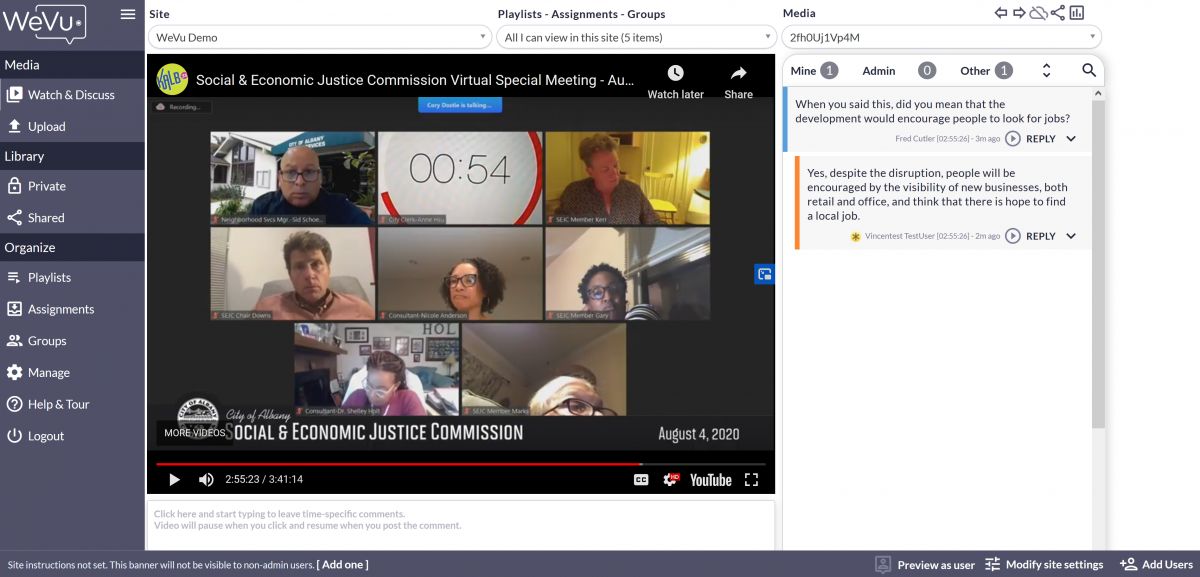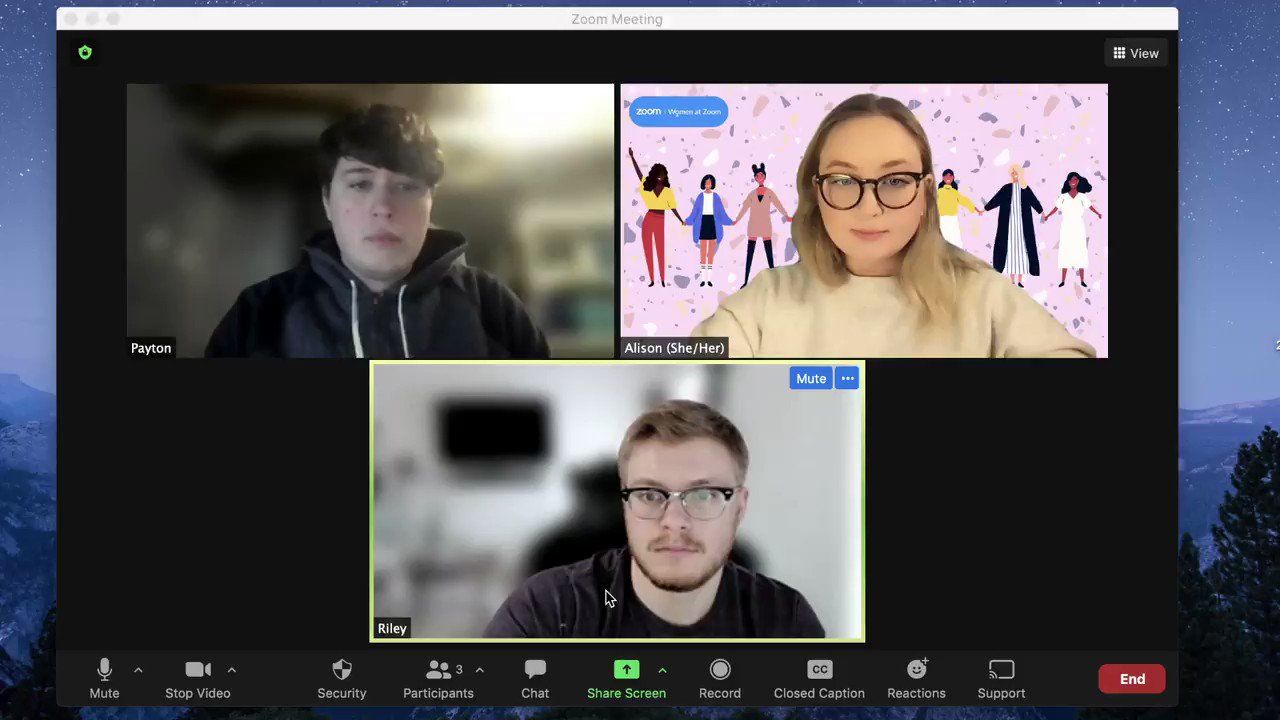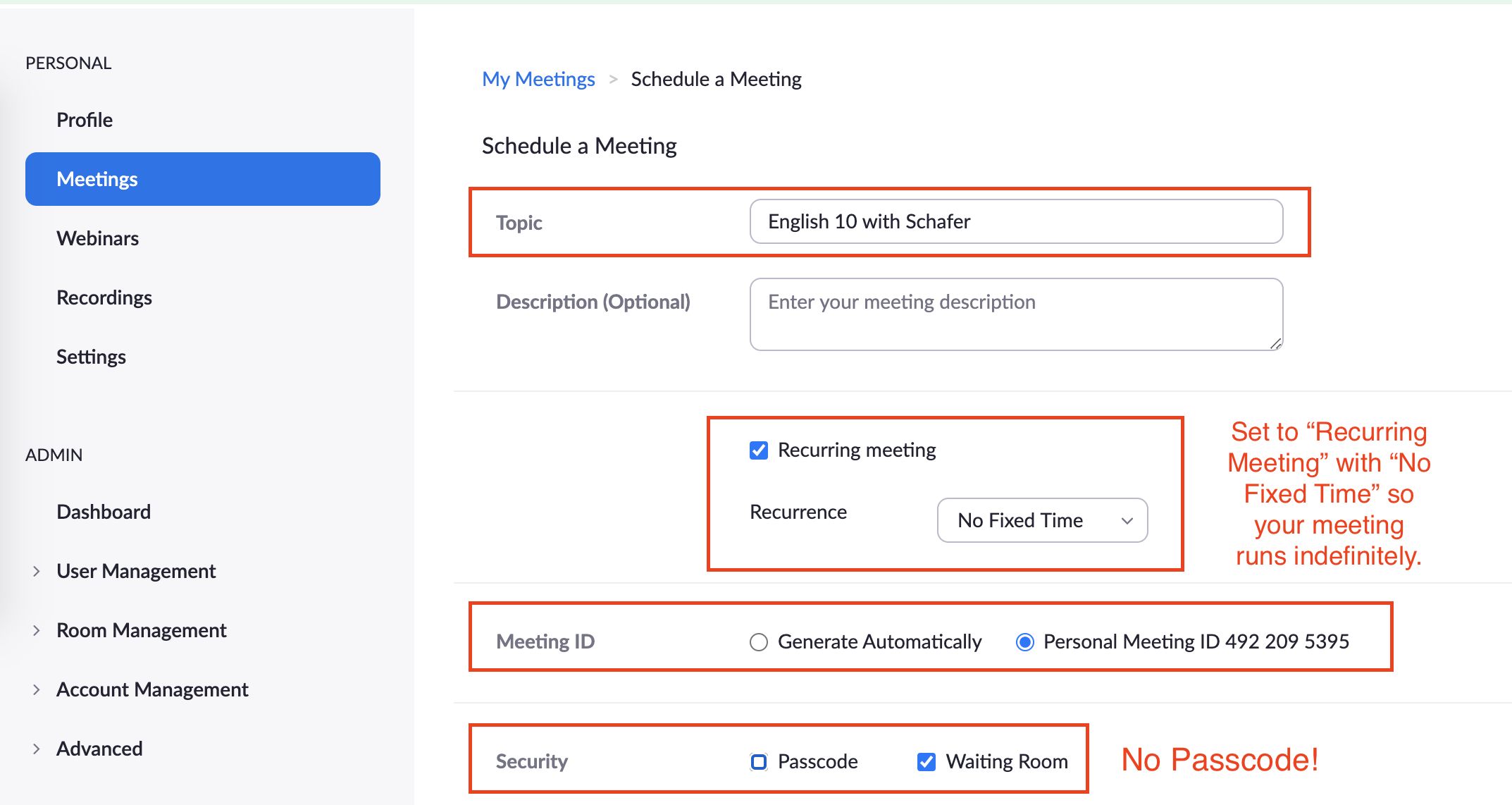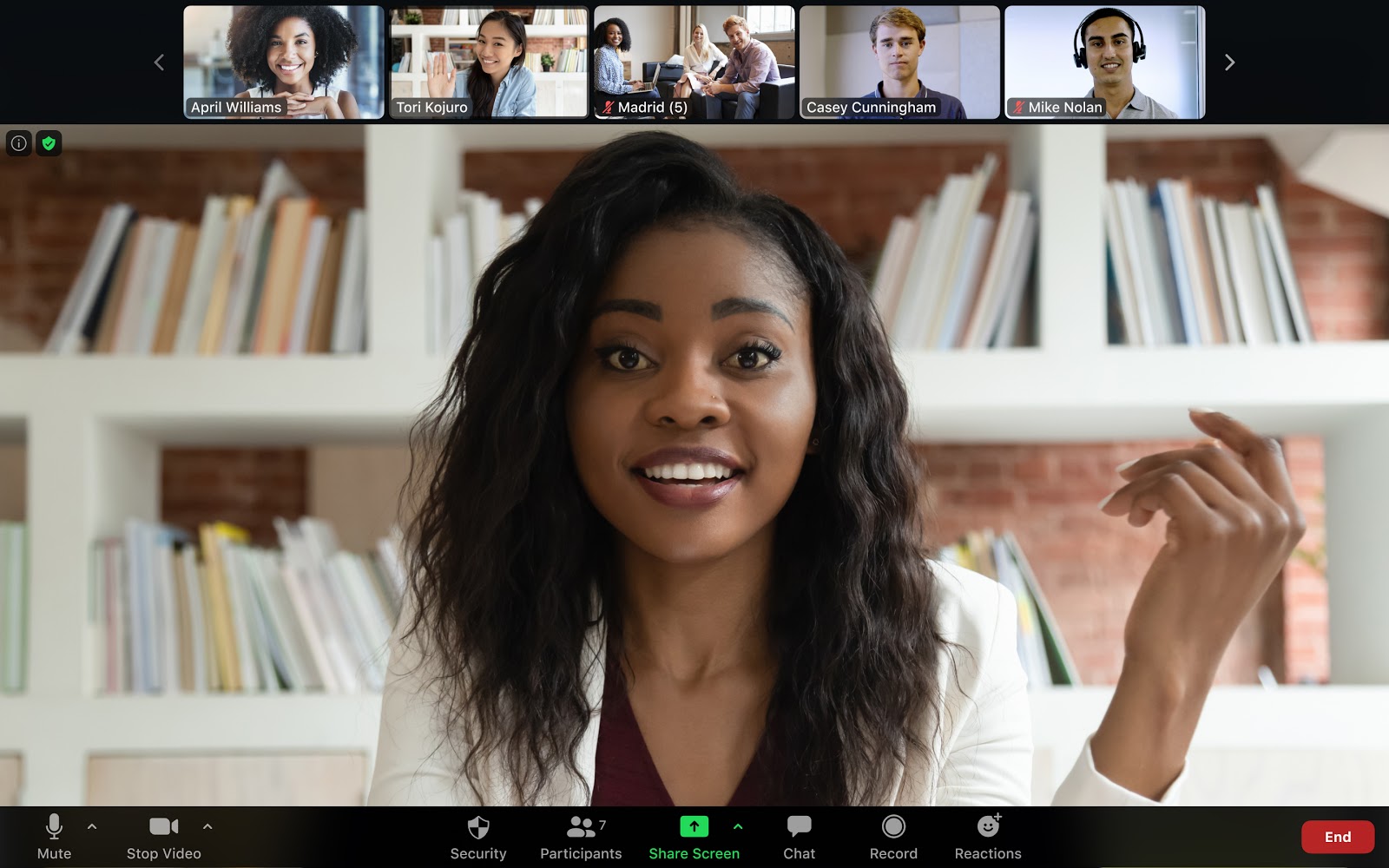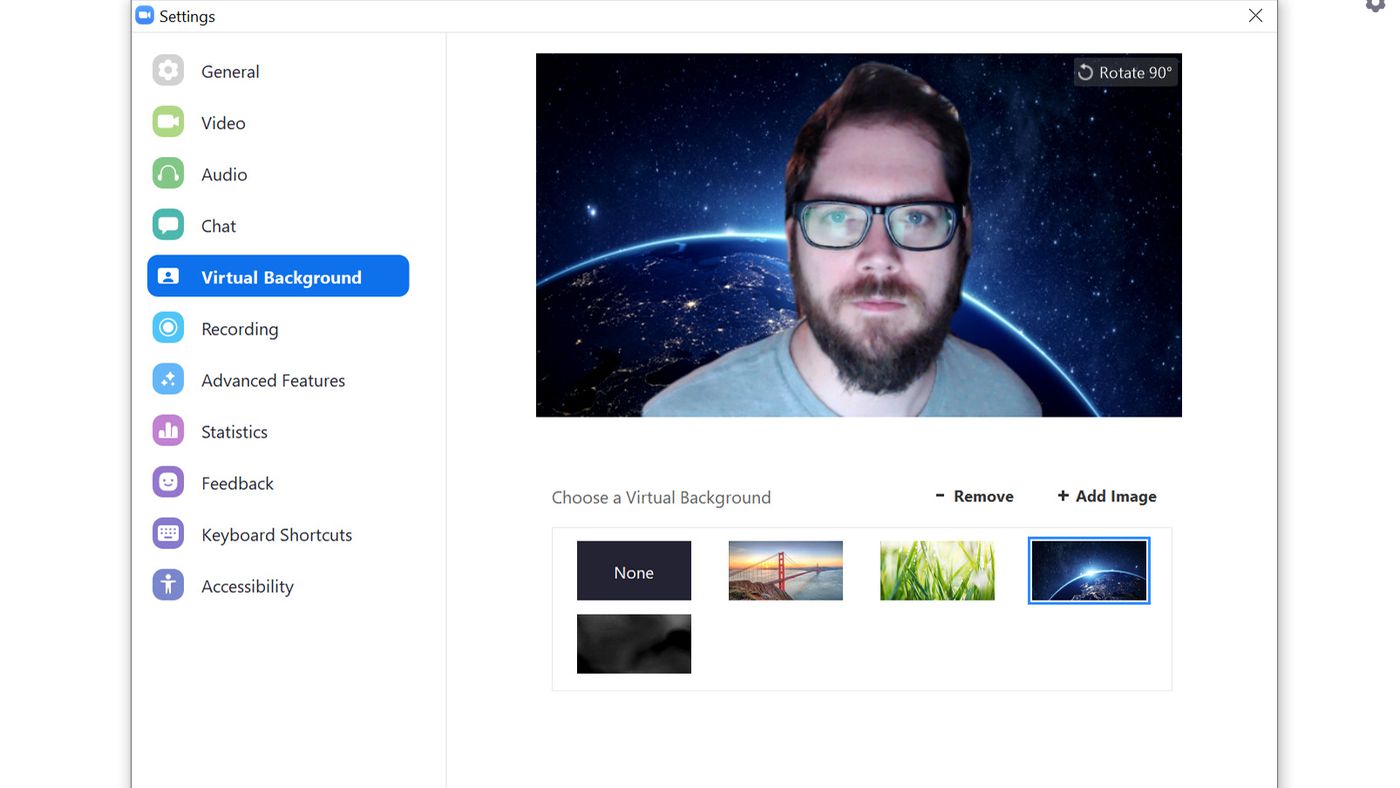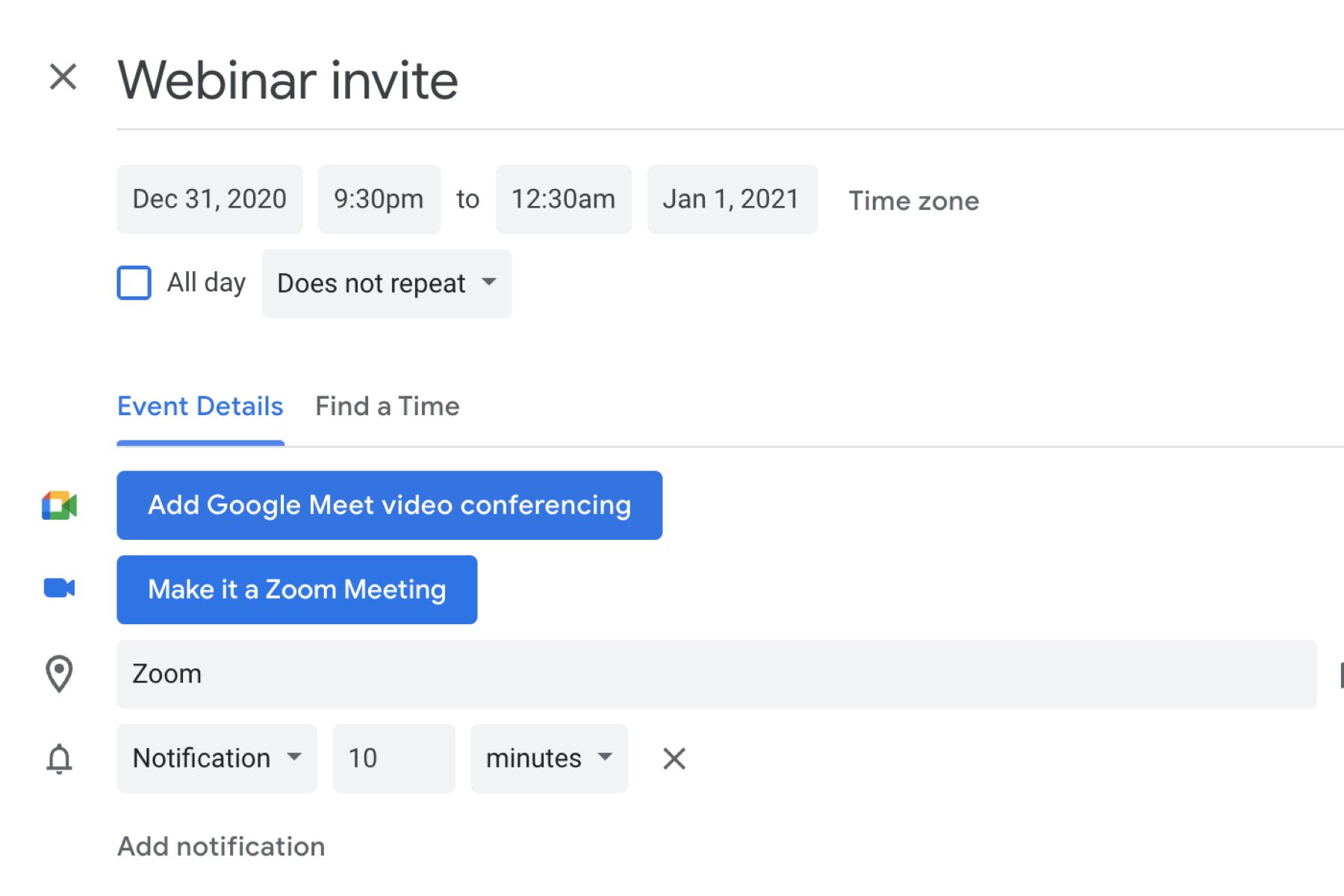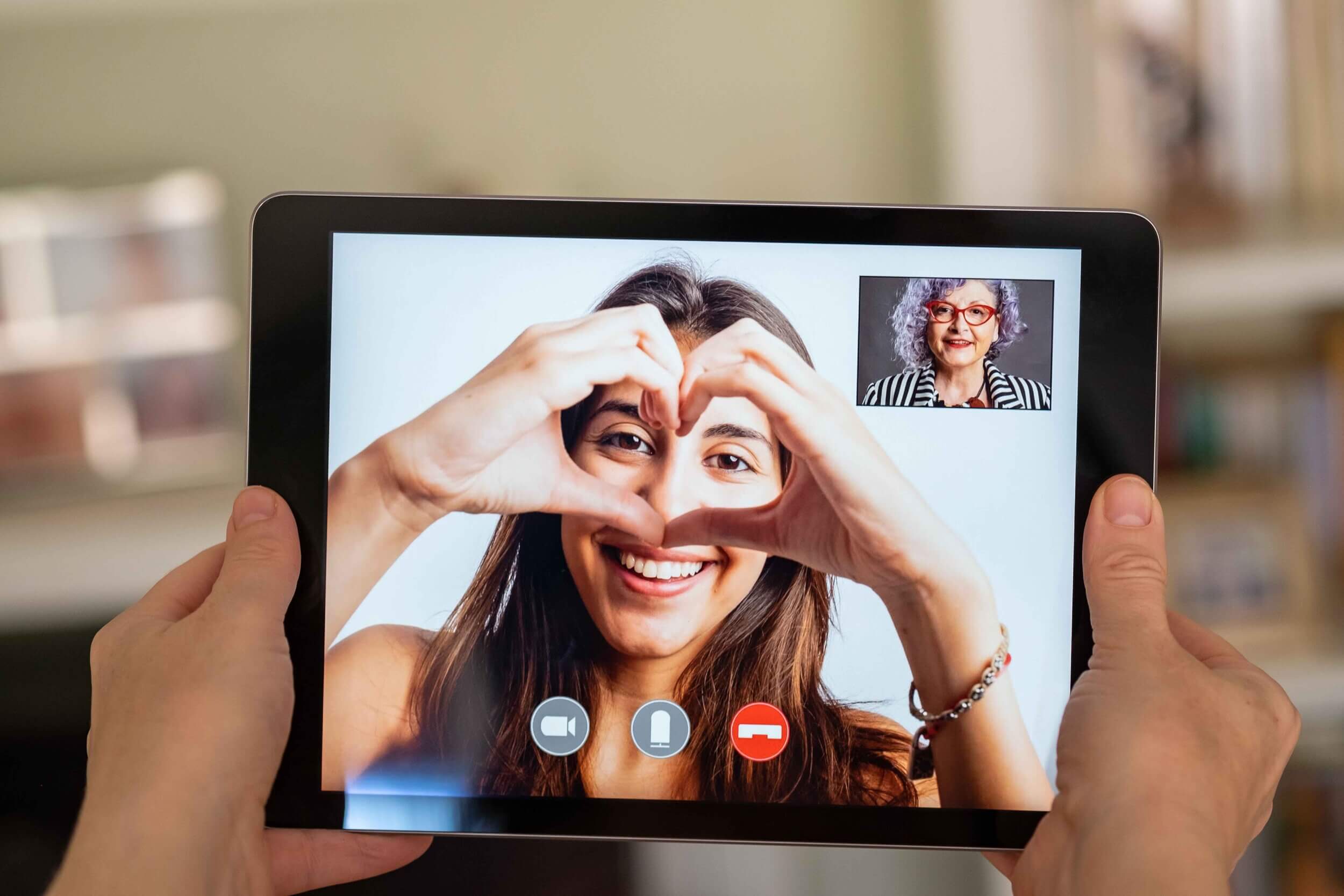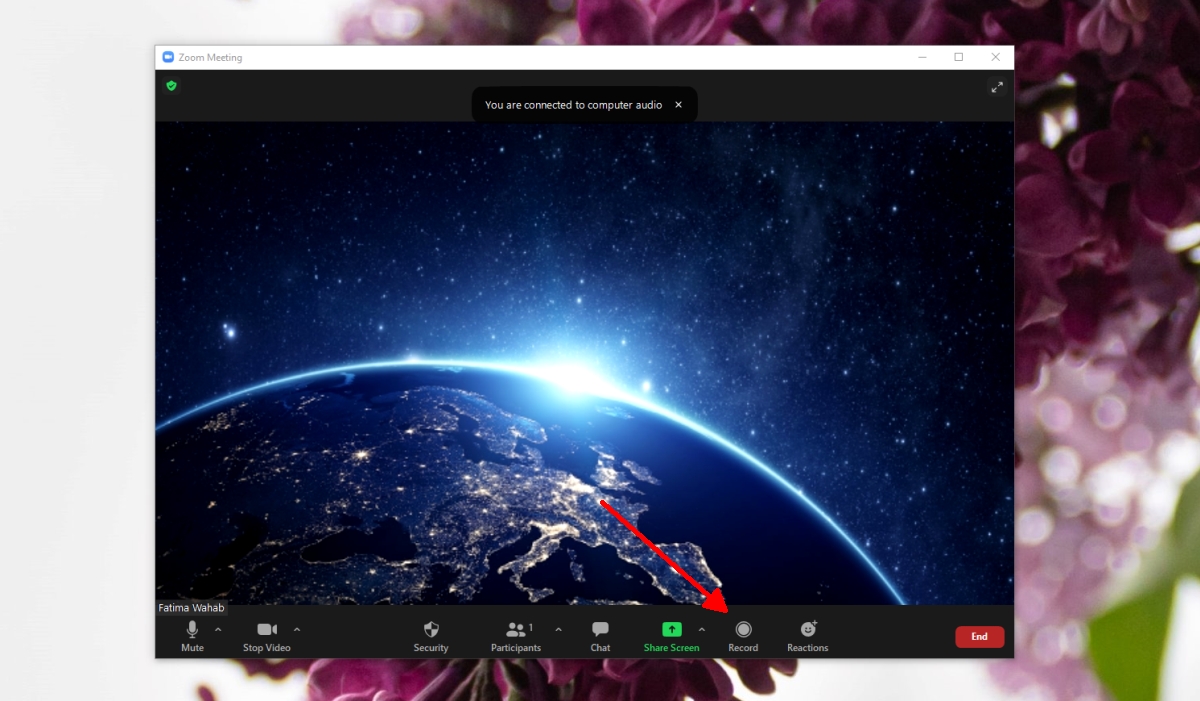Why Sharing Zoom Links is Important
Zoom has become an essential tool for virtual meetings, webinars, and online events. With its user-friendly interface and robust features, Zoom has gained popularity among professionals, educators, and individuals worldwide. One crucial aspect of using Zoom effectively is sharing meeting links with participants. But why is sharing Zoom links important? Let’s explore the reasons below:
- Convenience: By sharing Zoom links, you make it easier for participants to join meetings without the need for manual input of meeting details. With a simple click on the link, attendees can effortlessly join the scheduled meeting, saving them time and eliminating potential entry errors.
- Efficiency: Sharing Zoom links ensures a seamless meeting experience. Participants can quickly access the meeting room, eliminating delays caused by searching for the correct meeting information or contacting the host for clarification.
- Security: Zoom links provide an added layer of security to your meetings. By distributing the unique meeting link, you can control who attends the meeting, preventing unauthorized individuals from joining. This reduces the risk of “Zoom bombing” or unwanted disruptions during the session.
- Consistency: Sharing Zoom links ensures consistency in meeting access. Whether you have recurring meetings or multiple sessions within a short timeframe, providing a consistent link allows participants to easily find and access the respective meetings without confusion or repetition of instructions.
- Flexibility: Zoom links offer flexibility for participants on different devices and platforms. Whether attendees are using a desktop computer, laptop, tablet, or mobile device, they can join the meeting simply by clicking on the shared link. This universal accessibility enhances the overall user experience.
By understanding the importance of sharing Zoom links, you can optimize your virtual meeting experience and streamline the joining process for all participants. Whether you are hosting professional meetings, virtual classrooms, or social gatherings, sharing Zoom links is a fundamental step to ensure a smooth and inclusive online collaboration.
Different Ways to Share Zoom Links
Sharing Zoom links effectively is crucial to ensure that participants can easily join your meetings. Here are some different methods you can use to share Zoom links:
- Email: One of the most common ways to share Zoom links is via email. Simply compose a message and include the Zoom meeting details, such as the date, time, and the link to join the meeting. You can also add any necessary instructions or attachments to provide participants with all the information they need.
- Messaging Apps: Many messaging apps, such as WhatsApp, Slack, or Microsoft Teams, allow you to share Zoom links directly within the chat. This method is particularly useful for quick and informal meetings, as participants can access the link easily without switching between different platforms.
- Calendar Invitations: When scheduling a Zoom meeting, you can generate a calendar invitation that includes the Zoom link. Participants can then add the meeting to their calendars with just a click, ensuring that they have the meeting details readily available when it’s time to join.
- Social Media: Social media platforms like Facebook, LinkedIn, or Twitter can be used to share Zoom meeting links. This method is beneficial if you want to reach a wider audience or promote a public event. Make sure to choose the appropriate privacy settings and consider using a URL shortener for ease of sharing.
- Websites and Blogs: If you have a website or blog, you can embed the Zoom meeting link within a dedicated page or a blog post. This allows visitors to your website to easily find and join your meetings. You can also provide additional information or registration forms alongside the Zoom link to enhance the user experience.
Utilizing different methods to share Zoom links gives you the flexibility to cater to your participants’ preferences and make it convenient for them to join your meetings. Consider the nature of your meetings, the target audience, and the platform or medium that is most commonly used by your participants when choosing the appropriate method to share your Zoom links.
Sharing Zoom Links via Email
Email is one of the most widely-used communication methods, making it an effective way to share Zoom links with participants. Here are some tips for sharing Zoom links via email:
- Compose a Clear and Informative Message: When sharing a Zoom link via email, ensure that your message provides all the necessary details for participants to join the meeting. Include the meeting date, time, timezone, and the link to access the meeting room. You can also include any additional instructions or attachments relevant to the meeting.
- Use a Descriptive Subject Line: The subject line of your email should clearly indicate that it contains a Zoom meeting invitation. This helps recipients quickly identify the email and ensures that it doesn’t get lost in their inbox. For example, use a subject line like “Invitation: Zoom Meeting – [Meeting Topic/Title]”.
- Highlight Key Meeting Information: Within the body of the email, emphasize the essential details of the meeting, such as the start time, duration, and any specific agenda items. This helps participants easily identify the important points and prepares them for the meeting ahead.
- Provide Joining Instructions: Some participants may be new to Zoom or require assistance in joining the meeting. Include step-by-step instructions on how to join the meeting via the Zoom link. You can also provide alternative options, such as dial-in numbers or using the Zoom app, for participants who may have difficulties joining via the link.
- Consider Privacy and Security: If the meeting requires an extra layer of security, ensure that you communicate any necessary access codes or passwords to the participants. You can include this information in the email but consider sending it separately for added security.
- Follow-Up Reminders: Sending a reminder email closer to the meeting time can help ensure that participants don’t miss the scheduled event. Set up automatic reminders or manually send a follow-up email a day or a few hours before the meeting, including the Zoom link and any last-minute updates or changes.
Sharing Zoom links via email provides a reliable and familiar method for participants to access your meetings. Taking these tips into consideration when composing your email invitations will help ensure that participants have all the necessary information to join your Zoom meetings smoothly.
Sharing Zoom Links via Messaging Apps
In today’s digital age, messaging apps have become essential for quick and efficient communication. If you want to share Zoom links with participants in a more instant and informal manner, here are some tips for sharing via messaging apps:
- Select the Appropriate Messaging App: Choose the messaging app that is commonly used and accessible to your participants. Popular options include WhatsApp, Slack, Microsoft Teams, or even direct messaging on social media platforms. Ensure that the app allows for easy sharing of URLs and provides a smooth user experience.
- Create a New Chat or Thread: Start a new conversation or thread dedicated to the specific Zoom meeting within the messaging app. This helps keep the discussion focused and makes it easier for participants to find the meeting link when needed.
- Share the Zoom Link: Copy the Zoom meeting link from your meeting invitation or Zoom app, and paste it into the messaging app. If the app allows, consider using a hyperlink format for the link to make it clickable and easily accessible for participants.
- Add Meeting Details: Along with the Zoom link, provide participants with essential meeting details, such as the date, time, and any specific instructions or agenda items. This ensures that participants have all the necessary information readily available within the messaging app.
- Utilize Group Messaging if Applicable: If you are sharing the Zoom link with a group of participants, consider using the group chat or channel functionality provided by the messaging app. This facilitates easier communication and allows participants to discuss the meeting or ask questions related to it.
- Encourage Confirmation or Response: Prompt participants to acknowledge or confirm their attendance by using features like emoji reactions or requesting a reply within the messaging app. This helps keep track of who has seen the message and ensures that participants are aware of the meeting and their commitment to attend.
Sharing Zoom links via messaging apps is a convenient and real-time method to connect with participants and provide them with instant access to your meetings. By following these tips, you can effectively share Zoom links and engage participants in a seamless and interactive manner.
Sharing Zoom Links via Calendar Invitations
When scheduling meetings, calendar invitations are a widely used method to include all the necessary details, including Zoom links. Here are some tips for sharing Zoom links via calendar invitations:
- Create a Meeting Event: Use your preferred calendar application, such as Google Calendar, Microsoft Outlook, or Apple Calendar, to create a meeting event. Include the meeting title, date, time, and duration to ensure participants have a clear understanding of the event.
- Generate a Zoom Link: If you have a Zoom account, consider integrating it with your calendar application. This enables you to generate a unique Zoom meeting link directly within the calendar event, making it easily accessible for participants.
- Include Zoom Link in the Invitation: Copy the Zoom meeting link and paste it into the calendar invitation. Make sure to place it prominently in the event description or notes, so participants can quickly locate and access the meeting link when needed.
- Add Meeting Details: Provide additional meeting details such as the meeting agenda, any specific instructions, or topics to be discussed. Including these details in the calendar invitation helps participants prepare for the meeting in advance.
- Set Reminders: Configure reminder notifications to be sent to participants before the meeting. This ensures that participants receive timely reminders that include the Zoom link and any important updates or changes.
- Consider Access Codes or Passwords: If your Zoom meeting requires an added layer of security, communicate any necessary access codes or passwords within the calendar invitation. This ensures that only invited participants can join the meeting, minimizing the risk of unauthorized access.
- Send Invitations to Participants: Once you have input all the relevant information, send the calendar invitation to the intended participants. They will receive the invitation in their respective calendar applications, along with the Zoom link and other meeting-related details.
Sharing Zoom links via calendar invitations streamlines the process for participants to join your meetings. By following these tips, you can ensure that participants have easy access to the Zoom link and all the essential meeting information within their calendar application.
Sharing Zoom Links on Social Media
Social media platforms offer a great opportunity to reach a wide audience and promote your Zoom meetings. Here are some tips for effectively sharing Zoom links on social media:
- Select the Appropriate Social Media Platform: Determine which social media platform is most relevant and commonly used by your target audience. Popular options include Facebook, LinkedIn, Twitter, and Instagram. Consider the nature of your meeting and the demographics of your participants when choosing the platform.
- Create an Engaging Post: Craft a compelling post that catches the attention of potential participants. Include key information such as the meeting topic, date, time, and a call-to-action encouraging people to join. Use eye-catching visuals, such as images or videos, to make the post more engaging and shareable.
- Shorten URLs: Zoom meeting links can be quite long and may take up valuable characters in a social media post. Consider using URL shortening services like Bitly or TinyURL to condense the link and make it more user-friendly. Test the shortened link to ensure it redirects to the correct Zoom meeting.
- Include Relevant Hashtags: Incorporate relevant hashtags related to the meeting topic or industry to increase the discoverability of your post. Research popular hashtags in your niche and use them strategically to reach a wider audience and increase engagement.
- Consider Privacy Settings: If your Zoom meeting is private or intended for a specific group of participants, ensure that you set the appropriate privacy settings on your social media post. This ensures that only invited individuals can access the Zoom link and prevents unwanted participants from joining.
- Encourage Engagement: Engage with your audience by encouraging likes, comments, and shares on your social media post. Respond promptly to any inquiries or questions regarding the meeting, making participants feel valued and more likely to attend.
- Pin and Repost: For events or meetings with a longer timeline, consider pinning the post to the top of your social media profiles or reposting the meeting details periodically. This ensures that the Zoom link remains easily accessible to visitors and new followers.
Sharing Zoom links on social media can significantly boost the visibility and attendance for your meetings. By following these tips, you can effectively share Zoom links on social media platforms, attract participants, and create a buzz around your Zoom meetings.
Sharing Zoom Links on Websites and Blogs
If you have a website or blog, you can leverage it to share Zoom links and provide visitors with an easy way to join your meetings. Here are some tips for sharing Zoom links on websites and blogs:
- Create a Dedicated Page or Post: Designate a specific page or blog post on your website for sharing Zoom meeting information. This provides a centralized location for participants to find all the details they need.
- Include the Zoom Link: Clearly display the Zoom meeting link on the dedicated page or blog post. Make it clickable and easily accessible for visitors to join the meeting directly with a single click.
- Add Meeting Details: Provide comprehensive meeting details alongside the Zoom link. Include the meeting date, time, timezone, any agenda items, and any special instructions or requirements for participants.
- Utilize Visual Elements: Incorporate visuals, such as graphics, banners, or buttons, to make the Zoom meeting information more visually appealing and noticeable. This helps guide visitors’ attention to the Zoom link and encourages them to take action.
- Offer Additional Information: Consider providing additional information on the dedicated page or blog post. This may include an overview of the meeting topic, the profile or bio of the speaker or host, testimonials from previous participants, or any associated resources or materials.
- Highlight Upcoming Meetings: If you have multiple upcoming meetings, create a section on your website where you can list and highlight the details of each meeting. This makes it easy for visitors to choose the meeting they are interested in and access the respective Zoom link.
- Embed a Registration Form: If you require participants to register before joining the Zoom meeting, embed a registration form on the dedicated page. This allows visitors to sign up directly from your website and receive the Zoom link via email.
- Promote the Link: Direct visitors to the dedicated page or blog post that contains the Zoom meeting information through prominent calls-to-action throughout your website. This can be in the form of banners, sidebars, pop-ups, or even in your website’s navigation menu.
Sharing Zoom links on your website or blog adds convenience for visitors and creates a centralized hub for meeting information. By following these tips, you can effectively showcase and share Zoom links on your website or blog, driving engagement and participation in your Zoom meetings.
Best Practices for Sharing Zoom Links
Sharing Zoom links effectively is essential to ensure seamless participation in your meetings. Here are some best practices to consider when sharing Zoom links:
- Double-Check Links: Always verify that the Zoom link you are sharing is correct and functional. Test the link yourself before sharing it with participants to avoid any potential issues or confusion.
- Use Descriptive Text: When sharing the Zoom link, provide descriptive text along with it. Instead of simply pasting the link, provide context by mentioning the meeting topic, date, and time. This helps participants easily identify and remember the purpose of the meeting.
- Include Time Zone Information: If your meetings involve participants from different time zones, always include the time zone information when sharing the Zoom link. This helps avoid confusion and ensures participants join the meeting at the correct time.
- Provide Joining Instructions: Include clear instructions on how participants can join the meeting via the Zoom link. Consider providing alternative options, such as dial-in numbers or using the Zoom app, for those who may encounter technical difficulties.
- Consider Security Settings: For meetings requiring enhanced security, enable features such as meeting passwords, waiting rooms, or authentication to ensure only authorized participants can join. Communicate any security measures, access codes, or passwords along with the Zoom link.
- Set Expectations: Clearly communicate the purpose and goals of the meeting when sharing the Zoom link. Provide an agenda or outline of topics to be discussed, allowing participants to come prepared and engage effectively during the meeting.
- Email Reminders: Send timely email reminders to participants, including the Zoom link, a day or a few hours before the meeting. This helps ensure that participants have the necessary details readily available and reduces the chances of them forgetting to join.
- Follow-Up After the Meeting: Once the meeting concludes, consider sending a follow-up email thanking participants for attending and providing any relevant meeting notes or resources. This reinforces engagement and maintains a connection with participants for future meetings.
By implementing these best practices, you can ensure the smooth sharing of Zoom links and enhance the overall experience for meeting participants. Effective communication and clear instructions lead to increased engagement and successful virtual collaborations.
Conclusion
Sharing Zoom links effectively is vital for ensuring seamless participation and engagement in your virtual meetings. Whether it’s through email, messaging apps, calendar invitations, social media, or your website, utilizing the appropriate methods to share Zoom links can greatly enhance the accessibility and convenience for participants.
By understanding the importance of sharing Zoom links, you can optimize the virtual meeting experience and streamline the joining process for all participants. Whether you are hosting professional meetings, virtual classrooms, or social gatherings, providing easy access to the Zoom link is a fundamental step to promote active participation and collaboration.
Remember to follow best practices when sharing Zoom links, such as double-checking the accuracy of the links, using descriptive text, and providing joining instructions. Consider the privacy and security settings, include time zone information, and set clear expectations for the meeting to maximize engagement and productivity.
Effective communication and clear instructions lead to a successful virtual collaboration. By incorporating these tips and best practices into your sharing strategies, you can enhance the overall experience of your Zoom meetings and ensure seamless participation for all attendees.
So, go ahead and start sharing those Zoom links and enable a truly connected and engaging virtual meeting experience!