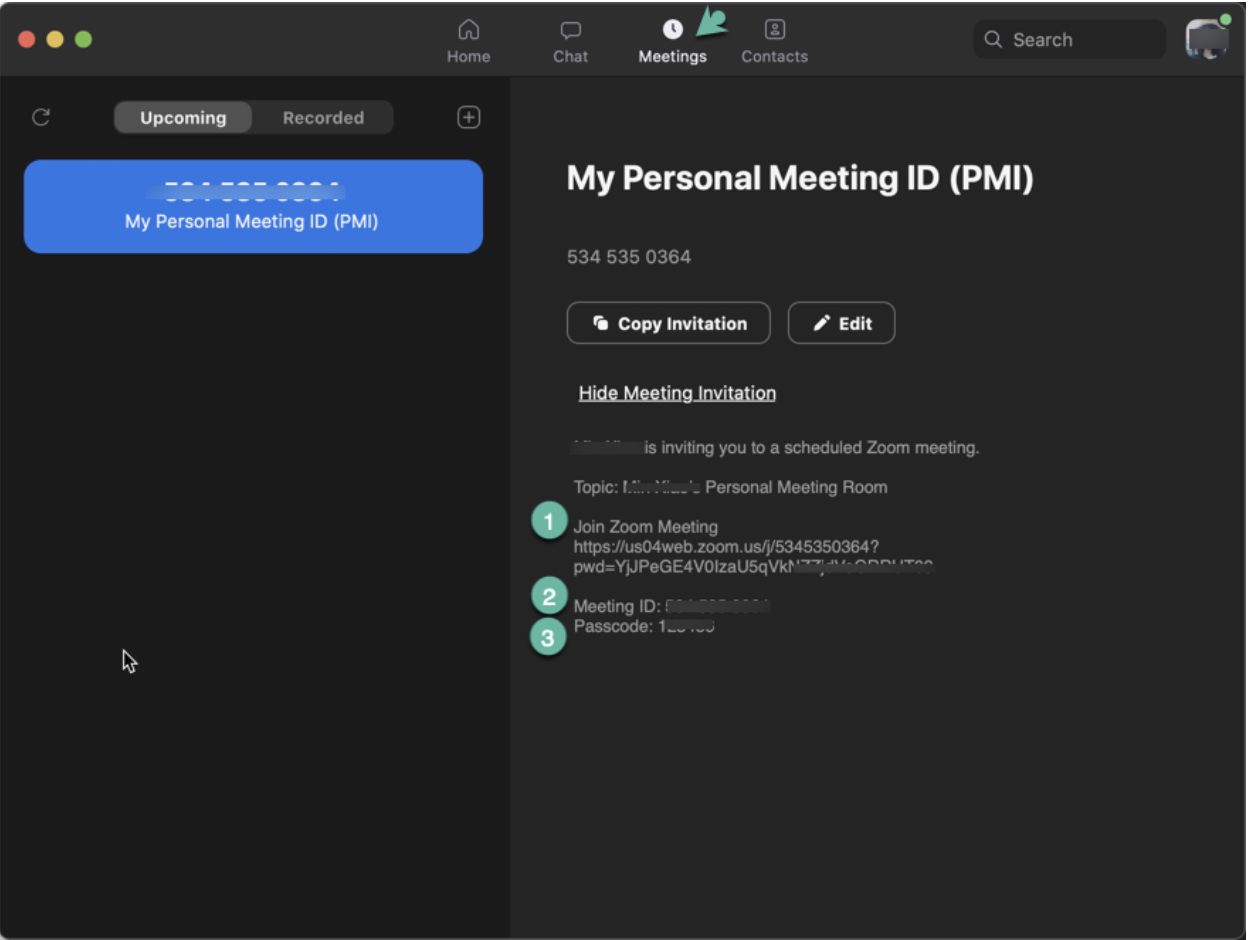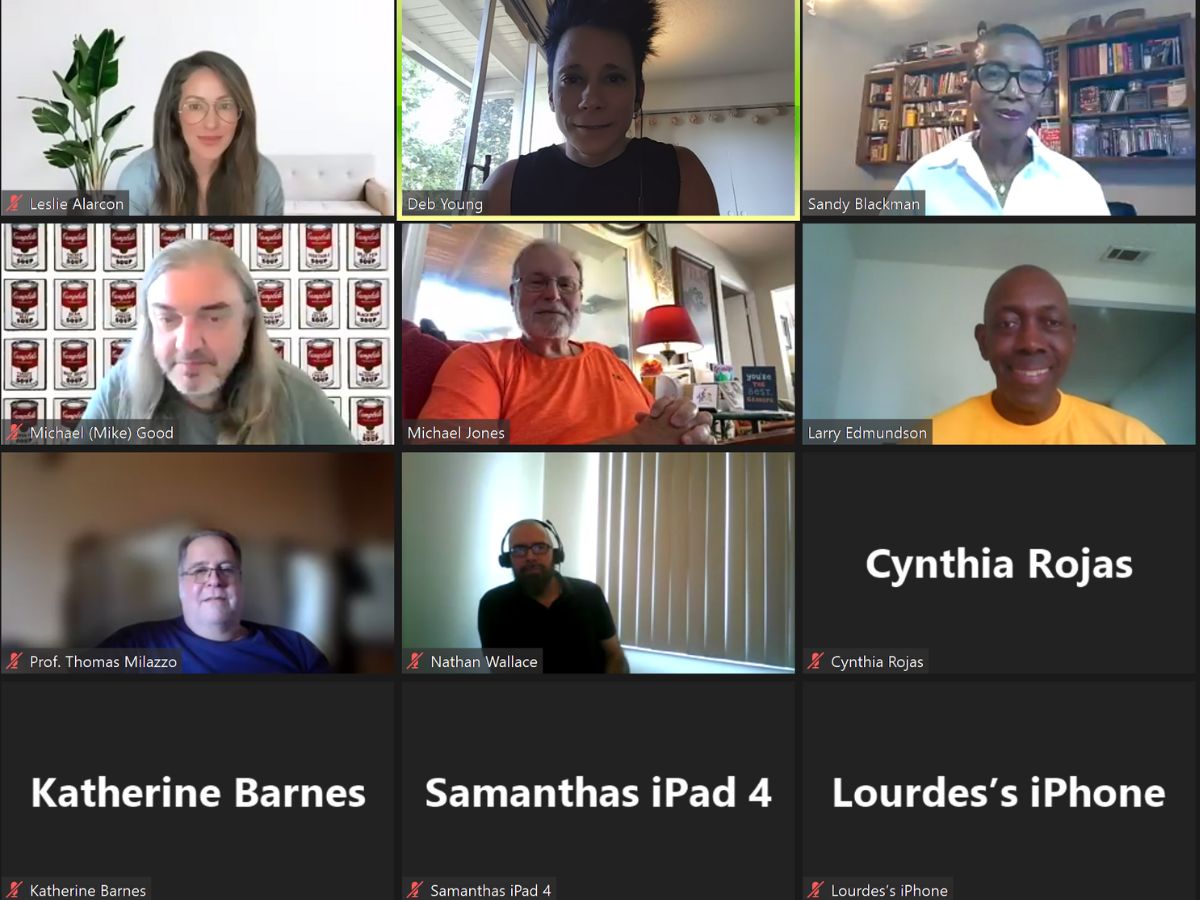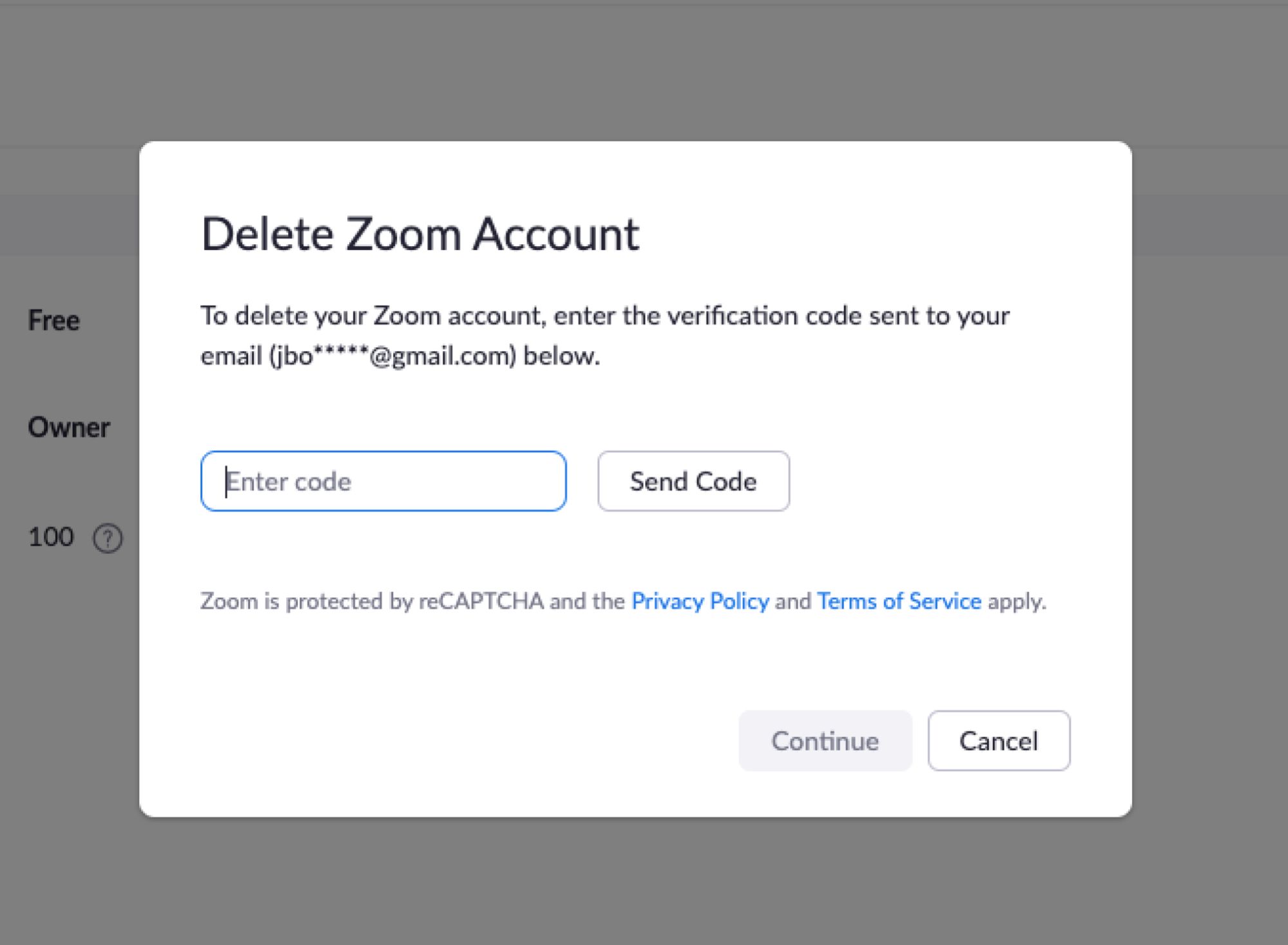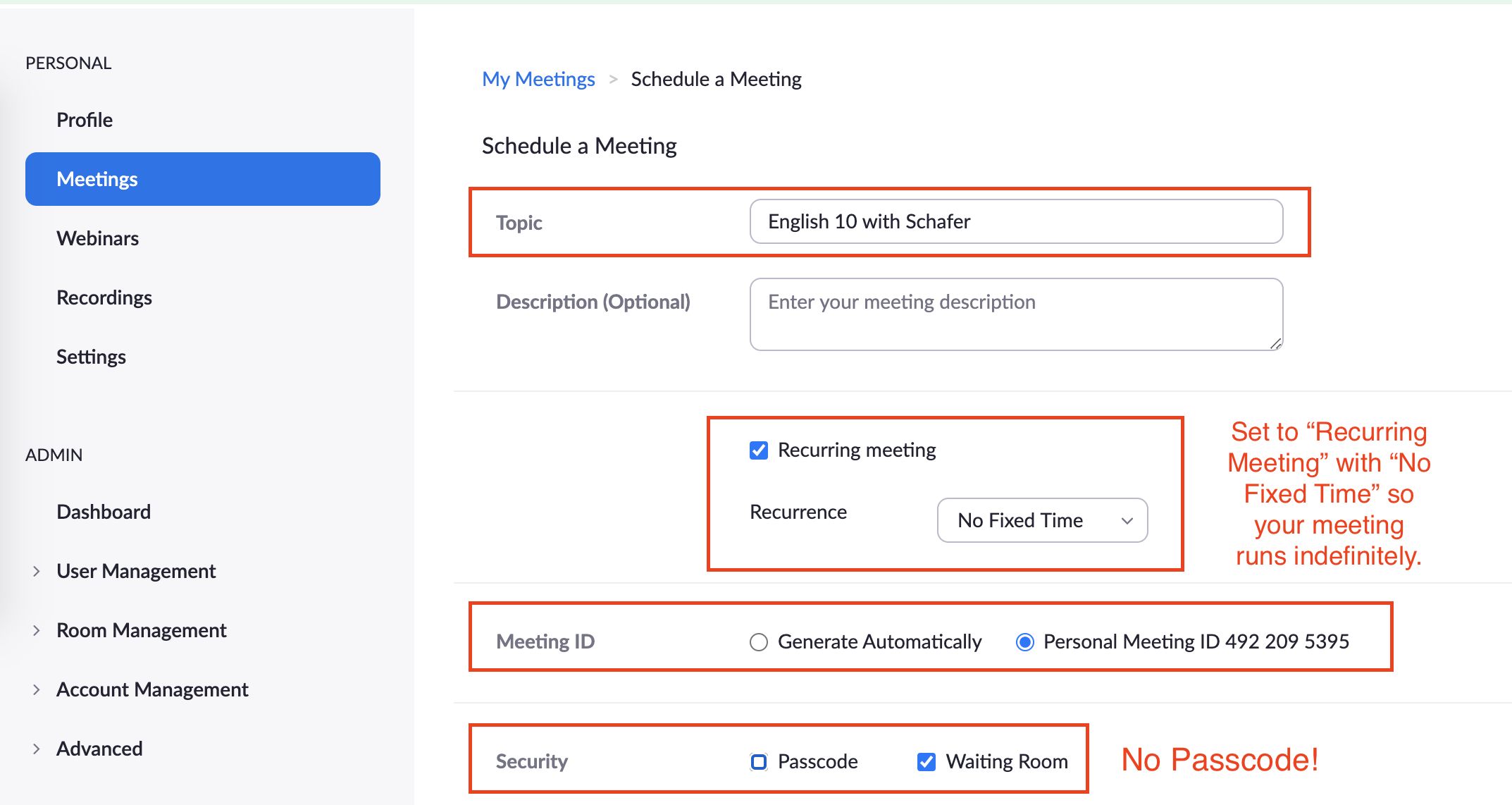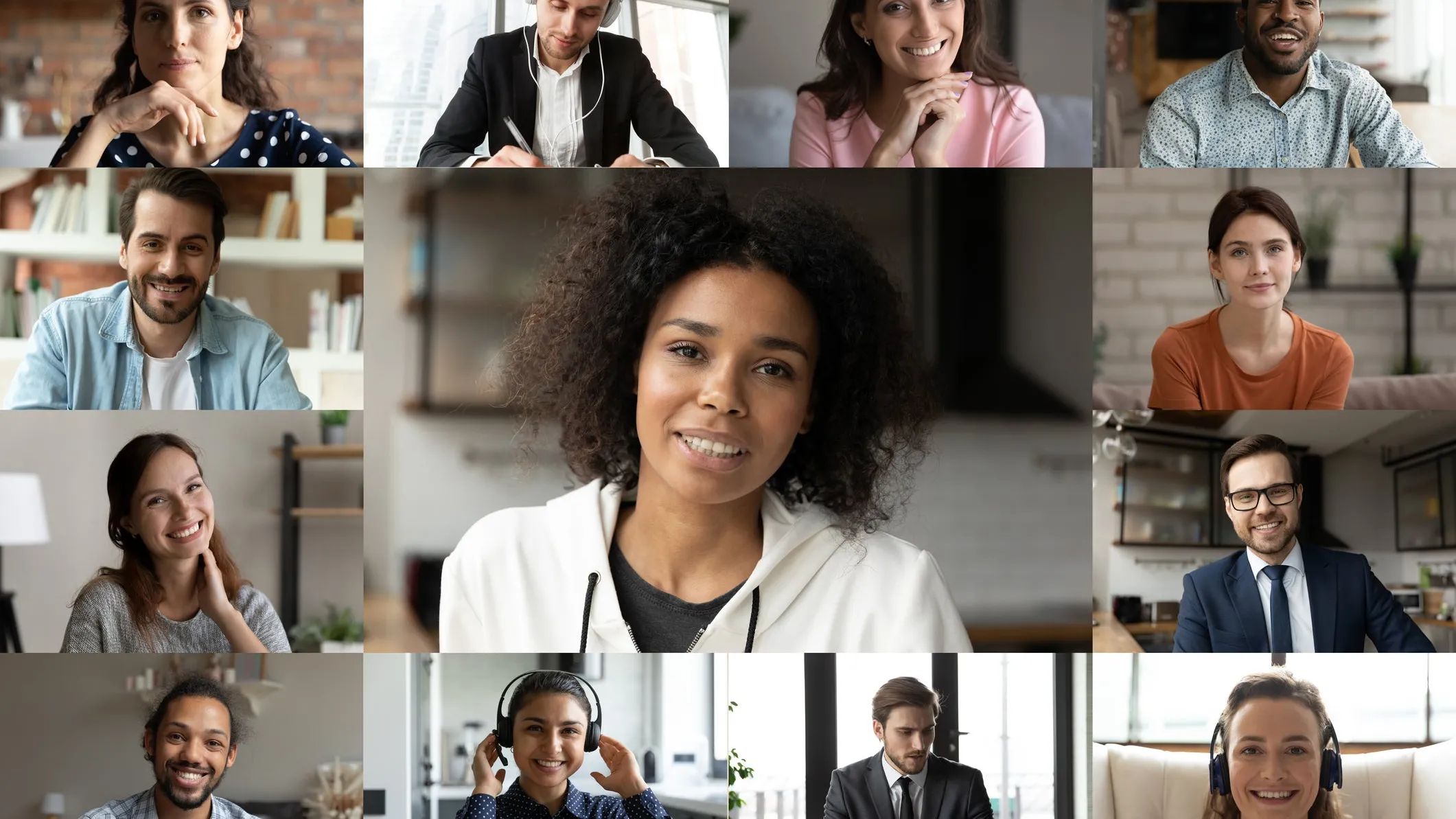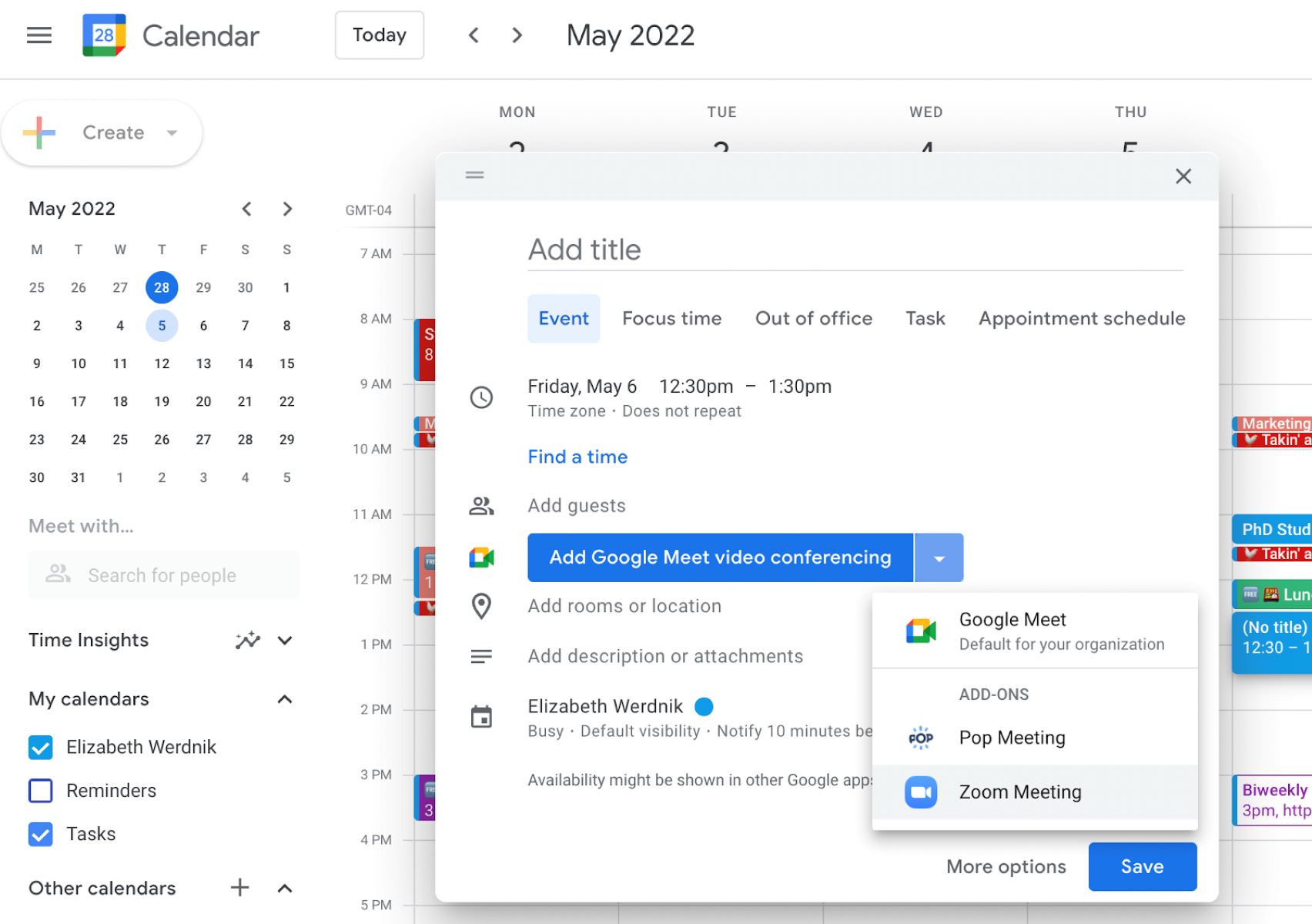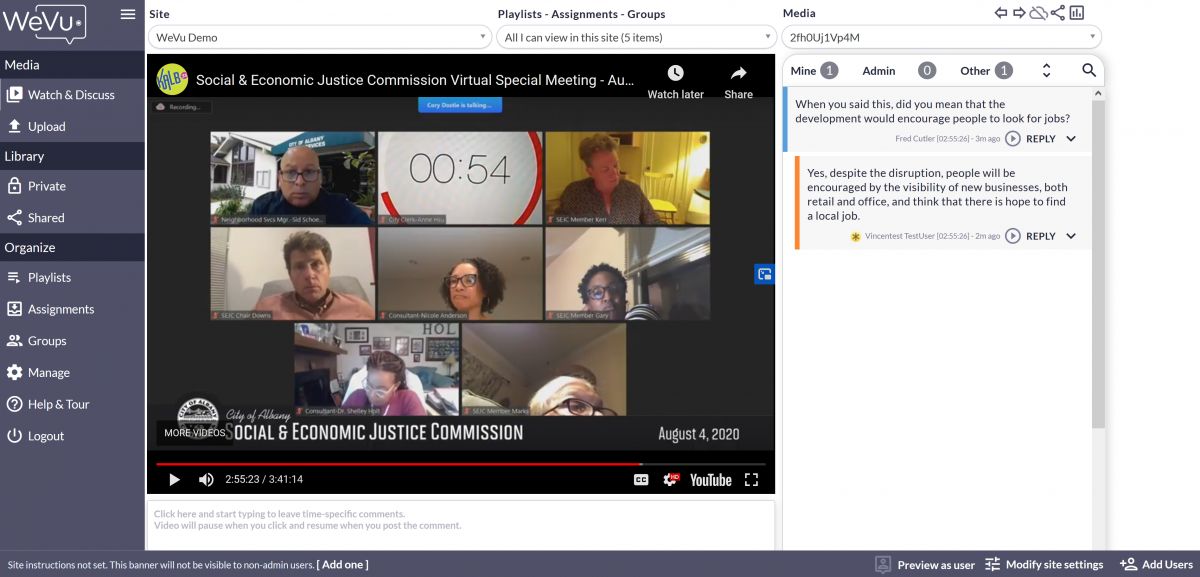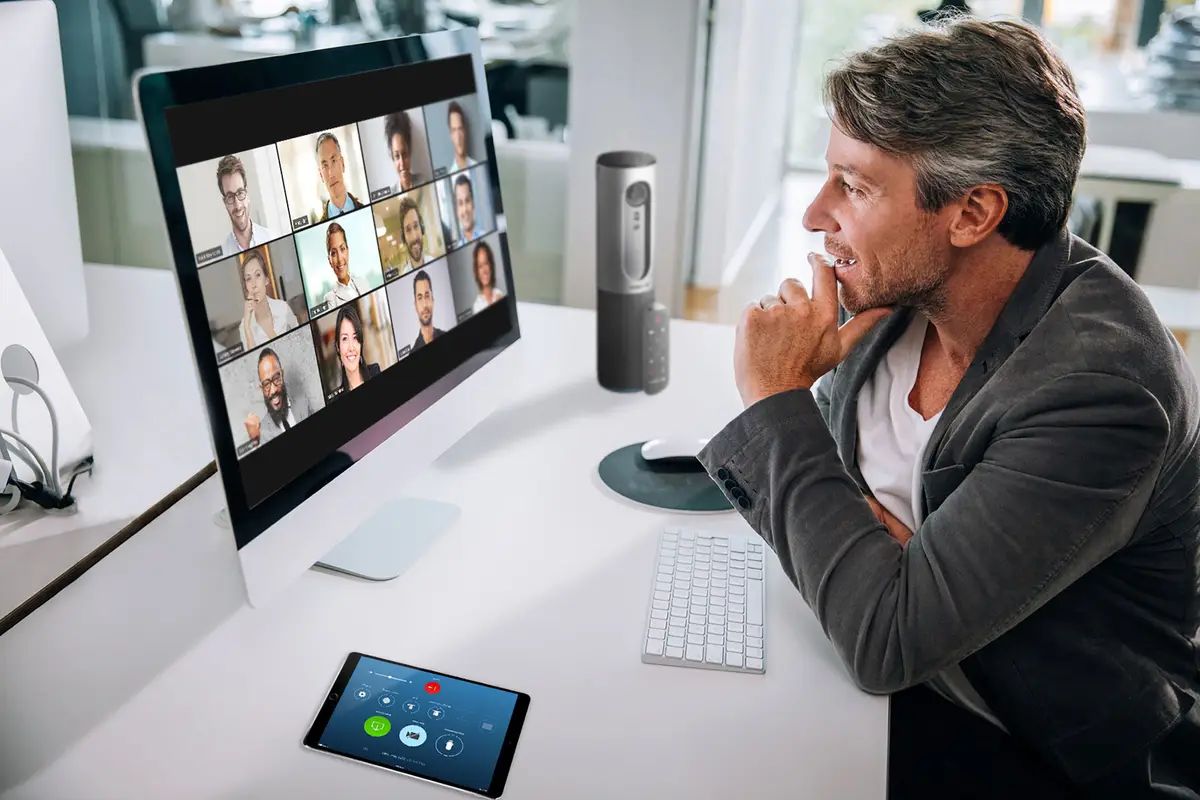Introduction
Welcome to the age of virtual meetings and online events! With the growing popularity of remote work and social distancing guidelines, platforms like Zoom have become the go-to solution for connecting with colleagues, attending webinars, or joining virtual gatherings. However, finding the Zoom link for a specific event can sometimes be a challenge.
In this article, we will explore different methods to help you easily find your Zoom link. Whether you’re trying to access a meeting, webinar, or online event, we’ve got you covered. So, let’s dive in and discover the various avenues you can explore to locate that all-important Zoom link.
Keep in mind that the process may vary depending on the specific circumstances of your event. Some events may require an invitation to be sent through email or calendar invitations, while others may have the link readily available in your online platform account. By following the steps provided, you’ll be well equipped to find your Zoom link with ease.
Now, let’s explore the different methods you can employ to locate your Zoom link. Whether you’re on the go or sitting at your desk, there’s an option that will suit your needs. So, let’s get started!
Checking Your Email
One of the first places you should check for your Zoom link is your email inbox. If you registered for the event or received an invitation, chances are that the link has been sent to your email address. Here’s how you can find it:
- Open your email client or login to your webmail account.
- In the search bar, enter keywords related to the event, such as the event title, presenter’s name, or keywords associated with Zoom.
- Scroll through the search results and look for emails that mention the Zoom event or contain the event details.
- Once you find the relevant email, open it and carefully read through the content. The Zoom link is typically included in the body of the email or as a clickable button.
- Click on the Zoom link to join the meeting or event.
If you’re unable to locate the email in your main inbox, don’t worry. Sometimes emails may end up in spam or promotional folders, so it’s worth checking those as well. Additionally, if you have multiple email accounts, make sure to search through all of them to ensure you don’t miss any important communications.
Keep in mind that the email may have been sent from a different email address or name, so be on the lookout for any unfamiliar senders or subject lines that appear related to the event you’re trying to access.
Now that you know how to find your Zoom link in your email, let’s explore another method for locating it.
Checking Your Calendar
If you haven’t found your Zoom link in your email, the next place to check is your calendar. Many event organizers send calendar invitations that include the Zoom link for easy access. Here’s how you can find your Zoom link through your calendar:
- Open your preferred calendar application or website.
- Look for the date and time of the event you’re trying to access.
- Click on the event to view its details.
- In the event details, you should find the Zoom link provided. It may be listed under the location or description of the event.
- Copy the Zoom link and paste it into your browser or the Zoom app to join the meeting or event.
If you’re using a calendar application that syncs with multiple devices, make sure to check all your devices, such as your computer, smartphone, or tablet. Sometimes, the event details may not be immediately visible on one device, but can be found on another.
If you couldn’t find the Zoom link in your email or calendar, don’t worry. There are still other methods to explore. Let’s move on to the next step.
Contacting the Host
If you’re still having trouble finding your Zoom link, reaching out to the event host directly is another option. The host should have all the necessary information regarding the event, including the Zoom link. Here’s how you can contact the host:
- Refer back to any emails or communications you received regarding the event.
- Look for the contact information of the event host, which may be provided in the email.
- Send an email or message to the host, stating that you’re having trouble locating the Zoom link.
- Be polite and provide any relevant details about the event, such as the event name, date, and time.
- Ask the host to kindly provide you with the Zoom link or any additional instructions on how to access the event.
Typically, hosts are more than willing to assist participants and will respond with the necessary information promptly. However, keep in mind that hosts may receive a large number of inquiries, so give them some time to respond.
If you don’t have the host’s contact information, check the event’s website or any other platforms where the event was advertised. Sometimes, the host’s contact details or a support email address will be provided.
Now that you know how to contact the host for assistance, let’s explore another method for finding your Zoom link.
Checking Your Online Platform Account
If you have an account on the online platform where the event is hosted, such as a learning management system or event registration platform, you may be able to find the Zoom link within your account. Here’s how:
- Log in to your account on the platform.
- Navigate to the event page or dashboard.
- Look for a section or tab labeled “My Events” or something similar.
- Find the specific event you’re trying to access within your account.
- Check the event details or settings for the Zoom link. It may be listed under the event description or in a separate section dedicated to virtual meetings or webinars.
- Once you locate the Zoom link, click on it to join the meeting or event.
Keep in mind that the layout and organization of the online platform may vary, so you may need to explore different sections or search for the specific event within your account.
If you’re unsure how to find the event within your online platform account, consult the platform’s documentation or support resources for guidance. They should be able to provide you with step-by-step instructions.
If you’re unable to find the Zoom link within your online platform account, don’t worry. There are still a couple of other methods to try. Let’s move on to the next step.
Searching Your Email Archives
If you’ve exhausted your search in your main email inbox and folders, there’s one more place to look – your email archives. Depending on your email provider, archived emails may be stored in a separate folder or have their own search option. Here’s how you can search your email archives for the Zoom link:
- Access your email account’s archive feature or folder.
- Use the search function specifically for your archives.
- Enter keywords related to the event or Zoom in the search bar.
- Scroll through the search results to find any emails related to the event or containing the Zoom link.
- Open the email and locate the Zoom link within the content or as a clickable button.
- Click on the Zoom link to join the meeting or event.
Archived emails are usually older and have been moved from your main inbox to free up space. Therefore, it’s possible that the email with the Zoom link may be in your email archives.
If you’re unsure whether you have access to email archives or how to search within them, consult your email provider’s documentation or support resources for guidance. They should be able to assist you in accessing your email archives and conducting searches within them.
If searching your email archives still hasn’t yielded the desired results, don’t despair. There are a few more methods to explore. Let’s move on to the next step.
Using the Zoom App
If you have the Zoom app installed on your device, you can use it to find your Zoom link and join the meeting or event. Here’s how:
- Open the Zoom app on your computer, smartphone, or tablet.
- Sign in to your Zoom account if prompted.
- Navigate to the “Meetings” tab or section within the app.
- Look for the specific meeting or event you’re trying to access.
- Click on the meeting to view its details.
- In the meeting details, you should find the Zoom link listed.
- Tap or click on the Zoom link to join the meeting or event.
The Zoom app is designed to provide a user-friendly experience and make it convenient for participants to access their meetings and events. By using the app, you can easily find the Zoom link without having to search through emails or calendars.
If you don’t have the Zoom app installed on your device, you can download it for free from the Zoom website or your device’s app store. Once installed, follow the steps outlined above to access your Zoom link.
Now that you know how to find your Zoom link using the Zoom app, let’s explore one final method for locating it.
Contacting Customer Support
If you’ve tried all the previous methods and still haven’t found your Zoom link, don’t panic! You can always reach out to Zoom’s customer support for assistance. Here’s how you can get in touch with them:
- Visit the Zoom support website or open the Zoom app on your device.
- Look for the “Support” or “Contact Us” section.
- Choose the method of contacting customer support that suits you best, such as live chat, phone support, or submitting a ticket.
- Provide accurate and detailed information about the event you’re trying to access, including the date, time, and any other relevant details.
- Explain that you’re having trouble locating the Zoom link and request their assistance in retrieving it.
- Be patient and wait for a response from the customer support team. They will typically provide you with the necessary information or guide you on how to find the Zoom link.
Zoom’s customer support team is dedicated to helping users with any issues they may encounter. They are well-trained and equipped to assist you in finding your Zoom link and ensuring that you can join your desired meeting or event smoothly.
If possible, contact customer support well in advance of the scheduled event to allow ample time for them to respond and provide you with the necessary assistance. This will help alleviate any last-minute stress or uncertainties.
Now that you know how to contact Zoom’s customer support, let’s wrap up with some final thoughts.
Conclusion
Locating your Zoom link for a meeting, webinar, or online event doesn’t have to be a daunting task. By following the methods outlined in this article, you can easily find your Zoom link and join your desired virtual gathering. Let’s recap the methods we covered:
- Check your email inbox for any emails related to the event. Remember to search your spam or promotional folders as well.
- Review your calendar for any event invitations that include the Zoom link.
- Contact the event host directly and kindly request the Zoom link.
- Explore your online platform account where the event is hosted to find the Zoom link.
- Search your email archives for any emails containing the Zoom link.
- Use the Zoom app to view the details of your meeting or event, including the Zoom link.
- Reach out to Zoom’s customer support for assistance if all else fails.
Remember to be patient and thorough in your search. Sometimes, finding the Zoom link may require a little extra effort or reaching out to the necessary parties involved. By following these methods, you’ll increase your chances of successfully locating the Zoom link and joining your virtual event seamlessly.
Now, armed with this knowledge, you’re ready to navigate the world of online meetings and events with confidence. So go ahead, find that Zoom link, and connect with others from the comfort of your own space!