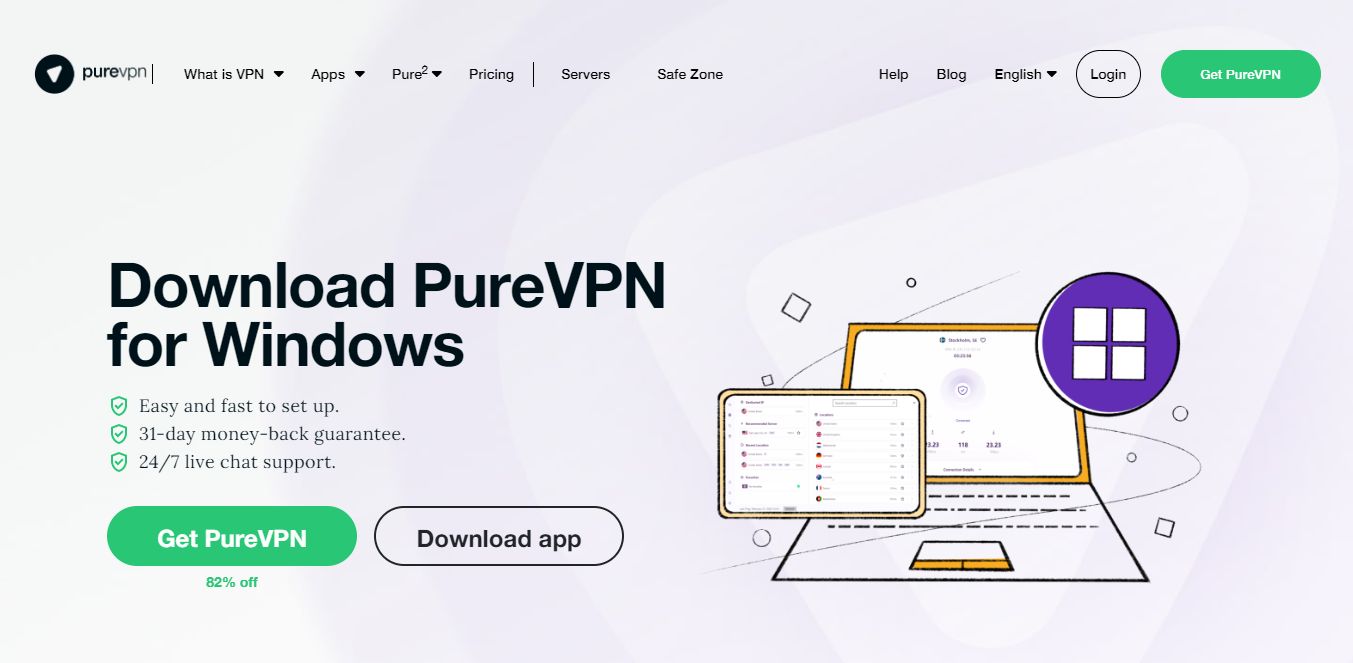Introduction
Playing online games has become a popular form of entertainment for millions of people around the world. However, nothing is more frustrating than experiencing lag and latency issues that can ruin the gaming experience. Thankfully, with the help of PureVPN, you can optimize your connection for online gaming and enjoy a smooth and lag-free gaming experience.
PureVPN is a leading virtual private network (VPN) service provider that offers a range of features specifically designed for gamers. By connecting to a PureVPN server, you can reduce ping, prevent denial of service (DDoS) attacks, and bypass geo-restrictions to access gaming servers from anywhere in the world.
In this guide, we will walk you through the steps to set up PureVPN for online gaming. Whether you play first-person shooters, massively multiplayer online role-playing games (MMORPGs), or any other online games, following these steps will help you improve your gaming performance and minimize connection issues.
Before we get started, it’s important to note that PureVPN is compatible with a wide range of devices, including Windows, Mac, Android, iOS, and gaming consoles. So regardless of the platform you’re using, you can follow this guide to optimize your gaming connection.
Step 1: Sign up for PureVPN
The first step is to sign up for a PureVPN subscription. Visit the PureVPN website and click on the “Get PureVPN” button to start the sign-up process. You will be presented with different subscription plans to choose from, including monthly, annual, or multi-year plans.
Take some time to consider your needs and select the plan that suits you best. Keep in mind that PureVPN offers a 31-day money-back guarantee, so you can try it risk-free and see if it meets your expectations.
Once you have chosen your desired plan, proceed to the checkout page. Fill in your details, including your name, email address, and payment information. PureVPN accepts a variety of payment methods, including credit/debit cards, PayPal, and other secure options.
After completing the payment process, you will receive an email with your account details and instructions on how to download and install the PureVPN app. Make sure to keep your login credentials safe as you will need them to set up PureVPN on your device.
Signing up for PureVPN is a straightforward process that should only take a few minutes. With your subscription in place, you are ready to move on to the next step and start enjoying lag-free online gaming.
Step 2: Download and install PureVPN app
Once you have signed up for a PureVPN subscription, the next step is to download and install the PureVPN app on your device. PureVPN offers dedicated apps for various operating systems, including Windows, Mac, Android, and iOS.
To download the PureVPN app, go to the PureVPN website and navigate to the “Apps” section. From there, select the appropriate app for your device’s operating system. You can also download the app directly from app stores like Google Play Store or Apple App Store.
After downloading the app, locate the installation file and run it on your device. Follow the on-screen instructions to complete the installation process. Once the installation is complete, launch the PureVPN app on your device.
Upon launching the app, you will be prompted to log in with your PureVPN account credentials. Enter your username and password that you received via email during the sign-up process. If you can’t find the email, you can also retrieve your login details by visiting the PureVPN website and clicking on the “Login” button.
After logging in, you will have access to the main interface of the PureVPN app. Here, you can see various features and options to customize your VPN settings. Now that you have successfully installed the PureVPN app, you are ready to move on to the next step and configure it for optimal gaming performance.
Step 3: Launch PureVPN app
With the PureVPN app successfully installed on your device, it’s time to launch the app and prepare for optimal online gaming performance. Locate the PureVPN app icon on your device’s home screen or in the list of installed applications and tap/click on it to open the app.
Upon launching the PureVPN app, you will be greeted with the main interface, which provides an overview of various features and settings. The app interface may differ slightly depending on the operating system, but the core functionalities remain the same.
At this stage, it’s essential to ensure that you are connected to the internet, as the PureVPN app requires a stable internet connection to function properly. Verify your internet connection by opening a web browser or any other internet-dependent app on your device.
Once you have confirmed an active internet connection, proceed to log in to the PureVPN app using your account credentials. Enter your username and password that you received during the sign-up process or retrieved from the PureVPN website, if needed.
After logging in, you will be directed to the main dashboard of the PureVPN app. Here, you can easily navigate through different options and configurations to optimize your gaming experience.
In the next step, we will look at selecting the gaming mode in the PureVPN app, which will prioritize your connection for online gaming and help reduce latency and lag issues.
Step 4: Select the gaming mode
Once you have launched the PureVPN app and logged in, it’s time to select the gaming mode. PureVPN offers a dedicated gaming mode that is specifically designed to prioritize your connection for online gaming, providing you with the best possible gaming experience.
To access the gaming mode, navigate to the settings or preferences menu within the PureVPN app. Look for an option that mentions “Gaming” or “Gaming Mode.” The exact location of this option may vary depending on the version of the app and the device you are using.
Once you have located the gaming mode option, click or tap on it to enable it. When activated, the gaming mode will automatically optimize your connection for low ping and reduced latency, ensuring a seamless gaming experience.
Additionally, the gaming mode may also enhance your protection against DDoS attacks, which are common in competitive online gaming environments. The dedicated protection offered by PureVPN helps keep your connection secure and safeguard your gaming sessions.
Enabling the gaming mode in PureVPN is a straightforward process that takes just a few clicks. Once activated, you can enjoy an optimized connection that minimizes lag and latency, giving you a competitive advantage in online gaming.
Now that the gaming mode is enabled, it’s time to move on to the next step and choose a server location that is optimal for your gaming needs.
Step 5: Choose a server location
After enabling the gaming mode in the PureVPN app, the next step is to choose a server location that is optimal for your gaming needs. PureVPN has an extensive network of servers spread across different countries, allowing you to connect to servers near gaming servers for a lower ping and reduced latency.
To select a server location, navigate to the server selection menu within the PureVPN app. The precise location of this menu may vary depending on the device and app version you are using. Look for an option that allows you to browse or search for available servers.
Once you have accessed the server selection menu, you will be presented with a list of available server locations. Some servers may be optimized specifically for gaming, while others may offer additional features and benefits.
Consider the location of the gaming server you want to connect to and choose a PureVPN server that is nearest to that location. Connecting to a server in close proximity to the gaming server can significantly reduce the distance your data has to travel, resulting in a lower ping and enhanced gaming performance.
If you are unsure which server location to choose, you can rely on the recommendations provided by PureVPN. Look for an option that allows you to select the “Best Server” based on your current location, ensuring an optimal connection for gaming.
Once you have selected a server location, simply click or tap on it to connect. The PureVPN app will establish a secure connection to the chosen server, and you will be ready to enjoy lag-free online gaming.
Now that you have chosen a server location, let’s move on to the next step and connect to the selected server.
Step 6: Connect to the selected server
With the server location selected, it’s time to establish a connection to the chosen server in the PureVPN app. This step is crucial as it establishes a secure and optimized connection that will enhance your online gaming experience.
In the PureVPN app, navigate to the connection or connect menu. Look for an option that allows you to initiate the connection to the server you have chosen. Depending on the app version and device you are using, this option may be labeled as “Connect,” “Start,” or something similar.
Click or tap on the connect option to initiate the connection process. The PureVPN app will establish a secure tunnel between your device and the selected server, ensuring that all your internet traffic passes through the VPN connection.
During the connection process, the PureVPN app may display a status indicating the progress of the connection. Once the connection is established, the app will indicate that you are connected to the selected server.
Take a moment to verify the connection by checking the status on the PureVPN app. You should see a green or similar indicator that confirms the successful connection to the server.
When connected to the PureVPN server, all your internet traffic, including your gaming traffic, will pass through the VPN tunnel. This ensures that your data is encrypted and secure, protecting you from potential threats and allowing you to access gaming servers without any restrictions.
Now that you are connected to the selected server, it’s time to move on to the next step and optimize the PureVPN settings for gaming.
Step 7: Optimize PureVPN settings for gaming
Once you are connected to the PureVPN server, you can further optimize the settings within the PureVPN app to enhance your gaming experience. Fine-tuning these settings will help ensure a smoother and more stable connection during your gaming sessions.
Within the PureVPN app, look for an option that allows you to access the settings or preferences. This can typically be found in the menu or toolbar of the app, depending on the version and device.
Within the settings menu, you will find various options and configurations that you can customize to suit your gaming needs. Here are a few settings that you can consider adjusting:
Protocol Selection: PureVPN offers different VPN protocols such as OpenVPN, IKEv2, and more. Experiment with different protocols to find the one that provides you with the best connection speed and stability for gaming.
Encryption Level: While higher encryption levels provide better security, they can also impact connection speed. Consider adjusting the encryption level to strike a balance between security and performance.
Internet Kill Switch: Enable the internet kill switch feature to ensure that your internet connection is automatically cut off if the VPN connection drops. This prevents your real IP address from being exposed during gaming.
Split Tunneling: If you need to use certain apps or services outside of your gaming session, consider utilizing the split tunneling feature. This allows you to route specific apps or traffic through your regular internet connection while keeping your gaming traffic protected by the VPN.
Explore the settings within the PureVPN app and adjust them according to your preferences. Keep in mind that the optimal settings may vary depending on your internet connection, device, and specific gaming requirements.
By fine-tuning the PureVPN settings, you can maximize your gaming performance, reduce latency, and minimize any potential interruptions during your gaming sessions.
Now that you have optimized the PureVPN settings, it’s time to move on to the next step and test your connection speed.
Step 8: Test your connection speed
After optimizing the PureVPN settings for gaming, it’s important to test your connection speed to ensure that everything is working as expected. A stable and fast internet connection is crucial for an optimal gaming experience.
To test your connection speed, you can use various online tools or speed testing services. Open a web browser on your device and search for “internet speed test”. Choose a reputable speed testing website and click on the “Start” or “Go” button to begin the test.
During the speed test, the website will measure your download and upload speed, as well as your ping or latency. These metrics are important for online gaming, as they determine how quickly data travels to and from the gaming server.
When interpreting the results of the speed test, consider the following:
- Download Speed: This refers to the rate at which data is received from the internet. A higher download speed ensures faster loading times and smoother gameplay.
- Upload Speed: This measures the rate at which data is sent to the internet. While upload speed is not as critical for gaming, it can impact activities such as streaming or sharing gaming content.
- Ping or Latency: This indicates the delay or responsiveness of your internet connection. A lower ping is desirable for online gaming, as it reduces the time it takes for your actions to register with the gaming server.
Compare your speed test results to the expected performance of your internet service provider (ISP). If the results fall significantly below your expected speeds, it may indicate an issue with your network or VPN connection.
If you notice any significant differences in speed, try connecting to a different PureVPN server or adjusting the VPN settings like the protocol or encryption level. Keep testing and fine-tuning until you achieve the desired speed and performance for your online gaming.
Now that you have tested your connection speed and ensured optimal performance, you are ready to enjoy lag-free and uninterrupted online gaming with PureVPN.
Step 9: Enjoy lag-free online gaming with PureVPN
Congratulations! You have successfully completed all the necessary steps to set up PureVPN for lag-free online gaming. With your optimized connection and secure VPN tunnel, you can now enjoy a seamless gaming experience without the frustration of lag or latency issues.
By connecting to a PureVPN server located near your gaming server, you have minimized the distance your data has to travel, resulting in lower ping and reduced latency. This means that your actions in the game will be registered faster, giving you a competitive edge over your opponents.
In addition to improved gaming performance, PureVPN also offers advanced security features. The VPN encrypts your internet traffic, protecting your personal information and keeping your gaming sessions private and secure.
Furthermore, PureVPN helps prevent DDoS attacks, a common issue in competitive gaming. With its dedicated protection, you can focus on your gameplay without worrying about malicious attacks that can disrupt your online experience.
Remember to keep the PureVPN app running in the background whenever you engage in online gaming. This ensures a seamless and protected connection throughout your gaming session.
With PureVPN by your side, you can explore and enjoy a wide range of online games without limitations. Whether you’re into first-person shooters, MMOs, or any other gaming genre, PureVPN ensures that you can access gaming servers from anywhere in the world.
So go ahead, launch your favorite game, and experience the difference that PureVPN makes in your gaming journey. Enjoy lag-free gameplay, secure connections, and limitless gaming possibilities.
Thank you for following this guide, and we hope you have a fantastic online gaming experience with PureVPN!
Conclusion
Setting up PureVPN for online gaming is a straightforward process that can greatly enhance your gaming experience. By following the steps outlined in this guide, you can enjoy lag-free gameplay, improved connection stability, and increased security.
Throughout this guide, we have covered the essential steps, from signing up for PureVPN to optimizing the settings and testing your connection speed. These steps ensure that you are fully equipped to tackle the challenges of online gaming with confidence.
PureVPN offers a range of features specifically designed for gamers, such as the dedicated gaming mode, DDoS protection, and an extensive network of servers worldwide. By connecting to a server close to your gaming server location, you can minimize latency and enjoy a smoother gaming experience.
Remember to periodically check your internet speed and fine-tune the PureVPN settings to maintain optimal performance. By doing so, you can ensure that your gaming sessions are free from lag and interruptions.
With the secure and encrypted connection provided by PureVPN, you can also enjoy peace of mind knowing that your personal information is protected and your gaming sessions are secure.
So, why wait? Get started with PureVPN today and unlock the full potential of your online gaming experience. Say goodbye to lag, latency, and geo-restrictions, and immerse yourself in a world of seamless and exhilarating gameplay.
Thank you for joining us on this journey to optimize your online gaming with PureVPN. We hope this guide has been informative and helpful. Get ready to level up your gaming experience and enjoy endless hours of excitement and fun!