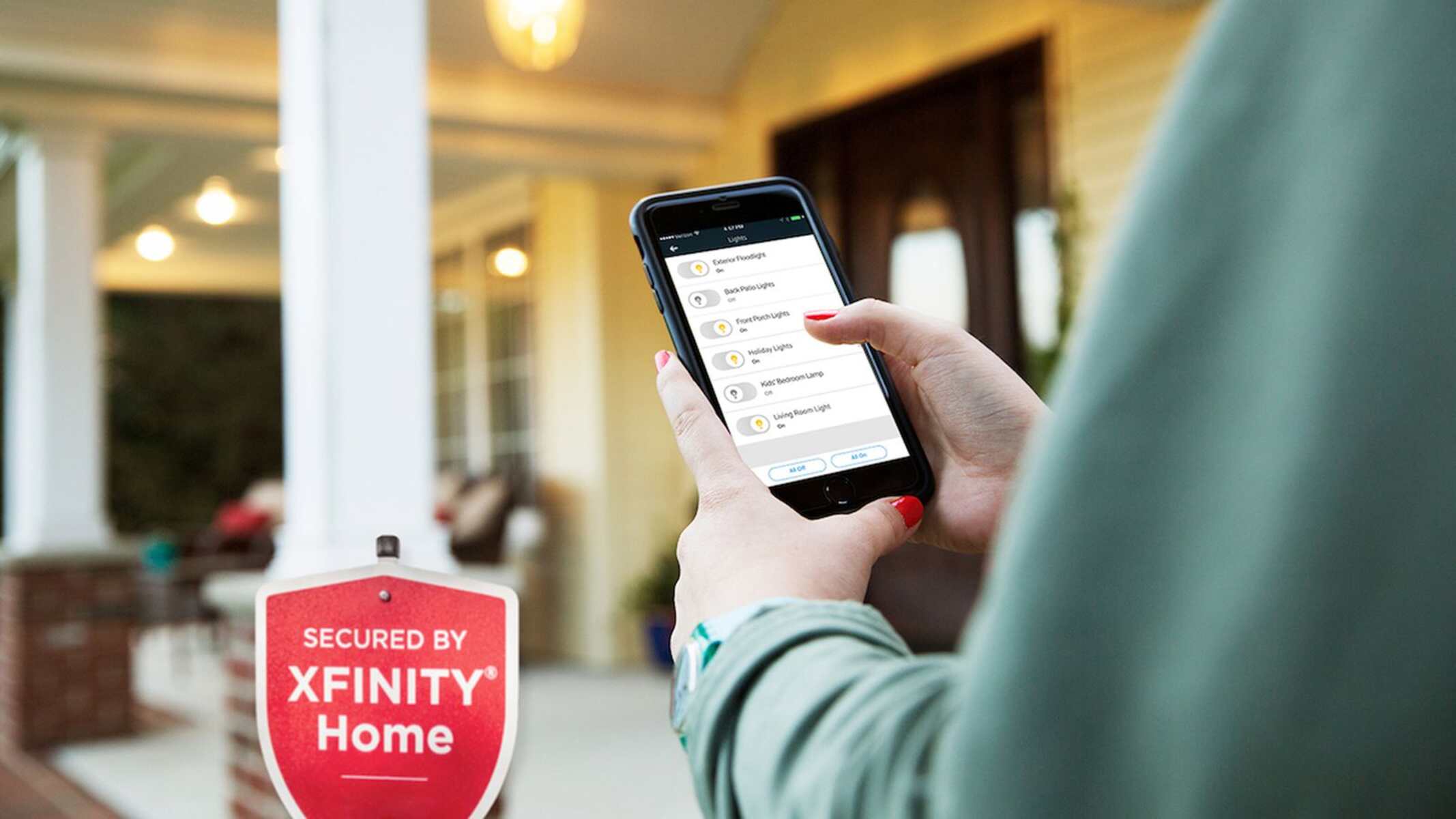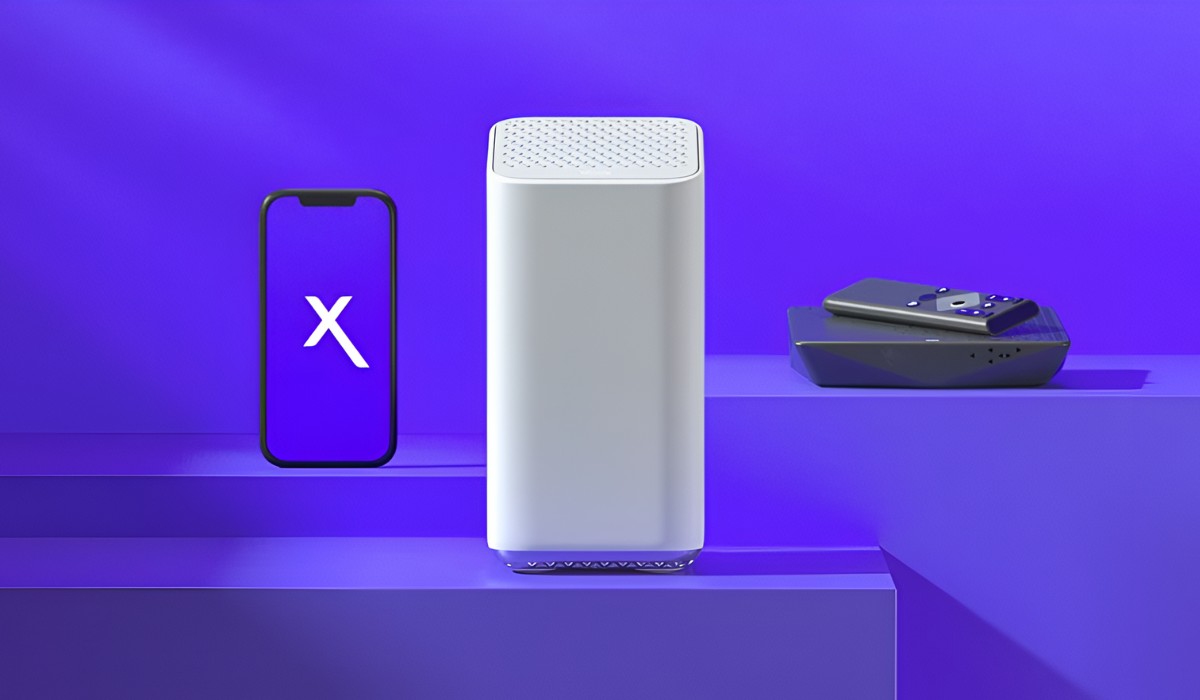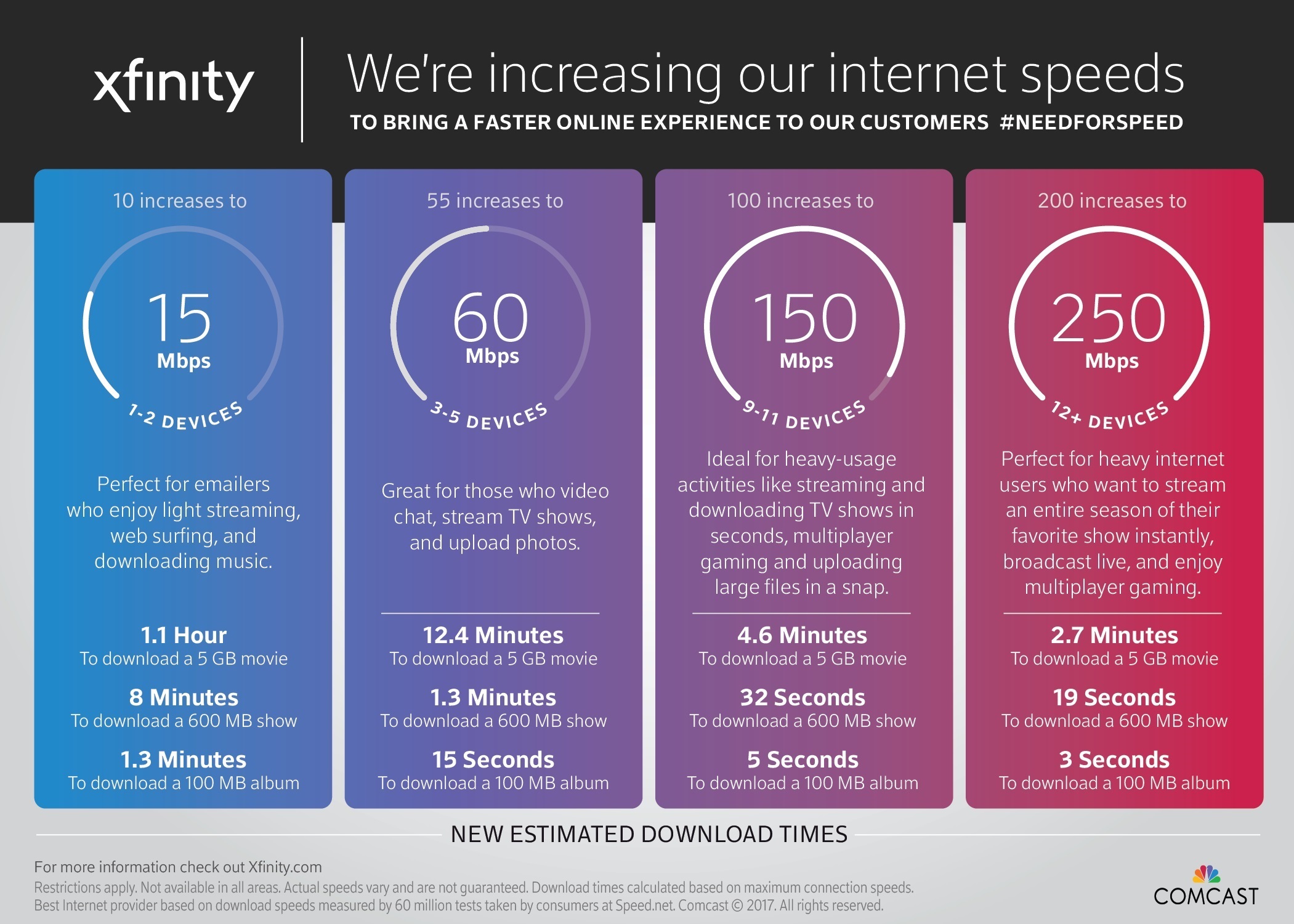Introduction
Welcome to the world of Xfinity Home Security! Whether you’re a new homeowner or simply looking to enhance the safety and security of your property, Xfinity Home Security offers a comprehensive and reliable solution. In this guide, we will walk you through the process of setting up your Xfinity Home Security system and provide helpful tips and insights along the way.
With Xfinity Home Security, you can enjoy the peace of mind that comes with knowing your home is protected around the clock. From monitoring for intruders to keeping an eye on your loved ones with video surveillance, the system is designed to meet your specific security needs. Plus, with the ability to control and monitor your system from anywhere using the Xfinity Home app, you have complete control over your home’s security no matter where you are.
Setting up a home security system may seem daunting at first, but with Xfinity Home Security, the process is straightforward and user-friendly. From choosing the right plan for your needs to customizing your security settings, we will guide you through each step to ensure a seamless setup experience.
In this guide, we will also cover how to integrate other smart devices with your Xfinity Home Security system, troubleshoot common issues that you may encounter, and provide tips on maximizing the effectiveness of your system. By the end of this guide, you’ll be equipped with the knowledge and confidence to take full advantage of the features and benefits offered by Xfinity Home Security.
So, let’s get started on creating a safer and more secure environment for your home and loved ones. Follow along as we unravel the steps necessary to set up your Xfinity Home Security system and explore the exciting features and functionalities it has to offer.
Choosing the Right Plan for Your Needs
When it comes to selecting a plan for your Xfinity Home Security system, it’s essential to consider your specific needs and preferences. Xfinity offers a range of plans designed to cater to different households and lifestyles. Let’s explore the key factors to consider when choosing the right plan for you.
1. Security Features: Each plan comes with a set of standard security features, such as door and window sensors, motion detectors, and a central monitoring station. Evaluate the security features included in each plan and determine if they align with your desired level of protection.
2. Video Surveillance: Depending on the plan you choose, you may have access to video surveillance capabilities, including indoor/outdoor cameras and the ability to view live streams and recorded footage. Consider whether video surveillance is an important feature for your home security needs.
3. Home Automation Integration: Xfinity Home Security integrates seamlessly with various smart devices, allowing you to control and automate your home’s features. If home automation is a priority for you, ensure that the plan you select offers the necessary integration options.
4. Pricing and Contracts: Take into account the cost of each plan and any associated contracts or cancellation fees. Compare the pricing structures and contract terms to find the plan that offers the best value for your budget.
5. Professional Monitoring: Xfinity Home Security provides professional monitoring services to ensure the prompt response to security alerts. Consider whether 24/7 professional monitoring is important for your peace of mind, as some plans may offer different levels of monitoring services.
6. Additional Features: Some plans may include additional features, such as smoke and carbon monoxide detectors or remote access to your system. Assess if any additional features are essential for your home security needs.
By carefully evaluating these factors, you can choose the Xfinity Home Security plan that best aligns with your unique requirements. Remember, you can always upgrade or modify your plan in the future if your needs change.
Now that you have a better understanding of the factors to consider when selecting a plan, let’s move on to the next step – equipment and installation. We will guide you through the process of obtaining and setting up the necessary equipment for your Xfinity Home Security system.
Equipment and Installation
Setting up your Xfinity Home Security system involves obtaining the necessary equipment and ensuring a proper installation. Xfinity offers a variety of equipment options to suit different security needs. Let’s explore the essential equipment and how to install it.
1. Control Panel: The control panel serves as the central hub for your Xfinity Home Security system. It allows you to arm and disarm your system, receive alerts, and control connected devices. Follow the provided instructions to install the control panel in a convenient and accessible location within your home.
2. Sensors: Xfinity Home Security offers door and window sensors that detect any unauthorized entry. These sensors are easy to install – simply attach them to the respective doors and windows using adhesive strips or screws, ensuring proper alignment and contact with the surface.
3. Motion Detectors: Motion detectors are designed to sense any movement within the monitored area. Install them in strategic locations, such as hallways or rooms with valuable belongings. Follow the manufacturer’s instructions to mount the detectors securely to the wall.
4. Cameras: If you’ve opted for video surveillance, you’ll need to install the cameras as per your security requirements. Indoor cameras can be placed on shelves or mounted to the wall, while outdoor cameras may require special mounting brackets for optimum coverage.
5. Other Devices: Depending on your chosen plan, you may have additional devices such as smoke detectors or smart thermostats. Install these devices according to the provided instructions, ensuring proper placement and connection to the control panel.
During the installation process, follow the manufacturer’s guidelines to ensure the proper functioning of the equipment. Additionally, make sure to test each component after installation to verify that it’s functioning correctly.
If you’re unsure about the installation process or would prefer professional assistance, Xfinity offers professional installation services for a hassle-free setup experience. Simply schedule an appointment, and a trained technician will ensure that all equipment is installed correctly and integrated with your Xfinity Home Security system.
Once your equipment is in place and properly installed, it’s time to move on to the next step – setting up your Xfinity Home Security system. In the next section, we will guide you through the process of getting your system up and running.
Setting up the Xfinity Home Security System
Now that you have your Xfinity Home Security equipment properly installed, it’s time to set up your system and get it ready for use. The setup process is straightforward, and Xfinity provides step-by-step instructions to guide you through the process. Let’s explore the essential steps to get your Xfinity Home Security system up and running.
1. Activate Your System: Begin by activating your Xfinity Home Security system. You will need to create an account and provide some basic information about your home and the installed equipment. Follow the prompts on the Xfinity website or mobile app to complete the activation process.
2. Connect to Wi-Fi: To ensure seamless communication between your devices and the Xfinity Home Security system, connect your control panel and other smart devices to your home’s Wi-Fi network. Follow the instructions provided by Xfinity to establish a secure and stable connection.
3. Test Your Sensors: After setting up your system, it’s crucial to test each sensor to ensure they are functioning correctly. Arm your system and walk around your home, opening doors and windows to trigger the sensors. Confirm that you receive appropriate alerts and notifications for each event.
4. Set Up Emergency Contacts: In the event of an alarm activation, Xfinity Home Security allows you to designate emergency contacts who will be notified. Enter the contact information for trusted family members, friends, or neighbors who can respond swiftly to any emergencies.
5. Set Up Voice Commands and Automation: If you have devices that support voice commands or want to set up automation routines, such as automatically arming your system when you leave the house, follow the instructions provided by Xfinity to configure these features.
6. Explore the Xfinity Home App: The Xfinity Home app is an essential tool for managing and controlling your Xfinity Home Security system. Download the app from your device’s app store, log in with your Xfinity credentials, and familiarize yourself with its features and functionalities.
By following these steps, you can successfully set up your Xfinity Home Security system and ensure that it is ready to provide reliable security for your home. Once the initial setup is complete, you can further customize and optimize your security settings to meet your specific needs.
In the next section, we will delve into the features and functionalities of the Xfinity Home app, which allows you to access and control your security system conveniently from anywhere.
The Xfinity Home App: Download and Login
The Xfinity Home app is a powerful tool that allows you to conveniently control and monitor your Xfinity Home Security system from your smartphone or tablet. The app provides easy access to your security settings, live video feeds, alerts, and more. In this section, we will guide you through the process of downloading the app and logging in to get started.
1. Download the App: Begin by visiting your device’s app store, such as the Apple App Store or Google Play Store. Search for “Xfinity Home” and locate the official app developed by Xfinity. Make sure to download the latest version of the app compatible with your device’s operating system.
2. Install the App: Once the app is downloaded, tap on the installation button, and the app will be installed on your device. The installation process may take a few moments, depending on your device’s performance.
3. Launch the App: After the installation is complete, locate the Xfinity Home app on your device’s home screen or app drawer. Tap on the app icon to launch it.
4. Log in to Your Account: Upon launching the app, you will be prompted to log in to your Xfinity account. Enter the username and password associated with your Xfinity Home Security system. If you haven’t created an account yet, follow the on-screen instructions to set up an account.
5. Grant Necessary Permissions: The Xfinity Home app may require certain permissions to function correctly, such as access to your device’s location, camera, and notifications. Grant the necessary permissions when prompted to ensure optimal app performance.
6. Familiarize Yourself with the App: Once you have logged in, take some time to explore the app’s features and functionalities. Navigate through the different sections, including the dashboard, settings, live video feeds, and the ability to arm or disarm your security system remotely.
With the Xfinity Home app, you have the convenience of accessing and controlling your Xfinity Home Security system from anywhere, providing you with peace of mind and the ability to monitor your home’s security at all times.
Now that you have successfully downloaded and logged in to the Xfinity Home app, in the next section, we will guide you through the process of arming and disarming your Xfinity Home Security system using the app.
Arming and Disarming Your Xfinity Home Security System
One of the key features offered by the Xfinity Home Security system is the ability to easily arm and disarm your system to ensure your home’s security. With the Xfinity Home app, you can conveniently control your system with just a few taps on your smartphone or tablet. In this section, we will guide you through the process of arming and disarming your Xfinity Home Security system using the app.
1. Launch the Xfinity Home App: Open the Xfinity Home app on your device to access the system controls.
2. Navigate to the Security Section: Once you’re in the app, navigate to the security section. Here, you will find options to arm and disarm your system.
3. Select Arming Mode: Depending on your security preferences, you can choose between “Stay,” “Away,” or “Night” mode. The “Stay” mode arms only selected sensors, while the “Away” mode arms all sensors. The “Night” mode is designed for use while you’re sleeping, and it typically arms exterior sensors while leaving interior sensors disarmed for your comfort.
4. Tap on “Arm” or “Disarm”: Once you have selected the appropriate arming mode, tap on the “Arm” button to activate your system. To disarm your system, tap on the “Disarm” button.
5. Confirmation: After tapping on the “Arm” or “Disarm” button, the app will prompt you to confirm your selection. Review the information on the screen and verify that you have selected the correct mode before confirming.
6. System Status: Once your system is armed or disarmed, the Xfinity Home app will display the current status of your system, providing you with peace of mind and assurance that your home is secure.
Additionally, you can also arm or disarm your Xfinity Home Security system using voice commands if you have connected your system with a compatible voice assistant, such as Amazon Alexa or Google Assistant.
With the ability to arm or disarm your Xfinity Home Security system at your fingertips, you have complete control over the security of your home. Whether you’re leaving for work, going to bed, or simply want to ensure the safety of your property, the Xfinity Home app makes it easy to manage your system with convenience and efficiency.
In the next section, we will explore how you can customize your security settings to meet your specific needs and preferences.
Customizing Your Security Settings
One of the advantages of the Xfinity Home Security system is the ability to customize your security settings to meet your unique needs and preferences. The Xfinity Home app provides a range of options that allow you to tailor your system to ensure optimal security and convenience. In this section, we will explore how you can customize your security settings using the app.
1. Accessing Security Settings: Launch the Xfinity Home app and navigate to the security section. Here, you will find various options to customize your security settings.
2. Sensor Settings: Customize the behavior of individual sensors in your system. For example, you can adjust the sensitivity of motion detectors or specify the entry and exit delays for entry point sensors.
3. Contact List: Review and manage your emergency contact list. This allows you to add or remove contacts who will be notified in case of an alarm activation.
4. Notification Preferences: Adjust the types of notifications you receive and the methods through which you receive them. You can choose to receive alerts via push notifications, SMS, or email, depending on your preferences.
5. Arming Reminders: Set up arming reminders to ensure that you never forget to arm your system. The app can send you reminders at specified times or whenever your system is not armed for a certain period.
6. Home Automation Integration: If you have smart devices integrated with your Xfinity Home Security system, you can customize their automation settings. For example, you can create routines that automatically turn on lights or adjust the thermostat when you arm or disarm your system.
7. Geofencing: Utilize the geofencing feature to automatically arm or disarm your system based on your location. This ensures that your system is automatically activated when you leave home and deactivated when you return.
By customizing your security settings, you can fine-tune your Xfinity Home Security system to align with your specific needs and preferences. This level of customization allows you to create a security solution that maximizes both convenience and protection.
Take some time to explore the different customization options in the Xfinity Home app and adjust them to best suit your requirements. With a personalized security system in place, you can have even greater confidence in the safety and security of your home and loved ones.
In the next section, we will discuss how to set up alerts and notifications to stay informed about any security-related events or activities in your home.
Setting Up Alerts and Notifications
Keeping informed about security-related events and activities is crucial for maintaining the safety of your home. With the Xfinity Home Security system, you can easily set up alerts and notifications to receive real-time updates on your smartphone or other connected devices. In this section, we will guide you through the process of setting up alerts and notifications using the Xfinity Home app.
1. Launch the Xfinity Home App: Open the Xfinity Home app on your device and navigate to the settings section.
2. Notification Preferences: Locate the notification preferences within the settings menu. Here, you can customize the types of notifications you receive and the methods through which you receive them.
3. Alarm Activation Alerts: Enable or configure alerts for alarm activations. You can choose to receive immediate notifications whenever an alarm is triggered, allowing you to take swift action if necessary.
4. Sensor Alerts: Customize notifications for specific sensors within your Xfinity Home Security system. For example, you may want to receive alerts when a door or window sensor is activated or when motion is detected in a certain area.
5. Video Surveillance Alerts: If you have video surveillance cameras integrated with your Xfinity Home Security system, set up alerts for motion detection or other camera events. This allows you to stay informed about any suspicious activity or events captured by your cameras.
6. Test Your Alerts: After configuring your notification preferences, it’s important to test your alerts to ensure that they are functioning correctly. Trigger a sensor or activate an alarm to verify that you receive the appropriate notifications on your device.
7. Adjusting Notification Methods: If you prefer to receive notifications through multiple methods, such as push notifications, SMS, and email, ensure that you have set up the necessary contact information within the Xfinity Home app.
By setting up alerts and notifications, you can stay informed about the security status of your home, even when you’re away. Real-time updates and quick notifications allow you to take immediate action if there are any security-related events or activities.
Take some time to customize your alerts and notifications according to your specific needs and preferences. By tailoring these settings, you can receive the right information at the right time, enabling you to maintain a high level of security for your home and loved ones.
In the next section, we will explore how you can integrate other smart devices with your Xfinity Home Security system to enhance the functionality and convenience of your home automation setup.
Integrating Other Smart Devices with Xfinity Home Security
One of the benefits of Xfinity Home Security is its ability to integrate seamlessly with other smart devices, allowing you to create a comprehensive and interconnected smart home ecosystem. By connecting compatible devices to your Xfinity Home Security system, you can enhance the functionality and convenience of your home automation setup. In this section, we will explore how you can integrate other smart devices with Xfinity Home Security.
1. Compatible Devices: Xfinity Home Security supports a wide range of smart devices, including smart locks, thermostats, lighting systems, and more. Ensure that the devices you wish to integrate are compatible with the Xfinity Home platform.
2. Set up Device Integration: To integrate other smart devices, launch the Xfinity Home app and navigate to the settings section. Look for the “Add Device” or “Smart Devices” option, depending on the app version. Follow the on-screen instructions to pair and connect your devices to the Xfinity Home system.
3. Control and Automation: Once your smart devices are integrated, you can control and automate them directly from the Xfinity Home app. For example, you can adjust the temperature of your smart thermostat or turn on/off lights remotely with a few taps on your device.
4. Smart Scenes and Routines: Xfinity Home allows you to create custom scenes or routines that automate multiple devices simultaneously. For instance, you can create a “Goodbye” routine that locks doors, adjusts the thermostat, and turns off lights when you leave home.
5. Voice Control: If your smart devices support voice control, you can also use your voice assistants, such as Amazon Alexa or Google Assistant, to control and manage your integrated devices. Simply link your Xfinity Home system with your voice assistant and give voice commands to control your devices hands-free.
6. Expand and Customize: As you add more smart devices to your home, take advantage of Xfinity Home’s compatibility with a wide range of brands and models. This allows you to expand and customize your smart home setup to fit your specific needs and preferences.
By integrating other smart devices with Xfinity Home Security, you create a connected and efficient smart home environment. The ability to control and manage multiple devices from a single app or voice command makes managing your home’s security and automation a breeze.
In the next section, we will discuss some common troubleshooting tips to help you address any potential issues you may encounter while using your Xfinity Home Security system.
Troubleshooting Common Issues
While Xfinity Home Security offers a reliable and user-friendly experience, you may occasionally encounter common issues that require troubleshooting. It’s important to familiarize yourself with these solutions to address any problems that may arise swiftly. In this section, we will discuss some common issues and troubleshooting tips for your Xfinity Home Security system.
1. Connectivity Issues: If you’re experiencing connectivity problems between your devices and the Xfinity Home system, ensure that your Wi-Fi network is functioning properly. Check the signal strength and consider restarting your modem and router.
2. Sensor Malfunctions: If a sensor is not functioning correctly, first check the battery level. Replace the battery if necessary and ensure it is properly installed. If the issue persists, try repositioning the sensor or resetting it according to the manufacturer’s instructions.
3. False Alarms: False alarms can occur due to various reasons, such as incorrect sensor placement, strong air currents, or interference from pets. Review the sensor placement, adjust sensitivity settings if applicable, and ensure that sensors are securely mounted.
4. App Malfunctions: If you are experiencing issues with the Xfinity Home app, try closing and reopening the app or clearing the app’s cache. If the problem persists, uninstall and reinstall the app to ensure you have the latest version.
5. Notifications and Alerts: If you’re not receiving notifications or alerts, double-check your notification preferences within the Xfinity Home app. Ensure that you have enabled the appropriate notifications and that your device’s notification settings are configured correctly.
6. Professional Support: If you have exhausted troubleshooting options and are still experiencing issues, reach out to Xfinity’s customer support for assistance. They can provide further guidance and technical support specific to your situation.
Remember to consult the user manual or online resources provided by Xfinity for comprehensive troubleshooting instructions. Additionally, staying up-to-date with firmware updates for your devices and the Xfinity Home app can help resolve known issues and improve system stability.
By familiarizing yourself with these common troubleshooting tips, you can address potential issues with your Xfinity Home Security system efficiently. The goal is to ensure that your system operates smoothly and provides reliable security for your home.
In the next section, we will conclude our guide on setting up and using Xfinity Home Security, summarizing the key takeaways and benefits of the system.
Conclusion
Setting up and utilizing the Xfinity Home Security system offers homeowners a comprehensive and reliable solution to enhance the safety and security of their properties. Throughout this guide, we have covered the essential steps involved in setting up your Xfinity Home Security system, including choosing the right plan, obtaining and installing the necessary equipment, and configuring the system via the Xfinity Home app.
We explored how to customize your security settings, set up alerts and notifications, integrate other smart devices, and troubleshoot common issues that may arise. By following these steps and utilizing the features and functionalities provided by Xfinity, you can create a smart and secure home environment tailored to your specific needs and preferences.
With Xfinity Home Security, you gain the peace of mind of knowing that your home is protected around the clock. The ability to control and monitor your system remotely using the Xfinity Home app empowers you with complete control and visibility, no matter where you are.
In addition to providing security, Xfinity Home integrates seamlessly with other smart devices, allowing you to automate your home and enhance its functionality. From adjusting the thermostat to turning on lights, you can create a customized and convenient smart home experience.
Remember to consult the user manuals and online resources provided by Xfinity for additional information and guidance specific to your system. If you encounter any difficulties or require further assistance, Xfinity’s customer support is available to help you.
By following the steps outlined in this guide and leveraging the capabilities of Xfinity Home Security, you can create a safer and more secure environment for your home and loved ones. Embrace the benefits of modern technology and enjoy the peace of mind that comes with a reliable and comprehensive home security system.
Thank you for choosing Xfinity Home Security – your partner in safeguarding your home!