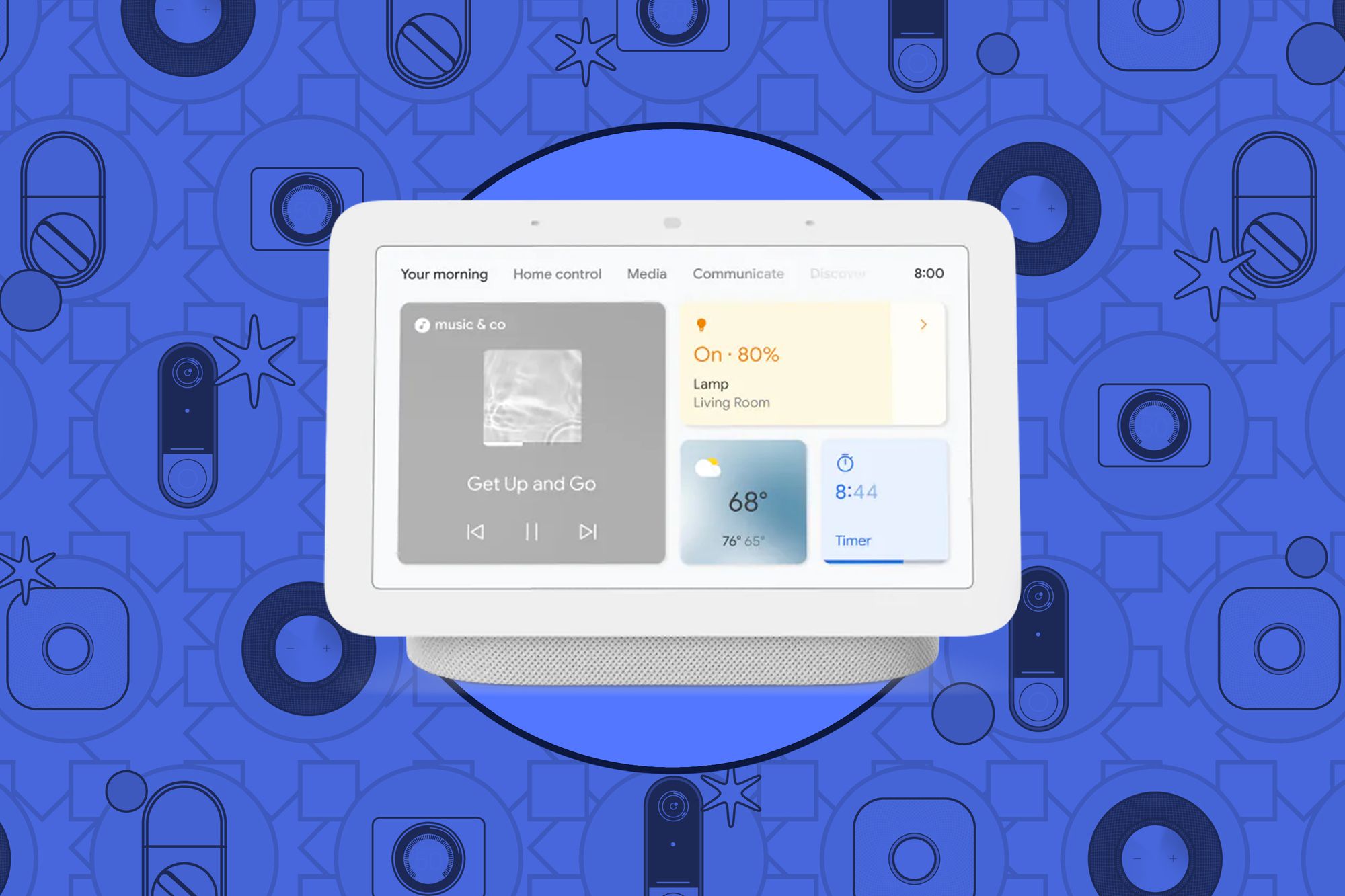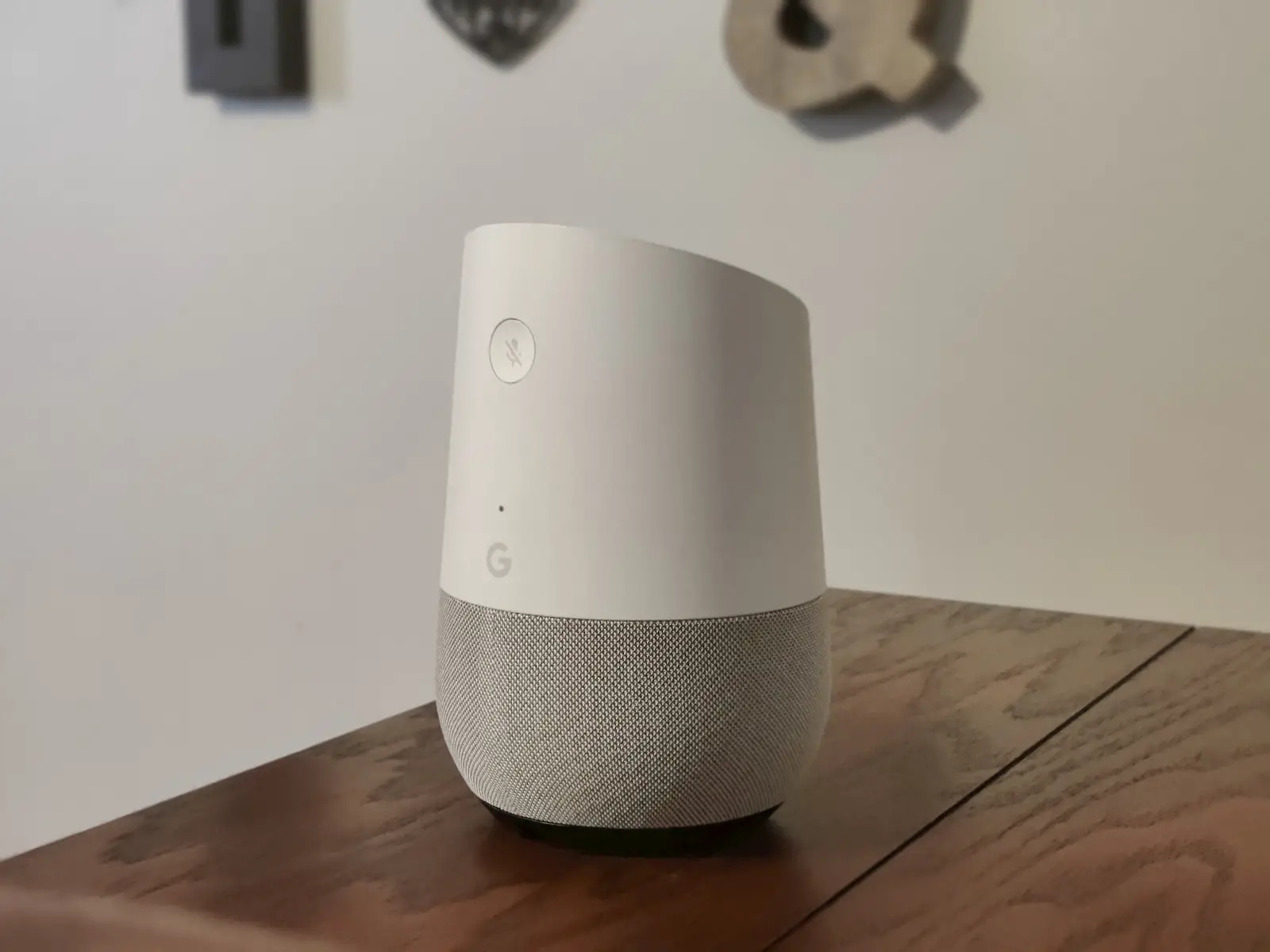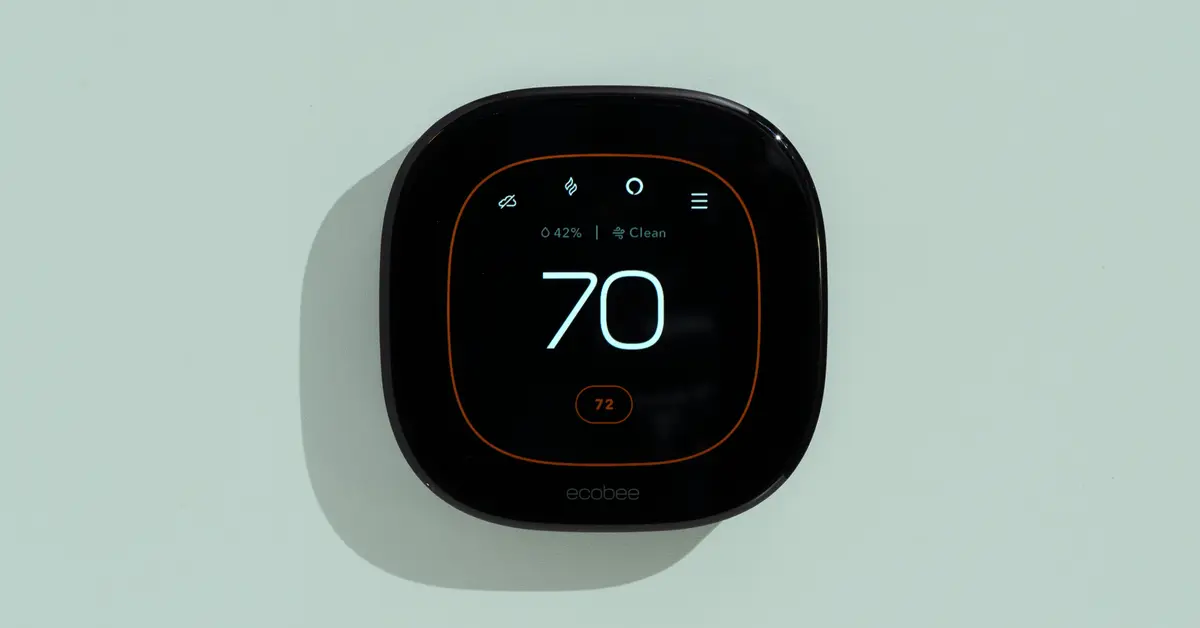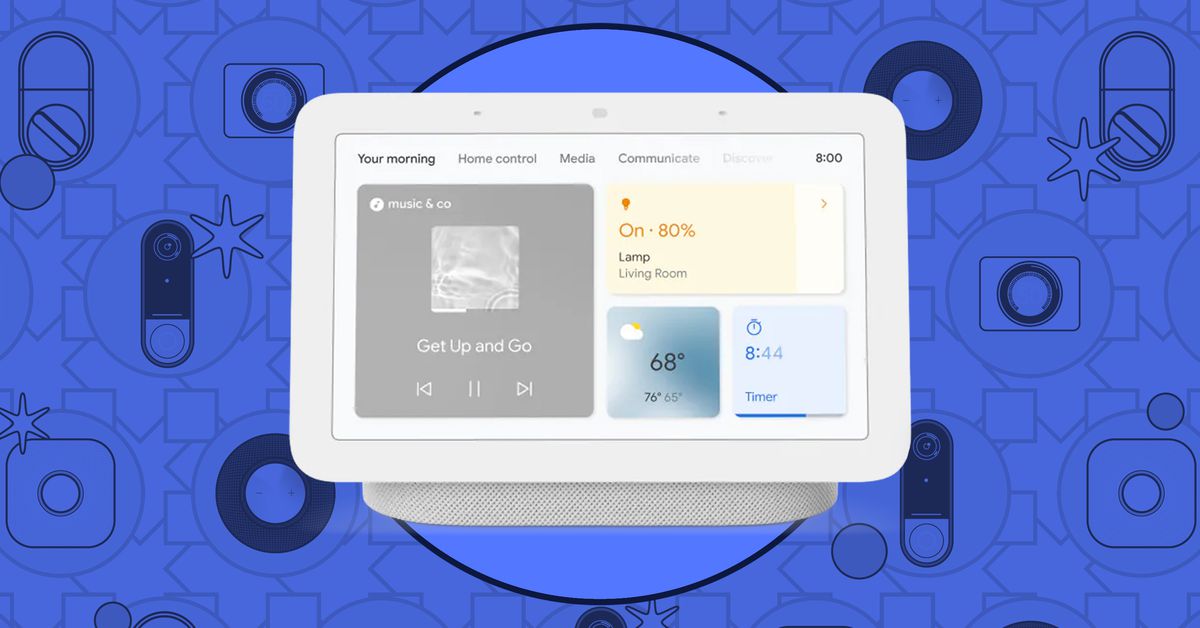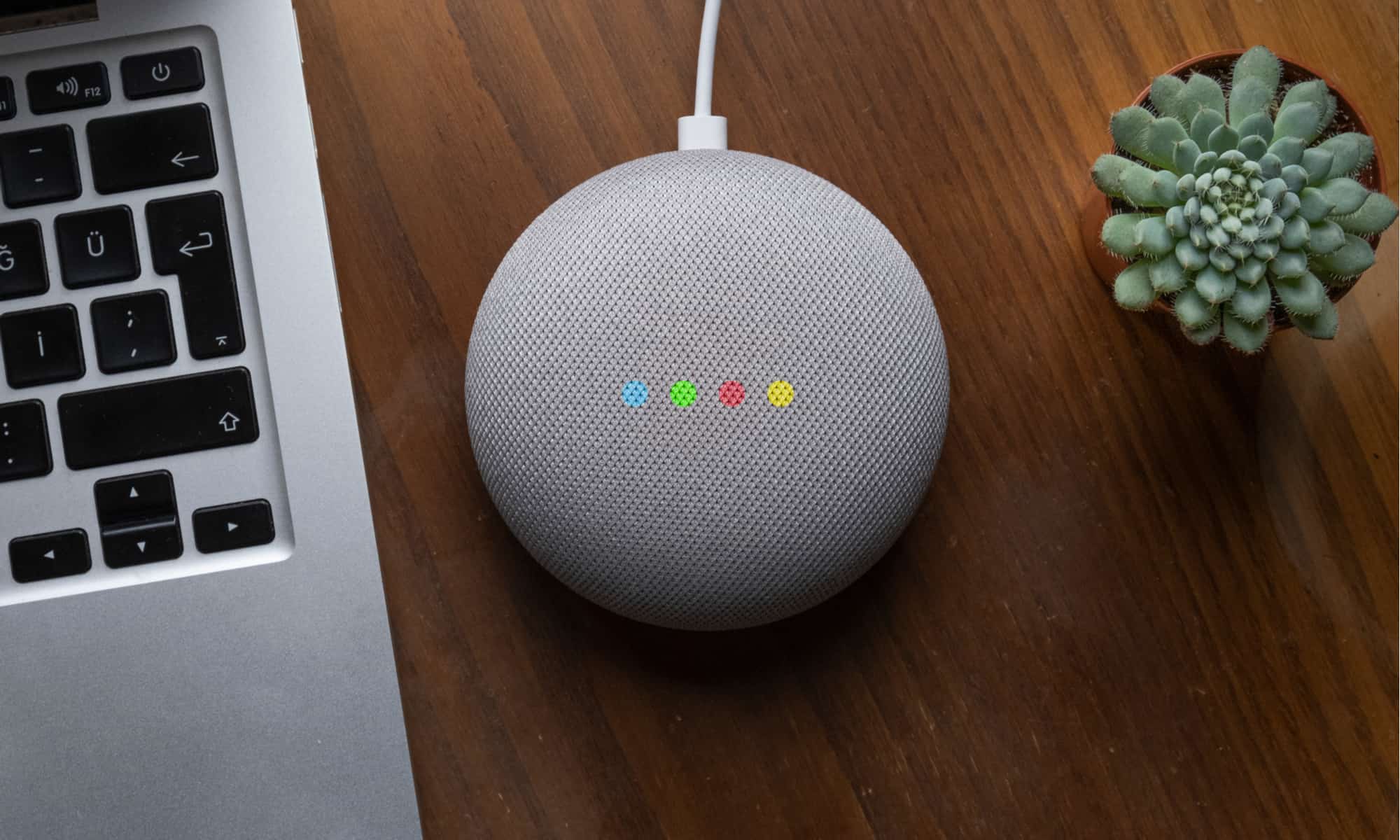Introduction
Welcome to the future of home automation! With the rapid advancement of technology, it’s now easier than ever to transform your house into a smart home. And what better way to do it than with Google? Google offers a range of smart home devices and a user-friendly app that allows you to control and automate various aspects of your home, from lighting and temperature to security and entertainment.
Setting up a smart home with Google might sound intimidating at first, but fear not! In this article, we’ll walk you through the process step by step, ensuring a smooth and hassle-free setup. Whether you’re a tech-savvy individual or a complete novice, you’ll find the instructions easy to follow and execute.
Before we dive into the setup process, let’s take a quick look at what you’ll need to get started. Firstly, you’ll require a stable internet connection and a Google account. You’ll also need compatible smart home devices that are compatible with the Google Home ecosystem. These can include smart lights, thermostats, security cameras, and more. The specific devices you choose will depend on your needs and preferences.
Once you have all the necessary requirements in place, you’re ready to embark on your smart home journey with Google. So, without further ado, let’s jump into the first step: connecting your Google account to your smart home devices.
Step 1: Requirements for Setting Up a Smart Home with Google
Before you can start enjoying the convenience and functionality of a smart home powered by Google, there are a few things you’ll need to have in place. Here are the primary requirements:
1. Stable Internet Connection: A reliable internet connection is essential for connecting and controlling your smart home devices via the Google Home app. Ensure that you have a fast and stable internet connection to avoid any connectivity issues.
2. Google Account: To set up and manage your smart home devices using Google, you’ll need a Google account. If you don’t already have one, you can easily create a new account for free. Your Google account will serve as the central hub for controlling your smart home devices, so make sure you remember your account credentials.
3. Compatible Smart Home Devices: Google works with a wide array of smart home devices, such as smart lights, thermostats, plugs, cameras, and more. Before purchasing any devices, ensure they are compatible with the Google Home ecosystem. You can usually find this information on the manufacturer’s website or packaging. Having a mix of devices that suit your needs and preferences will allow you to create a comprehensive smart home setup.
4. Wi-Fi Enabled Router: A Wi-Fi enabled router is necessary to connect your smart home devices to the internet. Ensure that your router is in good working condition and delivers a strong wireless signal throughout your home. If you experience any dead zones, consider investing in a Wi-Fi extender or mesh network system to ensure optimal coverage.
5. Mobile Device or Computer: To set up and control your smart home devices, you’ll need a compatible mobile device or computer. The Google Home app is available for both Android and iOS devices, so make sure your smartphone or tablet meets the minimum system requirements. Alternatively, you can use the Google Home website on your computer to manage your smart home devices.
Having these requirements in place will pave the way for a seamless and enjoyable smart home experience with Google. Once you have everything ready, you can move on to the next step: connecting your Google account to your smart home devices.
Step 2: Connect Your Google Account to Smart Home Devices
Now that you have your requirements all set up, it’s time to connect your Google account to your smart home devices. This step will allow you to control and manage your devices through the Google Home app.
Follow these simple steps to connect your Google account:
1. Open the Google Home App: Launch the Google Home app on your mobile device or go to the Google Home website on your computer.
2. Sign in to Your Google Account: If you aren’t already signed in to your Google account, enter your credentials to log in.
3. Tap on the Plus (+) Sign: In the top left corner of the app’s home screen, tap on the plus (+) sign to add a new device.
4. Select “Set up device”: From the options presented, choose “Set up device” to begin adding your smart home devices.
5. Choose Your Device Type: Select the type of smart home device you want to connect. This can include lights, thermostats, cameras, or any other device that is compatible with Google Home.
6. Follow the On-Screen Instructions: The app will guide you through the process of connecting your specific smart home device. This may involve entering your device’s information, scanning QR codes, or following additional setup steps provided by the manufacturer.
All the devices you connect will be visible in the Google Home app, allowing you to control them individually or as part of groups. Take your time to connect all of your desired smart home devices, ensuring a comprehensive and personalized setup.
Once you have successfully connected your Google account to your smart home devices, you are ready to move on to the next step: installing and setting up the Google Home app.
Step 3: Install and Set Up Google Home App
In order to control your smart home devices and access their advanced features, you’ll need to install and set up the Google Home app. This app serves as the central hub for managing your smart home ecosystem and customizing your settings. Here’s how you can install and set up the Google Home app:
1. Find and Download the App: Go to your device’s app store (Google Play Store for Android users or App Store for iOS users) and search for “Google Home.” Tap on the app and select “Install” or “Get” to download it.
2. Open the Google Home App: Once the installation is complete, open the app on your device.
3. Sign in to Your Google Account: If you aren’t already signed in, enter your Google account credentials to log in.
4. Allow Permissions: Upon launching the app for the first time, you may be prompted to grant certain permissions. These permissions may include access to your location, microphone, and other device features. Review the permissions and tap “Allow” to proceed.
5. Set Up a New Home: The app will then guide you through setting up your first home. Tap on “Get Started” and provide a name for your home, such as “My Smart Home” or “Living Room.”
6. Select Your Preferred Language: Choose your preferred language from the available options. This will determine the language used for voice commands and app interface.
7. Connect to the Wi-Fi Network: The app will prompt you to connect to your home’s Wi-Fi network. Select your network from the list of options and enter the Wi-Fi password if required.
8. Link Additional Services: Depending on your preferences, you may have the option to link additional services such as music streaming platforms or video streaming devices. Follow the on-screen instructions to link these services if desired.
9. Explore the App: Once the setup is complete, take some time to explore the features of the Google Home app. You’ll be able to see your connected devices, customize their settings, create rooms and groups, and much more. Familiarize yourself with the app to make the most out of your smart home setup.
With the Google Home app installed and set up, you’re now ready to move on to the next step: adding and configuring your smart home devices within the app.
Step 4: Add and Configure Smart Home Devices in Google Home App
Now that you have the Google Home app installed and set up, it’s time to add and configure your smart home devices within the app. This step will allow you to customize your device settings, create rooms and groups, and control your devices with ease. Follow these steps to add and configure your smart home devices:
1. Open the Google Home App: Launch the Google Home app on your mobile device.
2. Tap on the Plus (+) Sign: Look for the plus (+) sign at the top left corner of the home screen and tap on it to start adding a new device.
3. Select “Set up device”: From the options presented, select “Set up device” to begin the device configuration process.
4. Choose “Works with Google”: Select “Works with Google” to add devices that are compatible with the Google Home ecosystem.
5. Log in to Your Device Account: Depending on the device, you may be asked to log in to your device account using your credentials. This allows the Google Home app to communicate and control your smart home device.
6. Follow the On-Screen Instructions: The app will guide you through the process of adding your specific smart home device. This may include selecting the device type, scanning QR codes, or entering specific device information.
7. Configure Device Settings: After successfully adding your device, you can configure its settings within the Google Home app. This includes setting up room assignments, creating device groups, adjusting device-specific settings, and more. Take your time to customize these settings according to your preferences.
8. Repeat the Process: Repeat the above steps for each additional smart home device you want to add and configure in the Google Home app. This will ensure that all your devices are properly integrated into your smart home ecosystem.
9. Test the Control Functionality: Once your devices are added and configured, test the control functionality within the Google Home app. Use the app to turn devices on/off, adjust settings, or control devices individually or in groups.
Remember, the Google Home app provides a user-friendly interface to manage and control your smart home devices seamlessly. Take the time to explore the app’s features and settings to maximize your smart home experience.
With your smart home devices successfully added and configured in the Google Home app, you’re now ready to move on to the next step: creating routines and automations to enhance your smart home setup.
Step 5: Create Routines and Automations
One of the most exciting features of a smart home is the ability to create routines and automations. This step allows you to streamline tasks, trigger actions, and customize your smart home experience according to your needs and preferences. Here’s how you can create routines and automations with the Google Home app:
1. Open the Google Home App: Launch the Google Home app on your mobile device.
2. Tap on the Account Icon: Look for the account icon, usually located at the bottom right corner of the screen, and tap on it.
3. Select “Assistant Settings”: From the options presented, select “Assistant Settings” to access the settings specific to your Google Assistant.
4. Scroll Down and Select “Routines”: Scroll down the page and locate the “Routines” option. Tap on it to start creating your routines.
5. Tap on the Plus (+) Sign: Look for the plus (+) sign to add a new routine.
6. Choose a Trigger Phrase: Enter a trigger phrase that will activate the routine. This could be something like “Good morning,” “I’m home,” or “Bedtime.”
7. Select the Actions: Choose the actions you want to be executed when the routine is triggered. This can include adjusting lights, playing music, adjusting the thermostat, or any other compatible action with your connected devices.
8. Customize Settings: Customize the settings for each action, such as brightness level, volume level, or specific device adjustments. This allows you to fine-tune the actions according to your preferences.
9. Save Your Routine: Once you have configured the routine to your liking, tap on “Save” to save your routine and activate it.
10. Explore Automation Options: In addition to routines, you can also explore the automation options within the Google Home app. Automations allow you to create rules and triggers that happen automatically. For example, you can set up an automation to turn off lights when no motion is detected for a certain period of time.
11. Experiment and Personalize: Continue to explore and experiment with different routines and automations to enhance your smart home experience. You can create routines for specific times of the day, events, or even based on your location.
By creating routines and automations, you can make your smart home more efficient, convenient, and tailored to your lifestyle.
With routines and automations set up in the Google Home app, you’re now ready to move on to the next step: setting up voice commands and controlling your smart home with ease.
Step 6: Set Up Voice Commands and Control Your Smart Home
Controlling your smart home with voice commands is not only convenient but also adds a touch of futuristic charm to your smart home setup. With Google, you can easily set up voice commands to control your connected devices and perform various actions. Follow these steps to set up voice commands and control your smart home:
1. Open the Google Home App: Launch the Google Home app on your mobile device.
2. Tap on the Account Icon: Look for the account icon, usually located at the bottom right corner of the screen, and tap on it.
3. Select “Assistant Settings”: From the options presented, select “Assistant Settings” to access the settings specific to your Google Assistant.
4. Tap on “Voice Match”: Locate and tap on the “Voice Match” option. This will allow Google to recognize your voice for personalized commands.
5. Set Up Voice Match: Follow the on-screen instructions to set up Voice Match. This usually involves repeating a few simple phrases so that Google can identify and associate your voice with your Google account.
6. Train the Google Assistant: Once Voice Match is set up, you can further train the Google Assistant to recognize your voice better. This will ensure that only your voice commands can trigger actions on your smart home devices.
7. Test Voice Commands: With Voice Match and the Google Assistant set up, you can now start testing voice commands. Simply say “Hey Google” or “Ok Google” followed by the command you want to execute. For example, you can say “Hey Google, turn on the living room lights” or “Ok Google, set the thermostat to 72 degrees.”
8. Explore Voice Command Possibilities: Experiment with different voice commands to discover what actions can be performed with your connected smart home devices. You can control individual devices, groups of devices, adjust settings, play music, request information, and much more with voice commands.
9. Personalize Your Experience: Take advantage of the customization options within the Google Home app to further personalize your smart home experience. You can assign custom names to your devices, create custom phrases for specific actions, and adjust voice command settings to your liking.
10. Enjoy Voice-Controlled Smart Home: With voice commands set up and the Google Assistant at your service, enjoy the convenience of controlling your smart home devices effortlessly with just your voice.
Remember, you can use voice commands from various devices such as smartphones, Google Home speakers, or even compatible smartwatches. Explore the options and choose what works best for you.
With voice commands and control in place, you’ve successfully completed the setup process for your smart home with Google. Now, sit back, relax, and enjoy the convenience and automation that your smart home brings!
Conclusion
Congratulations! You’ve successfully set up your smart home with Google, transforming your living space into a modern and convenient hub. By following the steps outlined in this guide, you’ve connected your Google account to your smart home devices, installed and configured the Google Home app, added and customized your devices, created routines and automations, and set up voice commands for seamless control.
With your smart home in place, you can now experience the benefits of automation, convenience, and personalized control. Imagine effortlessly adjusting your lights, temperature, or entertainment system with a simple voice command or triggering routines to set the perfect ambiance for different occasions. Your smart home is now tailored to your preferences and can adapt to your needs throughout the day.
Remember to continue exploring the capabilities of the Google Home app and your connected devices. You can discover new features, integrate additional services, and make adjustments to further enhance your smart home experience.
As technology advances, the possibilities for your smart home are only expanding. Keep an eye out for future updates, new devices, and emerging technologies that can further enhance your smart home ecosystem.
Enjoy the convenience, efficiency, and comfort of your newly set-up smart home with Google. Start exploring the endless possibilities and make the most out of your connected devices. Embrace the future of home automation and experience the incredible potential that a smart home offers.