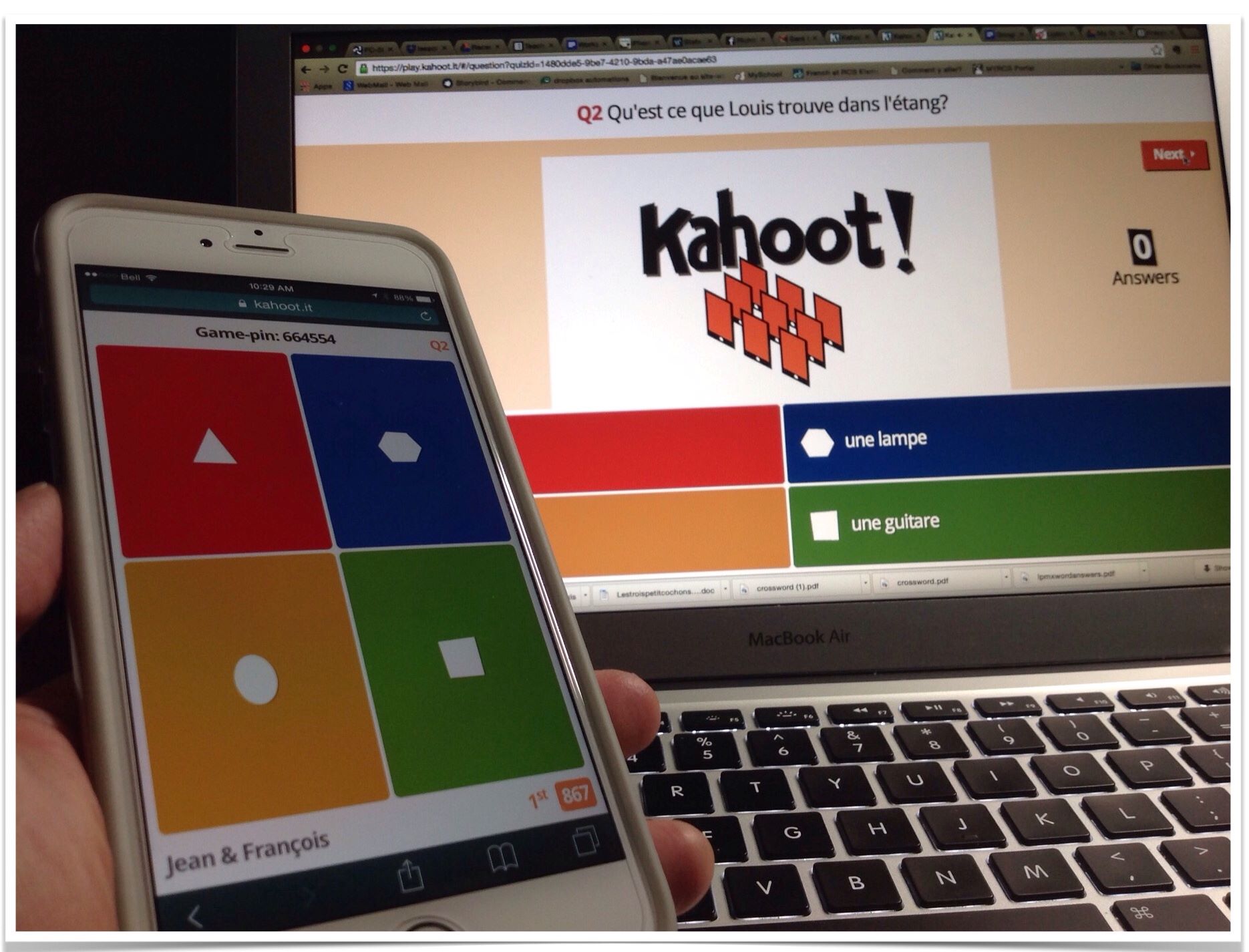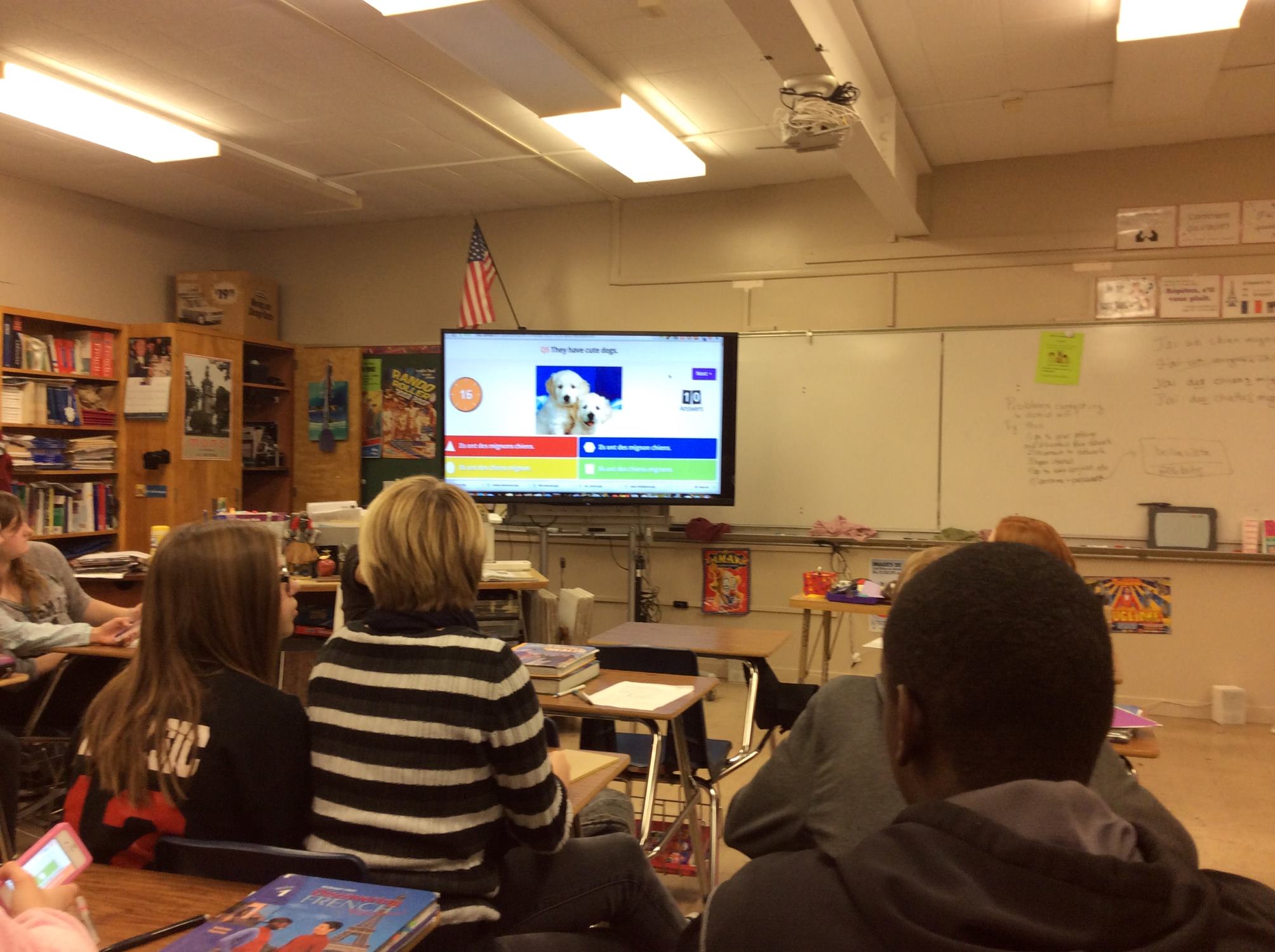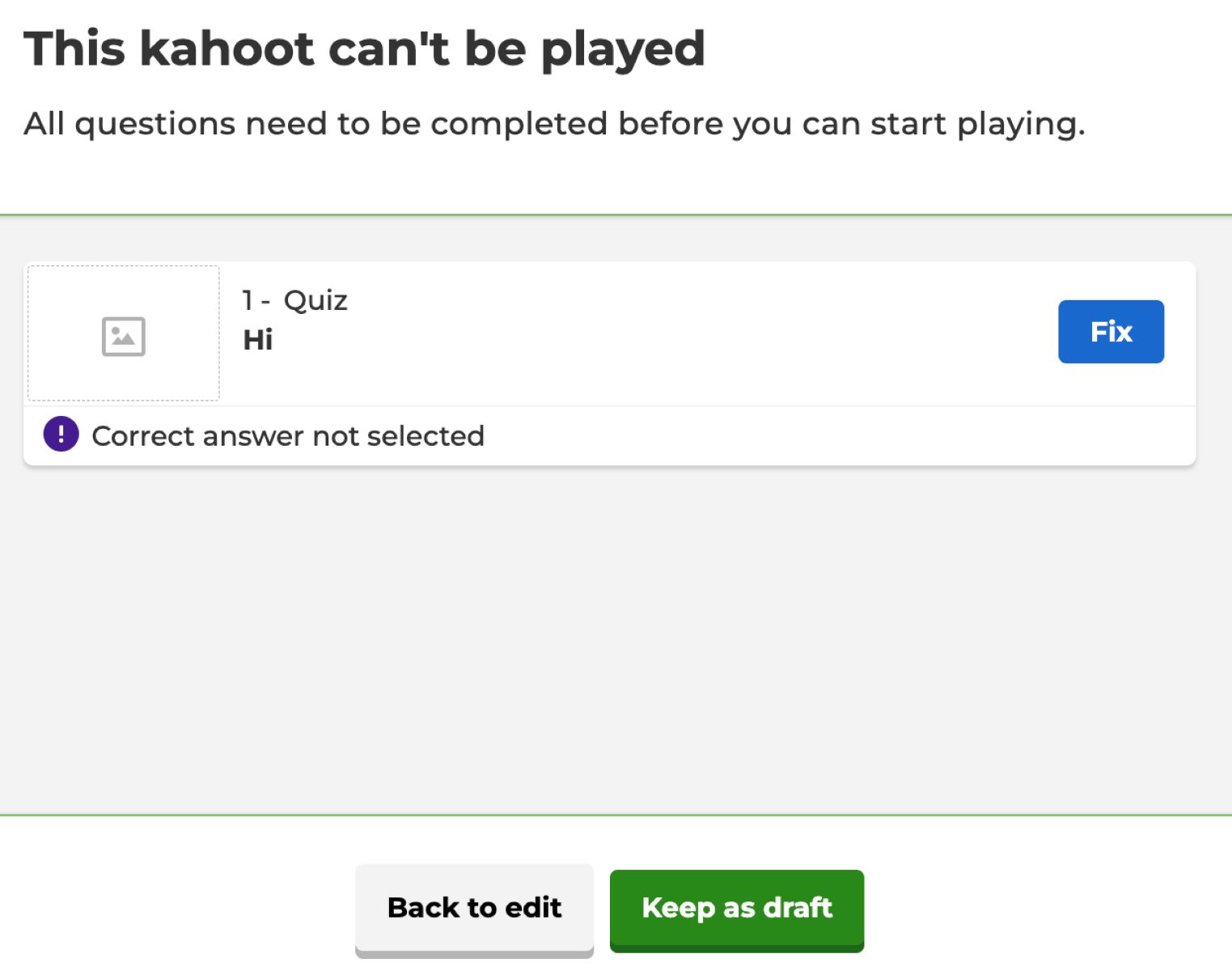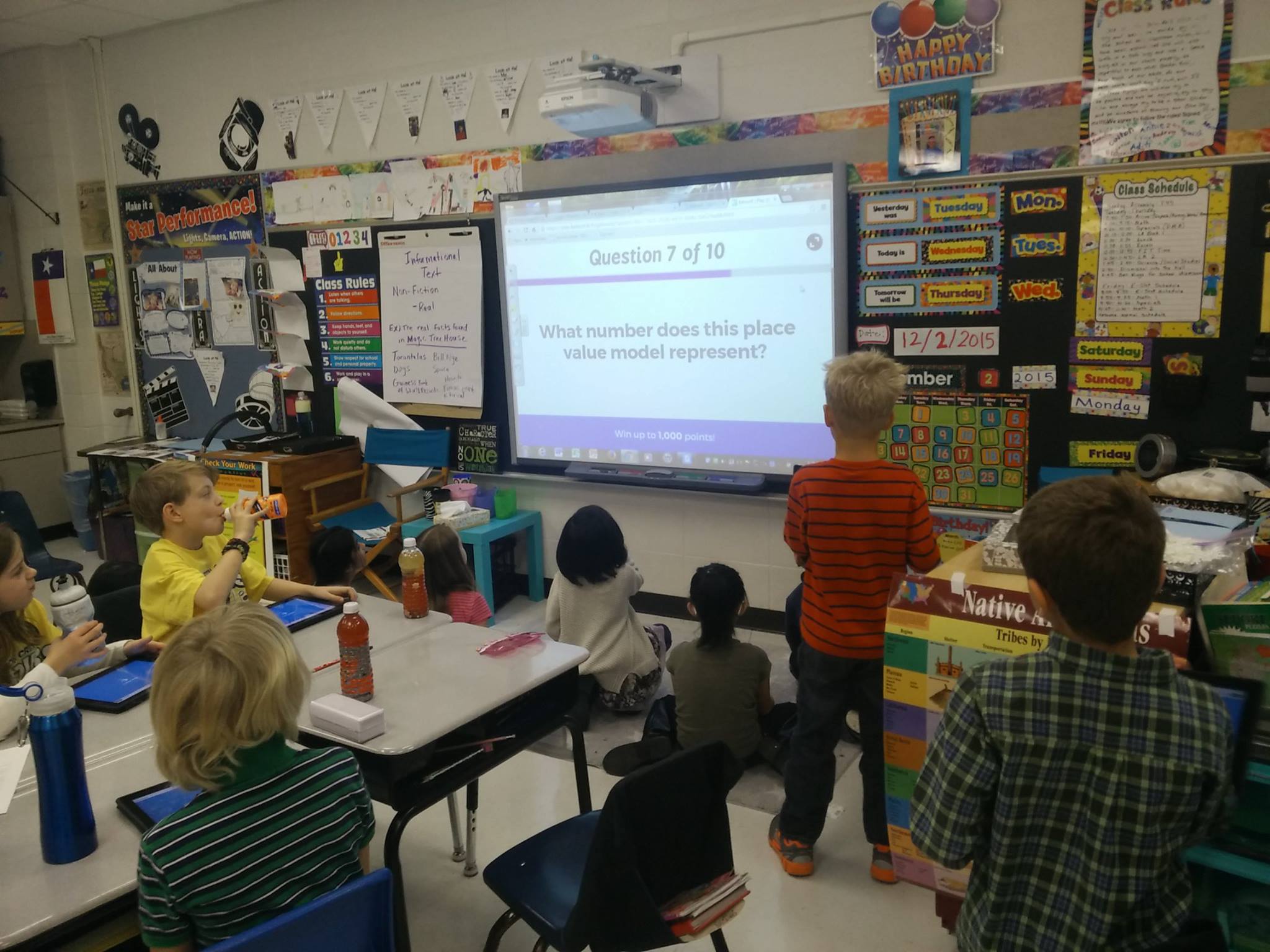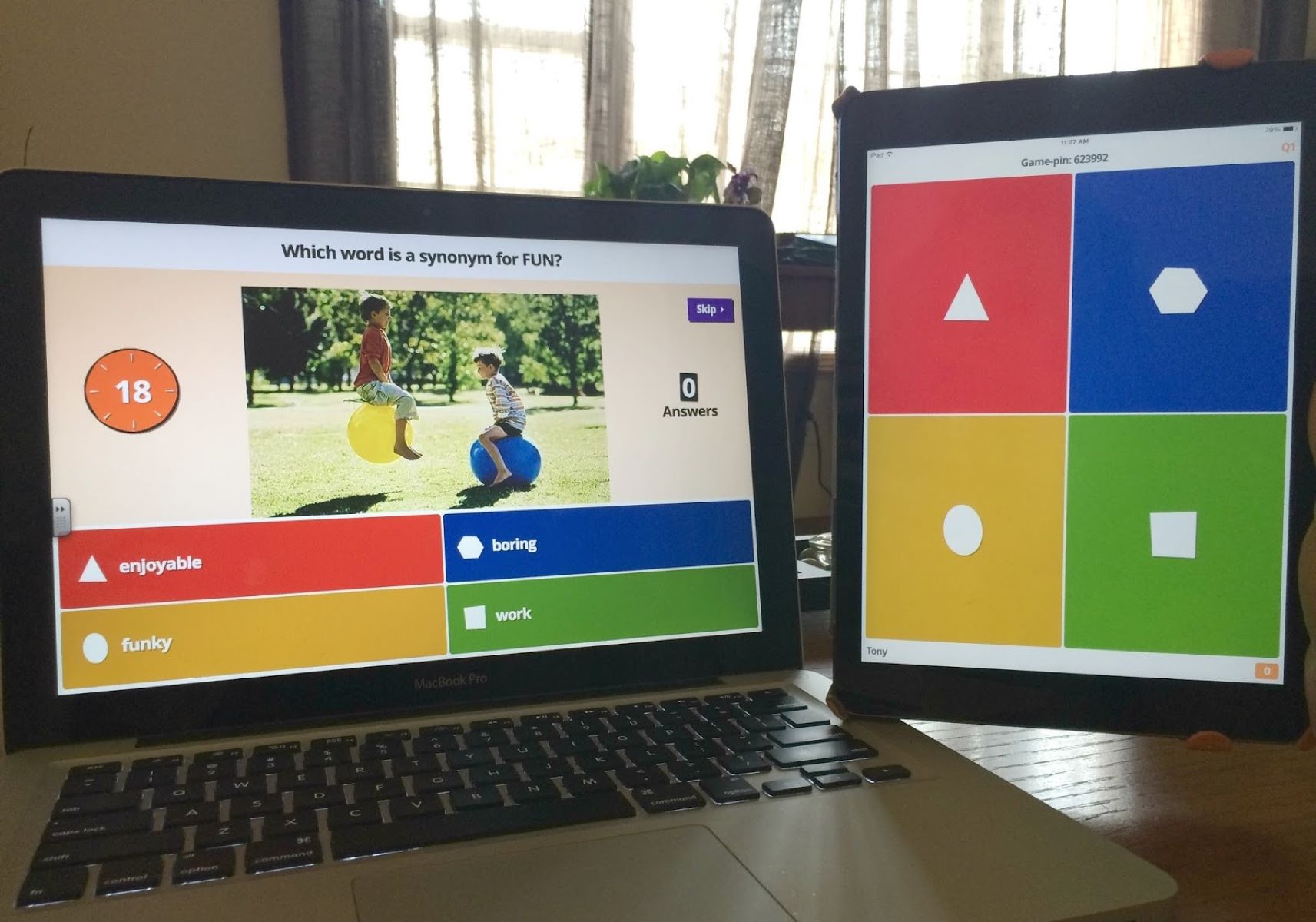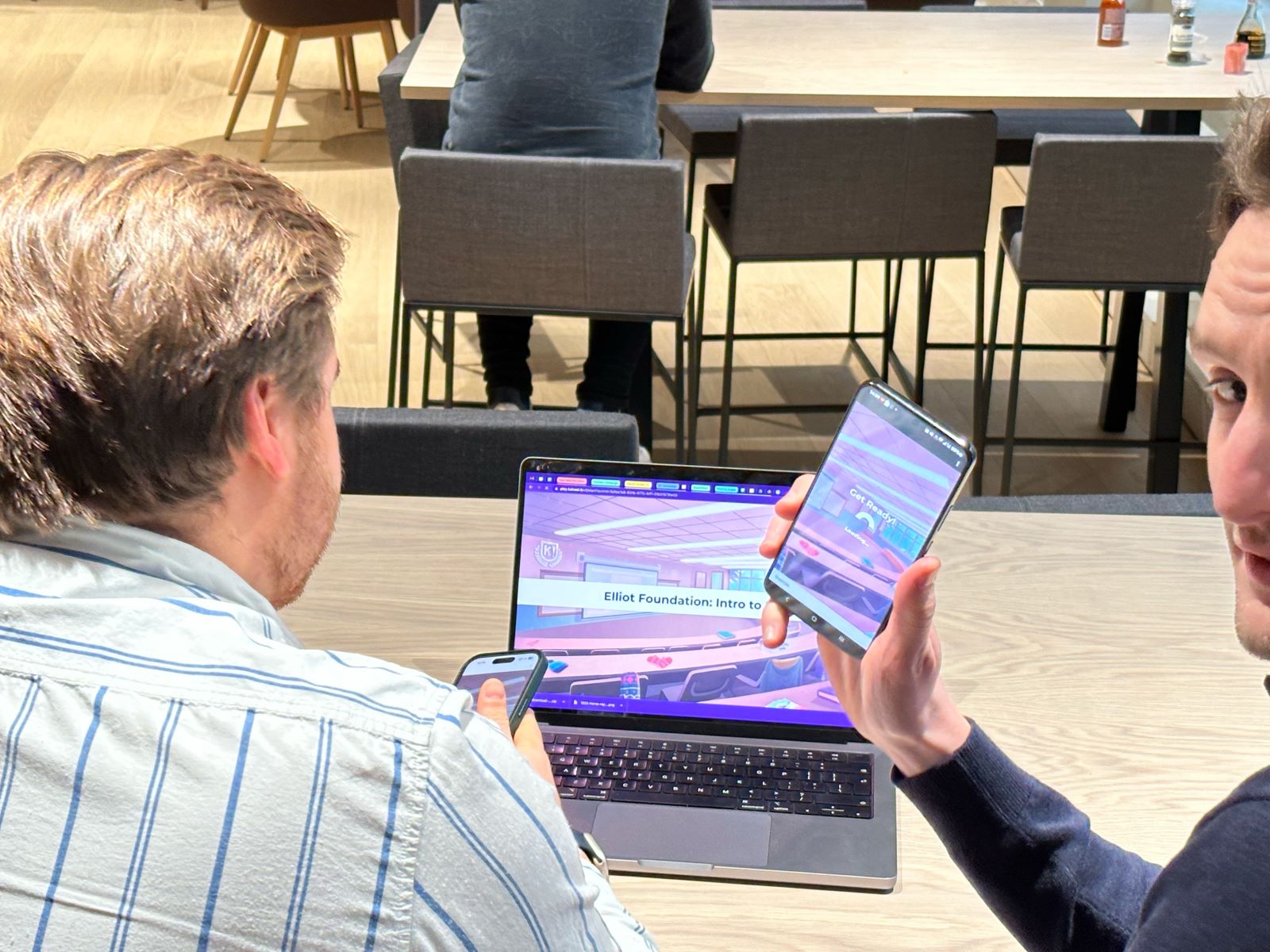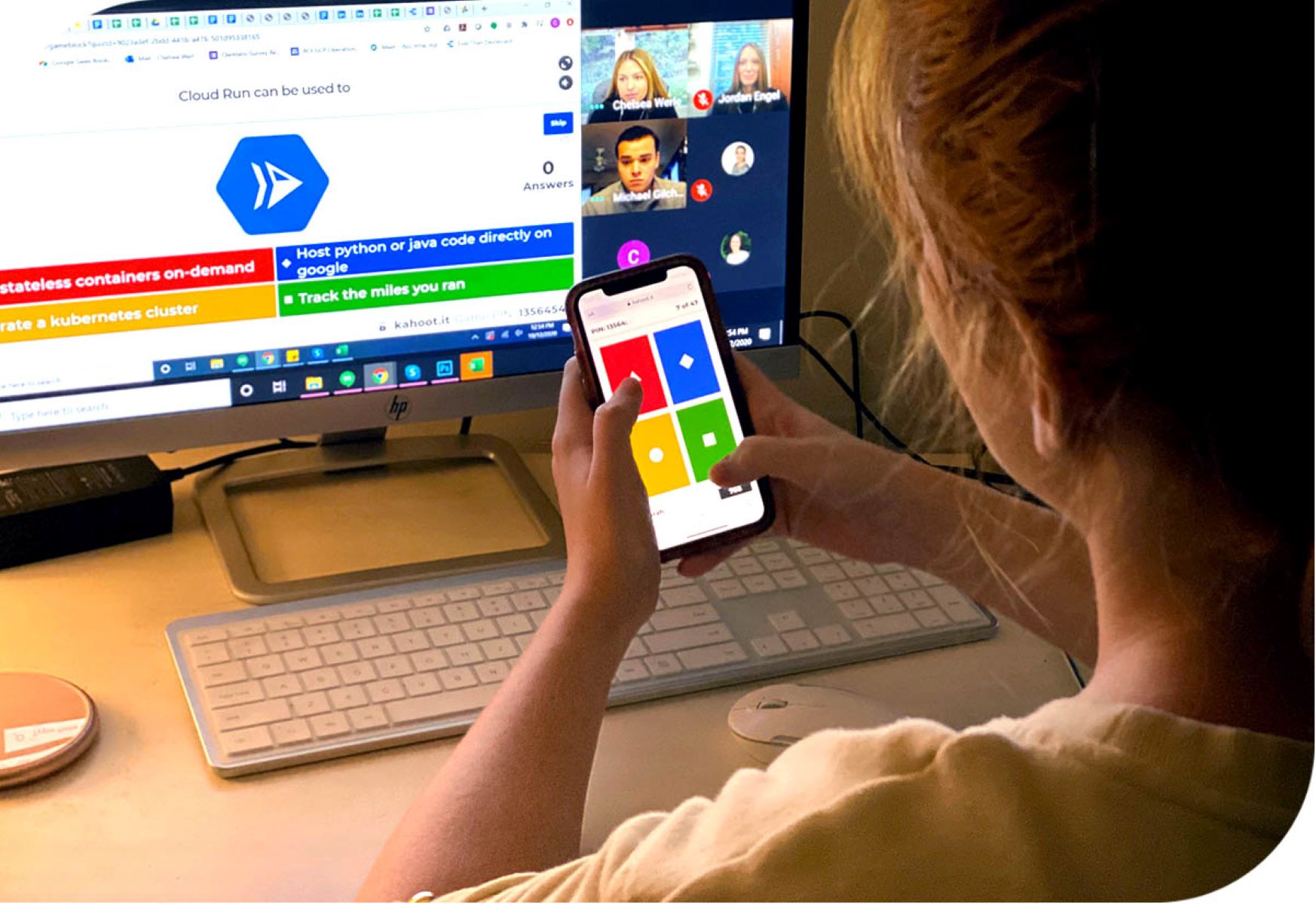Introduction
Welcome to the world of Kahoot, where learning meets fun! Kahoot is an interactive platform that allows educators, trainers, and presenters to create engaging quizzes, surveys, and discussions. One of the great features of Kahoot is the ability to share the created content with others through a unique Kahoot link.
In this article, we will guide you through the process of creating a Kahoot and sharing its link with your audience. Whether you are a teacher looking to engage your students, a presenter hosting a conference, or a trainer conducting a virtual workshop, you’ll find the steps outlined here valuable in getting your Kahoot link out there.
Creating a Kahoot is a simple and intuitive process that allows you to customize your quizzes and make them interactive. Once you’ve created a Kahoot, you can generate a unique link for it, which can be shared with others through various channels such as email, social media, and messaging apps. This link enables others to join the Kahoot and participate in the interactive session you’ve designed.
Throughout this article, we will provide detailed steps on how to create a Kahoot, customize it to suit your needs, generate the Kahoot link, and ultimately share it with your intended audience. Additionally, we will explore different methods of sending the Kahoot link, including email, social media platforms, and messaging apps. So, are you ready to become a Kahoot master? Let’s get started!
Step 1: Creating a Kahoot
Creating a Kahoot is the first step towards sharing a Kahoot link with others. To get started, follow these simple steps:
- Open the Kahoot website or app on your device.
- Click on the “Create” button or select “Create” from the menu options.
- Choose the type of Kahoot you want to create – Quiz, Survey, or Discussion. Select the one that best suits your needs.
- Give your Kahoot a catchy and relevant title. This will help grab the attention of your audience.
- Add questions to your Kahoot by clicking on the “Add question” button. You can include multiple-choice, true/false, or open-ended questions.
- Provide the answer options and select the correct answer for each question.
- Customize your Kahoot by adding images or videos related to the questions. This will make your Kahoot visually appealing and engaging.
- Consider enabling additional features such as a timer, points, or answer streak bonuses to enhance the competitiveness and excitement of your Kahoot.
- Review your Kahoot to ensure that all questions, answers, and visuals are correct. Make any necessary edits or changes.
- Save your Kahoot to finalize the creation process.
Remember, the key to creating a successful Kahoot is to make it engaging, educational, and entertaining. Think about your target audience and tailor the questions accordingly. Use images, videos, and catchy titles to captivate your audience’s attention. Once your Kahoot is created, it’s time to move onto the next step: customizing it to make it truly unique!
Step 2: Customizing the Kahoot
After creating a Kahoot, it’s time to give it a personal touch and make it stand out from the crowd. Customizing your Kahoot is a fun and creative process that allows you to make it reflect your style and the specific learning objectives you have in mind. Follow these steps to customize your Kahoot:
- Click on the “Edit” button next to your created Kahoot to enter the editing mode.
- Change the background of your Kahoot by selecting different colors or adding a custom image. This will help create a unique visual atmosphere.
- Add additional media elements such as images, videos, or audio to enhance the learning experience. You can do this by clicking on the “Add Media” button and selecting the desired files.
- Edit the question and answer options by modifying the text, font size, and color. Ensure that they are clear and easy to read.
- Consider adding explanations to the answers to provide learners with additional context and insights.
- Include relevant links or references within the questions or answer options to encourage further exploration and learning.
- Review the overall flow of your Kahoot and make any necessary adjustments to ensure a seamless transition between questions.
- Preview your customized Kahoot to ensure that everything appears as intended.
- Save your changes and exit the editing mode once you’re satisfied with the customization.
Remember, customization plays a significant role in creating an immersive and engaging learning experience. Make sure that your customizations align with the learning objectives and the preferences of your audience. By adding your personal touch, you will make your Kahoot memorable and leave a lasting impact on your learners.
Step 3: Generating the Kahoot Link
Once you’ve created and customized your Kahoot, it’s time to generate the unique Kahoot link that you can share with others. The Kahoot link acts as the entry point for participants to join your Kahoot session. Here’s how you can generate the Kahoot link:
- Open the Kahoot website or app and navigate to the page where your created Kahoot is located.
- Click on the “Play” button or select the “Play” option for your specific Kahoot.
- A new screen will appear with several options. Choose the “Classic” game mode, which is the most popular option and suitable for most scenarios.
- Customize the game options such as the number of questions, time limit, and name display format according to your preferences.
- Click on the “Launch” button to start your Kahoot session.
- In the game lobby, you will see a unique Kahoot code displayed. This code serves as the entry code for participants to join your game.
- Below the Kahoot code, you will find a “Share” button. Click on it to access the sharing options.
- Select the “Copy link” option to copy the Kahoot link to your clipboard.
By generating the Kahoot link, you have now made your Kahoot accessible to others. With the Kahoot code and link, participants will be able to join your game and start playing. Now, it’s time to share the Kahoot link with your audience through various channels, such as email, social media, and messaging apps. Let’s move on to the next step to learn how to effectively send the Kahoot link and invite players to join your Kahoot session!
Step 4: Sharing the Kahoot Link
Now that you have generated the unique Kahoot link, it’s time to share it with your intended audience. Sharing the Kahoot link is crucial for inviting participants to join your Kahoot session. Here are several methods to effectively share your Kahoot link:
- Email: Send an email to your participants containing the Kahoot link. Ensure that you provide clear instructions on how to join the game using the link and Kahoot code.
- Social Media: Utilize popular social media platforms such as Facebook, Twitter, or Instagram to share the Kahoot link. Create a post or tweet that includes the Kahoot link, along with a short description and any relevant hashtags.
- Messaging Apps: Share the Kahoot link directly through messaging apps like WhatsApp, Telegram, or Slack. Create a group or chat specifically for the Kahoot session and send the link to all participants.
- Embedded on a Website: If you have a website or blog, consider embedding the Kahoot link directly on a relevant page. This way, visitors can access and join the game without having to leave your website.
- QR Codes: Generate a QR code for the Kahoot link and provide it to participants. They can simply scan the QR code using their smartphones to instantly access and join the game.
When sharing the Kahoot link, it’s important to provide clear instructions and any necessary information, such as the Kahoot code or expected start time. This will ensure a smooth and hassle-free participation process for your audience. Remember to also consider the preferences and accessibility of your participants when choosing the sharing methods.
By effectively sharing the Kahoot link, you will increase the visibility and reach of your Kahoot game, allowing more participants to join and engage in the interactive learning experience you have designed.
Step 5: Sending the Kahoot Link via Email
Email is a common and effective way to share the Kahoot link with your participants. By sending the Kahoot link via email, you can provide detailed instructions and communicate any additional information about the Kahoot session. Here’s how you can send the Kahoot link via email:
- Compose a new email in your preferred email client or platform.
- Enter the email addresses of your participants in the “To” field. You can also add a relevant subject line that captures their attention.
- In the body of the email, include a warm and inviting message that explains the purpose of the Kahoot session and how it will benefit the participants.
- Provide clear instructions on how to join the Kahoot game using the link and Kahoot code. You can also mention any prerequisites, such as a device with internet access or the need to download the Kahoot app.
- Insert the Kahoot link into the email by pasting it in the appropriate section or embedding it in a button or hyperlink. Make sure the link is clickable and easily accessible for the recipients.
- Double-check the email for any spelling or grammatical errors, and ensure that all the information is accurate and up-to-date.
- Send the email to all the participants, and consider adding yourself as a recipient to ensure its delivery.
When sending the Kahoot link via email, it’s important to keep the message concise, informative, and professional. Try to personalize the email by addressing each participant by name and expressing your enthusiasm for their participation. You can also include any relevant attachments or resources that will enhance their experience with the Kahoot session.
By utilizing email as a communication tool, you can effectively reach out to your participants and provide them with the necessary information to join your Kahoot game. Remember to follow up with any additional reminders or updates as the Kahoot session approaches to maximize participation. Now that you know how to send the Kahoot link via email, let’s explore other methods of sharing the Kahoot link through social media platforms.
Step 6: Sharing the Kahoot Link on Social Media
Social media platforms provide a great opportunity to reach a wide audience and engage potential participants in your Kahoot session. By sharing the Kahoot link on social media, you can tap into your network and beyond. Here’s how you can effectively share the Kahoot link on social media:
- Choose the social media platform(s) that align with your target audience and goals. Popular options include Facebook, Twitter, Instagram, and LinkedIn.
- Create a captivating post or tweet that includes the Kahoot link and a brief description of the Kahoot session. Highlight the benefits of participating and any exciting aspects of the game.
- Add relevant hashtags to your posts to increase their visibility and reach. Consider using hashtags related to education, learning, or your specific topic.
- Encourage your followers to share the post with their networks to help spread the word and attract more participants.
- If your social media platform allows, pin the post or keep it visible at the top of your profile for a designated period to ensure maximum exposure.
- Engage with users who comment or show interest in your post. Respond to their questions or queries promptly and encourage them to join the Kahoot session.
- Consider utilizing additional features of social media platforms, such as Facebook Events or LinkedIn Groups, to create specific groups or events related to your Kahoot session. Share the Kahoot link within these dedicated spaces to target a more focused audience.
When sharing the Kahoot link on social media, it’s important to understand the preferences and behaviors of your target audience on each platform. Tailor your message and post format accordingly to maximize engagement and participation.
Remember to track the performance of your social media posts by monitoring metrics such as likes, shares, comments, and click-through rates. This will provide valuable insights into the effectiveness of your social media outreach efforts and help refine your approach for future Kahoot sessions.
By leveraging the power of social media, you can reach a broader audience, attract more participants, and foster a sense of community around your Kahoot session. Now let’s explore another method of sharing the Kahoot link through popular messaging apps.
Step 7: Sharing the Kahoot Link via Messaging Apps
Messaging apps have become an integral part of our daily communication, making them an ideal platform to share the Kahoot link with your participants. By sharing the Kahoot link through messaging apps, you can personally invite individuals or groups to join your Kahoot session. Here’s how you can effectively share the Kahoot link via messaging apps:
- Identify the messaging apps commonly used by your target audience. Popular options include WhatsApp, Telegram, Slack, and Microsoft Teams.
- Create a new chat or group conversation with the participants you want to invite to your Kahoot session.
- Compose a friendly and personalized message explaining the purpose of the Kahoot session and the benefits of participating.
- Copy the Kahoot link and paste it into the messaging app. Ensure that the link is clickable and easily accessible for recipients.
- Consider adding a brief description or teaser about the Kahoot session to generate excitement and encourage participation.
- If applicable, include any relevant instructions, such as the Kahoot code or expected start time of the session.
- Send the message to all the participants and encourage them to share it with others who might be interested.
When sharing the Kahoot link via messaging apps, it’s important to be respectful of the participants’ time and attention. Keep the message concise and to the point, highlighting the value they will gain by joining your Kahoot session. Ensure that you are available to address any questions or concerns they may have.
By utilizing messaging apps, you can personally connect with participants and create a sense of exclusivity and engagement. The direct nature of messaging apps often leads to higher response rates and a more interactive experience for participants.
Remember to keep track of your messaging app conversations and follow up with any additional reminders or updates leading up to the Kahoot session. This will help ensure that participants have all the necessary information and feel well-prepared to join your game.
Now that you know how to share the Kahoot link via messaging apps, it’s time to move on to the next step: inviting players to join your Kahoot session!
Step 8: Inviting Players to Join the Kahoot
Now that you have shared the Kahoot link through various channels, it’s time to invite players to join your Kahoot session. The success of your Kahoot session relies on attracting active and enthusiastic participants. Here are some tips for effectively inviting players to join your Kahoot:
- Personalize the invitation: Reach out to potential participants individually, addressing them by name and expressing why you think they would enjoy the Kahoot session. Personalized invitations tend to be more engaging and increase the likelihood of participation.
- Highlight the benefits: Clearly communicate the benefits and unique aspects of your Kahoot session. Let players know what they can expect to gain from participating, such as knowledge, entertainment, or friendly competition.
- Create a sense of excitement: Build anticipation by teasing interesting aspects of the Kahoot session, such as challenging questions, fun visuals, or interactive features. Use intriguing language that sparks curiosity and makes players eager to join.
- Provide clear instructions: Make it easy for players to join by providing clear instructions on how to access the Kahoot link and enter the game. Explain any prerequisites, such as having a device with internet access or downloading the Kahoot app.
- Offer incentives: Consider offering incentives to further motivate players to join. This could include prizes for the highest scorers, special recognition, or exclusive access to additional resources related to the Kahoot session’s topic.
- Follow up with reminders: Send friendly reminders to encourage players to join the Kahoot session. Mention any important deadlines or last-minute details they need to be aware of. Reminders can be sent via email, social media, or messaging apps.
- Be responsive and available: Make yourself available to address any questions or concerns players may have. Respond promptly and provide support to ensure a positive experience for all participants.
Remember, the invitation to join your Kahoot session should convey the value and excitement players can expect. By engaging players personally, providing clear instructions, and offering incentives, you increase the chances of attracting active participants who are invested in the learning experience.
Now that you have successfully invited players to join your Kahoot, let’s move on to the final step: monitoring the Kahoot session to ensure a smooth and enjoyable experience for all participants.
Step 9: Monitoring the Kahoot Session
As your Kahoot session unfolds and players start participating, it’s essential to monitor the session to ensure everything runs smoothly and all participants have a positive experience. Monitoring allows you to address any technical issues, maintain engagement, and make real-time adjustments. Here’s how you can effectively monitor your Kahoot session:
- Pay attention to participant engagement: Observe the level of engagement and participation from players. Monitor their responses, scores, and overall activity within the game. This will help you gauge the effectiveness of your Kahoot questions and the level of interest from participants.
- Address technical issues promptly: Keep an eye out for any technical difficulties or connectivity issues that participants may encounter. If someone experiences a problem, provide assistance or suggest troubleshooting steps to ensure they can actively participate.
- Monitor the pace of the Kahoot session: Keep track of the timing and pace of the session. Ensure that you allow enough time for participants to read and answer questions comfortably, while also preventing the session from becoming too lengthy or dragging on.
- Encourage interaction and discussion: Monitor the chat or messaging feature within the Kahoot session to encourage interaction between participants. Address any inappropriate behavior or comments promptly and foster a positive and respectful environment.
- Adapt and adjust as needed: Pay attention to the overall dynamics of the session and adjust as necessary. If participants are finding certain questions too difficult or too easy, consider modifying quiz settings or introducing additional challenges to maintain engagement.
- Take note of feedback: Monitor participant feedback and take note of any suggestions or comments they provide. This can help you improve future Kahoot sessions and address any areas of improvement.
- Celebrate achievements: Acknowledge and recognize participants who perform exceptionally well. Congratulate top scorers, provide positive reinforcement, and create a sense of camaraderie among participants.
- Ensure a smooth ending: Monitor the session towards the end to conclude it smoothly. Provide participants with a summary of their performance, share any additional resources, and express your appreciation for their participation.
By actively monitoring the Kahoot session, you can make real-time adjustments to ensure a positive and engaging learning experience for all participants. Your presence and responsiveness will contribute to the overall success of the session and leave a lasting impression on the participants.
Now that you have mastered all the steps from creating a Kahoot to monitoring the session, you are ready to create interactive and engaging learning experiences for your audience. Have fun exploring the endless possibilities of Kahoot and enjoy the journey of interactive learning!