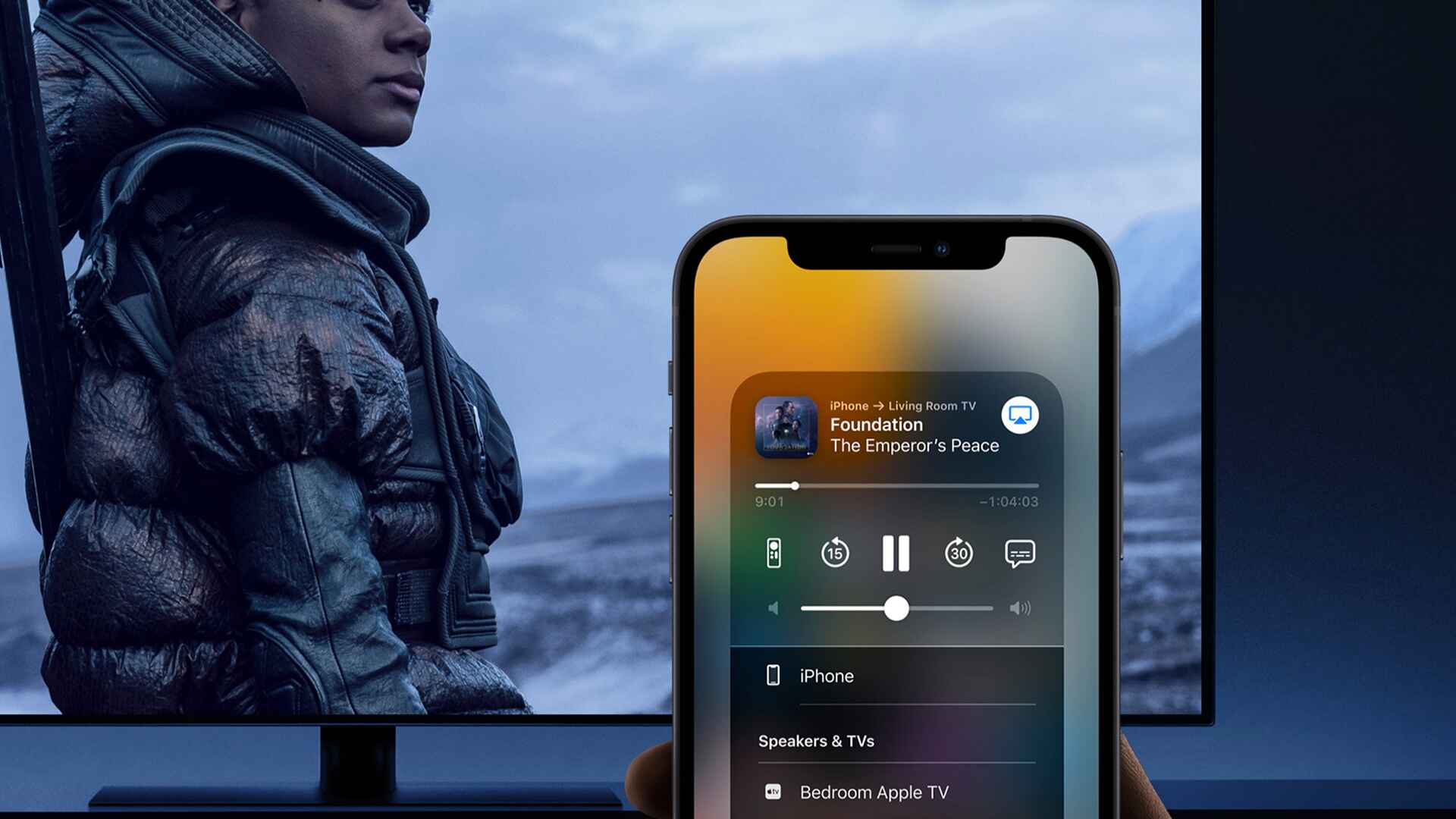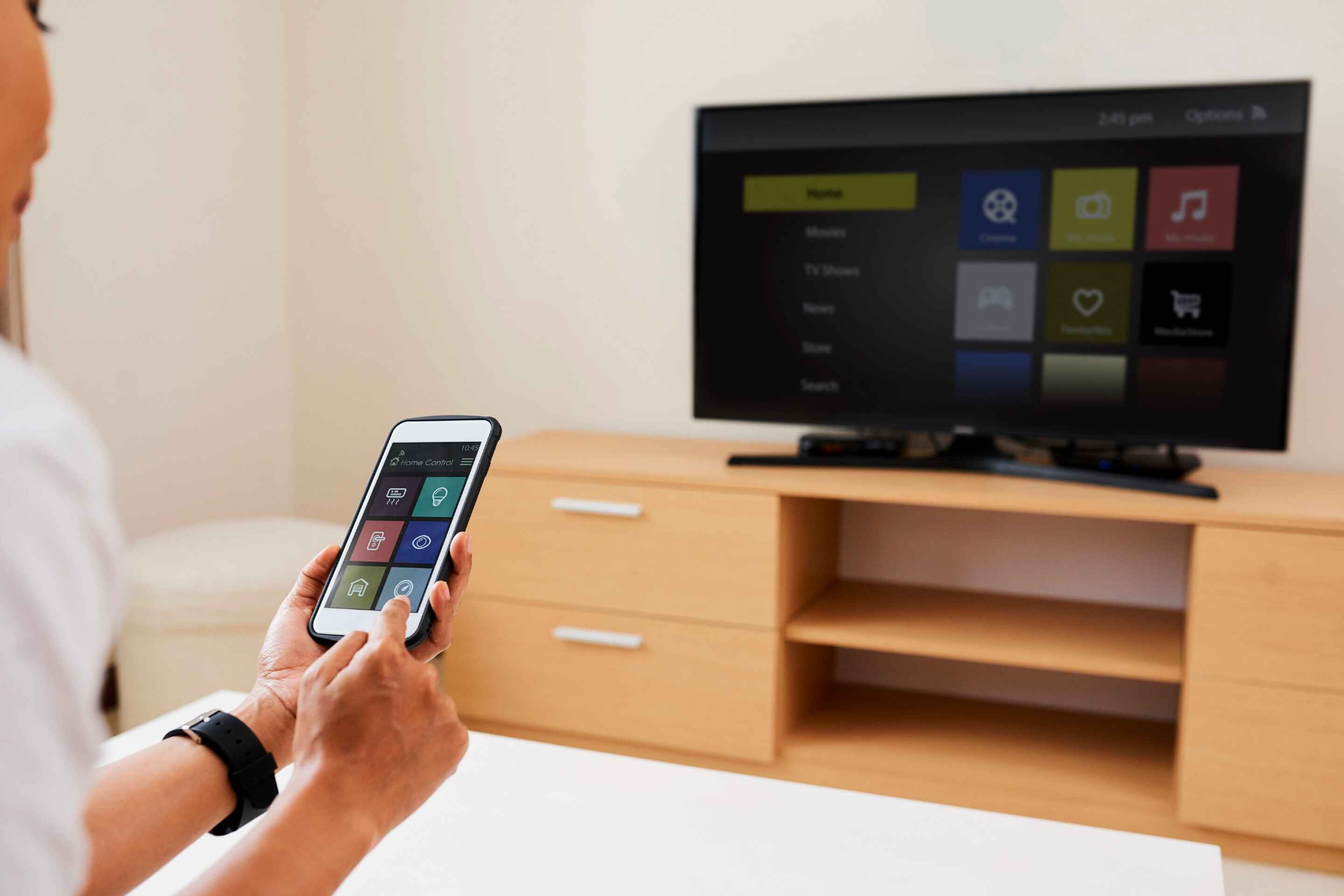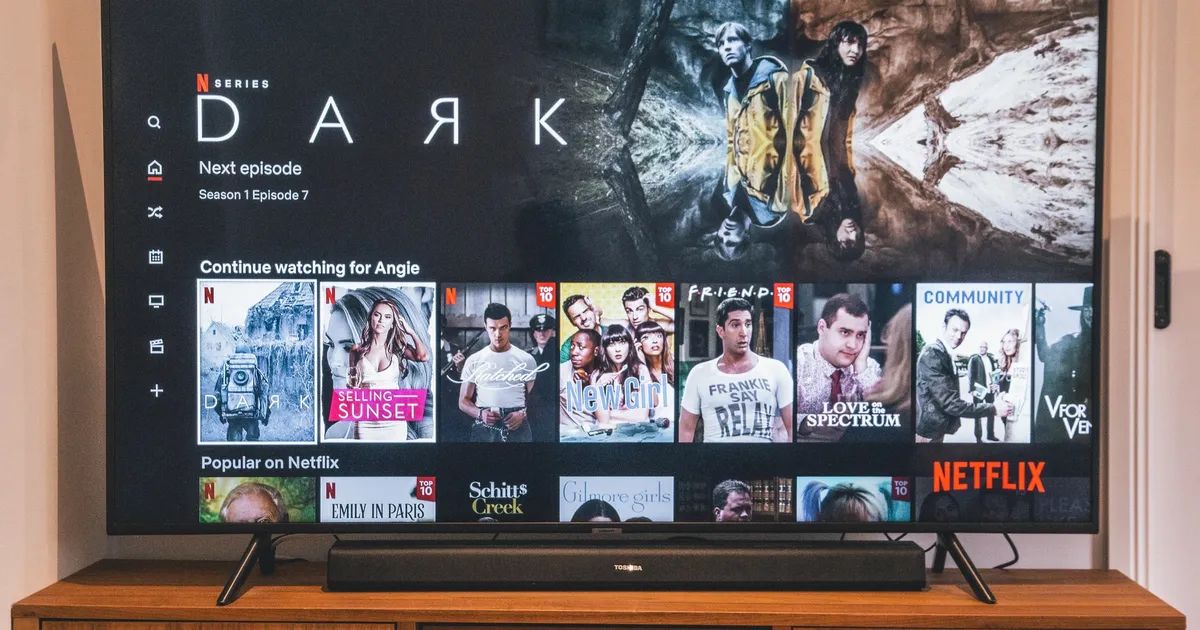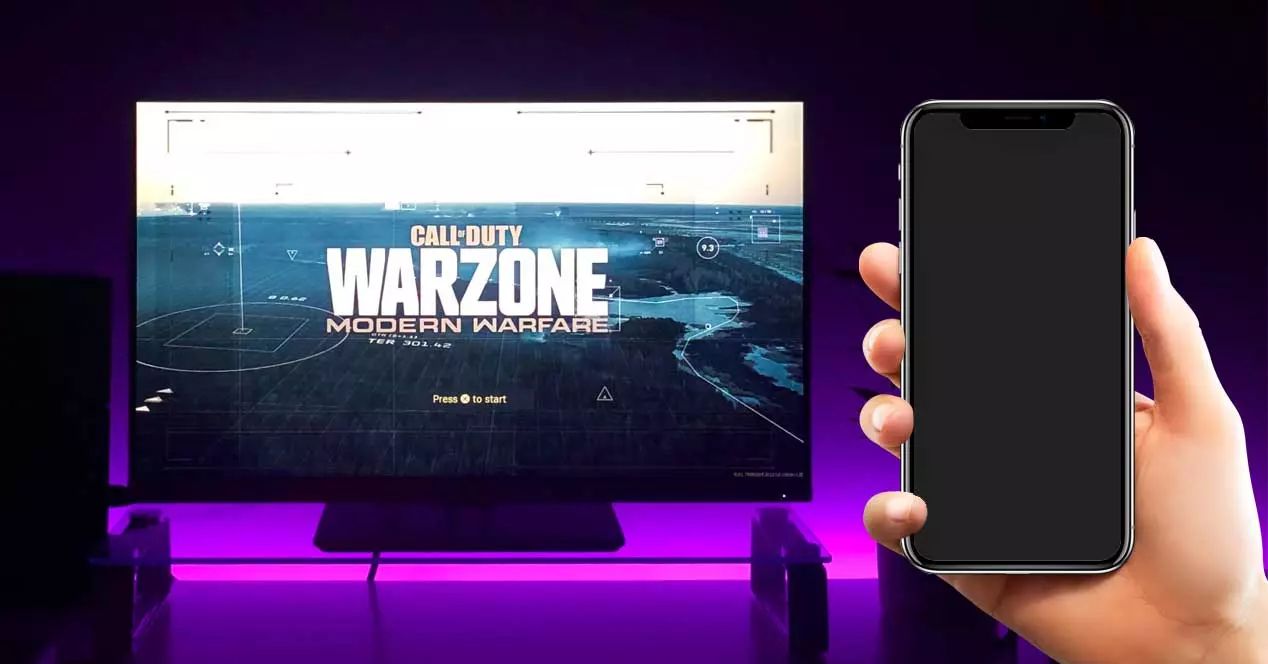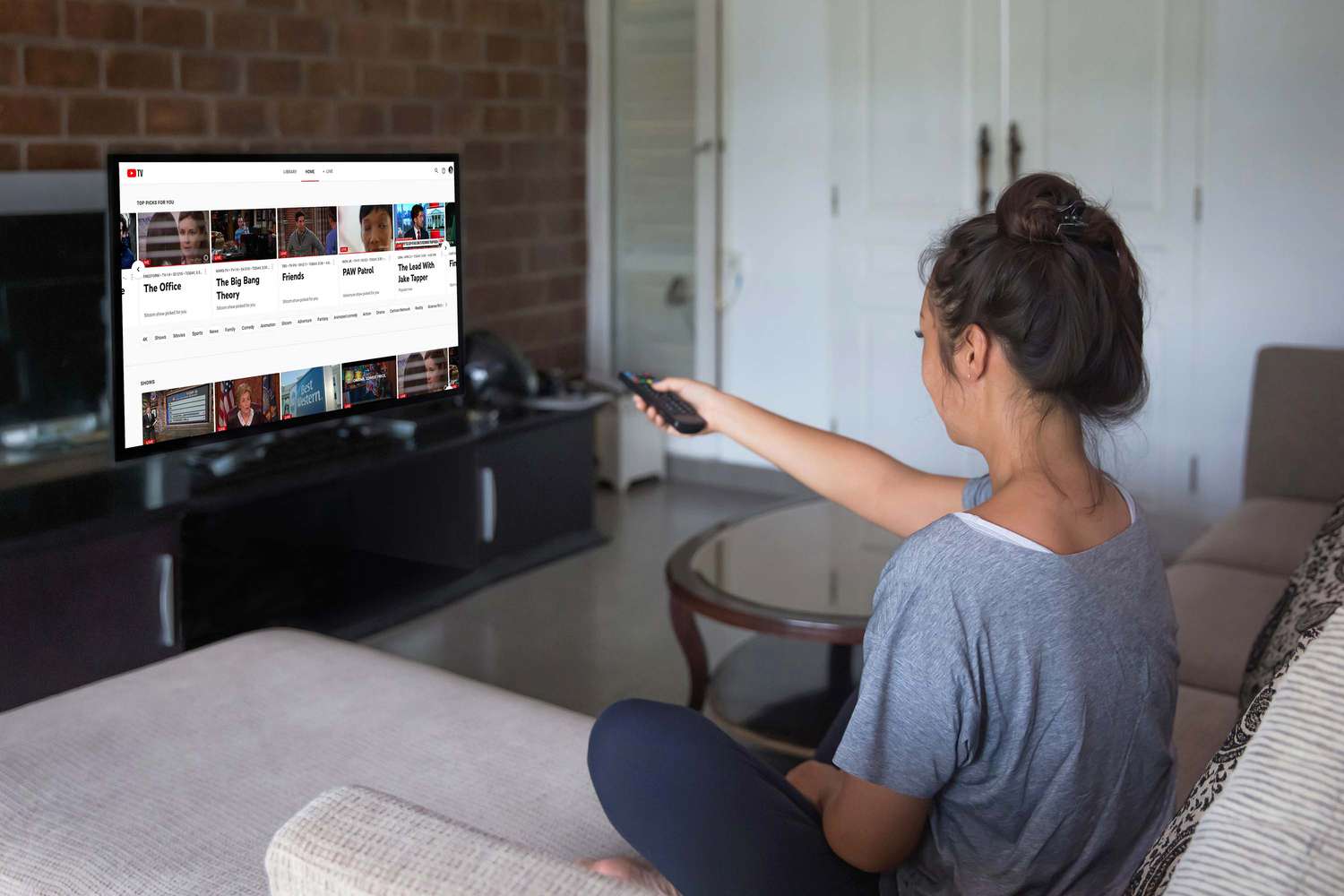Introduction
Screen mirroring has become a popular feature that allows you to seamlessly display the content of your phone, tablet, or computer on a larger screen, such as a television. It provides a convenient way to share photos, videos, presentations, and even play games on a bigger display. While smart TVs come equipped with built-in screen mirroring capabilities, not all television sets offer this feature. So, what do you do if you own a non-smart TV and want to enjoy the benefits of screen mirroring?
In this article, we will explore different methods to screen mirror to a non-smart TV. Whether you want to watch your favorite movie on a larger screen or share a memorable photo slideshow with your family, we have got you covered. We will discuss various options, including the use of HDMI cables, streaming devices, media players, wireless display adapters, and even Miracast-enabled mobile devices, each of which provides a unique solution to meet your screen mirroring needs.
Why is screen mirroring to a non-smart TV so essential? Well, it opens up a world of possibilities by bridging the gap between your portable devices and a larger screen. It enables you to view content with more clarity and detail, making it ideal for sharing media with friends and family, conducting business presentations, or even enjoying a movie night in the comfort of your home.
Now, let’s dive into the various methods available for screen mirroring to a non-smart TV and explore how each one can enhance your viewing experience.
What is screen mirroring?
Screen mirroring, also known as screen casting or screen sharing, is a technology that allows you to duplicate the display of your portable device, such as a smartphone, tablet, or laptop, onto a larger screen, such as a television. It essentially mirrors the content and activities happening on your device’s screen and displays them in real-time on the TV screen.
There are several benefits to screen mirroring. One of the main advantages is the ability to enjoy a larger viewing experience. By casting your device’s screen onto a TV, you can view your favorite movies, videos, or photos on a much bigger display, enhancing the overall visual experience and making it more enjoyable for yourself and others.
Screen mirroring is also a useful tool for presentations and business meetings. Instead of struggling to view documents, slides, or spreadsheets on a small device, you can easily share them on a larger screen, making it easier for everyone in the room to follow along and participate in the discussion. This can be particularly beneficial in educational settings or collaborative work environments.
Additionally, screen mirroring allows you to play mobile games on a bigger screen. This can be advantageous for gaming enthusiasts who prefer a more immersive experience or for those who want to showcase their gaming skills to others. With screen mirroring, you can transform your living room into a gaming arena and enjoy a more interactive gaming session with friends and family.
Screen mirroring is not limited to entertainment or professional purposes. It can also be a valuable tool in sharing memories and experiences with loved ones. Whether it’s a collection of family photos, vacation videos, or a slideshow of memorable moments, screen mirroring enables you to gather around the TV and relive those precious memories together.
In summary, screen mirroring is a technology that enables you to duplicate the display of your portable device onto a larger screen, providing a more immersive and enjoyable viewing experience. Whether it’s for entertainment, presentations, gaming, or sharing memories, screen mirroring has become a versatile feature that bridges the gap between your portable device and a big screen, allowing you to make the most out of your digital content.
Why do you need to screen mirror to a non smart TV?
Screen mirroring to a non-smart TV brings numerous advantages and opens up a world of possibilities for enhancing your entertainment and productivity. Here are a few reasons why you might need to screen mirror to a non-smart TV:
- Access to a bigger screen: Non-smart TVs typically have larger screens compared to portable devices like smartphones or tablets. By screen mirroring, you can enjoy content on a larger display, providing a better viewing experience for movies, TV shows, presentations, and more.
- Increased visual clarity: Non-smart TVs often offer higher resolution and better image quality than smaller devices. Screen mirroring allows you to take advantage of these superior display capabilities, enhancing the clarity and sharpness of your media.
- Sharing with a larger audience: When you screen mirror to a non-smart TV, you can easily share media with a larger group of people. Whether it’s a family movie night or a business presentation, screen mirroring allows everyone to comfortably view the content together.
- Improved gaming experience: Gaming on a non-smart TV can be much more immersive and enjoyable compared to a smaller screen. Screen mirroring enables you to play games on a larger display, providing a more engaging gaming experience with better visibility and responsiveness.
- Convenience and versatility: Screen mirroring to a non-smart TV eliminates the need for additional equipment or devices like HDMI cables or adapters. It allows you to seamlessly connect and mirror your device’s screen wirelessly, providing convenience and flexibility in accessing and sharing your content.
- Utilizing the full potential of your device: Your smartphone or tablet is packed with features and apps that can enhance your entertainment and productivity experience. Screen mirroring to a non-smart TV enables you to fully leverage these capabilities by extending them to a larger screen.
- Easier collaboration and presentations: Whether it’s for work or educational purposes, screen mirroring allows you to share presentations, documents, and other content on a bigger screen, making it easier for everyone to follow along and actively participate in discussions or learning sessions.
Overall, screen mirroring to a non-smart TV offers numerous benefits, including access to a larger screen, improved visual clarity, sharing with a bigger audience, enhanced gaming experience, convenience, utilization of your device’s potential, and easier collaboration. By utilizing screen mirroring technology, you can bridge the gap between your portable device and a non-smart TV, maximizing your entertainment, productivity, and sharing capabilities.
Different ways to screen mirror to a non smart TV
If you own a non-smart TV and want to enjoy the benefits of screen mirroring, there are several methods available to achieve this. Here, we will explore different ways to screen mirror to a non-smart TV and how each method works.
- Using an HDMI cable: The simplest way to screen mirror to a non-smart TV is by using an HDMI cable. Most modern laptops, smartphones, and tablets have an HDMI port that can be connected to the HDMI input of the TV. This allows you to mirror the display of your device onto the TV screen, creating a direct and reliable connection.
- Using a streaming device: Another popular method is to use a streaming device, such as a Chromecast or Roku. These devices plug into the HDMI port of your non-smart TV and enable wireless screen mirroring. By installing the corresponding app on your device, you can easily cast your screen onto the TV and enjoy your favorite content.
- Using a media player with screen mirroring capabilities: Some media players, like Apple TV or Amazon Fire TV, offer built-in screen mirroring capabilities. By connecting these devices to your non-smart TV, you can mirror the display of your smartphone or tablet wirelessly, giving you access to a larger screen for your media.
- Using a wireless display adapter: Wireless display adapters, such as the Microsoft Wireless Display Adapter or Google’s Chromecast with Google TV, allow you to screen mirror wirelessly. These adapters connect to the HDMI port of your TV and enable you to mirror the screen of your device using Wi-Fi or Bluetooth technology.
- Using a Miracast-enabled mobile device: If you have a Miracast-enabled mobile device, you can use this technology to wirelessly screen mirror to your non-smart TV. Miracast allows for direct device-to-device connections, eliminating the need for additional hardware or adapters.
Each of these methods provides a unique solution for screen mirroring to a non-smart TV. The choice of method depends on the devices you own, the features you require, and your personal preferences. It’s important to ensure compatibility between your devices and investigate the specific steps required for screen mirroring using each method.
By exploring and utilizing these different methods, you can enjoy the benefits of screen mirroring on your non-smart TV, transforming it into a versatile and connected entertainment hub.
Method 1: Using an HDMI cable
Using an HDMI cable is one of the simplest and most reliable methods for screen mirroring to a non-smart TV. This method works by directly connecting your laptop, smartphone, or tablet to the HDMI input of your TV, allowing you to mirror the display of your device on the larger screen.
To begin, check if your portable device has an HDMI port. Most modern laptops, smartphones, and tablets come equipped with an HDMI port that you can use for screen mirroring. If your device does not have an HDMI port, you may need to use an adapter to connect it to the HDMI cable.
Next, locate the HDMI input on your non-smart TV. It is usually located on the back or side of the TV and is labeled as “HDMI”. Connect one end of the HDMI cable to the HDMI port on your device and the other end to the HDMI input on your TV.
Once the cable is connected, use your TV remote to select the corresponding HDMI input as the source for your display. You may need to switch to the specific HDMI input that you have connected your device to.
Now, on your device, navigate to the display settings or screen mirroring settings. Select the option to mirror or extend your display, depending on your preference. Your device should detect the HDMI connection and automatically mirror the display onto the TV screen. If it doesn’t, you may need to adjust the display settings manually.
Using an HDMI cable for screen mirroring offers a direct and reliable connection between your portable device and the non-smart TV. It provides high-quality display output and minimal lag, making it suitable for various activities such as watching movies, playing games, or giving presentations.
One important thing to note is that screen mirroring using an HDMI cable is a wired connection. This means that your device needs to be within reach of the cable, and you may need to consider the length of the cable for optimal positioning. Additionally, this method does not support wireless screen mirroring, so you will need to physically connect your device to the TV each time you want to enable screen mirroring.
By utilizing an HDMI cable for screen mirroring, you can enjoy the benefits of a larger screen and improved visual experience on your non-smart TV, unlocking a new level of entertainment and productivity.
Method 2: Using a streaming device
If you want to screen mirror to a non-smart TV wirelessly, using a streaming device is an excellent option. Streaming devices, such as Chromecast or Roku, connect directly to the HDMI port of your non-smart TV and allow you to mirror the display of your smartphone, tablet, or laptop effortlessly.
To begin, ensure that both your streaming device and your portable device are connected to the same Wi-Fi network. This is crucial for establishing a connection between the two devices.
Plug the streaming device into the HDMI port of your non-smart TV and power it on. Follow the instructions provided with the device to set it up and connect it to your Wi-Fi network, if required.
Once the streaming device is set up, download and install the corresponding app on your portable device. For example, if you are using a Chromecast, you would need to download the Google Home app. These apps are available for both iOS and Android devices.
Open the app on your device and navigate to the screen mirroring or casting section. The app should detect your streaming device automatically. Select the device from the list of available options to initiate the screen mirroring process.
On your non-smart TV, you should see the mirrored display of your portable device. You can now navigate through your device’s apps, view media content, or play games on the larger screen of your TV. The streaming device acts as a bridge between your portable device and the TV, wirelessly transmitting the display for an enhanced viewing experience.
One of the advantages of using a streaming device for screen mirroring is the ability to control the content playback directly from your portable device. You can use your smartphone, tablet, or laptop as a remote control to pause, play, rewind, or adjust the volume of the content being mirrored on the TV screen.
Additionally, streaming devices often come with additional features and streaming capabilities, allowing you to access a variety of streaming services like Netflix, Hulu, or Disney+. This expands the options for entertainment and content consumption beyond screen mirroring, providing a comprehensive streaming experience on your non-smart TV.
Using a streaming device for screen mirroring offers the convenience of wireless connectivity and eliminates the need for cables or adapters. It provides a user-friendly solution for enjoying media, sharing photos and videos, and even conducting presentations on a larger screen.
By incorporating a streaming device into your setup, you can take full advantage of the screen mirroring capabilities and transform your non-smart TV into a smart entertainment hub with access to a wide range of content and streaming services.
Method 3: Using a media player with screen mirroring capabilities
If you own a non-smart TV and want to screen mirror wirelessly, using a media player with screen mirroring capabilities is an excellent option. Media players, such as Apple TV or Amazon Fire TV, offer built-in screen mirroring features that allow you to mirror the display of your smartphone, tablet, or laptop onto your TV screen.
To get started, connect the media player to the HDMI port of your non-smart TV and power it on. Follow the instructions provided with the media player to set it up and connect it to your Wi-Fi network, if required.
Once the media player is set up, ensure that both the media player and your portable device are connected to the same Wi-Fi network. This is crucial for establishing a connection between the two devices.
On your portable device, download and install the corresponding app for the media player you are using. For example, if you are using an Apple TV, download the “Apple TV” app. These apps are typically available for both iOS and Android devices.
Open the app on your device and navigate to the screen mirroring or casting section. The app should detect your media player automatically. Select the media player from the list of available options to initiate the screen mirroring process.
Once the connection is established, you will see the content from your portable device displayed on your non-smart TV screen. You can now enjoy your favorite movies, videos, or photos on the larger screen, with the media player acting as the bridge between your portable device and the TV.
One of the advantages of using a media player with screen mirroring capabilities is that it often provides a seamless and reliable connection. Media players are designed specifically for media playback and screen mirroring, offering a smooth and high-quality viewing experience.
In addition to screen mirroring, media players typically offer access to various streaming services and apps, allowing you to enjoy a wide range of content on your non-smart TV. This expands your entertainment options beyond just screen mirroring, providing a complete streaming and media experience.
Using a media player with screen mirroring capabilities is a convenient and hassle-free method to wirelessly mirror the display of your portable device to your non-smart TV. It offers a user-friendly interface, reliable performance, and access to a wide range of media content.
By incorporating a media player into your setup, you can fully leverage the screen mirroring capabilities and transform your non-smart TV into a multimedia hub, offering a comprehensive entertainment experience.
Method 4: Using a wireless display adapter
If you want to screen mirror wirelessly to a non-smart TV without the need for additional devices or apps, using a wireless display adapter is an excellent option. Wireless display adapters, such as the Microsoft Wireless Display Adapter or Google’s Chromecast with Google TV, allow you to mirror the display of your smartphone, tablet, or laptop onto your non-smart TV with ease.
To begin, ensure that both your wireless display adapter and your portable device are connected to the same Wi-Fi network. This is crucial for establishing a connection between the two devices.
Plug the wireless display adapter into the HDMI port of your non-smart TV and power it on. Some adapters may require an additional power source, so make sure to connect it accordingly.
On your portable device, navigate to the display settings or screen mirroring settings. Look for the option to connect to a wireless display or wireless monitor.
Your device should detect the wireless display adapter. Select the adapter from the list of available options to initiate the screen mirroring process. You may be prompted to enter a PIN or verify the connection on both the portable device and the TV.
Once the connection is established, your device’s screen will be mirrored on the non-smart TV. You can now enjoy your favorite content on the larger screen without the restrictions of cables or adapters.
Wireless display adapters are designed to provide a seamless and reliable screen mirroring experience. They utilize Wi-Fi or Bluetooth technology to transmit the display from your portable device to the TV, ensuring minimal lag and optimal performance.
One of the advantages of using a wireless display adapter is the flexibility it offers. You can easily move around with your portable device without being limited by the length of cables. This makes it convenient for presentations, gaming, or simply enjoying media from different angles and positions in the room.
Additionally, wireless display adapters often support audio transmission, allowing you to stream both the display and sound from your portable device to the TV. This creates a more immersive and dynamic viewing experience, especially when watching movies or playing games.
Using a wireless display adapter is an effective way to screen mirror wirelessly to a non-smart TV. It simplifies the process by eliminating the need for additional devices and cables, providing a hassle-free solution for enjoying content on a larger screen.
By incorporating a wireless display adapter into your setup, you can take full advantage of the screen mirroring capabilities and unleash the potential of your non-smart TV as a wireless multimedia hub.
Method 5: Using a Miracast enabled mobile device
If you own a Miracast-enabled mobile device, you can easily screen mirror it to a non-smart TV without the need for cables or additional devices. Miracast is a wireless display technology that allows for direct device-to-device connections, making it a convenient option for screen mirroring.
To begin, ensure that your Miracast-enabled mobile device and your non-smart TV are both powered on and in range of each other.
On your non-smart TV, navigate to the input selection menu and select the Miracast or Screen Mirroring option. The exact name and location of this option may vary depending on your TV brand and model.
On your Miracast-enabled mobile device, open the settings menu and navigate to the display settings or screen mirroring settings. Look for the option to connect to a wireless display or wireless monitor.
Your device should detect the non-smart TV as a compatible display. Select the TV from the list of available options to initiate the screen mirroring process. You may be prompted to confirm the connection on both your mobile device and the TV.
Once the connection is established, your mobile device’s screen will be mirrored on the non-smart TV. You can now enjoy your favorite media, games, or presentations on the larger screen without the need for any cables or additional devices.
Miracast offers a direct and reliable wireless connection between your mobile device and the TV, ensuring minimal lag and high-quality display output. It leverages Wi-Fi Direct technology to create a secure connection and stream the content from your device to the TV in real-time.
One of the advantages of using Miracast for screen mirroring is its compatibility. Miracast is a widely adopted standard and is supported by many devices and TVs, making it a versatile option for wireless screen mirroring.
It’s important to note that Miracast requires both the mobile device and the non-smart TV to support the Miracast standard. While most newer smartphones and TVs are Miracast-enabled, it’s always a good idea to check the device specifications or manufacturer’s website if you are unsure.
Using a Miracast-enabled mobile device for screen mirroring offers a convenient and straightforward solution. It allows for direct device-to-device connections, eliminating the need for additional devices or apps and making it a hassle-free method to enjoy content on a larger screen.
By utilizing the Miracast technology, you can make the most out of your Miracast-enabled mobile device and transform your non-smart TV into a wireless display, enhancing your media consumption and productivity capabilities.
Tips for successful screen mirroring
Screen mirroring can have its challenges, but with a few tips, you can ensure a successful and smooth screen mirroring experience. Here are some helpful tips to keep in mind:
- Strong and stable network connection: To avoid interference or lag during screen mirroring, ensure that both your portable device and non-smart TV are connected to a strong and stable Wi-Fi network. Unstable or weak internet connections can cause disruptions in the mirroring process.
- Keep devices in close proximity: For wireless screen mirroring methods, such as using a streaming device or wireless display adapter, keep your portable device and non-smart TV within close proximity to each other. This will ensure a strong and stable wireless connection between the two devices.
- Update software and firmware: It’s important to keep both your portable device and non-smart TV updated with the latest software and firmware updates. These updates often include bug fixes, performance improvements, and compatibility enhancements, which can enhance your screen mirroring experience.
- Close unnecessary apps and processes: Before initiating screen mirroring, close any unnecessary apps or processes running in the background on your portable device. This can help optimize the performance and reduce the load on your device, leading to smoother screen mirroring.
- Ensure sufficient device battery: Screen mirroring can consume significant battery power on your portable device. To avoid interruptions during the mirroring process, ensure that your device has sufficient battery charge or connect it to a power source.
- Adjust display settings: Experiment with the display settings on your portable device and non-smart TV to optimize the screen mirroring experience. This may include adjusting the resolution, aspect ratio, or overscan settings to ensure that the mirrored display fits perfectly on the TV screen.
- Use compatible formats and codecs: For media playback during screen mirroring, make sure that the media files you are trying to play are in compatible formats and codecs. Incompatible formats may result in audio or video playback issues during screen mirroring.
- Be mindful of network congestion: In environments with multiple devices connected to the same Wi-Fi network, network congestion can occur. To minimize the impact of network congestion on screen mirroring, consider prioritizing your portable device and non-smart TV by minimizing concurrent network activities.
- Restart devices if needed: If you encounter any connectivity issues or performance glitches during screen mirroring, try restarting both your portable device and non-smart TV. This can sometimes resolve technical issues and restore a smooth mirroring experience.
By following these tips, you can improve the success rate of screen mirroring and ensure a seamless experience. Remember that the specific steps and settings may vary depending on your devices and the screen mirroring method you are using, so refer to the user manuals or online resources for detailed instructions.
With the right setup and attention to detail, you can enjoy the benefits of screen mirroring on your non-smart TV, transforming it into a versatile hub for entertainment, productivity, and sharing content with others.
Conclusion
Screen mirroring to a non-smart TV opens up a world of possibilities, allowing you to enjoy the benefits of a larger display and enhanced viewing experience. Whether you want to watch movies, share photos and videos, give presentations, or play games, there are various methods available to achieve screen mirroring on your non-smart TV.
From using an HDMI cable to wireless options like streaming devices, media players, wireless display adapters, and Miracast-enabled mobile devices, each method offers its own unique advantages and features. The choice of method depends on your devices, preferences, and specific requirements.
To ensure successful screen mirroring, it’s important to have a stable network connection, keep devices in close proximity, update software and firmware, close unnecessary apps, ensure sufficient device battery, adjust display settings, use compatible formats, and be mindful of network congestion. Following these tips can help maximize the performance and reliability of your screen mirroring experience.
By incorporating screen mirroring into your non-smart TV setup, you can transform it into a versatile hub for entertainment, productivity, and collaboration. Enjoy movies and videos on a larger screen, share special moments with friends and family, give impressive presentations, and enhance your gaming experience – all on your non-smart TV.
Remember to refer to the user manuals and online resources for detailed instructions specific to your devices and screen mirroring method of choice. With a little bit of setup and configuration, you can unlock the full potential of your non-smart TV and enjoy a more immersive and enjoyable viewing experience.
So go ahead and choose the method that suits your needs, follow the steps, and start screen mirroring to your non-smart TV today.