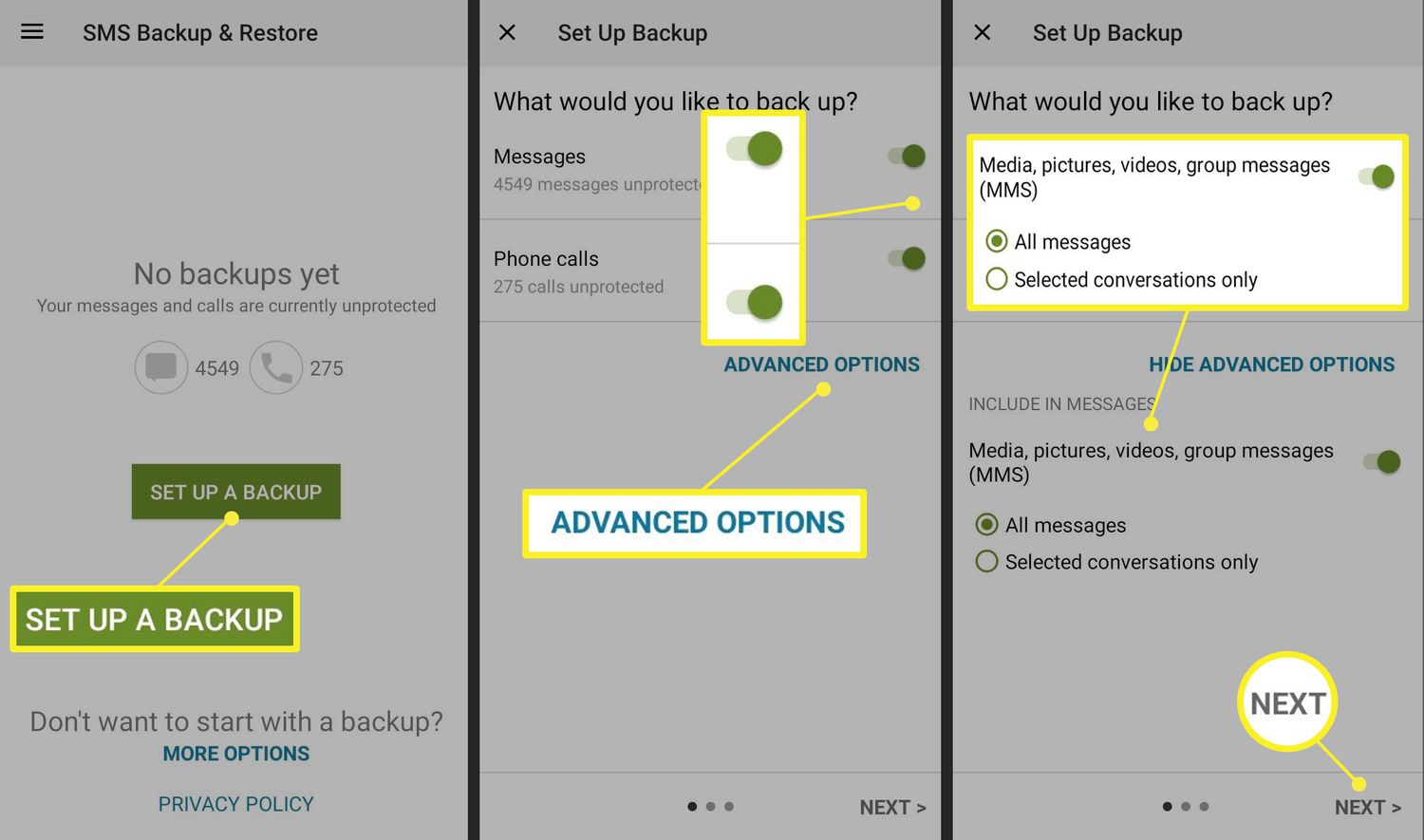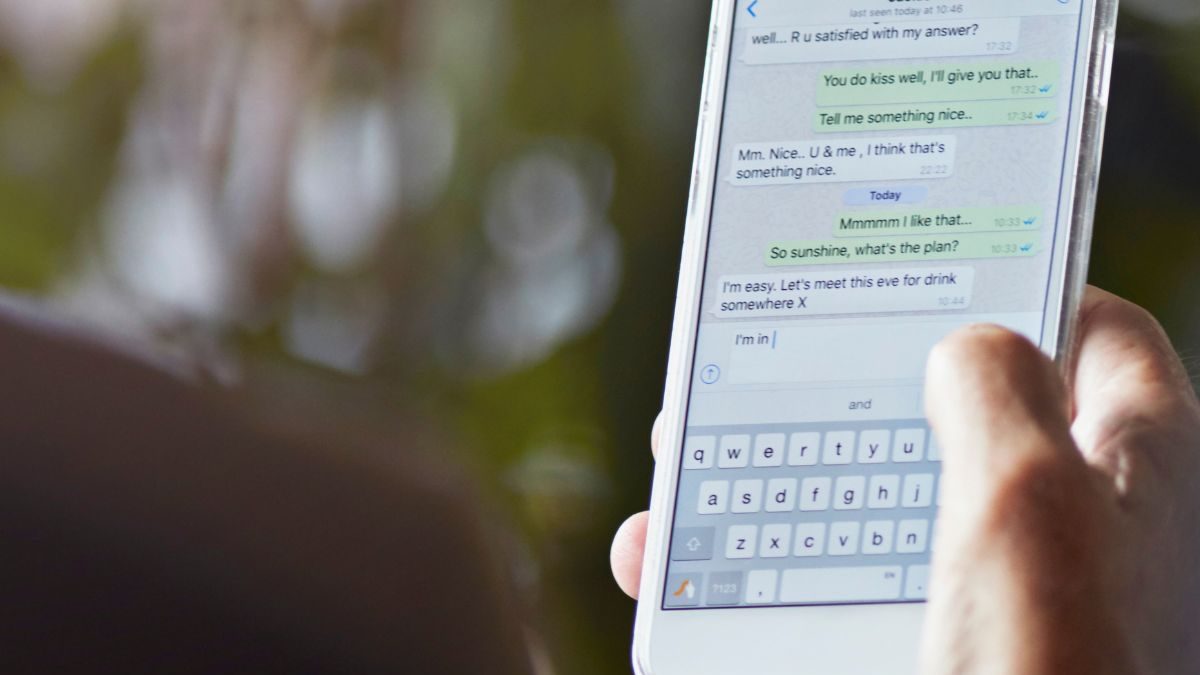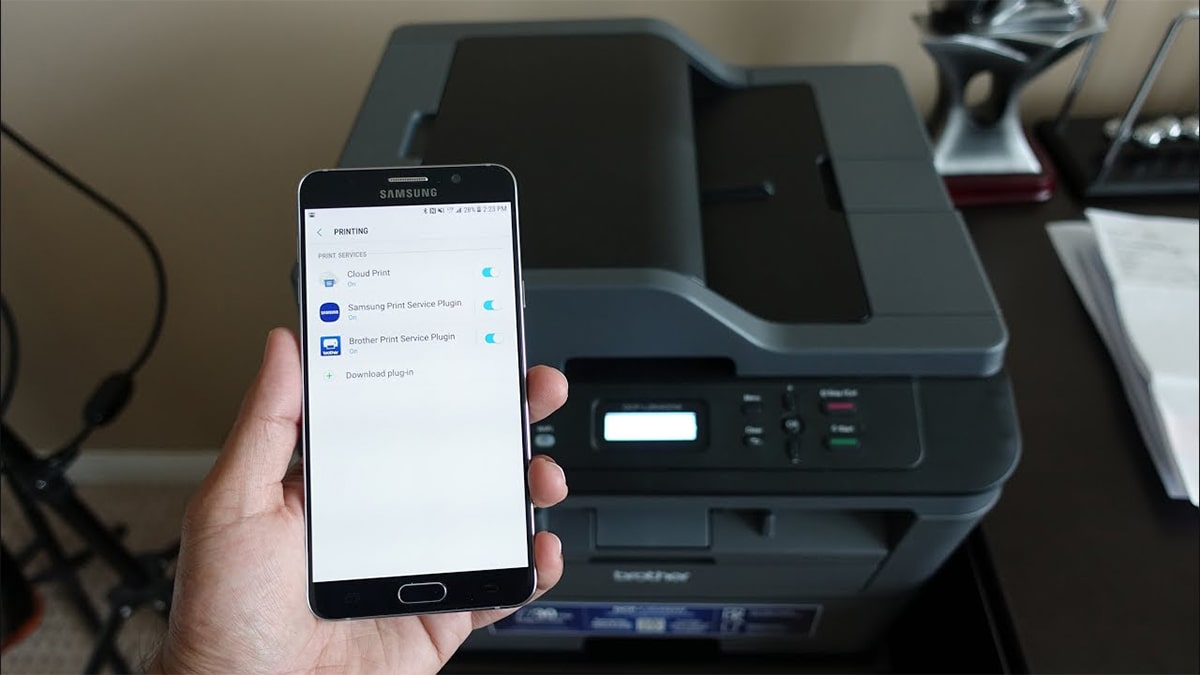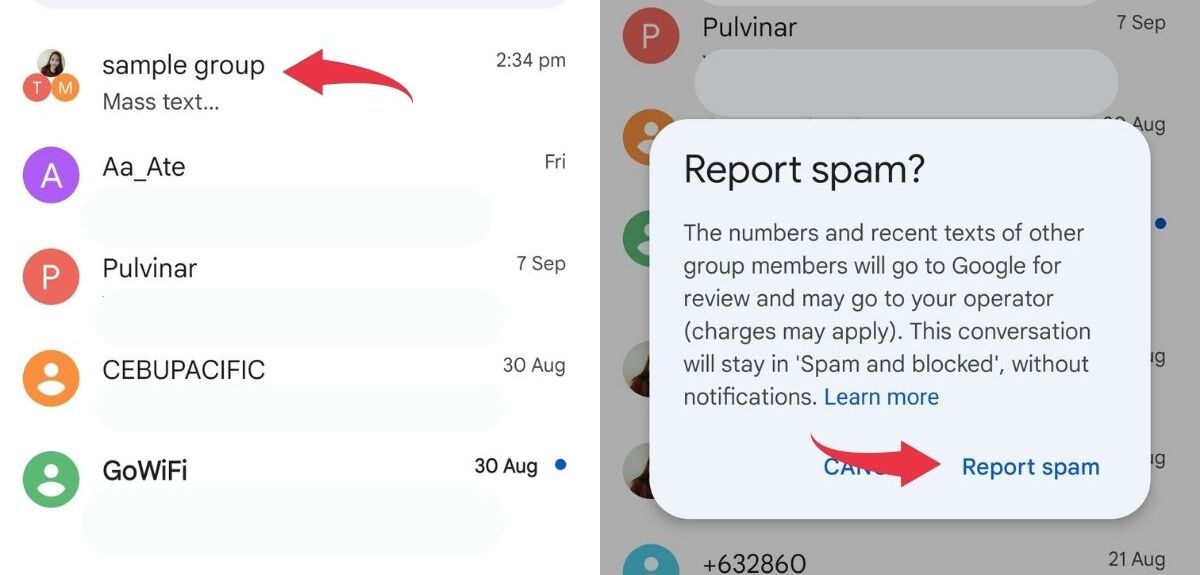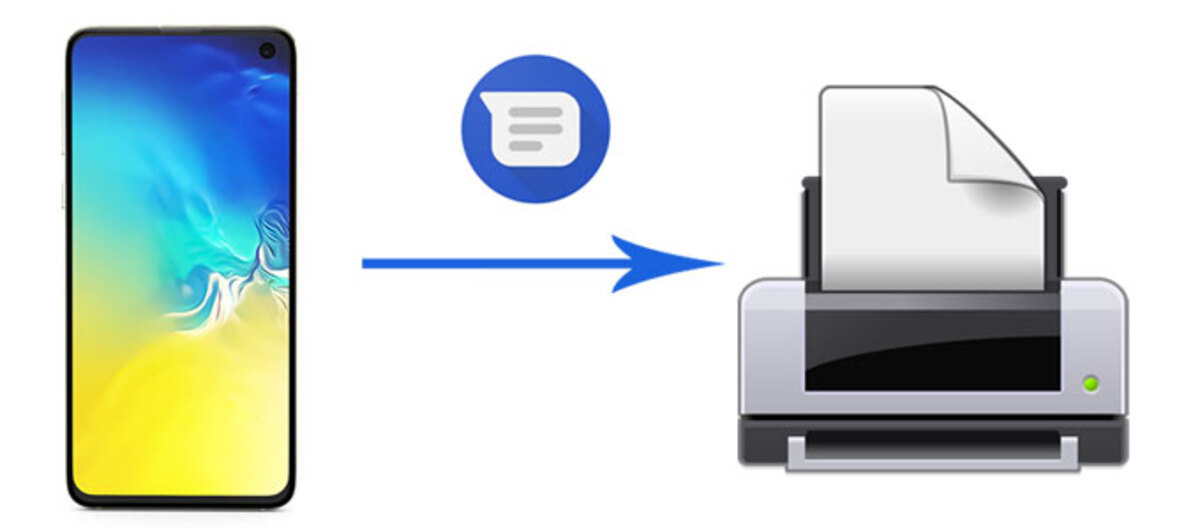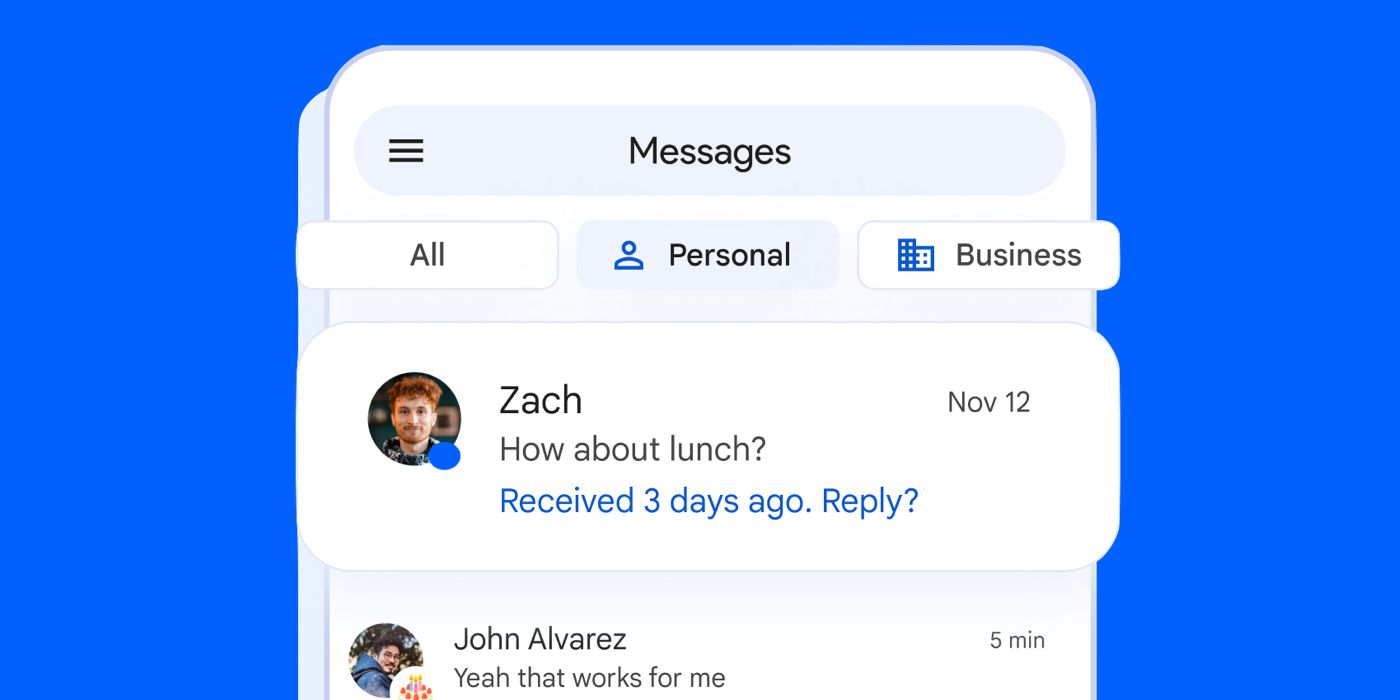Introduction
Text messages have become an integral part of our communication in this digital age. Whether it’s sharing important information, sentimental messages, or funny conversations, our text messages hold valuable memories and information. However, keeping these messages safe and secure can be a concern, especially if you switch devices or accidentally delete them. In this article, we will explore various methods to save text messages on your Android device, ensuring you never lose those precious messages again.
With the advancement of technology, Android smartphones now offer built-in backup features, third-party apps, and options to transfer your messages to your computer or save them on cloud storage. By utilizing one or more of these methods, you can safeguard your text messages and have peace of mind knowing that your cherished conversations are protected.
In the following sections, we will guide you through each method, providing step-by-step instructions and tips to help you easily save your text messages on Android. Whether you’re a tech-savvy individual or someone who prefers simplicity, we have a solution for everyone.
Method 1: Using the Built-in Backup Feature
Android devices offer a convenient built-in backup feature that allows you to automatically backup and restore your device’s data, including your text messages. This method ensures that your messages are saved in a secure location, ready to be restored whenever needed. Here’s how you can use the built-in backup feature:
- Open the Settings app on your Android device.
- Scroll down and tap on “System” or “System and Device” (depending on your device).
- Select “Backup” or “Backup and Restore.”
- Enable the “Backup to Google Drive” option if it’s not already turned on.
- Tap on “Account” and select the Google account you want to use for the backup.
- Under “Backup settings,” make sure “Messages” is toggled on or selected.
- Tap on “Backup now” to manually initiate a backup of your messages, or wait for the automatic backup to occur based on your device’s settings.
By following these steps, your text messages will be regularly backed up to your Google Drive account. To restore your messages on a new Android device or after a factory reset, simply sign in to your Google account during the device setup process, and your messages will be automatically restored.
Note that the availability and steps for the built-in backup feature may vary slightly depending on the Android version and device manufacturer. It’s recommended to check your device’s user manual or the official support documentation provided by the manufacturer for detailed instructions specific to your device.
Method 2: Using Third-Party Apps
If you’re looking for more flexibility and additional features to save and manage your text messages, using third-party apps is a great option. There are several apps available on the Google Play Store that specialize in text message backup and archiving. Here’s how you can use third-party apps to save your text messages:
- Open the Google Play Store on your Android device.
- Search for “text message backup” or “SMS backup” apps.
- Read reviews and choose a reliable and highly-rated app that suits your needs.
- Install the selected app on your device.
- Launch the app and follow the on-screen instructions to set it up.
- Grant the necessary permissions required by the app to access your messages.
- Configure the backup settings according to your preferences.
- Initiate the backup process by pressing the “Backup” or “Save” button.
With third-party apps, you can often choose to backup your messages locally on your device storage or to cloud storage like Google Drive or Dropbox. These apps may also offer additional features, such as the ability to export your messages in various formats and the option to encrypt your backups for added security.
Remember to regularly backup your messages using the chosen third-party app to ensure that your conversations are always saved and up-to-date. Additionally, it’s recommended to choose an app that offers regular updates and has a strong user community for ongoing support and development.
While third-party apps provide more customization and control, it’s crucial to choose trusted and reliable apps from reputable developers to protect the privacy and security of your messages. Always read the app reviews, check the permissions it requires, and be cautious when granting access to sensitive information on your device.
Method 3: Transferring Text Messages to Your Computer
If you prefer having your text messages saved on your computer for easy access and backup, you can transfer them from your Android device. This method allows you to store your messages on your computer’s hard drive, providing an extra layer of security. Here’s how you can transfer text messages to your computer:
- Connect your Android device to your computer using a USB cable.
- On your Android device, swipe down from the top of the screen to open the notification panel.
- Tap on the USB connection notification and select “Transfer files” or “File transfer.”
- On your computer, open the “File Explorer” or “Finder” depending on your operating system.
- Locate your device in the list of available drives or devices.
- Open your device to access its storage.
- Navigate to the “Messages” or “SMS” folder on your device.
- Copy and paste or drag and drop the messages folder to a desired location on your computer.
Once you have transferred the text messages to your computer, you can store them in a dedicated folder or use a specific software or application for organizing and managing your SMS archives. Additionally, you can create backups of this folder to ensure that your messages are safe in case of any computer-related issues.
Transferring your messages to your computer not only provides a convenient way to access and search through your text messages on a larger screen, but it also allows you to free up storage space on your Android device, making it more efficient for everyday use.
It’s worth noting that the steps and process may vary slightly depending on your computer’s operating system and the Android device you are using. It’s recommended to refer to the manufacturer’s documentation or search for online tutorials specific to your device model and computer operating system for more detailed instructions.
Method 4: Saving Text Messages on Google Drive
Google Drive provides a secure and convenient way to save and backup your text messages. By utilizing Google Drive’s cloud storage capabilities, you can ensure that your messages are protected and accessible across multiple devices. Here’s how you can save your text messages on Google Drive:
- Open the Google Play Store on your Android device and make sure the Google Drive app is installed. If not, download and install it.
- Launch the Google Drive app and sign in with your Google account.
- Tap on the “+” icon or the “Add” button to upload a file.
- Select the option to upload a file or folder, depending on your preference.
- Navigate to the “Messages” or “SMS” folder on your device.
- Select the messages you want to save and tap on “Upload” or “OK” to begin the upload process.
- Wait for the upload to complete. This may take some time depending on the size of the messages.
- Once the messages are uploaded, they will be accessible and searchable within your Google Drive account.
Google Drive offers various organizational features, such as creating folders and adding labels to your uploaded messages, making it easier to manage and locate specific conversations. Additionally, you can access your saved text messages on any device with internet access by simply logging in to your Google Drive account.
It’s important to regularly update your Google Drive backups to ensure that your messages are up to date. You can set up automatic backups or manually upload new messages as needed.
Keep in mind that while Google Drive provides a reliable and secure option for saving your text messages, it’s crucial to manage your storage space effectively. Regularly review and delete unnecessary backups or files to keep your Google Drive storage organized and optimized.
By saving your text messages on Google Drive, you not only ensure their safety but also have the convenience of accessing them from any device with internet access. It’s a hassle-free and efficient method to safeguard your valuable conversations.
Conclusion
Text messages hold a significant amount of personal and valuable information, making it essential to find ways to save and secure them. Whether it’s using the built-in backup feature, utilizing third-party apps, transferring them to your computer, or saving them on Google Drive, there are various methods available to protect your text messages on your Android device.
The built-in backup feature offers a convenient way to automatically save your messages to Google Drive, ensuring they can be easily restored on a new device or after a factory reset. Third-party apps provide additional customization options and features to manage and backup your messages according to your preferences.
If you prefer having your text messages accessible on your computer, transferring them is a great option. By connecting your Android device to your computer and copying the messages folder, you can store them on your computer’s hard drive. This method not only provides an extra layer of security but also frees up storage space on your device.
Alternatively, saving your text messages on Google Drive offers a seamless and reliable cloud storage solution. With the ability to access your messages from any device with internet access, you can ensure your messages are always safe and easily retrievable.
Remember to choose the method that best suits your needs and preferences. It’s important to regularly backup your text messages and keep them organized to avoid any potential data loss or inconvenience in the future.
By implementing one or more of these methods, you can have peace of mind knowing that your important messages are protected and readily available whenever you need them.