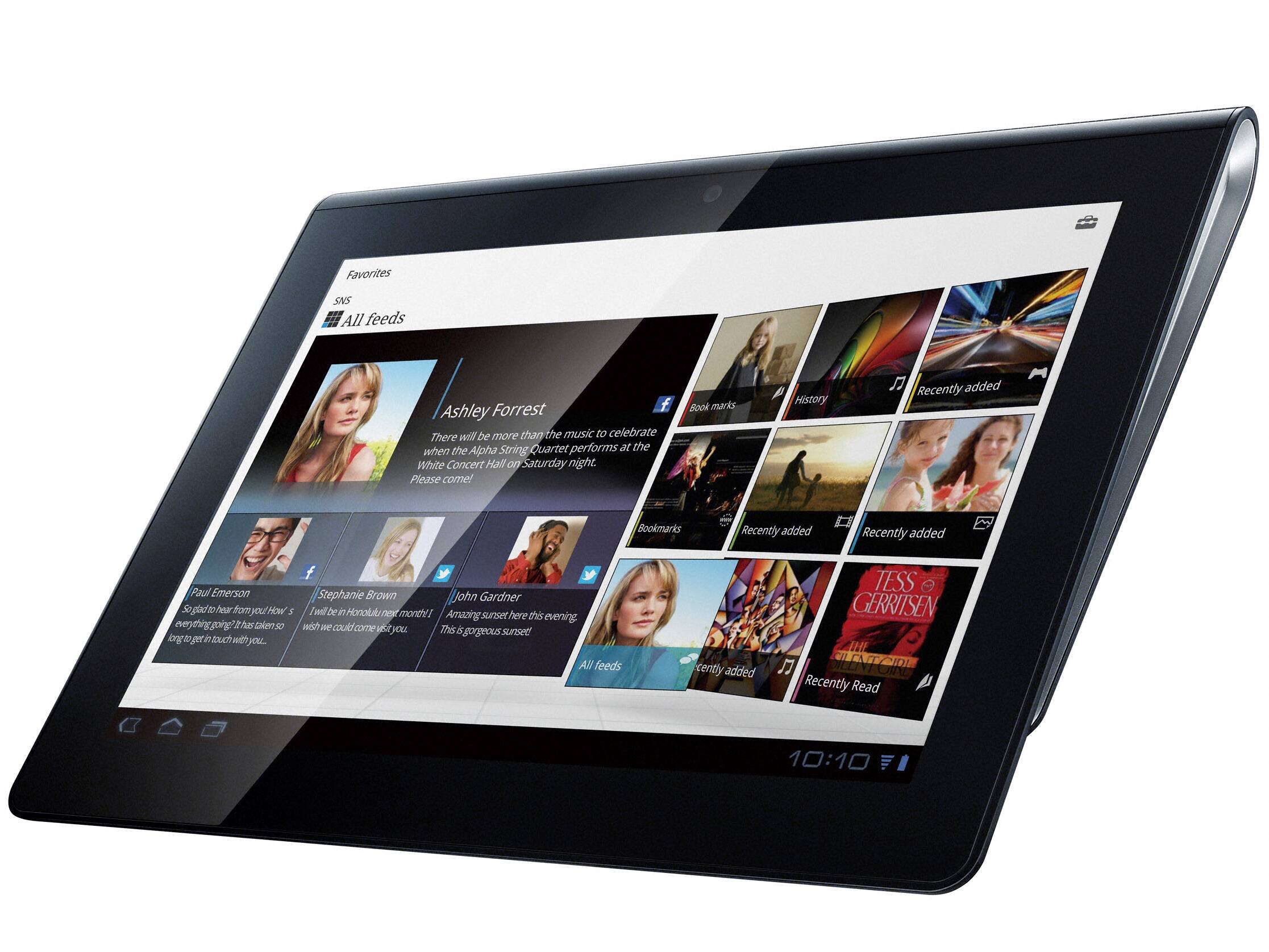Introduction
Are you looking to unlock the full potential of your Sony Tablet S? If so, rooting your device might be the solution you’re seeking. Rooting allows you to gain administrative access to your tablet’s operating system, giving you more control and customization options than ever before.
In this article, we will explore the process of rooting the Sony Tablet S and discuss its benefits and risks. Our goal is to provide you with the information you need to make an informed decision about whether rooting is right for you.
The Sony Tablet S is a popular Android tablet that offers a range of features and functionality. However, like any device, it has its limitations. Rooting your Sony Tablet S can help you overcome these limitations and take advantage of advanced features and customizations that are not available in the stock operating system.
By gaining root access, you can unlock hidden settings, remove pre-installed bloatware, install custom ROMs, and enjoy a wide range of powerful apps that require root access. This level of control allows you to personalize your tablet’s interface, improve its performance, extend battery life, and even boost its processing power.
Before we delve into the process of rooting your Sony Tablet S, it’s important to note that rooting your device comes with both advantages and risks. While rooting can enhance your tablet experience, it also voids your warranty and could potentially cause software or hardware issues if not done correctly.
In the following sections, we will guide you through the necessary steps to root your Sony Tablet S safely and securely. We’ll cover the preparations you need to make, including unlocking the bootloader and installing a custom recovery. We’ll also discuss different rooting methods and provide guidelines for verifying root access.
It’s essential to understand the risks involved in rooting your device and take necessary precautions to minimize any potential issues. However, if you’re willing to take the plunge, rooting your Sony Tablet S can open up a whole new world of possibilities and customization options, allowing you to make the most of your tablet’s capabilities.
What is Rooting?
Rooting refers to the process of obtaining privileged access or “root access” to the operating system of your Android device. It allows you to have full control over the system files and settings, giving you the ability to modify and customize your device beyond the limitations imposed by the manufacturer.
When you purchase a new Android device, it comes with a locked operating system that restricts certain actions and changes to the device’s software. Rooting your device breaks through these limitations, giving you administrative access to the entire operating system.
Rooting your Sony Tablet S allows you to access and modify system files that are usually off-limits to regular users. This means you can uninstall unwanted system apps, tweak system settings, and even flash custom ROMs to enhance the overall performance and functionality of your device.
One of the main advantages of rooting is the ability to install and use apps that require root access. These apps offer advanced features and functionalities that are not available to non-rooted devices. Whether you want to backup your device, customize the appearance of your interface, or overclock your processor for enhanced performance, rooting opens up a whole new world of possibilities.
Rooting also allows you to personalize your Sony Tablet S in ways that are not possible with a stock device. You can install custom themes, change system fonts, and apply various modifications to the user interface. This level of customization lets you create a unique and tailored experience that matches your preferences.
However, it’s important to note that rooting your device also comes with some risks. By gaining root access, you have the potential to modify critical system files, and if not done carefully, it can lead to software instabilities or even bricking your device. It’s crucial to follow the rooting process carefully and ensure that you understand the risks involved.
In the following sections, we will provide a step-by-step guide to root your Sony Tablet S safely and securely. We will discuss the necessary preparations, including unlocking the bootloader and installing a custom recovery, and explain various methods for rooting your device. By following these instructions, you can unleash the full potential of your Sony Tablet S and fully customize it to suit your needs.
Why Root Your Sony Tablet S?
Rooting your Sony Tablet S can offer a multitude of benefits, enabling you to take full control of your device and unlock its true potential. Here are several compelling reasons why you might consider rooting your Sony Tablet S:
1. Access to Custom ROMs: Rooting allows you to install custom ROMs (Read-Only Memory) on your Sony Tablet S. These custom ROMs are modified versions of Android that offer enhanced features, improved performance, and a more personalized user experience. With custom ROMs, you can enjoy the latest Android updates and tailor your device’s interface to your liking.
2. Remove Bloatware: Most smartphones come pre-loaded with system apps, often referred to as bloatware, that you may not use or find unnecessary. Rooting your device grants you the ability to uninstall these unwanted pre-installed apps, freeing up valuable storage space and improving system performance.
3. Boost Performance: By gaining root access, you can optimize your Sony Tablet S for better performance. Overclocking your device’s processor can speed up its operation, while underclocking can extend battery life. You can also adjust system settings and tweak various parameters to maximize performance and efficiency.
4. Backup and Restore: Rooting provides you with additional backup and restore options. With root access, you can use advanced backup apps that allow you to create full system backups, including apps, settings, and data. This ensures that you can easily restore your device to a previous state if anything goes wrong during customization or software updates.
5. Install Powerful Apps: Rooting opens the door to a wide range of apps that require root access to function. These apps offer advanced features like ad-blocking, firewall control, system monitoring, and deep customization options. Whether you want to personalize your device or enhance its security, rooting allows you to harness the full potential of these powerful applications.
6. Wi-Fi and Bluetooth Tethering: Rooting your Sony Tablet S enables you to share your device’s internet connection with other devices through Wi-Fi or Bluetooth tethering. This feature can be especially useful when you’re on the go and need to connect your laptop or other devices to the internet using your tablet’s data connection.
7. Full System Control: Rooting gives you complete administrative access to your device’s operating system. You have the freedom to customize every aspect of your Sony Tablet S, from system fonts to boot animations. This level of control allows you to create a unique and personalized user experience that fits your style and preferences.
Rooting your Sony Tablet S is not without risks, as it voids your warranty and can lead to potential issues if not done correctly. However, with proper precautions and following the appropriate rooting procedures, the benefits of rooting can outweigh the risks, providing you with a more powerful and personalized tablet experience.
Preparing Your Sony Tablet S
Before you can begin the rooting process for your Sony Tablet S, it’s essential to make some preparations to ensure a smooth and successful experience. Follow these steps to prepare your device:
1. Backup Your Data: Rooting involves making changes to your tablet’s system files, which can sometimes result in data loss. To prevent any potential data loss, it’s crucial to take a complete backup of your Sony Tablet S. You can use built-in backup features or third-party apps to create a backup of your contacts, messages, photos, videos, and any other important files.
2. Enable USB Debugging: USB debugging allows your Sony Tablet S to communicate with your computer during the rooting process. To enable it, go to Settings > About tablet, and tap on the build number seven times to unlock the developer options. Then, go back to the Settings menu, select Developer options, and toggle on USB debugging.
3. Charge Your Tablet: Make sure your Sony Tablet S has a sufficient charge or is connected to a power source during the rooting process. This will prevent any disruptions caused by a low battery and ensure that your device remains powered on throughout the procedure.
4. Download Required Software: Before rooting your Sony Tablet S, you need to download the necessary software and files on your computer. This typically includes the specific root method you’ll be using, such as a rooting tool or custom recovery, as well as any associated drivers for your tablet.
5. Research the Rooting Method: Different rooting methods may be available for your Sony Tablet S, depending on the device model and firmware version. It’s essential to research and select a reliable and compatible rooting method that suits your specific device’s requirements. Look for reputable online forums and resources for guidance and recommendations.
6. Understand the Risks: Rooting your Sony Tablet S comes with risks, including the potential voiding of your warranty and the possibility of bricking your device if the process is not followed correctly. Take the time to understand these risks and evaluate whether the benefits of rooting outweigh them. Make an informed decision before proceeding.
By completing these preparations, you’ll be ready to embark on the rooting process for your Sony Tablet S. Ensuring that you have a backup of your data, enabling USB debugging, and researching the appropriate rooting method are critical steps to minimize any potential issues or complications during the process.
Unlocking the Bootloader
Before you can root your Sony Tablet S, you’ll need to unlock the device’s bootloader. The bootloader is a program that runs when you power on your tablet and ensures that only trusted software is allowed to run on the device. Unlocking the bootloader allows you to install custom software, such as a custom recovery, which is necessary for rooting. Follow the steps below to unlock the bootloader of your Sony Tablet S:
1. Backup Your Data: Before proceeding with any modifications to your device, it’s essential to backup all personal data. Unlocking the bootloader may erase all data on your Sony Tablet S, so it’s crucial to create a backup of your contacts, messages, photos, videos, and any other important files.
2. Enable Developer Options: On your Sony Tablet S, go to Settings > About tablet. Find the “Build number” and tap on it seven times to unlock the developer options. You will see a message indicating that you are now a developer.
3. Enable OEM Unlocking: In the developer options, find the “OEM unlocking” toggle and enable it. This option allows you to unlock the bootloader of your device. Note that the location of this option may vary depending on the Android version and device model.
4. Enable USB Debugging: In the developer options, make sure that USB debugging is enabled. This will allow your Sony Tablet S to communicate with your computer during the bootloader unlocking process.
5. Boot into Fastboot Mode: Power off your Sony Tablet S. Press and hold the Volume Up button, then connect the device to your computer using a USB cable. Keep holding the Volume Up button until you see the device enter Fastboot mode. This mode allows you to issue commands to the bootloader.
6. Unlock the Bootloader: Open the command prompt or terminal on your computer and navigate to the folder where you have the Android SDK or Fastboot tools installed. In the command prompt, enter the command “fastboot oem unlock” and press Enter. This will initiate the bootloader unlocking process on your Sony Tablet S. Follow any additional instructions that may appear on the screen.
7. Reboot the Device: Once the bootloader unlocking process is complete, you can reboot your Sony Tablet S by entering the command “fastboot reboot.” Your device will now restart with an unlocked bootloader.
It’s important to note that unlocking the bootloader will void the warranty of your Sony Tablet S. Additionally, the process may vary slightly depending on the device model and firmware version. Be sure to follow the instructions provided by the manufacturer or consult reliable online resources for specific instructions related to your device.
With the bootloader unlocked, you’ve cleared the way for the next step in rooting your Sony Tablet S – installing a custom recovery. The custom recovery will allow you to flash the necessary files to gain root access on your device.
Installing a Custom Recovery
After unlocking the bootloader of your Sony Tablet S, the next step in the rooting process is installing a custom recovery. A custom recovery is a modified version of the stock recovery that comes with your device. It provides additional features and functions, allowing you to perform advanced operations such as flashing custom ROMs and creating full device backups. Follow the steps below to install a custom recovery on your Sony Tablet S:
1. Download the Custom Recovery: Start by downloading the custom recovery image for your specific Sony Tablet S model. Popular custom recoveries for Android devices include TWRP (Team Win Recovery Project) and ClockworkMod Recovery (CWM). Make sure to download the correct recovery image for your device model and firmware version.
2. Enable Developer Options and USB Debugging: Similar to the previous steps, go to Settings > About tablet. Tap on the “Build number” seven times to enable the Developer options. In Developer options, toggle on USB debugging to allow your Sony Tablet S to communicate with your computer.
3. Boot into Fastboot Mode: Power off your Sony Tablet S. Press and hold the Volume Up button, then connect the device to your computer using a USB cable. Keep holding the Volume Up button until you see the device enter Fastboot mode, which allows you to issue commands to the bootloader.
4. Open the Command Prompt or Terminal: On your computer, open the command prompt (Windows) or terminal (macOS/Linux) and navigate to the folder where you have the Android SDK or Fastboot tools installed. This is where you will issue commands to install the custom recovery.
5. Flash the Custom Recovery: In the command prompt or terminal, enter the command “fastboot flash recovery [recovery filename.img]” and press Enter. Replace “[recovery filename.img]” with the actual file name of the custom recovery image you downloaded earlier. This command will flash the custom recovery onto your Sony Tablet S.
6. Reboot into Recovery Mode: Once the custom recovery is successfully flashed, you can reboot your Sony Tablet S into recovery mode by entering the command “fastboot reboot recovery” in the command prompt or terminal. Alternatively, you can use the hardware key combination specific to your device to boot into recovery mode.
7. Verify the Installation: In recovery mode, you should see the interface of the custom recovery you installed. Use the volume buttons to navigate and the power button to select options within the custom recovery. This confirms that the custom recovery has been successfully installed on your Sony Tablet S.
It’s important to note that the process of installing a custom recovery may vary depending on the device model and software version. Be sure to consult reliable sources and follow specific instructions for your Sony Tablet S to ensure a successful installation.
With the custom recovery installed, you are now one step closer to rooting your Sony Tablet S. The custom recovery will be used in the next section to flash the necessary files and gain root access on your device.
Finding the Suitable Root Method
Now that you have unlocked the bootloader and installed a custom recovery on your Sony Tablet S, you need to find the most suitable root method for your device. There are various root methods available, and choosing the right one is crucial for a successful rooting process. Here are some key factors to consider when finding the suitable root method for your Sony Tablet S:
1. Device Model and Firmware Version: Different root methods may be available depending on the specific model and firmware version of your Sony Tablet S. Ensure that you are searching for root methods that are compatible with your device to avoid any compatibility issues or potential failures.
2. Community Feedback and Recommendations: Research online forums, communities, and resources dedicated to Android rooting. Look for feedback from users who have the same device model as yours and have successfully rooted their tablets. Pay attention to recommendations and reviews of different root methods to find the one that has a good track record of reliability and success.
3. Developer Trust and Reputation: The reputation and trustworthiness of the developer behind the root method are crucial. Look for reputable developers or teams with a history of providing reliable and safe rooting solutions. Opting for a root method developed by trusted individuals or groups can significantly reduce the risk of encountering errors or potentially harmful software.
4. Compatibility with Custom Recovery: Consider whether the root method you are considering is compatible with the custom recovery installed on your device. Some root methods require specific custom recoveries, so ensure compatibility to avoid any compatibility issues when flashing the necessary files.
5. Ease of Use and Instructions: Evaluate the complexity of the root method and the clarity of the instructions provided. Look for root methods that have clear, step-by-step instructions and are user-friendly, especially if you are new to rooting or have limited technical expertise. Choosing a root method that aligns with your comfort level will help ensure a smoother rooting experience.
Remember to exercise caution when downloading root methods or related files. Obtain them from reputable sources to minimize the risk of downloading malware or malicious software. Additionally, always ensure your antivirus software is up to date before proceeding with any downloads or installations.
By carefully considering these factors and conducting thorough research, you will be able to find the suitable root method for your Sony Tablet S. Take your time to evaluate different options and choose the one that best matches your device’s specifications and your personal preferences.
Rooting Your Sony Tablet S
After completing the necessary preparations, unlocking the bootloader, installing a custom recovery, and finding the suitable root method, you are now ready to proceed with rooting your Sony Tablet S. Follow the step-by-step instructions below to root your device:
1. Download the Rooting Package: Begin by downloading the rooting package for your Sony Tablet S. This package typically includes the necessary files and scripts to gain root access on your device. Ensure that you obtain the rooting package from a reputable source.
2. Transfer the Rooting Package: Connect your Sony Tablet S to your computer using a USB cable. Transfer the rooting package file to the internal storage of your device. Remember the location where you saved the file, as you’ll need to access it in the next steps.
3. Boot into Recovery Mode: Power off your Sony Tablet S. Press and hold the appropriate hardware key combination to boot into recovery mode. This key combination may vary depending on your device model, so refer to your specific device’s documentation or search online for the correct combination.
4. Install the Rooting Package: In the custom recovery interface, navigate to the option that allows you to install or flash a zip or image file. Browse to the location where you saved the rooting package file, select it, and proceed with the installation. Wait for the installation process to complete.
5. Wipe Cache and Dalvik Cache: After installing the rooting package, it’s recommended to perform a cache wipe to ensure all temporary files are cleared. In the custom recovery, find the option to wipe cache or dalvik cache and select it. Confirm the action and wait for the process to finish.
6. Reboot Your Device: Once the cache wipe is complete, go back to the main menu of the custom recovery and select the option to reboot your Sony Tablet S. The device will restart, and upon booting up, you should have root access.
7. Verify Root Access: To confirm that your Sony Tablet S has been successfully rooted, you can download and install a root checker app from the Google Play Store. Open the app and follow the prompts to verify the root status of your device. If the app confirms that your device has root access, congratulations – you have successfully rooted your Sony Tablet S!
It’s important to note that rooting your Sony Tablet S voids the warranty and carries some risks. Ensure that you follow each step carefully and double-check the instructions to minimize the chances of encountering issues. If you encounter any difficulties during the rooting process, consult reliable sources and seek assistance from the Android rooting community.
With your Sony Tablet S now rooted, you have the freedom to explore a wide range of customization options, install root-only apps, and unlock the full potential of your device. Enjoy the enhanced capabilities and personalized experience that rooting provides!
Verifying Root Access
After rooting your Sony Tablet S, it’s important to verify whether the rooting process was successful and if your device now has full root access. Here are some methods to verify root access on your tablet:
1. Root Checker App: One of the easiest ways to check root access on your Sony Tablet S is by installing a root checker app from the Google Play Store. There are multiple root checker apps available, such as “Root Checker” or “Root Checker Basic.” Download and install one of these apps, open it, and follow the on-screen instructions to check if your device has been successfully rooted.
2. Superuser or SuperSU App: If you installed a custom recovery during the rooting process, you may have also installed an app like Superuser or SuperSU. Open the app, and if you see a pop-up requesting root permission, it indicates that your device has root access. Additionally, these apps provide advanced management options for root permissions and allow you to control which apps have root privileges.
3. Run Root-Required Apps: Another straightforward way to verify root access is by running apps that require root permissions. For example, you can try installing and running apps like Titanium Backup, Xposed Framework, or AdAway. These apps are specifically designed for rooted devices and require root access to function properly. If these apps work without any issues or error messages, it confirms that your Sony Tablet S has root access.
4. Use Terminal Emulator: If you’re comfortable with command-line interfaces, you can install a terminal emulator app from the Google Play Store, such as Termux. Open the app and enter the command “su” (without quotes) and press Enter. If the command prompt changes to “#” symbol, it means you have root access. Note that some devices may require additional steps to grant root permissions to the terminal emulator app.
By using one or more of these methods, you can easily verify whether your Sony Tablet S has root access after the rooting process. Keep in mind that if any of these methods indicate that your device does not have root access, you may need to repeat the rooting process or try different root methods specific to your device model and firmware version.
It’s important to use root access responsibly and be cautious while granting root permissions to apps. Improper use of root privileges can lead to system instability or security vulnerabilities. Additionally, keep in mind that rooting your Sony Tablet S voids the warranty, so proceed with caution and make sure you understand the potential risks and implications.
With root access verified, you can now take full advantage of the freedom and customization options that come with a rooted device. Enjoy exploring the endless possibilities and personalized experience that rooting provides!
Risks and Precautions
While rooting your Sony Tablet S offers many benefits and customization options, it’s important to be aware of the risks involved and take necessary precautions. Here are some key risks to consider and precautions to take when rooting your device:
1. Voiding the Warranty: Rooting your Sony Tablet S typically voids the warranty provided by the manufacturer. This means that if any issues arise with your device after rooting, you may not be eligible for free repairs or replacements. Consider the potential consequences and weigh them against the benefits before proceeding with the rooting process.
2. Software Instabilities: Rooting involves making changes to the system files and settings of your device. If not done correctly, it can lead to software instabilities, including crashes, freezes, or even bricking your device. It’s crucial to follow the rooting instructions carefully and choose reputable sources for rooting methods and files.
3. Security Risks: Rooting grants you full administrative access to your device’s operating system. While this provides you with more control, it also increases the security risks. Malicious apps or files that have root access can potentially cause damage to your device or compromise your personal data. Be cautious when granting root permissions to apps and download files only from trusted sources.
4. Limited System Updates: Rooting your device may limit or complicate the ability to receive official software updates. Manufacturers and carriers often release updates that include bug fixes, security patches, and new features. With a rooted device, you may need to manually apply these updates or rely on custom ROMs created by the rooting community.
5. Bricking Your Device: Incorrectly following the rooting process or using incompatible root methods can result in bricking your Sony Tablet S. Bricking refers to rendering your device unusable, similar to a brick. It’s crucial to research thoroughly, follow instructions carefully, and understand the risks before attempting to root your device.
To mitigate these risks, consider the following precautions:
1. Research and Educate Yourself: Gain a thorough understanding of the rooting process, associated risks, and potential complications. Read user reviews, join online forums, and consult reliable sources to equip yourself with the necessary knowledge before attempting to root your Sony Tablet S.
2. Choose Reputable Sources: Only download rooting tools, custom recoveries, and other required files from trusted sources. Avoid downloading files from unverified websites or shady sources, as they may contain malware or have incompatible or modified files that can harm your device.
3. Backup Your Data: Prior to rooting, make sure to create a comprehensive backup of all your important data. This ensures that you can restore your device to its previous state if anything goes wrong during the rooting process.
4. Follow Instructions Carefully: Pay close attention to the instructions provided for your specific device model and firmware version. Follow each step meticulously, double-checking the instructions before proceeding to avoid any mistakes or potential issues.
5. Use Root Safely: Be cautious when granting root permissions to apps and avoid apps from unverified sources. Regularly review the permissions granted to installed apps and revoke permissions for apps that are not trusted or no longer in use.
By understanding the risks associated with rooting and taking the necessary precautions, you can significantly reduce the chances of running into problems or damaging your Sony Tablet S. Always remember that rooting is an advanced process, and if you’re not comfortable with it, it’s best to seek professional assistance or refrain from rooting your device altogether.
Conclusion
Rooting your Sony Tablet S can provide you with numerous benefits and customization options, allowing you to unlock the full potential of your device. By gaining root access, you can install custom ROMs, remove bloatware, optimize performance, and utilize powerful root-only apps. However, it’s important to be aware of the risks involved and take necessary precautions.
During the rooting process, you prepared your Sony Tablet S by backing up your data, unlocking the bootloader, and installing a custom recovery. You then found the suitable root method, followed the step-by-step instructions to root your device, and verified root access. Additionally, we covered the risks and precautions associated with rooting to help ensure a safe and successful rooting experience.
It’s crucial to understand that rooting your Sony Tablet S voids the warranty and carries some risks, such as software instabilities and security vulnerabilities. You should weigh the benefits against the potential drawbacks and make an informed decision based on your preferences and technical proficiency.
If you choose to proceed with rooting, ensure that you follow the instructions carefully and use reliable sources for rooting tools and files. Be mindful of the risks, regularly back up your data, and exercise caution when granting root permissions to apps or downloading files from untrusted sources.
By rooting your Sony Tablet S, you are opening up a world of possibilities to customize and enhance your device’s functionality. Take advantage of the freedom and customization options that root access provides, but always proceed with caution and understand the implications. With proper planning and execution, rooting can offer you a more personalized and powerful tablet experience to suit your needs.