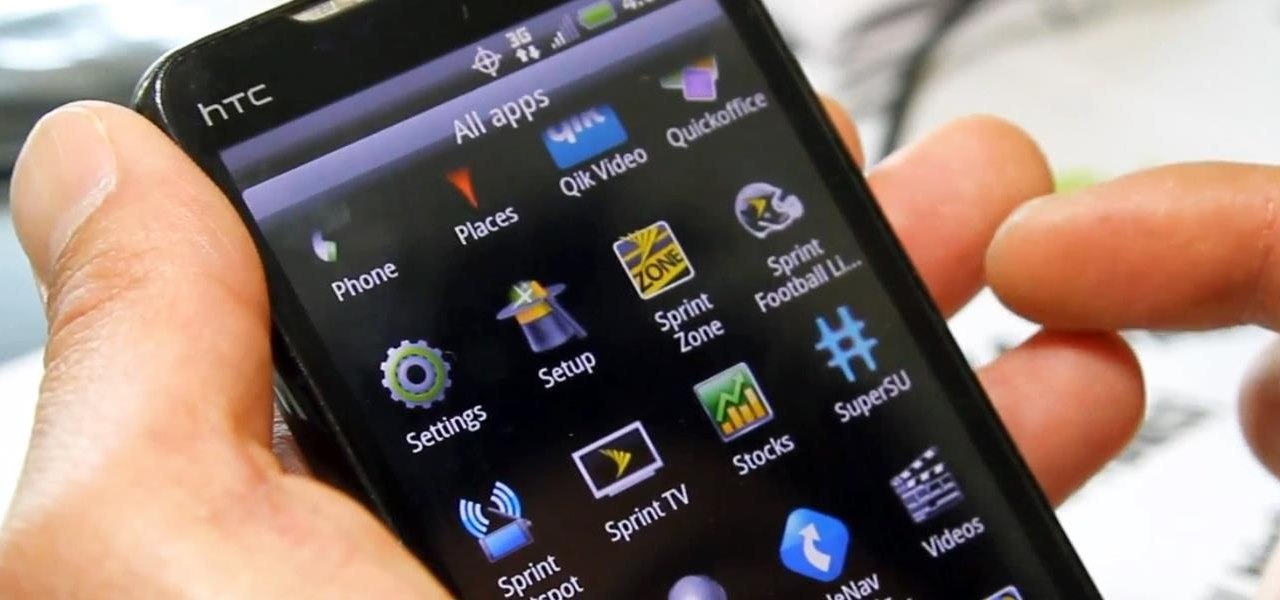Introduction
Are you ready to unlock the true potential of your HTC Evo 4G LTE? Rooting your smartphone can be a thrilling experience, as it gives you complete control over your device’s operating system. By gaining root access, you can install custom ROMs, remove bloatware, and even overclock your device for enhanced performance. Whether you’re an adventurous user looking for advanced customization or someone seeking to optimize their device’s functionality, rooting is the way to go.
However, before diving into the rooting process, it’s essential to understand the benefits and risks involved. Rooting your HTC Evo 4G LTE grants you administrative privileges, enabling you to modify system files and settings. This freedom comes with a few caveats, such as voiding your device’s warranty and potentially bricking your phone if not done correctly.
In this guide, we will walk you through the step-by-step process of rooting your HTC Evo 4G LTE to ensure a smooth and successful experience. We’ll cover key considerations before rooting, such as enabling USB debugging, unlocking the bootloader, installing a custom recovery, and backing up your device. By following these instructions carefully, you’ll be well-equipped to safely root your HTC Evo 4G LTE and take control of your device like never before.
So, are you ready to unleash the full potential of your HTC Evo 4G LTE? Let’s get started!
Things to Consider Before Rooting
Before diving into the exciting process of rooting your HTC Evo 4G LTE, there are a few important factors to consider. Understanding these considerations will help you make an informed decision and ensure a smooth and successful rooting experience. Here are some key points to keep in mind:
- Device Warranty: Rooting your HTC Evo 4G LTE typically voids your device’s warranty. This is because it involves modifying the device’s software beyond the manufacturer’s intended usage. As a result, any hardware or software issues you encounter after rooting may not be covered by the warranty.
- Risk of Bricking: Rooting, if done incorrectly, can potentially brick your HTC Evo 4G LTE, rendering it unusable. It is crucial to follow the instructions carefully and ensure that you understand each step before proceeding. Additionally, it is advisable to research reputable sources and seek assistance from experienced users to minimize the risk.
- Security Risks: Rooting your device provides you with administrator access to the operating system, which means that malicious apps or users could potentially exploit this access. It’s important to exercise caution when downloading and installing apps from unofficial sources and regularly update your device’s security software.
- Software Updates: After rooting your HTC Evo 4G LTE, official software updates from the manufacturer may no longer be compatible with your device. However, many custom ROMs offer frequent updates and improved features. Stay updated with the latest compatible custom ROMs to continue enjoying new features and security patches.
- Data Loss: Rooting your device involves modifying system files, which can result in data loss if not done correctly. It is crucial to back up all important files, including contacts, photos, videos, and documents, before proceeding with the rooting process. This way, you can restore your data in case of any mishaps.
By considering these factors and understanding the risks involved, you can make an informed decision about whether rooting your HTC Evo 4G LTE is the right choice for you. Remember, rooting can offer exciting customization options and enhanced performance, but it is crucial to proceed with caution and in-depth knowledge.
Step 1: Enable USB Debugging
Before you can begin the rooting process for your HTC Evo 4G LTE, you need to enable USB debugging on your device. USB debugging allows your phone’s software to communicate with the Android SDK (Software Development Kit) and other development tools.
To enable USB debugging, follow these simple steps:
- Go to the Settings menu on your HTC Evo 4G LTE. You can access the Settings app by swiping down from the top of the screen and tapping the gear icon or by locating it in the app drawer.
- Scroll down and tap on “Developer Options”. If you cannot find the Developer Options in the Settings menu, you may need to enable them first. To do so, go to “About Phone” and tap on “Software Information”. Locate the “Build Number” and tap on it seven times. This will enable the Developer Options.
- In the Developer Options menu, locate “USB Debugging” and toggle the switch to enable it. A prompt may appear, asking for your confirmation. Tap “OK” to proceed.
- Connect your HTC Evo 4G LTE to your computer using a USB cable. Make sure that your computer has the necessary USB drivers installed. If not, you can download and install them from the manufacturer’s website.
- A notification may appear on your phone’s screen, asking for permission to allow USB debugging. Tap “OK” to confirm and establish the connection between your device and computer.
Once USB debugging is enabled, your HTC Evo 4G LTE is ready to be connected and recognized by the rooting software. This step is vital as it enables the transfer of data between your device and computer during the rooting process.
Now that you have successfully enabled USB debugging on your HTC Evo 4G LTE, you can move on to the next step of unlocking the bootloader, which is a prerequisite for rooting your device. Stay tuned for the next section as we guide you through the process!
Step 2: Unlock the Bootloader
Unlocking the bootloader is an essential step in the rooting process for your HTC Evo 4G LTE. The bootloader is a program that runs at the start-up of your device, ensuring that only authorized software can be loaded onto the device. By unlocking the bootloader, you gain the ability to install custom ROMs and modify system files. However, keep in mind that unlocking the bootloader may void your device’s warranty and could potentially lead to data loss. Proceed with caution and make sure to back up your important data before proceeding.
To unlock the bootloader on your HTC Evo 4G LTE, follow these steps:
- Power off your device completely. Press and hold the Power button, then select “Power off” from the options that appear on the screen.
- Press and hold the Volume Down button, then press and hold the Power button simultaneously. Keep holding both buttons until the bootloader screen appears.
- Connect your HTC Evo 4G LTE to your computer using a USB cable.
- On your computer, open a command prompt or terminal window.
- In the command prompt or terminal window, navigate to the directory where you have the Android SDK installed.
- Enter the following command to check if your device is detected:
adb devices - If your device is listed, proceed to the next step. If not, make sure you have the necessary USB drivers installed for your device, and try again.
- Enter the command to unlock the bootloader:
fastboot oem unlock - A confirmation message will appear on the bootloader screen of your HTC Evo 4G LTE. Use the Volume buttons to highlight “Yes,” and press the Power button to confirm.
- Your device will begin the bootloader unlock process. This may take a few minutes, and your device will reboot automatically.
- After rebooting, your HTC Evo 4G LTE’s bootloader will be unlocked, and you will have the freedom to install custom ROMs and modify system files.
Unlocking the bootloader is a crucial step in the rooting process, as it allows you to make advanced customizations to your HTC Evo 4G LTE. Now that your bootloader is unlocked, you’re ready to move on to the next step: installing a custom recovery. Stay tuned!
Step 3: Install a Custom Recovery
Installing a custom recovery is an important step in the rooting process for your HTC Evo 4G LTE. A custom recovery allows you to create and restore backups, install custom ROMs, and perform system-level modifications on your device. There are several custom recovery options available, but we will focus on installing TWRP (TeamWin Recovery Project) as it is one of the most popular and feature-rich recoveries available.
To install TWRP custom recovery on your HTC Evo 4G LTE, follow these steps:
- Download the latest TWRP recovery image corresponding to your HTC Evo 4G LTE model. You can find the official TWRP recovery images on the official TWRP website or reputable Android development forums.
- Copy the downloaded TWRP recovery image file to the directory where you have the Android SDK installed.
- Power off your HTC Evo 4G LTE completely.
- Press and hold the Volume Down button, then press and hold the Power button simultaneously to boot into the bootloader mode (as you did in the previous step).
- Connect your HTC Evo 4G LTE to your computer using a USB cable.
- Open a command prompt or terminal window on your computer.
- Navigate to the directory where you have the Android SDK installed.
- Enter the following command to flash the TWRP recovery image onto your device:
fastboot flash recovery twrp.img(Replace “twrp.img” with the actual file name of the TWRP recovery image you downloaded). - Wait for the flashing process to complete. Once done, enter the command:
fastboot rebootto reboot your device. - Your HTC Evo 4G LTE will now boot into the newly installed TWRP custom recovery.
- In TWRP recovery, you can navigate using the Volume buttons to highlight options and the Power button to select them. Familiarize yourself with the various features and options available in TWRP.
- It is recommended to create a backup of your device’s current state by selecting “Backup” in TWRP and choosing the desired partitions to back up.
Now that you have successfully installed TWRP custom recovery on your HTC Evo 4G LTE, you are one step closer to rooting your device. The next step is to back up your device to ensure you can restore your data in case anything goes wrong during the rooting process. Stay tuned for the next section!
Step 4: Backup Your HTC Evo 4G LTE
Before proceeding with the rooting process for your HTC Evo 4G LTE, it’s crucial to back up your device to ensure the safety of your data. While rooting is generally safe, there’s always a slight risk involved, and having a backup can provide peace of mind. By backing up your device, you can restore your data in case anything goes wrong during the rooting process or if you decide to revert to the stock firmware later on.
Here’s how you can back up your HTC Evo 4G LTE:
- In the TWRP recovery menu (as discussed in the previous step), select “Backup” from the main menu.
- On the next screen, you’ll see a list of partitions that you can back up. By default, the “Boot,” “System,” “Data,” and “Cache” partitions are selected. If you have any additional partitions you want to back up, make sure to select them as well.
- Choose the storage location where you want to save the backup. You can select an external SD card or the internal storage of your HTC Evo 4G LTE.
- Once you’ve selected the desired partitions and the storage location, swipe the slider to start the backup process. Depending on the size of the selected partitions, the backup process may take a few minutes.
- Once the backup process is complete, you’ll see a confirmation message on the screen. You can then go back to the main menu.
- In the TWRP main menu, select “Reboot” and then “System” to restart your HTC Evo 4G LTE.
Now that you have successfully backed up your HTC Evo 4G LTE, your data is secure, and you can proceed with the rooting process without worrying about data loss. However, it’s always a good practice to keep the backup files in a safe place so that you can easily restore them if needed.
In the next section, we’ll guide you through the process of downloading the rooting package for your HTC Evo 4G LTE. Stay tuned!
Step 5: Download the Rooting Package
Now that you have completed the essential preparation steps, it’s time to download the rooting package specifically designed for your HTC Evo 4G LTE. The rooting package contains the necessary files and tools to root your device successfully. Let’s dive into the process:
- Open a web browser on your computer and search for the specific rooting package for your HTC Evo 4G LTE. Look for reputable sources such as XDA Developers or the official website of the rooting tool.
- Download the rooting package to your computer. It will typically be a compressed file (e.g., ZIP file) containing the necessary files.
- Extract the contents of the downloaded package to a location on your computer that is easily accessible.
- Make sure your HTC Evo 4G LTE is connected to your computer via a USB cable.
- Copy the extracted files from the rooting package and paste them into the internal storage of your HTC Evo 4G LTE. You can do this by simply dragging and dropping the files from your computer to the phone’s storage.
- Once the files are successfully copied, safely disconnect your device from the computer.
- You now have the rooting package ready on your HTC Evo 4G LTE, ready for the next step: rooting your device.
Downloading the rooting package is an essential part of the rooting process, as it provides the necessary files and tools to gain root access on your HTC Evo 4G LTE. Make sure to download the package from a reliable source to ensure the safety and integrity of your device. In the next section, we will guide you through the rooting process itself. Stay tuned!
Step 6: Rooting Your HTC Evo 4G LTE
Now that you have completed the initial steps of preparation, including enabling USB debugging, unlocking the bootloader, installing a custom recovery, and backing up your device, it’s time to move on to the main event – rooting your HTC Evo 4G LTE. Rooting your device will grant you administrative access, allowing you to make system-level modifications and unlock the full potential of your device. Follow these steps to root your HTC Evo 4G LTE:
- Power off your HTC Evo 4G LTE completely.
- Press and hold the Volume Down button, then press and hold the Power button simultaneously to enter the bootloader mode.
- Using the Volume buttons, navigate to the “Recovery” option on the bootloader screen, then press the Power button to select it. This will boot your device into the custom recovery (TWRP) that you installed previously.
- Once in TWRP recovery, select “Install” or “Install ZIP” (depending on the version of TWRP) from the main menu.
- Navigate to the location where you copied the rooting package files on your HTC Evo 4G LTE. Select the rooting package file and then swipe the slider to confirm the installation.
- Wait for the installation process to complete. Once done, you will see a message indicating the successful installation of the rooting package.
- Go back to the main menu of TWRP recovery and select “Reboot” followed by “System” to restart your HTC Evo 4G LTE.
- Your device will now reboot, and during the initial boot-up, the rooting process will take place. Be patient as this may take a few minutes.
- Once your HTC Evo 4G LTE has booted back up, you should have root access on your device.
Congratulations! You have successfully rooted your HTC Evo 4G LTE. With root access, you can now take full control of your device, customize the user interface, install powerful apps, and even tweak system settings to optimize performance. Enjoy exploring the endless possibilities that come with rooting your device! In the next section, we’ll guide you on how to verify root access on your HTC Evo 4G LTE. Stay tuned!
Step 7: Verify Root Access
Now that you have successfully rooted your HTC Evo 4G LTE, it’s important to verify whether the rooting process was completed successfully and if your device has gained root access. Verifying root access will ensure that you can fully utilize the privileges and capabilities that come with being a rooted user. Here’s how you can verify root access on your HTC Evo 4G LTE:
- Open the Google Play Store on your HTC Evo 4G LTE.
- In the search bar, type “root checker” and select the “Root Checker” app from the search results.
- Tap on the “Install” button to download and install the Root Checker app.
- Once the installation is complete, open the Root Checker app.
- Tap on the “Verify Root Access” button within the app.
- The app will then analyze your device and determine whether your HTC Evo 4G LTE has root access.
- If the app displays a message confirming that your device has root access, congratulations! You have successfully rooted your HTC Evo 4G LTE.
- If the app displays a message stating that root access is not detected, make sure you followed all the previous steps correctly. You may need to repeat the rooting process or seek assistance from online forums or communities to troubleshoot any issues.
Verifying root access is a crucial step to ensure that the rooting process was successful and that your HTC Evo 4G LTE has gained the privileges associated with being rooted. With root access, you can now explore a wide range of advanced customization options, install root-only apps, and enjoy the full potential of your device.
Congratulations once again on successfully rooting your HTC Evo 4G LTE! Enjoy the freedom and possibilities that come with being a rooted user. Remember to exercise caution when making system-level changes, and always make regular backups to safeguard your data. Happy rooting!
Conclusion
Congratulations on successfully rooting your HTC Evo 4G LTE! By following the step-by-step guide outlined in this article, you have gained full control over your device’s operating system, allowing you to customize and optimize its functionality to suit your needs. Rooting opens up a world of possibilities, from installing custom ROMs to removing bloatware and even overclocking your device for enhanced performance.
Throughout the rooting process, it’s important to keep in mind the risks and considerations associated with rooting. Voiding your device’s warranty, the potential for bricking your phone, and the increased security concerns are all factors to be aware of. However, with careful research, preparation, and attention to detail, you can minimize these risks and ensure a successful rooting experience.
Remember, rooting is not without its responsibilities. With greater power comes the need for caution. Make sure to exercise care when making system-level changes, installing root-only apps, or accessing sensitive areas of your device’s software. Regularly backing up your data is also crucial, allowing you to restore your device to its previous state if anything goes wrong during the rooting process.
As you explore the rooted capabilities of your HTC Evo 4G LTE, take advantage of online forums and communities dedicated to Android customization. These communities are a wealth of knowledge and can provide guidance, troubleshooting tips, and recommendations for custom ROMs and root-only apps.
Always stay up to date with the latest developments in the rooting scene, as new techniques and tools emerge over time. While rooting can greatly enhance your device’s functionality, it’s important to keep in mind that software updates from the manufacturer may no longer be compatible with your rooted device. However, many custom ROMs offer frequent updates, ensuring you don’t miss out on new features and security patches.
Now that you have successfully rooted your HTC Evo 4G LTE, enjoy the freedom and endless possibilities that come with it. Embrace the ability to personalize your device, boost its performance, and unlock advanced features. Just remember to proceed with caution, be mindful of the risks involved, and have fun exploring the full potential of your rooted device!