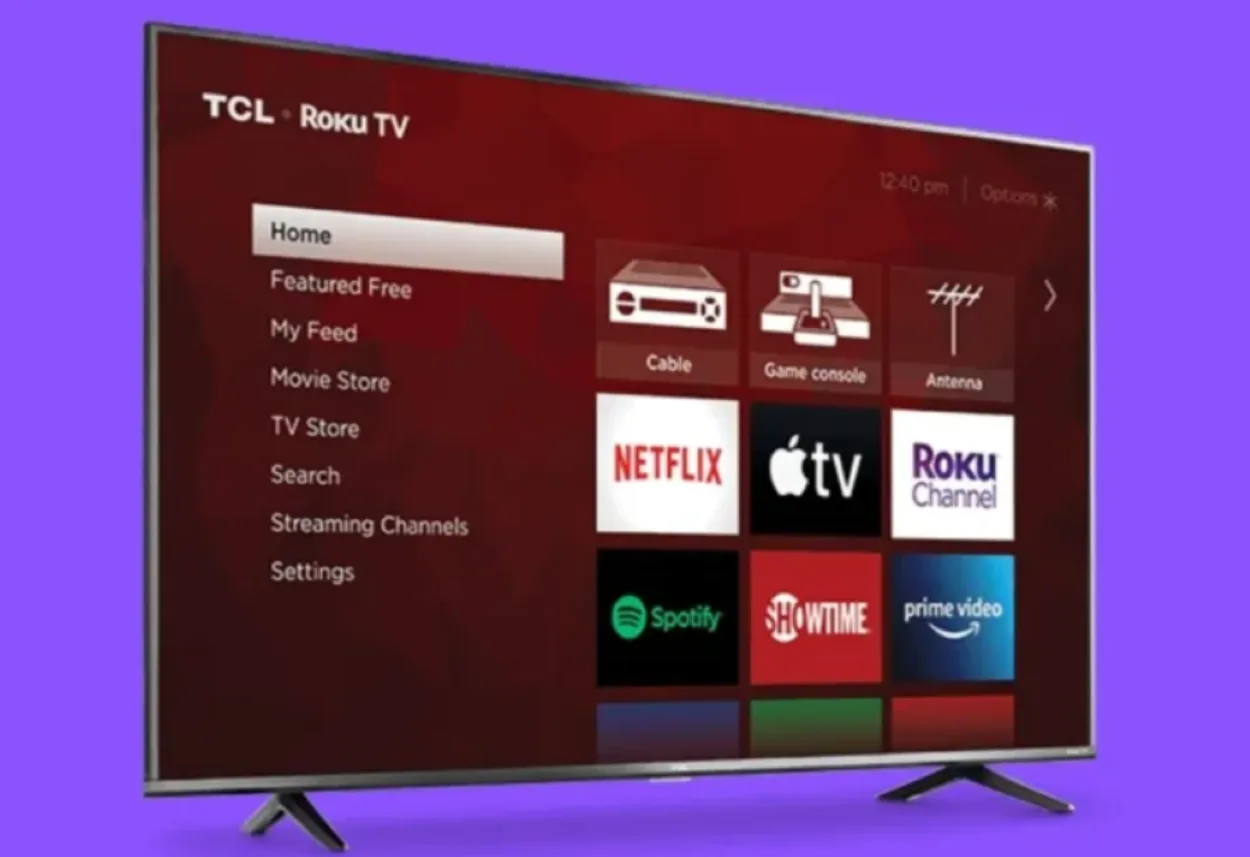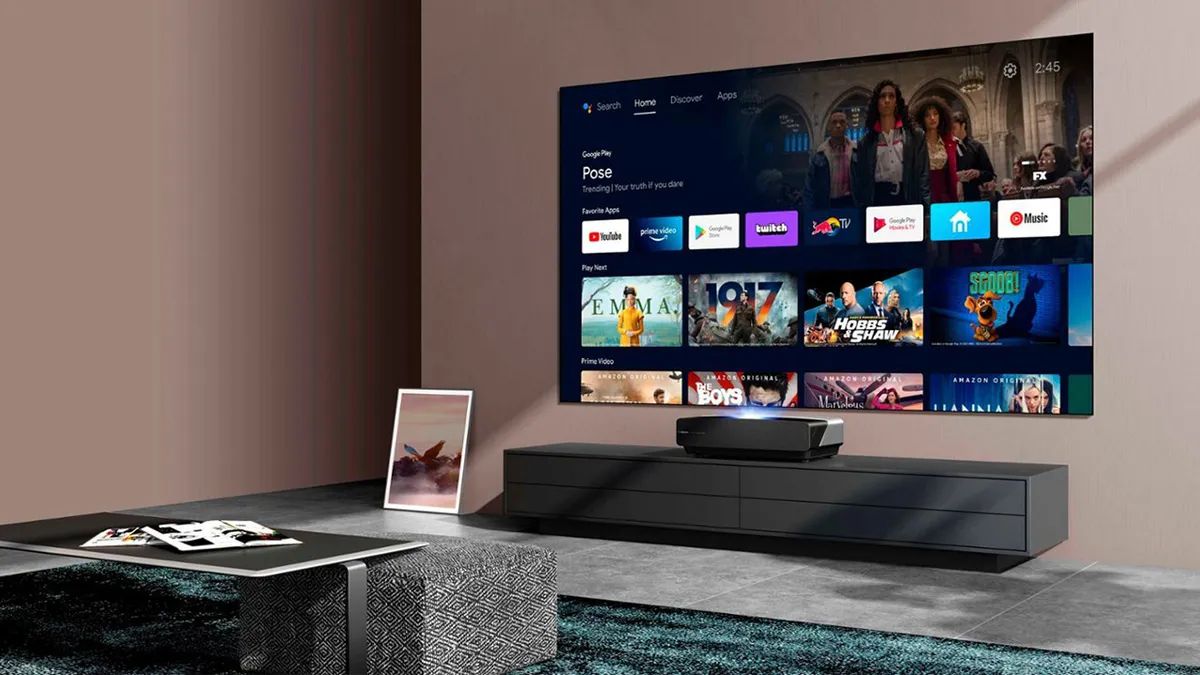Possible Causes of TCL Smart TV Black Screen Issues
Experiencing a black screen issue on your TCL Smart TV can be frustrating, especially when you’re eager to enjoy your favorite shows or movies. There are several potential causes for this problem, and understanding them can help you troubleshoot and resolve the issue effectively. Here are some common reasons why your TCL Smart TV might be showing a black screen:
- Hardware malfunction: One of the main culprits behind a black screen on your TCL Smart TV could be a hardware malfunction. This can include problems with the display panel, backlight, or internal components. If there are physical issues with the TV, it may require professional repair.
- Connection issues: Sometimes, a black screen can be caused by loose or faulty connections. Check all the cables and connectors connecting your TV to external devices such as cable boxes, gaming consoles, or Blu-ray players. Ensure that they are securely plugged in and functioning correctly.
- Software glitches: TCL Smart TVs run on software, and occasionally, glitches or bugs may occur that result in a black screen. This can happen due to outdated firmware, incompatible apps, or corrupted files. Try updating your TV’s software or uninstalling and reinstalling problematic apps.
- Input selection: It’s possible that the TV’s input source is not selected correctly, leading to a black screen. Make sure you’ve selected the correct HDMI or AV input source associated with the device you’re using. Use your TV remote to cycle through the available input options.
- Power issues: Insufficient or unstable power supply can also cause a black screen on your TCL Smart TV. Ensure that the power cord is securely connected to both the TV and the power outlet. Consider using a different power outlet or surge protector to rule out any power-related problems.
By identifying the potential causes of a black screen on your TCL Smart TV, you can now proceed to implement the appropriate solutions. The next sections will guide you through the steps necessary to restart, power cycle, reset to factory settings, and perform a soft reset on your TCL Smart TV, as well as provide troubleshooting tips to help you resolve this issue.
Restarting the TCL Smart TV
If you’re facing a black screen issue on your TCL Smart TV, one of the first troubleshooting steps you should try is restarting the TV. Restarting can resolve minor software glitches and refresh the TV’s system. Here’s how you can perform a restart on your TCL Smart TV:
- Using the TV remote: Locate the power button on your TCL Smart TV remote. Press and hold the power button for about 10 seconds until the TV turns off and then back on again. This action will initiate a restart of the TV’s system.
- Unplugging the TV: If you can’t find the power button on the remote or if it doesn’t respond, you can alternatively unplug the TV from the power source. Wait for about 30 seconds to 1 minute before plugging it back in. This will give the TV time to fully power down and reset when you plug it back in.
After you’ve restarted your TCL Smart TV, check if the black screen issue is resolved. Give the TV a few moments to boot up and initialize its system. If the black screen persists, proceed to the next troubleshooting steps to further address the issue.
Performing a Power Cycle
If restarting the TCL Smart TV didn’t resolve the black screen issue, the next step is to perform a power cycle. Power cycling involves completely turning off the TV and disconnecting it from the power source to reset its internal components. Follow these steps to perform a power cycle on your TCL Smart TV:
- Turn off the TV: Use the power button on your TCL Smart TV remote or the physical power button on the TV itself to turn it off. Ensure that the TV is completely powered down before proceeding to the next step.
- Unplug the TV: Locate the power cord connected to the back of the TV and unplug it from the power outlet. Leave the TV disconnected from the power source for approximately 1-2 minutes.
- Plug the TV back in: After the waiting period, plug the power cord back into the power outlet securely. Ensure that the power cord is inserted fully to establish a stable connection.
- Turn on the TV: Use the power button on the TV remote or the physical power button on the TV to turn it back on. Wait for the TV to fully boot up and check if the black screen issue is resolved.
A power cycle can often resolve temporary glitches or conflicts that may be causing the black screen problem on your TCL Smart TV. If the black screen issue persists, proceed to the next troubleshooting steps to troubleshoot further.
Resetting the TCL Smart TV to Factory Settings
If the previous troubleshooting steps didn’t resolve the black screen issue on your TCL Smart TV, resetting the TV to its factory settings might help. This will restore the TV to its original state, erasing all settings and personalizations. Before proceeding with a factory reset, keep in mind that this action will remove all installed apps, saved preferences, and login information. Here’s how you can reset your TCL Smart TV:
- Open the settings menu: Using the TV remote, navigate to the settings menu. You can usually access this menu by pressing the “home” button and selecting the gear or settings icon.
- Select “System” or “System Preferences”: Within the settings menu, look for an option labeled “System” or “System Preferences” and select it. The exact naming may vary depending on your TCL Smart TV model.
- Choose “Reset”: In the system settings, locate the option for “Reset” or “Factory Reset” and select it. You may need to enter a PIN or password if one has been set up for your TV.
- Confirm the reset: A confirmation prompt will appear on the screen. Read the information carefully, as it will warn you about the consequences of the factory reset. If you’re sure you want to proceed, select “OK” or “Confirm” to initiate the reset process.
- Wait for the TV to restart: The TCL Smart TV will begin resetting to its factory settings. This process may take a few minutes. Allow the TV to complete the reset and restart on its own.
Once the TV restarts, it will be restored to its original factory settings. You can then set up the TV again, including connecting to your Wi-Fi network and signing in to your streaming accounts. Check if the black screen issue is resolved after the factory reset. If not, continue to the next troubleshooting steps.
Performing a Soft Reset on TCL Smart TV
If you’re still encountering a black screen on your TCL Smart TV, performing a soft reset can help resolve any minor software issues that may be causing the problem. Unlike a factory reset, a soft reset will not erase your settings or installed apps. Here’s how you can perform a soft reset on your TCL Smart TV:
- Turn off the TV: Use the power button on your TCL Smart TV remote or the physical power button on the TV to turn it off. Ensure that the TV is completely powered down before proceeding to the next step.
- Unplug from power: Locate the power cord connected to the back of the TV and unplug it from the power outlet. Leave the TV disconnected for about 10-15 seconds.
- Press and hold the power button: While the TV is still unplugged, press and hold the power button on the TV itself for about 10 seconds. This will discharge any residual power in the TV’s system.
- Plug the TV back in: After the waiting period, plug the power cord back into the power outlet securely. Ensure that the power cord is inserted fully to establish a stable connection.
- Turn on the TV: Use the power button on the TV remote or the physical power button on the TV to turn it back on. Wait for the TV to fully boot up and check if the black screen issue is resolved.
A soft reset can often fix minor software glitches that may be causing the black screen problem on your TCL Smart TV. If the black screen persists, continue to the next section for further troubleshooting steps.
Troubleshooting TCL Smart TV Black Screen Issues
If you’ve tried all the previous troubleshooting steps and are still faced with a black screen on your TCL Smart TV, here are some additional troubleshooting tips that may help you resolve the issue:
- Check for firmware updates: Ensure that your TCL Smart TV has the latest firmware installed. Check the manufacturer’s website or the TV’s settings menu for any available updates. Updating the firmware can fix bugs and improve the overall performance of your TV.
- Try a different HDMI cable: If you’re using an HDMI connection, the cable itself may be faulty. Try using a different HDMI cable to connect your devices to the TV and check if the black screen problem persists. Ensure that the new cable is compatible with your TV’s HDMI input.
- Test with a different device: Connect a different device, such as a DVD player or game console, to your TCL Smart TV using the same cable and input. If the TV displays a picture with the other device, it indicates that the issue lies with the original device or its settings.
- Consult technical support: If none of the troubleshooting steps have resolved the black screen issue, contacting TCL’s technical support or seeking professional assistance may be necessary. They can provide specific guidance tailored to your TV model and troubleshoot the problem further.
Keep in mind that the steps and options available may vary depending on your TCL Smart TV model and its specific features. Refer to the TV’s user manual or the manufacturer’s website for model-specific troubleshooting advice.
By following these troubleshooting steps, you should be able to identify and resolve the black screen issue on your TCL Smart TV. Remember to always double-check your connections, update firmware when available, and seek professional help if needed.