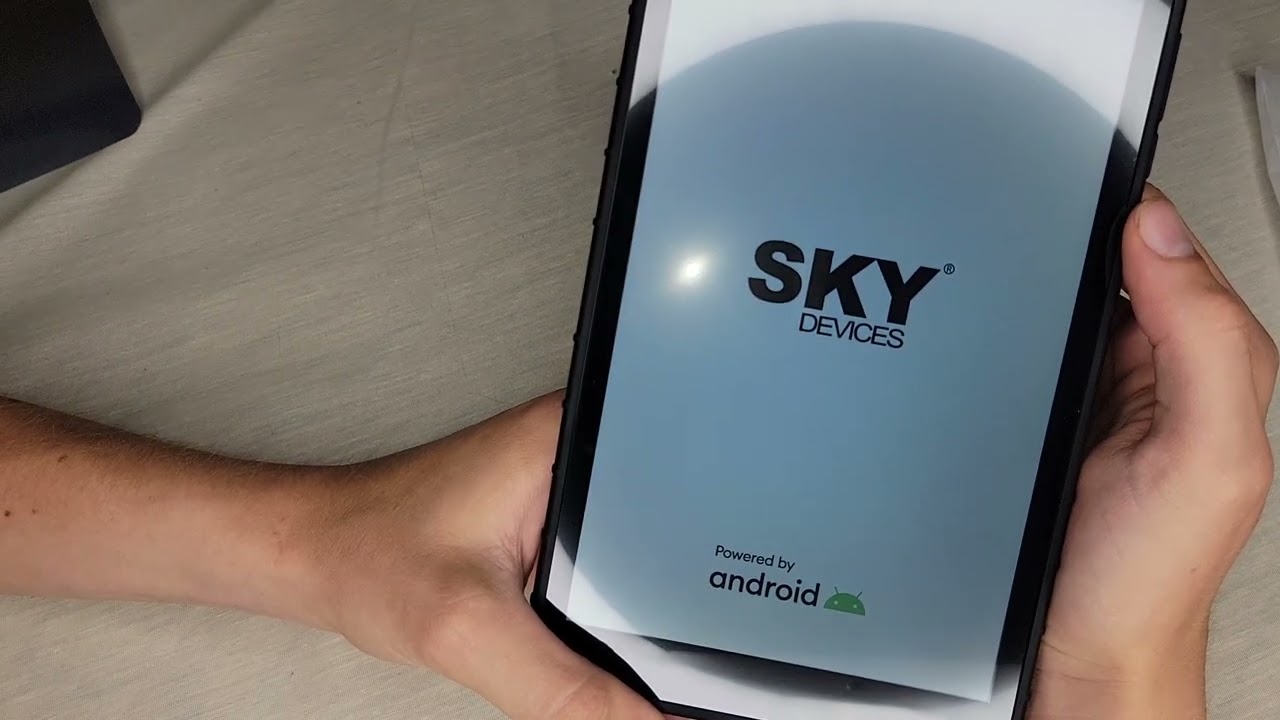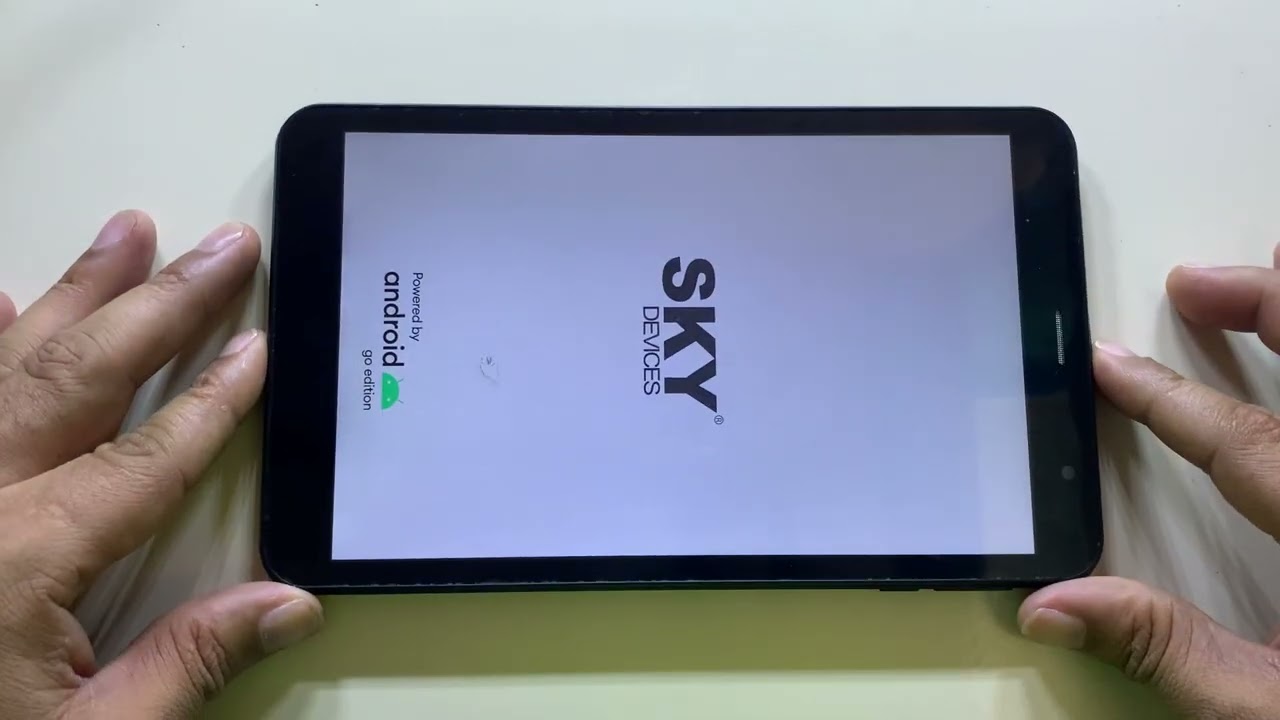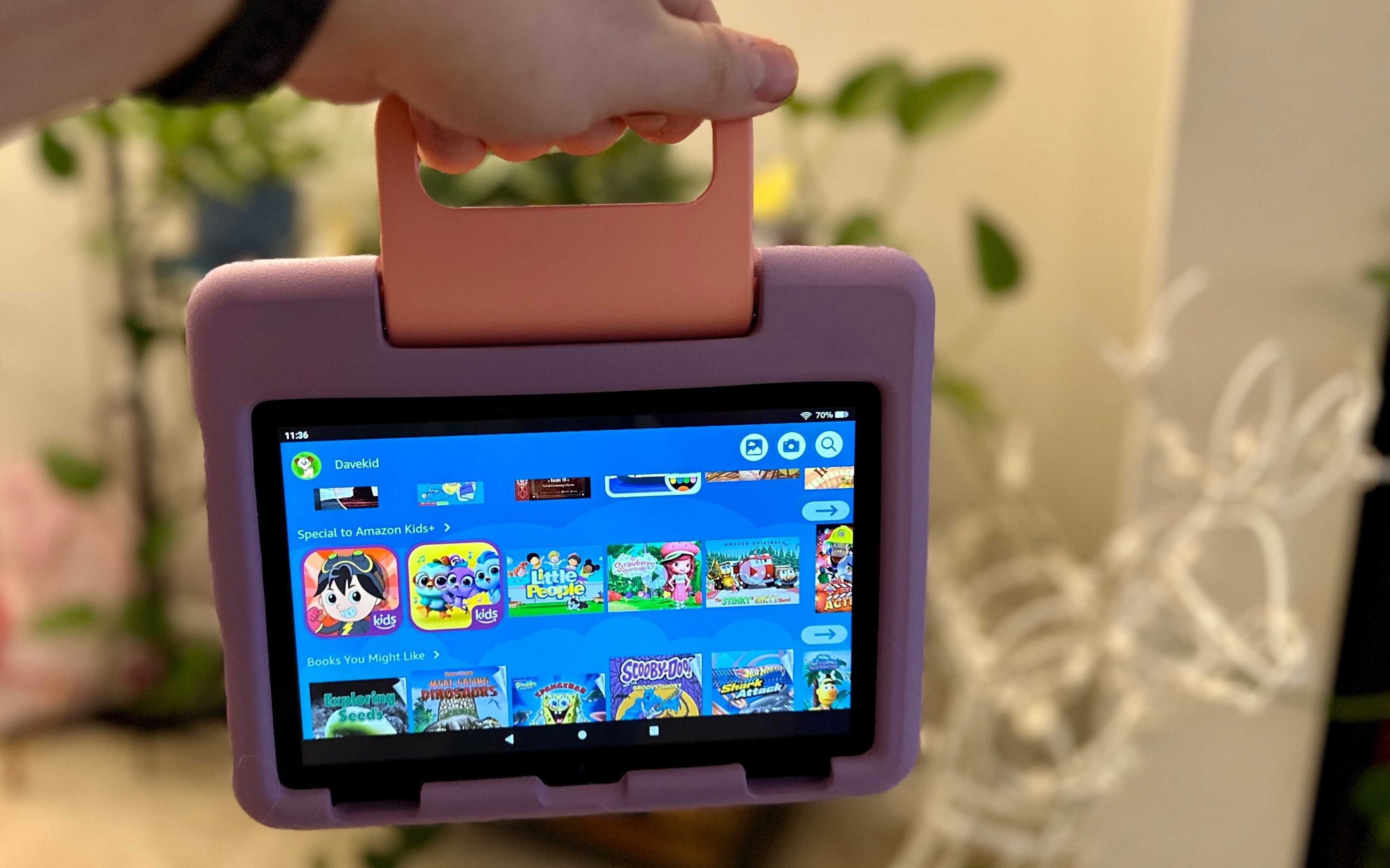Reasons to Reset your Sky Elite Octa Tablet
Resetting your Sky Elite Octa Tablet can be a useful troubleshooting and maintenance step to resolve various issues and improve its overall performance. Whether you’re experiencing software glitches, sluggish performance, or want to start fresh, a reset can often do the trick. Here are some compelling reasons to consider resetting your Sky Elite Octa Tablet:
- Resolve software issues: Over time, your tablet’s software may accumulate temporary files, caches, and other data that can cause it to slow down or malfunction. Resetting your tablet can help eliminate these issues and restore its optimal functioning.
- Improve performance: If you notice that your Sky Elite Octa Tablet has become slow or unresponsive, a reset can help resolve performance issues. By resetting your tablet, you can free up system resources and give it a fresh start, potentially enhancing speed and responsiveness.
- Remove malware or viruses: Tablets are not immune to malware or viruses. If you suspect that your Sky Elite Octa Tablet has been infected, resetting it can help eradicate any malicious software that may be causing problems.
- Correct software glitches: Sometimes, software updates or app installations can cause glitches or conflicts that impact the tablet’s performance. Resetting your device can help remove these issues and restore smooth operation.
- Erase personal data: If you plan to sell or give away your tablet, resetting it ensures that all your personal data, including accounts, passwords, and personal information, is fully erased. This helps protect your privacy and prevents unauthorized access to your information.
These are just a few of the reasons why resetting your Sky Elite Octa Tablet can be beneficial. Before proceeding with a reset, however, it’s important to back up any important data or files to avoid permanent loss. Now that you understand the reasons for resetting your tablet, let’s move on to the step-by-step guide on how to reset the Sky Elite Octa Tablet.
Step-by-Step Guide to Reset Sky Elite Octa Tablet
If you’re ready to reset your Sky Elite Octa Tablet, follow these simple steps to ensure a successful reset:
- Method 1: Soft Reset
- Press and hold the Power button for about 10 seconds until the tablet turns off.
- Once the tablet is off, wait a few seconds and then press and hold the Power button again until the tablet powers back on.
- Your tablet should now reboot, and any minor software issues should be resolved.
- Method 2: Hard Reset
- Power off your tablet by pressing and holding the Power button.
- Press and hold the Volume Up button and the Power button simultaneously until the recovery menu appears.
- Use the Volume buttons to navigate through the menu options and the Power button to select.
- Select “Wipe data/factory reset” and confirm your selection.
- Wait for the process to complete, and then select “Reboot system now” to restart your tablet.
- Alternative Method: Factory Reset
- Go to the Settings menu on your tablet.
- Scroll down and select “Backup & reset”.
- Tap on “Factory data reset”.
- Read the warning message and then tap on “Reset tablet.
- Enter your PIN or pattern lock if prompted.
- Finally, select “Erase everything” to confirm the reset.
If your tablet is frozen or unresponsive, a soft reset is the first method to try. This process will not delete any of your data. Here’s how to do it:
If the soft reset didn’t resolve the issue and you want to completely reset your tablet to its factory settings, follow these steps:
If the above methods do not work, you can try a factory reset using the tablet’s settings menu:
Performing a reset on your Sky Elite Octa Tablet can help resolve various software issues and improve performance. Just remember to back up any important data before resetting, as it will erase all data on the device. Follow these steps carefully, and you’ll be able to reset your tablet with ease.
Method 1: Soft Reset
If your Sky Elite Octa Tablet is frozen or unresponsive, performing a soft reset can help resolve the issue without affecting your data. Follow these simple steps to perform a soft reset on your tablet:
- Locate the Power button on your tablet. It is usually located on the side or top of the device.
- Press and hold the Power button for about 10 seconds. You should continue holding the button until the tablet turns off completely.
- Once the tablet is off, wait for a few seconds.
- Press and hold the Power button again until the tablet powers back on. You may need to hold the button for a few seconds.
- Your tablet should now start the reboot process, and any minor software issues should be resolved.
A soft reset is a quick and simple method to fix common issues such as frozen screens or unresponsive apps. This method does not delete any of your data and can often resolve temporary software glitches.
If your tablet continues to experience problems after performing a soft reset, you may need to try a more comprehensive reset method.
Now that you know how to perform a soft reset on your Sky Elite Octa Tablet, let’s move on to the next method, which is a hard reset.
Method 2: Hard Reset
If you’re experiencing persistent issues with your Sky Elite Octa Tablet and a soft reset didn’t solve the problem, a hard reset may be necessary. A hard reset will restore your tablet to its factory settings, erasing all data and personal settings. Follow these steps to perform a hard reset:
- Begin by powering off your tablet. You can do this by pressing and holding the Power button until the Power menu appears.
- From the Power menu, select the option to power off your tablet.
- Once your tablet is completely powered off, you’ll need to enter the recovery mode. To do this, press and hold the Volume Up button and the Power button simultaneously.
- Continue holding both buttons until the recovery menu appears on the screen.
- Using the Volume buttons to navigate through the menu options, scroll down and select the option that says “Wipe data/factory reset”.
- Confirm your selection by pressing the Power button.
- Wait for the reset process to complete. This may take a few minutes.
- Once the reset is finished, select the option to reboot your tablet.
Note that the exact button combinations and menu options may vary slightly depending on the specific model of your Sky Elite Octa Tablet. Refer to the user manual or the manufacturer’s website for specific instructions if needed.
Performing a hard reset is a more drastic option and should only be used as a last resort if other troubleshooting methods have failed. It’s important to note that a hard reset will erase all data on your tablet, so be sure to back up any important files or information beforehand.
Now that you understand how to perform a hard reset, you’re ready to tackle any persistent issues with your Sky Elite Octa Tablet.
Alternative Method: Factory Reset
If the previous methods didn’t resolve the issues with your Sky Elite Octa Tablet, you can try performing a factory reset. A factory reset will restore your tablet to its original factory settings, erasing all data and personal settings. Here’s how you can do it:
- Go to the Settings menu on your Sky Elite Octa Tablet. You can usually access the Settings by tapping on the gear icon in the app drawer or by swiping down from the top of the screen and tapping on the Settings shortcut.
- Scroll down and select the “Backup & reset” option.
- In the Backup & reset menu, tap on “Factory data reset”.
- You will see a warning message informing you that all data will be deleted. Read the message carefully and make sure you have backed up any important data.
- Tap on “Reset tablet” or a similar option to proceed with the factory reset.
- If prompted, enter your PIN or pattern lock to confirm the reset.
- Finally, tap on “Erase everything” to initiate the factory reset process.
Once the factory reset process starts, your tablet will erase all data and restore the original system settings. This process may take a few minutes to complete. After the reset is finished, your Sky Elite Octa Tablet will be in the same state as when you first purchased it.
Remember to back up any important data before performing a factory reset, as all data will be permanently deleted and cannot be recovered.
The factory reset option is a reliable method to troubleshoot persistent issues or start fresh with your Sky Elite Octa Tablet. With the device restored to its original factory settings, you can expect improved performance and a clean slate to work with.
Precautionary Measures before Resetting your Tablet
Before you proceed with resetting your Sky Elite Octa Tablet, it’s important to take some precautionary measures to ensure a smooth and hassle-free process. Here are a few steps you should consider:
- Backup your data: Resetting your tablet will erase all data and settings, so it’s crucial to back up any important files, documents, photos, or videos. You can do this by transferring them to an external storage device, cloud storage, or your computer.
- Save your app data: Some apps store data locally on your tablet, such as game progress or settings. Consider checking if there are any options within the apps to back up or export this data. Alternatively, you can use backup apps available on the Play Store to save app data.
- Sync your accounts: Double-check that your contacts, emails, calendars, and other important data are synced with your Google or other relevant accounts. This will ensure that you can easily restore this data after the reset.
- Take note of your settings: It’s a good practice to jot down or take screenshots of your current settings, including your preferred display settings, Wi-Fi network passwords, and app preferences. This will make it easier to set up your tablet the way you like it after the reset.
- Remove external storage: If your Sky Elite Octa Tablet has an SD card or other external storage, consider removing it before performing the reset. This will prevent any accidental deletion of data stored on the external storage.
By taking these precautionary measures, you can avoid potential data loss or inconvenience during the reset process. It’s essential to be proactive and ensure that your valuable data is safely backed up before proceeding.
Now that you’ve taken the necessary precautions, you can confidently proceed with resetting your Sky Elite Octa Tablet without worrying about losing important data or settings.
Benefits of Resetting your Sky Elite Octa Tablet
Resetting your Sky Elite Octa Tablet can bring several benefits that can enhance the performance and functionality of your device. Here are some of the key advantages you can expect from resetting your tablet:
- Improved Performance: Over time, your tablet may accumulate temporary files, cached data, and other junk that can slow it down. By resetting your tablet, you can remove these unnecessary files and optimize your tablet’s performance, resulting in faster and smoother operation.
- Fix Software Glitches: If you’re experiencing software-related issues like app crashes, freezes, or unexpected behavior, a reset can help solve these glitches. It allows you to start with a clean slate, eliminating any problematic files or settings that might be causing the issues.
- Enhanced Stability: A reset can help restore the stability of your tablet’s operating system. It can resolve conflicts between apps, system processes, and settings, leading to a more stable and reliable experience when using your tablet.
- Clear Storage Space: Resetting your tablet can free up significant storage space by removing unnecessary files and apps. This allows you to have more available space for storing media, installing new apps, and capturing photos and videos without worrying about running out of storage.
- Increased Battery Life: In some cases, software processes or apps running in the background can drain your tablet’s battery faster. By resetting your tablet, you can close these processes and apps, potentially improving your battery life and allowing you to use your tablet for longer periods between charges.
It’s important to note that resetting your tablet will erase all data and settings, so it’s crucial to back up your important files and data before proceeding. Additionally, remember to reinstall the necessary apps and customize your tablet’s settings after the reset to fully enjoy the benefits of a fresh start.
With the various benefits it brings, resetting your Sky Elite Octa Tablet can rejuvenate its performance and resolve software-related issues, ensuring a better user experience overall.
Conclusion
Resetting your Sky Elite Octa Tablet can be a valuable troubleshooting step to resolve software issues, improve performance, and enhance the overall functionality of your device. Whether you opt for a soft reset, hard reset, or factory reset, the process allows you to start fresh and eliminate problematic files and settings.
Before resetting your tablet, it’s important to take precautionary measures such as backing up your data, saving app data, syncing your accounts, and noting down your current settings. These steps will help ensure that you can easily restore your data and preferences after the reset.
Remember that a soft reset is a quick and simple method to resolve minor issues, while a hard reset or factory reset is a more comprehensive option that erases all data and settings. It’s crucial to weigh the benefits and consequences of each method before proceeding.
Resetting your tablet can bring several benefits, including improved performance, resolution of software glitches, enhanced stability, increased storage space, and potentially better battery life. However, it’s essential to keep in mind that a reset should be done as a last resort if other troubleshooting methods have failed.
By following the step-by-step guide and taking the necessary precautions, you can confidently reset your Sky Elite Octa Tablet and enjoy a fresh start with improved performance and functionality.
Now that you have an understanding of the reasons, methods, and benefits of resetting your tablet, you can make an informed decision and take the necessary steps to optimize your tablet’s performance and enhance your overall experience.