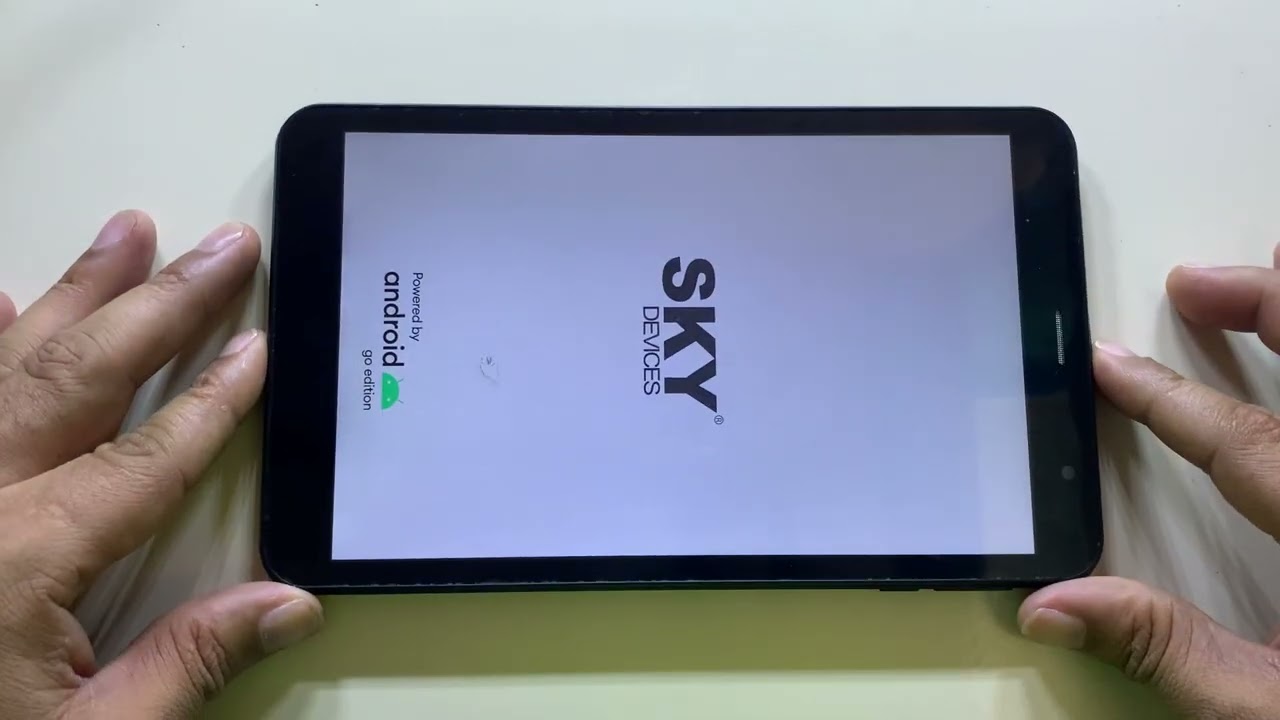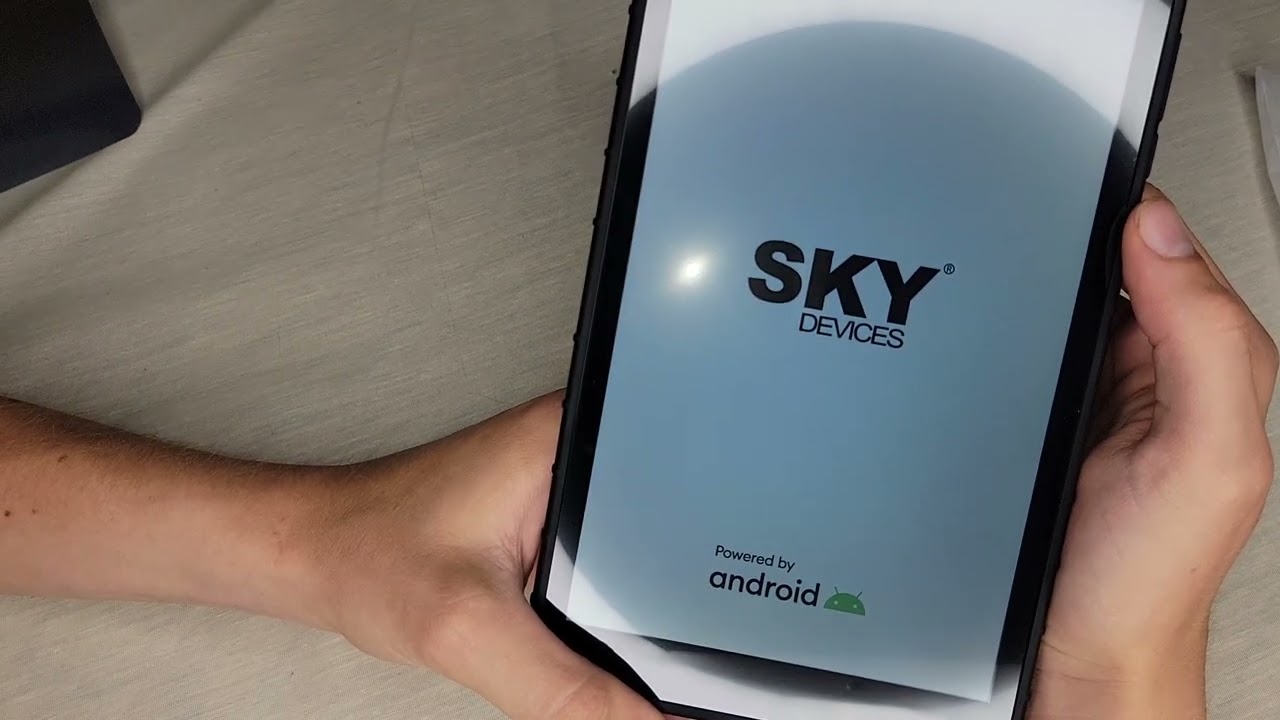Introduction
Welcome to this guide on how to hard reset a Sky Device tablet. Whether you have encountered a software issue, forgotten your unlock pattern, or simply want to restore your tablet to its factory settings, a hard reset can help you resolve these problems. In this article, we will explore what a hard reset is, when you should perform one, and provide you with step-by-step instructions on how to perform a hard reset on your Sky Device tablet.
A hard reset, also known as a factory reset or master reset, is a process that restores a device to its original state. It erases all data and settings on the tablet, returning it to the same condition as when it was first unboxed. This includes removing all installed apps, accounts, contacts, and personal data. It is important to note that a hard reset should be a last resort, as it erases all data and settings, and cannot be undone. Therefore, it is recommended to backup any important data before proceeding with a hard reset.
There are several situations where performing a hard reset on your Sky Device tablet may be necessary. If your tablet is experiencing frequent crashes, freezes, or is unresponsive, a hard reset can help resolve these software issues and restore normal operation. If you have forgotten your unlock pattern or PIN and cannot access your tablet, a hard reset will allow you to regain access. Additionally, if you plan to sell or give away your tablet, performing a hard reset ensures that all your personal data is completely wiped, protecting your privacy.
Now that you understand what a hard reset is and when it may be necessary, let’s dive into the step-by-step guide on how to perform a hard reset on your Sky Device tablet. We will provide you with three methods: using the settings menu, using the hardware buttons, and using the Android System Recovery menu. Each method may vary slightly depending on the specific model of your Sky Device tablet, so please refer to the manufacturer’s instructions or support documentation for any specific steps.
What is a hard reset?
A hard reset, also known as a factory reset or master reset, is a process that restores a device to its original state. It erases all data and settings on the tablet, returning it to the same condition as when it was first unboxed. This includes removing all installed apps, accounts, contacts, and personal data. Performing a hard reset essentially wipes the slate clean and allows you to start fresh.
When your Sky Device tablet is experiencing issues such as frequent crashes, freezing, unresponsiveness, or software glitches, a hard reset can often solve the problem. It is an effective troubleshooting method that resets the device’s software, eliminating any software conflicts or corruptions that may be causing the issues.
A hard reset can be performed through different methods, depending on the tablet model and its operating system. The most common methods involve using the settings menu, the hardware buttons, or the Android System Recovery menu.
It is important to note that a hard reset should be used as a last resort when all other troubleshooting methods have failed. This is because a hard reset deletes all data and settings, including installed apps, accounts, and personal files. Before proceeding with a hard reset, it is recommended to backup any important data to avoid losing valuable information.
It is also worth mentioning that a hard reset is different from a soft reset. A soft reset, also known as a restart or reboot, simply restarts the device without erasing any data or settings. This can often resolve minor software issues, but if the problems persist, a hard reset may be necessary.
Overall, a hard reset is a powerful tool for resolving software issues and restoring your Sky Device tablet to its original state. It should be used responsibly and as a last resort when all other troubleshooting methods have been exhausted. In the following sections, we will provide detailed instructions on how to perform a hard reset using different methods on your Sky Device tablet.
When should you perform a hard reset?
Performing a hard reset on your Sky Device tablet can be beneficial in various situations. Here are some scenarios where a hard reset may be necessary:
- Software Issues: If your tablet is experiencing frequent crashes, freezes, or becomes unresponsive, it can be a sign of software conflicts or corruptions. Performing a hard reset can help resolve these issues by restoring the tablet’s software to its original state.
- Forgotten Unlock Pattern or PIN: If you have forgotten your unlock pattern, PIN, or password and are locked out of your tablet, a hard reset can erase the existing security settings and allow you to regain access. However, keep in mind that this will also erase all data and settings on the tablet.
- Performance Improvement: Over time, your tablet may start to feel sluggish or experience lag. This could be due to the accumulation of unnecessary files, cached data, or outdated software. Performing a hard reset can help improve the overall performance of your tablet by removing these unwanted files and restoring it to a clean state.
- Preparing for Selling or Giving Away: If you plan to sell or give away your tablet, performing a hard reset is essential to ensure that all your personal data and accounts are completely removed. This protects your privacy and prevents the new owner from accessing your sensitive information.
- Troubleshooting Unresolved Issues: If you have tried other troubleshooting methods, such as clearing cache or performing a soft reset, but the issues persist, a hard reset may be necessary to resolve persistent software problems.
It is important to note that a hard reset is a drastic measure and should not be taken lightly. Before performing a hard reset, it is recommended to backup any important data that you want to preserve, as the process will erase all data and settings on the tablet. Additionally, it is advisable to consult the manufacturer’s instructions or support documentation specific to your Sky Device tablet model to ensure the correct procedure for performing a hard reset.
Now that you understand the scenarios where a hard reset may be necessary, let’s move on to the step-by-step guide on how to perform a hard reset on your Sky Device tablet using different methods.
Step-by-step guide to hard reset a Sky Device tablet
Performing a hard reset on your Sky Device tablet can be done through different methods. Below, we will provide you with a step-by-step guide for each method: using the settings menu, using the hardware buttons, and using the Android System Recovery menu. These methods may vary slightly depending on your specific Sky Device tablet model and its operating system version. Be sure to consult the manufacturer’s instructions or support documentation for any specific steps.
-
Method 1: Using the Settings Menu
1. Start by unlocking your Sky Device tablet and accessing the home screen.
2. Go to the “Settings” menu. You can usually find the “Settings” app in the app drawer or the notification panel.
3. Scroll through the settings options and look for “Backup & Reset” or similar options.
4. Tap on “Backup & Reset” to access the reset options.
5. Look for the option to perform a “Factory Data Reset” or “Reset Tablet” and tap on it.
6. You may be prompted to enter your screen lock password or PIN to proceed. Provide the required information if prompted.
7. Read the warning message carefully and confirm your decision to proceed with the reset.
8. The tablet will begin the reset process, which may take a few minutes. Do not interrupt the process and allow it to complete.
9. Once the reset is complete, the tablet will restart. It will be restored to its original factory settings.
-
Method 2: Using the Hardware Buttons
1. Make sure your Sky Device tablet is turned off.
2. Press and hold the Power button and the Volume Up button simultaneously. Keep holding both buttons until the tablet powers on and you see the Sky Device logo.
3. Release the buttons once the logo appears. This will boot the tablet into the Recovery Mode.
4. Use the Volume Up and Volume Down buttons to navigate through the options in the Recovery Mode menu. Look for the option that says “Wipe data/factory reset” or similar.
5. Use the Power button to select the desired option. This will initiate the hard reset process.
6. Confirm your decision to proceed with the reset when prompted.
7. Allow the tablet to complete the reset process, which may take a few minutes.
8. Once the reset is complete, use the Volume buttons to navigate to the “Reboot system now” option and select it using the Power button.
9. The tablet will restart and be restored to its original factory settings.
-
Method 3: Using the Android System Recovery Menu
1. Ensure that your Sky Device tablet is turned off.
2. Press and hold the Power button and the Volume Down button simultaneously. Continue holding both buttons until the tablet powers on and you see the Android logo.
3. Release the buttons once the logo appears. This will boot the tablet into the Android System Recovery menu.
4. Use the Volume Down button to navigate through the menu options and highlight the “Factory Reset” or “Wipe Data/Factory Reset” option. Use the Power button to select it.
5. Confirm your decision to proceed with the reset when prompted.
6. Allow the tablet to complete the reset process, which may take a few minutes.
7. Once the reset is complete, use the Volume buttons to navigate to the “Reboot System Now” option and select it using the Power button.
8. The tablet will restart and be restored to its original factory settings.
Those are the three main methods for performing a hard reset on a Sky Device tablet. Use the method that is most convenient for you and appropriate for your specific tablet model. Remember to backup any important data before proceeding with the reset, as the process will erase all data and settings.
Next, we will discuss a few precautions to consider before performing a hard reset.
Method 1: Using the settings menu
One of the methods to perform a hard reset on your Sky Device tablet is by utilizing the settings menu. This method is accessible and straightforward for most users. Follow the step-by-step guide to execute a hard reset using the settings menu:
-
Start by unlocking your Sky Device tablet and accessing the home screen.
Go to the “Settings” menu. You can usually find the “Settings” app in the app drawer or the notification panel.
-
Scroll through the settings options and look for “Backup & Reset” or similar options.
Tap on “Backup & Reset” to access the reset options.
-
Look for the option to perform a “Factory Data Reset” or “Reset Tablet” and tap on it.
-
You may be prompted to enter your screen lock password or PIN to proceed. Provide the required information if prompted.
-
Read the warning message carefully and confirm your decision to proceed with the reset.
-
The tablet will begin the reset process, which may take a few minutes. Do not interrupt the process and allow it to complete.
-
Once the reset is complete, the tablet will restart. It will be restored to its original factory settings.
Performing a hard reset through the settings menu is a convenient method as it can be done in a few simple steps. Keep in mind that the options in the settings menu may vary slightly depending on your specific Sky Device tablet model and its operating system version. It is always recommended to refer to the manufacturer’s instructions for any specific steps or options applicable to your tablet.
Now that you are familiar with the first method, let’s move on to the next method: using the hardware buttons to perform a hard reset on your Sky Device tablet.
Method 2: Using the hardware buttons
If you’re unable to access the settings menu on your Sky Device tablet, another method to perform a hard reset is by using the hardware buttons. This method is useful when your tablet is unresponsive or you’re unable to navigate through the settings menu. Follow the step-by-step guide below to execute a hard reset using the hardware buttons:
-
Make sure your Sky Device tablet is turned off.
-
Press and hold the Power button and the Volume Up button simultaneously. Keep holding both buttons until the tablet powers on and you see the Sky Device logo.
-
Release the buttons once the logo appears. This will boot the tablet into the Recovery Mode.
-
Use the Volume Up and Volume Down buttons to navigate through the options in the Recovery Mode menu. Look for the option that says “Wipe data/factory reset” or similar.
-
Use the Power button to select the desired option. This will initiate the hard reset process.
-
Confirm your decision to proceed with the reset when prompted.
-
Allow the tablet to complete the reset process, which may take a few minutes.
-
Once the reset is complete, use the Volume buttons to navigate to the “Reboot system now” option and select it using the Power button.
-
The tablet will restart and be restored to its original factory settings.
Using the hardware buttons can be an effective method to perform a hard reset when your tablet’s software is unresponsive. It allows you to access the recovery mode and initiate the reset process manually. Remember that the exact button combinations and options may vary depending on your specific Sky Device tablet model, so refer to the manufacturer’s instructions for any specific steps applicable to your device.
Now that you have learned the second method, let’s proceed to the final method: using the Android System Recovery menu for a hard reset on your Sky Device tablet.
Method 3: Using the Android System Recovery menu
If you’re unable to access the settings menu or use the hardware buttons on your Sky Device tablet, you can perform a hard reset using the Android System Recovery menu. This method is typically used when your tablet is completely unresponsive or experiencing more severe software issues. Follow the step-by-step guide below to execute a hard reset using the Android System Recovery menu:
-
Ensure that your Sky Device tablet is turned off.
-
Press and hold the Power button and the Volume Down button simultaneously. Continue holding both buttons until the tablet powers on and you see the Android logo.
-
Release the buttons once the logo appears. This will boot the tablet into the Android System Recovery menu.
-
Use the Volume Down button to navigate through the menu options and highlight the “Factory Reset” or “Wipe Data/Factory Reset” option. Use the Power button to select it.
-
Confirm your decision to proceed with the reset when prompted.
-
Allow the tablet to complete the reset process, which may take a few minutes.
-
Once the reset is complete, use the Volume buttons to navigate to the “Reboot System Now” option and select it using the Power button.
-
The tablet will restart and be restored to its original factory settings.
Using the Android System Recovery menu is a powerful method to perform a hard reset when your Sky Device tablet is unresponsive or experiencing severe software issues. It allows you to access a separate recovery environment and initiate the reset process. Note that the specific options and navigation may vary depending on your tablet model, so consult the manufacturer’s instructions or support documentation for accurate steps applicable to your device.
Now that you have learned the three methods to perform a hard reset on your Sky Device tablet, it’s important to take a few precautions before proceeding with the reset. Let’s discuss those precautions in the next section.
Precautions before performing a hard reset
Performing a hard reset on your Sky Device tablet is a significant action that erases all data and settings on the device. Before proceeding with the reset, it is important to take certain precautions to protect your data and ensure a smooth reset process. Here are some precautions to consider:
- Backup your data: Before performing a hard reset, it is recommended to back up any important data, such as contacts, photos, videos, and documents. You can use cloud storage services, external storage devices, or transfer the data to another device. This ensures that you have a copy of your essential information before initiating the reset.
- Remove external storage: If your Sky Device tablet has an external SD card or other removable storage, it is advisable to remove it before performing a hard reset. This prevents the accidental deletion of data stored on the external storage.
- Charge your tablet: Make sure your tablet has sufficient battery power or is connected to a power source during the hard reset process. A sudden power loss during the reset can cause software issues or incomplete resets.
- Read the instructions: It is important to familiarize yourself with the specific instructions provided by the manufacturer for your Sky Device tablet model. Different models may have slightly different reset procedures, and following the correct steps ensures a successful reset.
- Confirm the consequences: Understand that performing a hard reset will erase all data and settings on your tablet. This includes installed apps, accounts, and personal files. Once the reset is initiated, it cannot be undone. Be certain that a hard reset is the necessary action to resolve your tablet’s issues.
- Ensure a stable environment: Find a quiet and stable environment to perform the hard reset. A calm environment minimizes distractions and reduces the chances of accidental interruptions during the reset process.
By taking these precautions, you can safeguard your data and ensure a smooth hard reset process on your Sky Device tablet. It is critical to understand the consequences of a hard reset and make necessary backups to avoid losing any important information. Following the manufacturer’s instructions and performing the reset in a controlled environment can help ensure a successful outcome.
Now that you are aware of the precautions, you are ready to proceed with the hard reset on your Sky Device tablet. Select the method that suits your situation and follow the step-by-step instructions provided earlier in the article.
Conclusion
Performing a hard reset on your Sky Device tablet can be an effective solution for resolving software issues, regaining access to your device, or preparing it for sale or donation. Whether you use the settings menu, hardware buttons, or the Android System Recovery menu, each method serves the purpose of restoring your tablet to its original factory settings, erasing all data and settings in the process.
Before proceeding with a hard reset, it is crucial to understand the implications and take necessary precautions. Backing up your data, removing external storage, and following the manufacturer’s instructions are important steps to safeguard your information and ensure a smooth reset process.
By highlighting the three methods of performing a hard reset, this guide has equipped you with the knowledge to take control of your Sky Device tablet. Whether you’re troubleshooting software issues, reclaiming your tablet from a forgotten lock screen, or preparing it for a new owner, performing a hard reset can provide a fresh start.
Remember to choose the method that suits your situation and consult the manufacturer’s instructions for accurate steps specific to your Sky Device tablet model. Following the step-by-step guides provided in this article will help you navigate through the hard reset process smoothly.
Performing a hard reset is a powerful tool, but it should be used as a last resort after trying other troubleshooting methods. Always consider seeking professional assistance or contacting the manufacturer’s support if you are unsure or encounter any difficulties during the reset process.
We hope this guide has been helpful in assisting you with performing a hard reset on your Sky Device tablet. By following the instructions and precautions outlined, you can regain control of your tablet’s software, resolve issues, and restore it to its original state.
Remember, a hard reset should be used responsibly and with caution. Taking the time to understand the process and precautions will help you achieve a successful reset and make the most out of your Sky Device tablet.