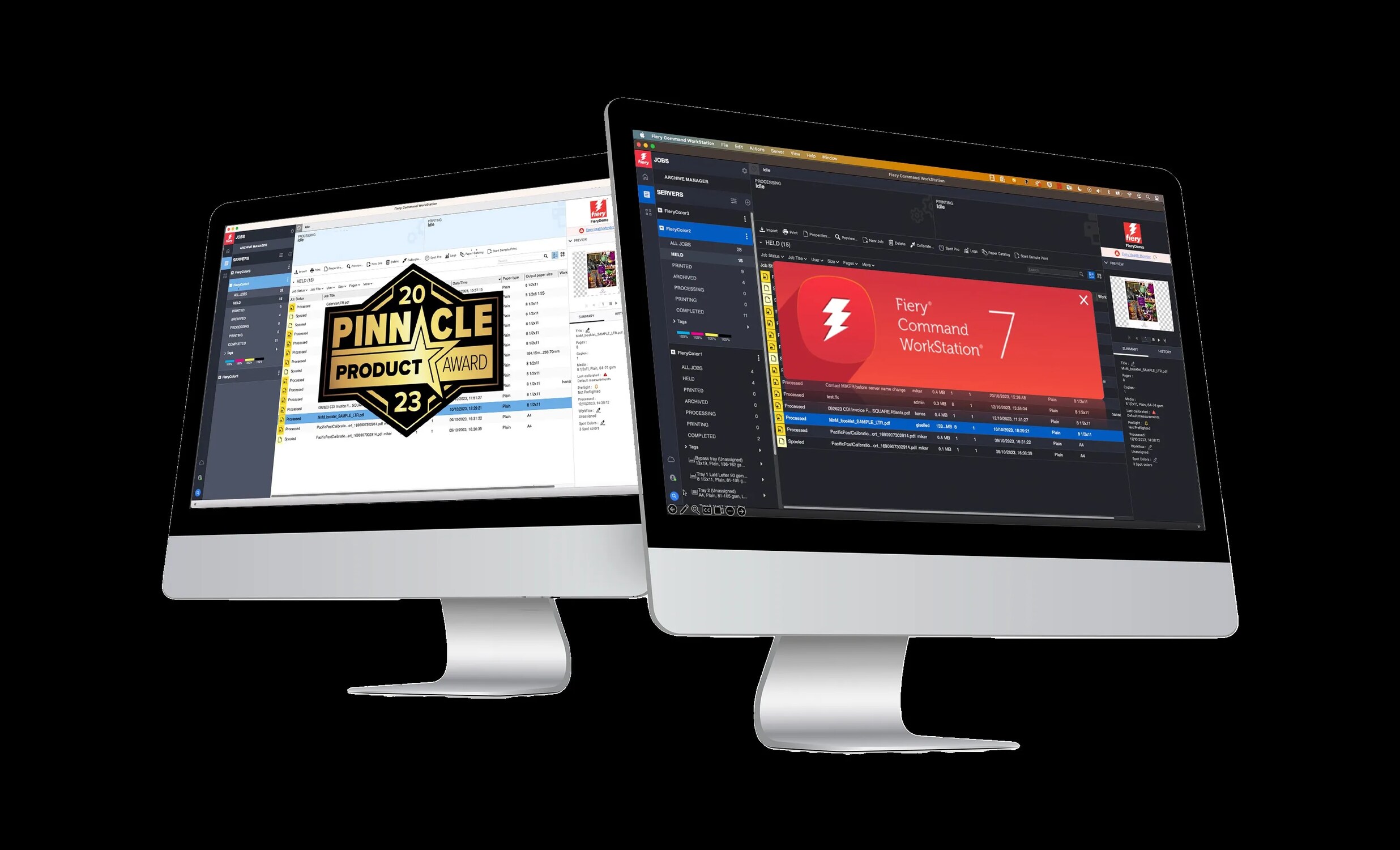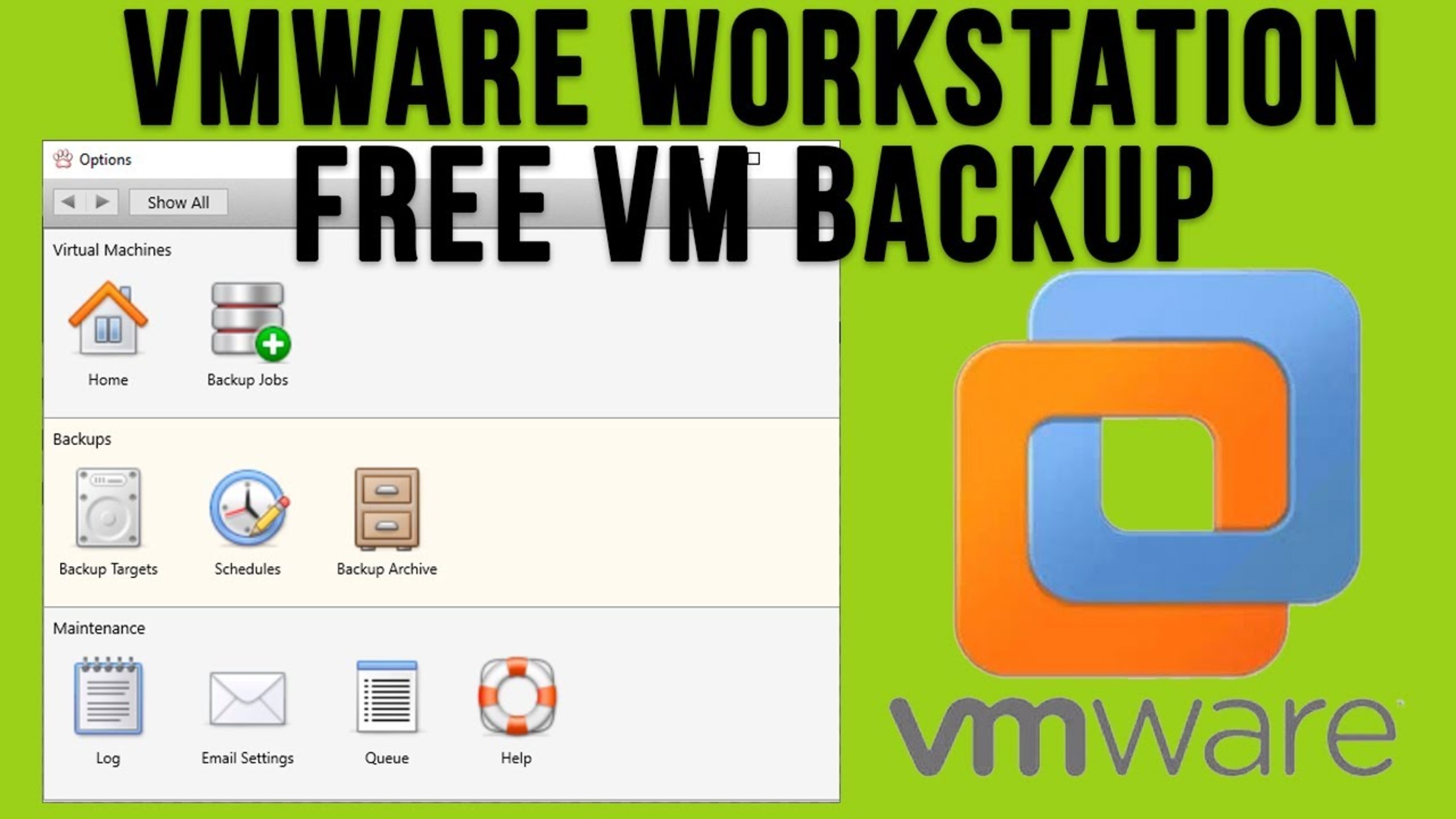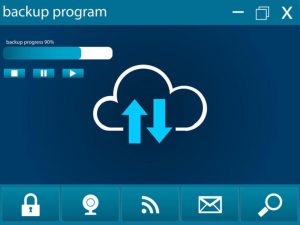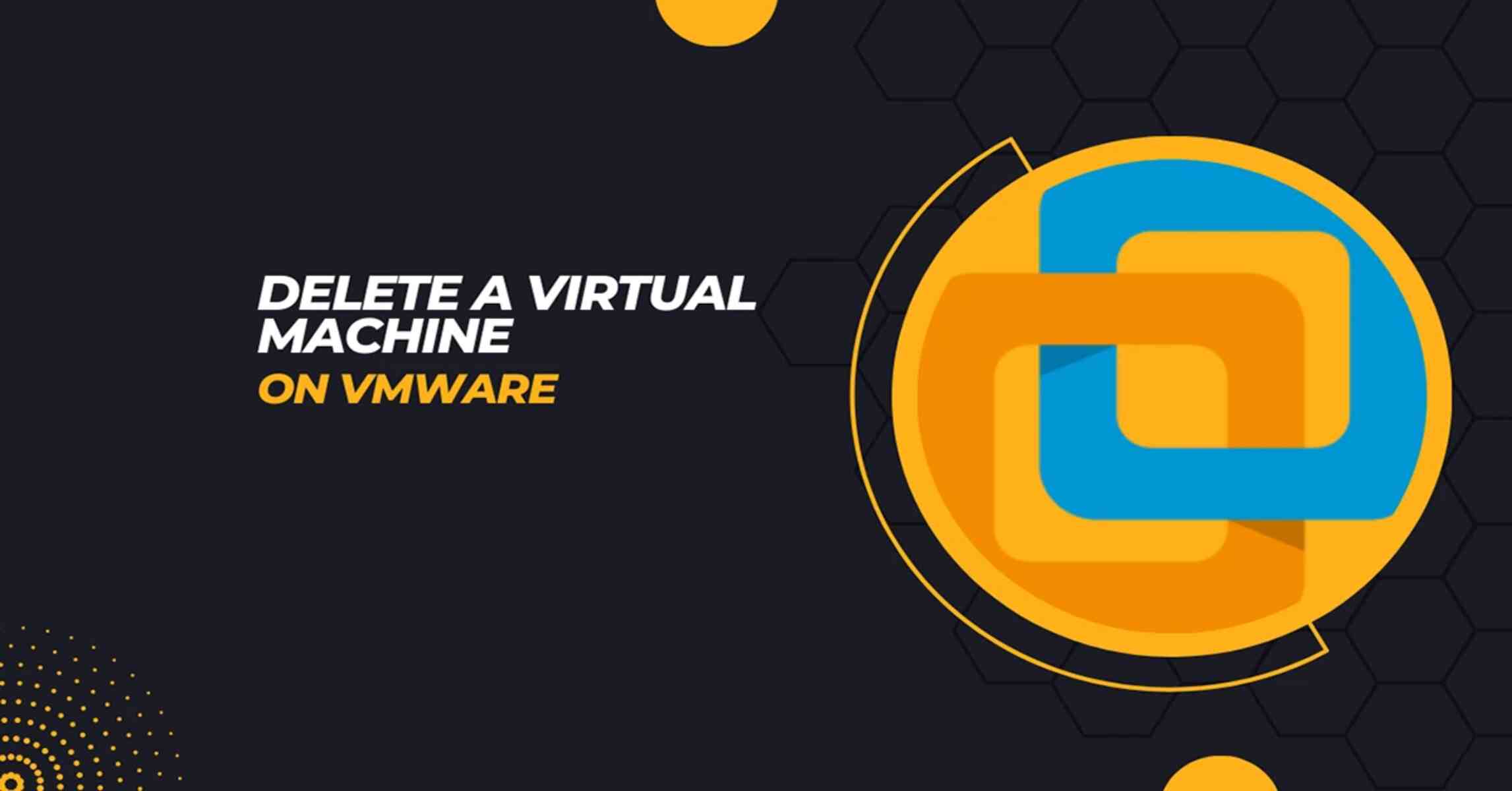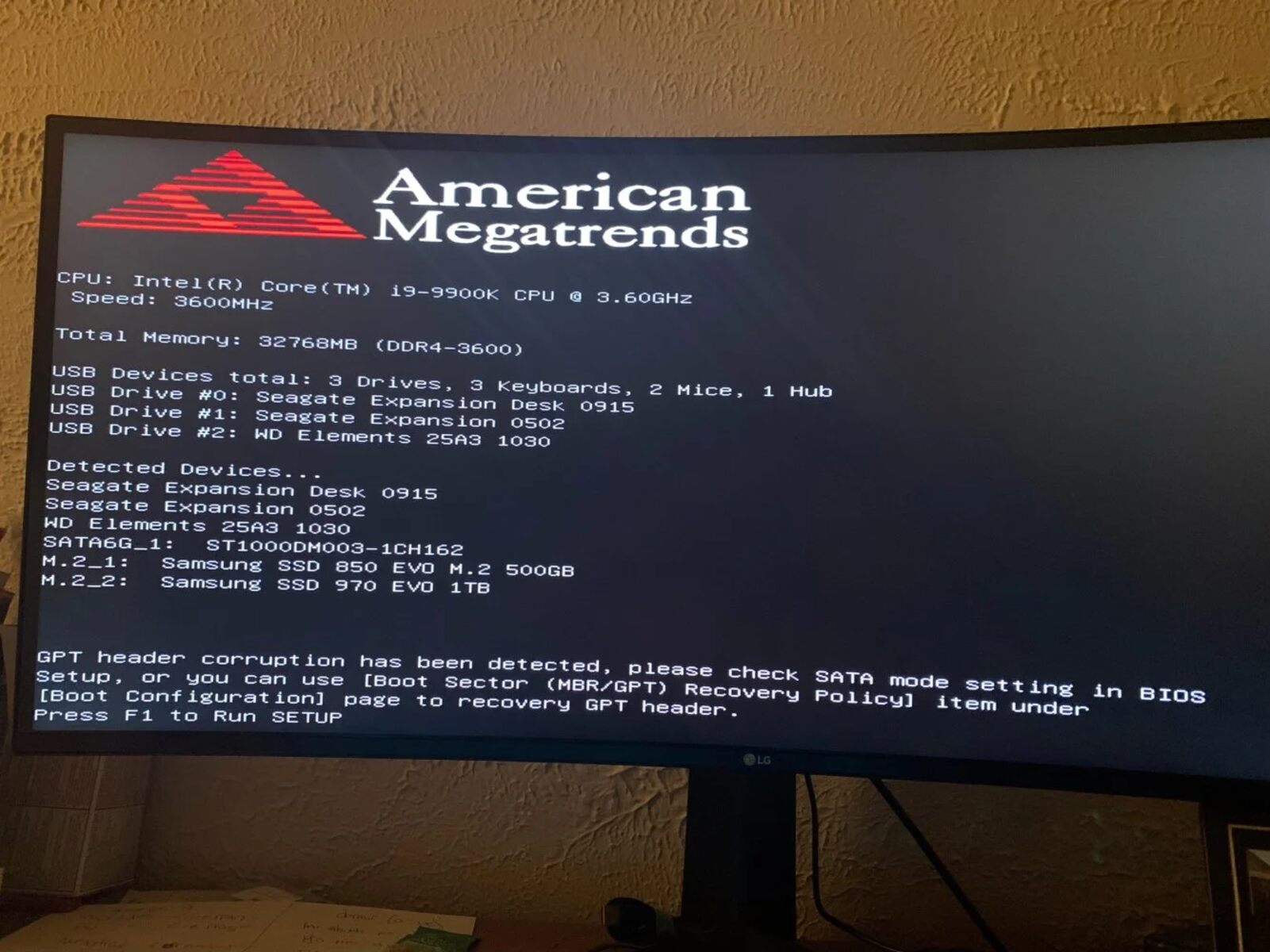Introduction
Have you ever accidentally deleted a job in Fiery Command Workstation? It can be a frustrating experience, especially if you’ve spent hours working on a project. But fear not! In this article, we will guide you through the process of recovering a deleted job in Fiery Command Workstation.
Fiery Command Workstation is a powerful tool used by print operators to manage and control print jobs. It provides a centralized hub to monitor job status, make adjustments, and ensure smooth print production.
Understanding how the job status functions in Command Workstation is vital for successful job recovery. Jobs in Command Workstation can have various statuses such as “Printing,” “Held,” or “Deleted.” It is important to differentiate between a job that has simply been placed on hold and one that has been completely deleted.
In this article, we will explore two methods of recovering a deleted job in Fiery Command Workstation. The first method involves checking the Recycle Bin within Command Workstation itself, while the second method focuses on restoring a deleted job from a backup.
We will also provide some tips on preventing accidental deletion of jobs, helping you avoid this issue in the future. So, let’s dive in and learn how to recover a deleted job in Fiery Command Workstation!
Understanding the job status in Command Workstation
Before we delve into the process of recovering a deleted job in Fiery Command Workstation, it’s important to understand the various job statuses in the system. When a job is submitted for printing, it goes through different stages that indicate its progress and current state.
One common status is “Printing,” which means that the job is currently being processed and printed. This status indicates that the job is active and in progress.
Another status is “Held,” which means that the job has been paused or put on hold intentionally. This could be due to manual intervention, such as needing to replace paper or address a print quality issue.
The status that concerns us in this article is “Deleted.” This status indicates that the job has been removed from Command Workstation and is no longer accessible. Whether it was deleted accidentally or intentionally, the result is the same – the job is no longer visible or retrievable through regular means.
It’s important to distinguish between a job that has been deleted and a job that has been placed on hold. If a job is in the “Held” status, it can easily be resumed by selecting it and clicking the “Resume” button in Command Workstation.
However, if a job has been deleted, it requires a different approach to recover it. Fortunately, Command Workstation offers options to restore deleted jobs and retrieve them from the Recycle Bin or from backup, ensuring that valuable data and work can be recovered.
In the next sections, we will explore these recovery methods in detail, guiding you through the steps to successfully retrieve a deleted job in Fiery Command Workstation.
Checking the Recycle Bin
If you have accidentally deleted a job in Fiery Command Workstation, the Recycle Bin is the first place you should check for a possible recovery. Command Workstation has a built-in Recycle Bin feature that temporarily stores deleted jobs, allowing you to retrieve them easily.
To access the Recycle Bin, follow these simple steps:
- Open Fiery Command Workstation on your computer.
- In the top menu toolbar, click on “Jobs” and select “Recycle Bin” from the dropdown menu.
Once you are in the Recycle Bin, you will see a list of deleted jobs. The job details, such as name, date, and time, will be displayed, providing you with the necessary information to identify the job you wish to recover.
To restore a deleted job from the Recycle Bin, simply follow these steps:
- Select the job you want to recover by clicking on the checkbox next to its name.
- Click on the “Restore” button located at the top of the Recycle Bin window.
- The job will now be restored and will appear back in your Command Workstation interface.
It’s important to note that the Recycle Bin has a storage limit, and once it reaches that limit, the oldest deleted jobs will be permanently removed to make room for new ones. Therefore, it is advisable to check the Recycle Bin as soon as possible after deleting a job to maximize the chances of successful recovery.
If the job you are looking for is not in the Recycle Bin, it might have been permanently removed due to space limitations. In such cases, you will need to explore the method of recovering a job from a backup, which we will cover in the next section.
Now that you know how to check the Recycle Bin and restore deleted jobs, let’s move on to the next method of recovering a deleted job in Fiery Command Workstation – restoring from backup.
Restoring a deleted job
If you were unable to find the deleted job in the Recycle Bin or if it has been permanently removed due to space limitations, you can still attempt to restore the job from a backup. This method involves retrieving the job data from a previously saved backup file.
Follow these steps to restore a deleted job from a backup:
- Locate your backup file that contains the deleted job data. This file should have been created during a previous backup process.
- In Fiery Command Workstation, go to the “File” menu and select “Restore” from the dropdown options.
- Navigate to the location where your backup file is stored and select it.
- Click on the “Open” or “Restore” button to initiate the restoration process.
During the restoration process, Command Workstation will attempt to retrieve the deleted job data from the backup file and restore it to its original state. Once the process is complete, the job will be accessible again within Command Workstation, allowing you to continue working on it or resubmit it for printing.
It is important to note that the success of the restoration process depends on the availability of a recent backup file. Regularly backing up your Fiery Command Workstation data ensures that you have a reliable source to restore from in case of accidental deletions or other data loss situations.
If you do not have a backup file or if the backup file does not contain the deleted job, unfortunately, the chances of recovering the job become significantly lower. In such cases, it is advisable to recreate the job from scratch or retrieve it from an alternate source, if available.
Now that you are familiar with the process of restoring a deleted job from a backup, let’s explore some preventive measures to avoid accidental deletion of jobs in the future.
Recovering a job from backup
If you have experienced the unfortunate situation of deleting a job in Fiery Command Workstation and cannot find it in the Recycle Bin, fear not! There is still a chance to recover the job by retrieving it from a backup. Restoring a job from a backup involves accessing a previously saved copy of the job data.
Here are the steps to recover a job from a backup:
- Locate the backup file that contains the job data. This file should have been created during a previous backup process.
- In Fiery Command Workstation, go to the “File” menu and select the “Restore” option from the dropdown menu.
- Navigate to the location where your backup file is stored and select it.
- Click on the “Open” or “Restore” button to initiate the job recovery process.
Command Workstation will then work on retrieving the job data from the backup file and restoring it to its original state. Once the process is complete, the recovered job will be accessible again within Command Workstation. From there, you can continue working on it or resubmit it for printing.
It is crucial to note that the success of the job recovery process relies on having a recent backup file available. Regularly performing backups of your Fiery Command Workstation data ensures that you have a reliable source to restore from in case of accidental deletions or other data loss scenarios.
If you do not have a backup file or if the backup file does not contain the deleted job, the chances of recovering the job become significantly lower. In such cases, consider recreating the job from scratch or retrieving it from an alternate source, if available.
Remember, prevention is always better than cure. While recovering a job from a backup is possible, it is always ideal to avoid accidental deletions altogether. Taking proactive measures can help minimize the risk of losing important jobs in the future.
In the following section, we will discuss some preventive measures you can implement to prevent accidental deletion of jobs in Fiery Command Workstation.
Preventing accidental deletion of jobs
Accidentally deleting a job in Fiery Command Workstation can be a frustrating experience, but there are measures you can take to prevent such mishaps in the future. Implementing preventive measures can help safeguard your valuable job data and minimize the risk of accidental deletions. Here are some tips to consider:
- Double-check before deleting: Before deleting a job, make it a habit to double-check that you have selected the correct job for deletion. Take a moment to review the job details and confirm that you are deleting the intended job.
- Use the hold feature: If you need to temporarily pause a job without deleting it, consider using the hold feature in Fiery Command Workstation. This allows you to temporarily suspend a job and resume it when needed, preventing accidental deletions.
- Assign access privileges: If multiple users have access to Fiery Command Workstation, assign appropriate access privileges to ensure that only authorized users have permission to delete jobs. Having control over job deletion can help prevent accidental or unauthorized deletions.
- Regularly backup job data: As mentioned earlier, regularly backing up your Fiery Command Workstation data is essential. Set up automatic backups or establish a routine backup schedule to ensure that you have a recent backup available in case of accidental deletions or data loss.
- Train and educate users: Provide training and education to all users who have access to Fiery Command Workstation. Make sure they are aware of the potential consequences of accidentally deleting jobs and encourage them to follow best practices to prevent such incidents.
- Implement naming conventions: Using descriptive and consistent naming conventions for jobs can help avoid confusion and reduce the likelihood of unintentional deletions. Clear and meaningful names make it easier to identify jobs, reducing the risk of accidentally selecting the wrong one for deletion.
By implementing these preventive measures, you can significantly reduce the chances of accidentally deleting jobs in Fiery Command Workstation. Creating a routine and promoting awareness among users will go a long way in preserving your valuable job data and ensuring smooth print workflows.
Now that you have a better understanding of how to prevent accidental deletions, let’s summarize the key takeaways in the next section.
Conclusion
Accidentally deleting a job in Fiery Command Workstation can be a frustrating experience, but it is not the end of the world. In this article, we have explored various methods to recover deleted jobs and discussed preventive measures to avoid such incidents in the first place.
Understanding the job status in Command Workstation is crucial for successful job recovery. Differentiating between “Printing,” “Held,” and “Deleted” statuses allows you to determine the appropriate course of action.
Checking the Recycle Bin is the first step in attempting to recover a deleted job. Command Workstation’s built-in Recycle Bin stores recently deleted jobs, making it easy to restore them with a few simple clicks.
If the job is not found in the Recycle Bin or has been permanently removed due to space limitations, restoring from a backup becomes necessary. Regularly backing up your Fiery Command Workstation data ensures that you have a reliable source to restore from in case of accidental deletions or other data loss situations.
Prevention is key to avoiding future mishaps. Double-checking before deleting jobs, using the hold feature, assigning access privileges, regularly backing up data, providing training and education to users, and implementing naming conventions are all effective ways to prevent accidental deletions.
By following these preventive measures and familiarizing yourself with the recovery methods outlined in this article, you can minimize the risk of losing valuable job data in Fiery Command Workstation.
Remember, accidents happen, but with the right knowledge and precautions, you can navigate through them and ensure a smoother print production process in Fiery Command Workstation.