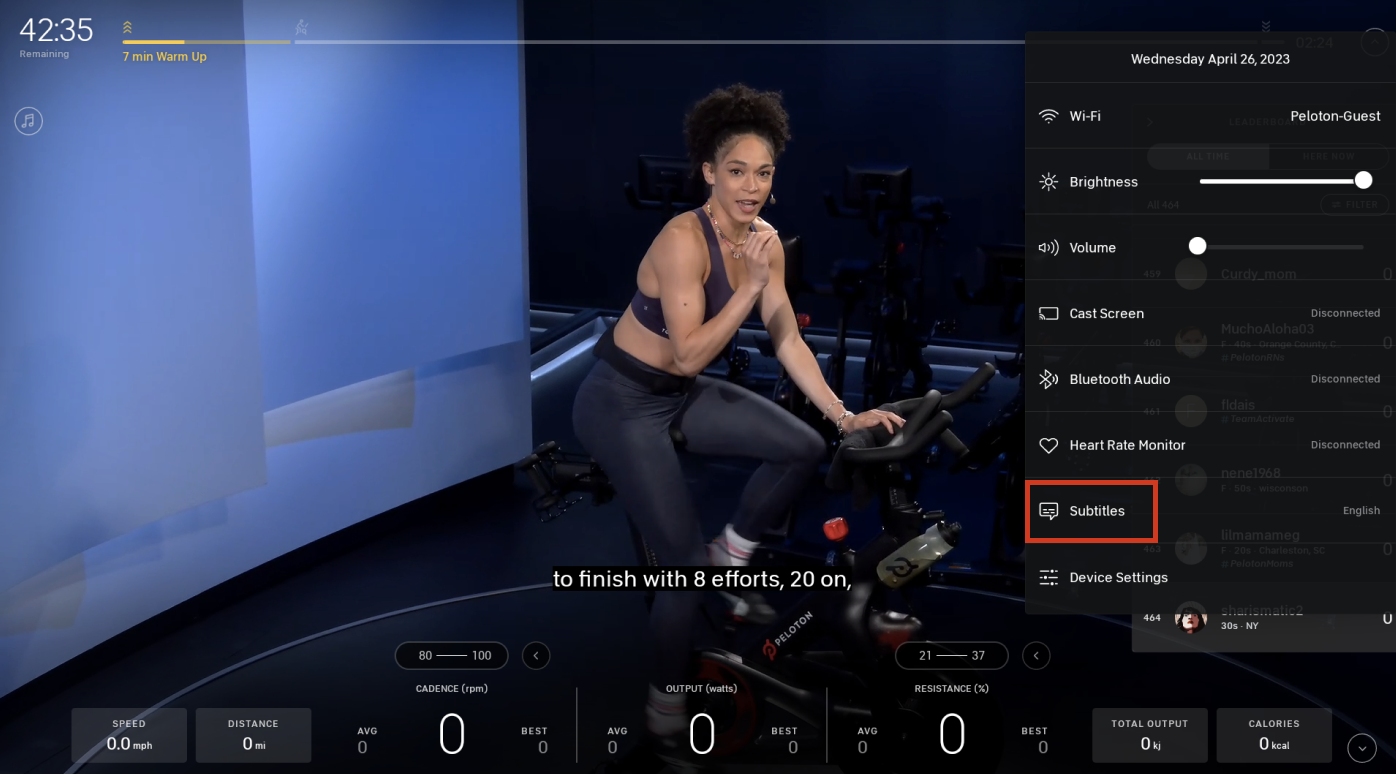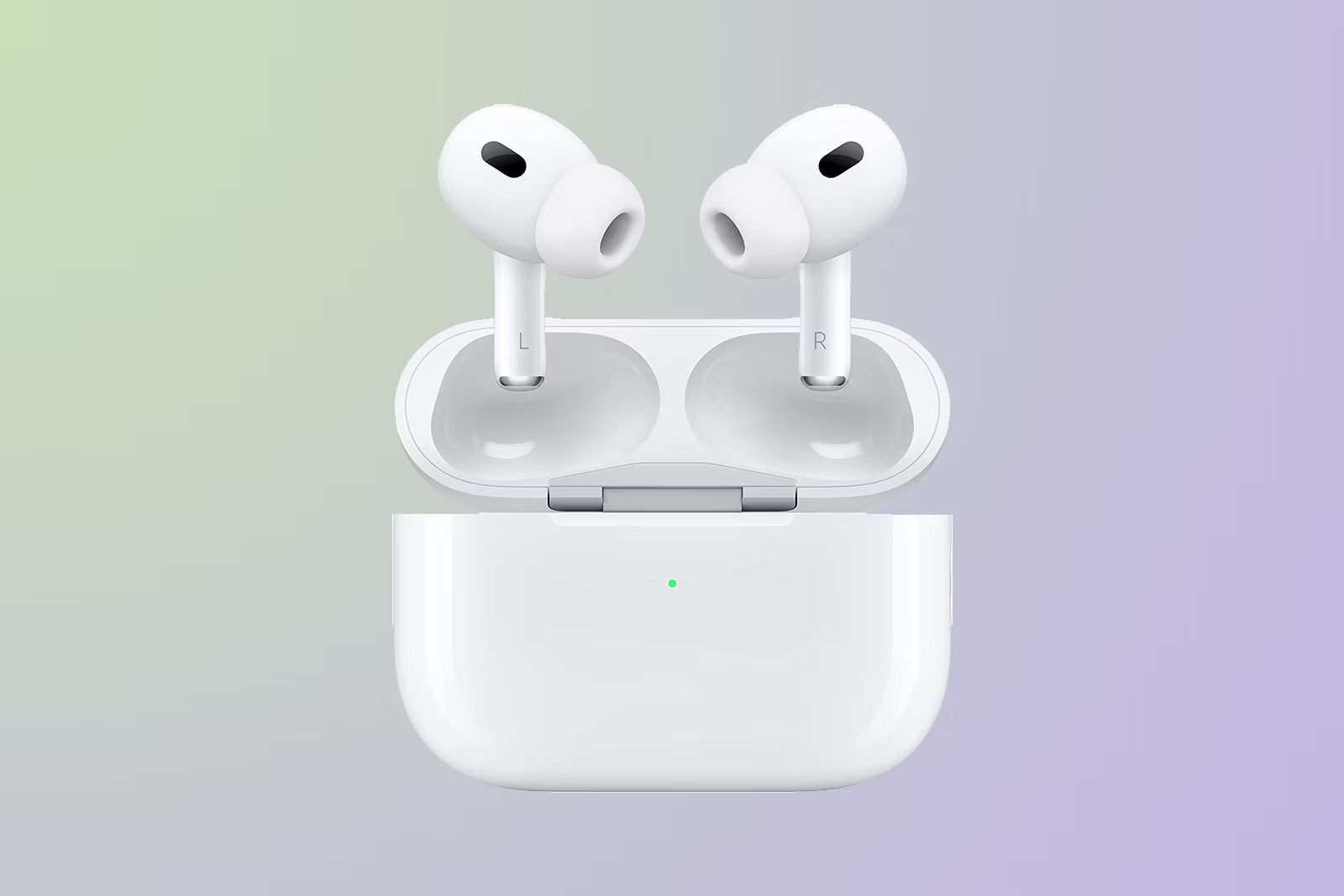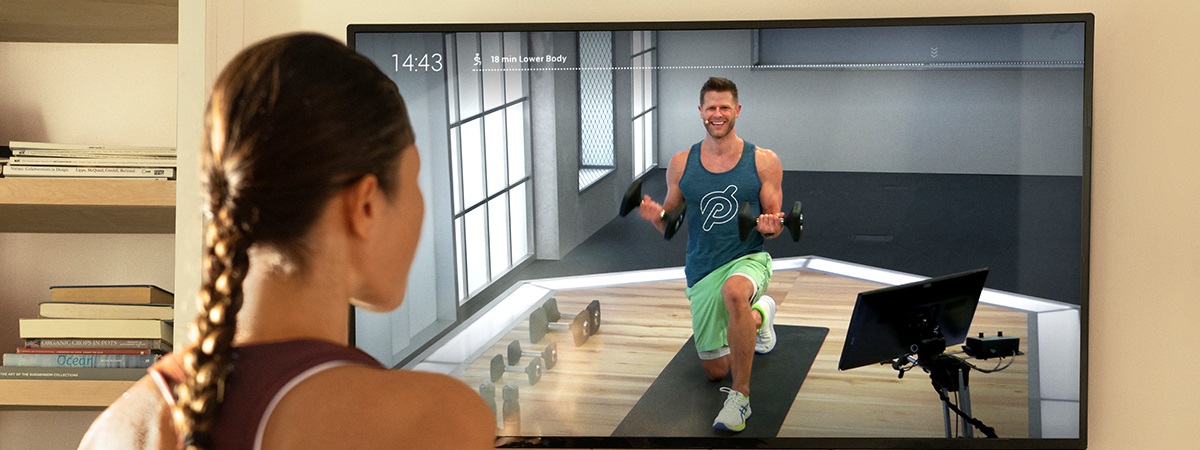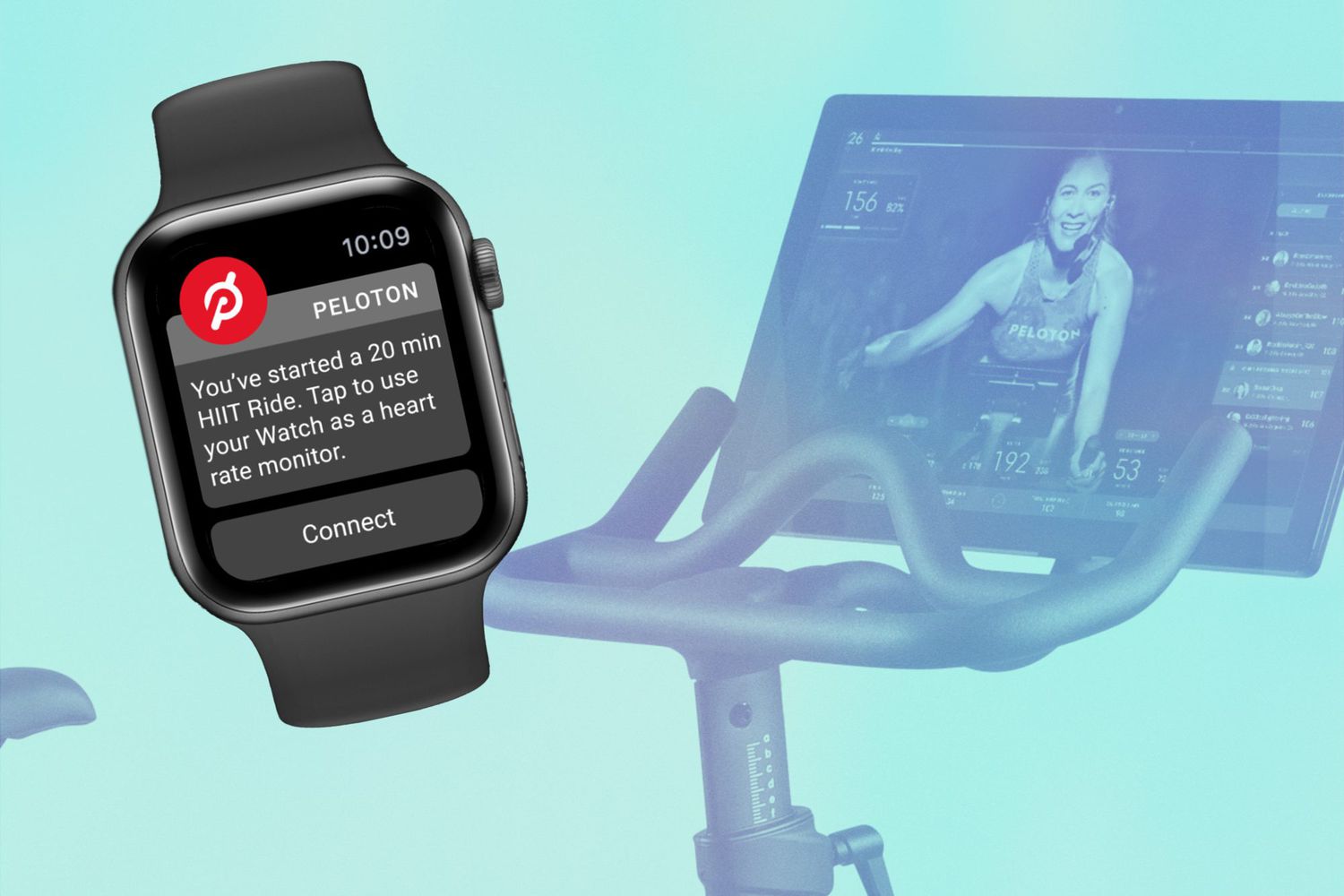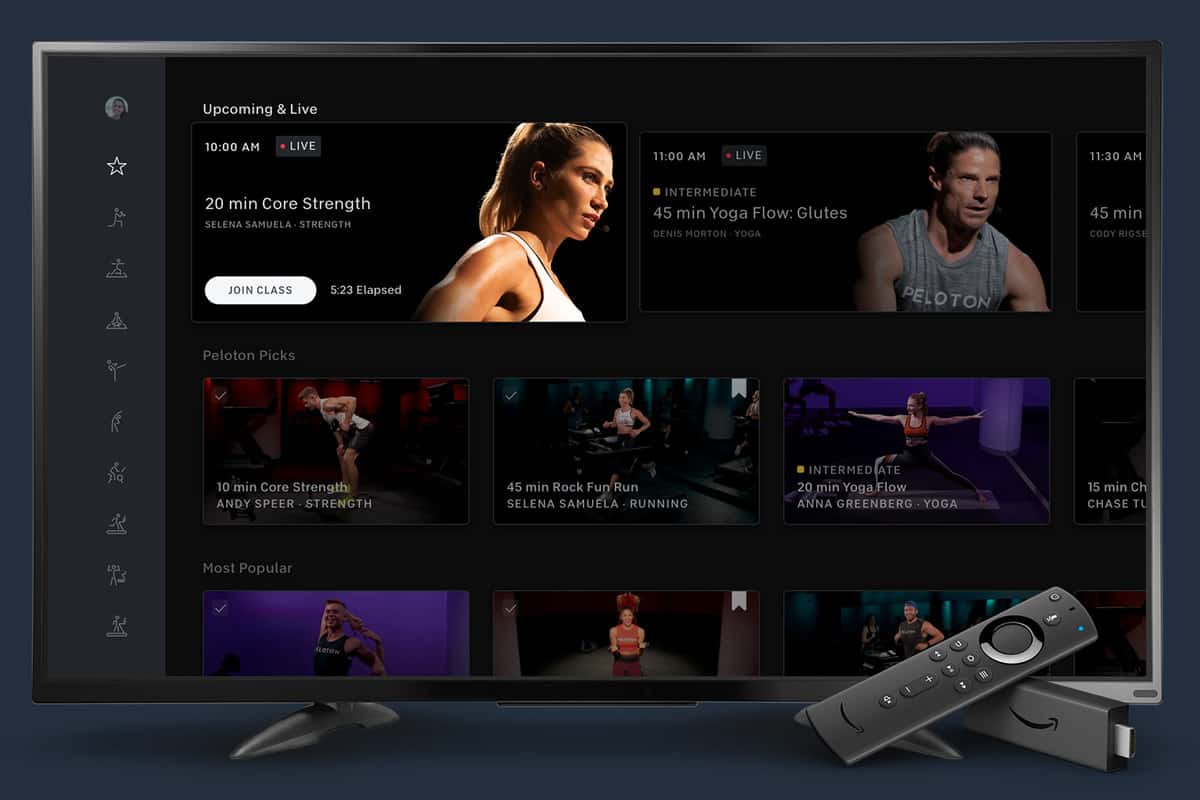Introduction
Peloton is a revolutionary fitness platform that brings the gym experience to the comfort of your own home. With its state-of-the-art equipment and interactive classes, Peloton has gained immense popularity among fitness enthusiasts. While the engaging workouts and motivating instructors are at the core of the Peloton experience, there is another feature that can greatly enhance your workout sessions – subtitles.
Subtitles, also known as closed captions, provide text display of the audio content during a video. They can be incredibly beneficial for Peloton users, whether they have hearing impairments, prefer to workout in a quiet environment, or simply want to follow along more closely with the instructors’ cues and coaching.
In this article, we will guide you through the process of enabling closed captions on both the Peloton Bike and the Peloton Tread, as well as provide troubleshooting tips to resolve any potential issues you may encounter. We will also share some valuable tips to optimize your subtitle experience on Peloton.
By utilizing subtitles, you can ensure that you never miss a beat during your workouts and make the most of your Peloton fitness journey. So, let’s delve into the details and explore how to put subtitles on Peloton.
Why Use Subtitles on Peloton?
Subtitles on Peloton offer several advantages that can greatly enhance your workout experience. Let’s take a closer look at why you should consider using subtitles while using Peloton:
- Accessibility: One of the primary reasons to use subtitles on Peloton is to make the platform more accessible for individuals with hearing impairments. By enabling closed captions, you ensure that everyone can fully engage with the content, regardless of their ability to hear. It promotes inclusivity and allows individuals with hearing challenges to participate in Peloton workouts without any limitations.
- Clear Understanding: Following the instructions and cues provided by Peloton instructors is crucial for a safe and effective workout. Subtitles provide you with a text display of the instructor’s words, making it easier to understand their guidance, even in noisy surroundings or when the audio quality is low. This can help you accurately interpret the instructions and execute the exercises correctly, minimizing the risk of injury and maximizing the benefits of your workout.
- Language Support: Peloton has a global user base, and not all users may be fluent in or prefer the default language used in the workouts. Subtitles allow you to overcome the language barrier by providing translations or captions in your preferred language. This opens up the possibility of exploring a wide range of classes and workouts, regardless of the instructor’s native language.
- Focus and Concentration: Some users find it easier to concentrate and stay focused during workouts when they can read the subtitles along with the audio. Subtitles provide a visual reinforcement of the content, helping you stay engaged and ensuring you don’t miss any vital information or instructions. This can be especially beneficial during intense workouts where distractions are common.
- Customized Experience: With subtitles, you have the option to customize the text size, font, and color to your preference. This enables you to optimize the subtitle display for better readability and personal comfort, ensuring a more enjoyable workout experience on Peloton.
By using subtitles on Peloton, you not only make the platform more inclusive and accessible but also enhance your own engagement, understanding, and safety during workouts. Whether you have hearing impairments or simply prefer visual reinforcement, enabling closed captions can greatly benefit your Peloton journey.
How to Enable Closed Captions on Peloton Bike
Enabling closed captions on your Peloton Bike is a straightforward process. To ensure you can follow the workout instructions with ease, here’s a step-by-step guide:
- Start by turning on your Peloton Bike and navigating to the home screen.
- Using the touch screen display, tap on the three horizontal lines in the top-left corner to access the menu.
- From the menu, select “Settings” to proceed.
- In the Settings menu, find and tap on “Accessibility.”
- Within the Accessibility options, locate the “Closed Captions” tab and tap on it.
- You will see a toggle switch for enabling closed captions. Simply slide the switch to the “On” position.
- Once enabled, you may have the option to customize the appearance of the closed captions, such as font size, style, and color. Adjust these settings to your preference.
- Exit the Settings menu and return to the home screen of your Peloton Bike. The closed captions will now be displayed during workouts.
It’s important to note that not all Peloton Bike workouts offer closed captions. However, a significant number of classes across various categories provide this feature. To find them easily, you can filter your class search by selecting the “CC” (closed caption) icon.
By following these steps, you can enable closed captions on your Peloton Bike and enjoy a more accessible and informative workout experience.
How to Enable Closed Captions on Peloton Tread
If you’re using the Peloton Tread, enabling closed captions is just as simple as on the Peloton Bike. Here’s a step-by-step guide to help you enable closed captions on your Peloton Tread:
- Power on your Peloton Tread and access the home screen.
- From the home screen, tap on the three horizontal lines at the top-left corner to open the menu.
- In the menu, select “Settings” to proceed.
- Within the Settings menu, find and tap on “Accessibility.”
- Look for the “Closed Captions” tab within the Accessibility options and tap on it.
- You’ll see a toggle switch for enabling closed captions. Slide the switch to the “On” position.
- If customization options are available for closed captions, such as font size, style, or color, make the desired adjustments.
- Exit the Settings menu and return to the home screen of your Peloton Tread. Closed captions will now be displayed during compatible workouts.
Similar to the Peloton Bike, not all Peloton Tread workouts will have closed captions. However, many classes do offer this feature. To quickly find classes with closed captions, you can filter your search by selecting the “CC” (closed caption) icon.
By following these simple steps, you can enable closed captions on your Peloton Tread and have a more accessible and engaging workout experience.
Troubleshooting Common Issues with Subtitles on Peloton
While enabling closed captions on Peloton can greatly enhance your workout experience, you may encounter some common issues or challenges. Here are a few troubleshooting tips to help you resolve them:
- No subtitles available: If you’re unable to find classes with closed captions, make sure you’re filtering your search correctly. Look for the “CC” (closed caption) icon while browsing classes. Note that not all workouts have subtitles available.
- Subtitle syncing issues: Occasionally, you may find that the subtitles don’t match the instructor’s cues accurately. If this happens, try refreshing the workout or restarting your Peloton device to reset the subtitle synchronization.
- Inconsistent subtitle visibility: If you notice that the visibility of the subtitles is inconsistent or intermittent, check your internet connection. Unstable or slow internet can affect the streaming and display of closed captions. Ensure you have a stable internet connection for the best subtitle experience.
- Subtitle customization not working: If you’re unable to customize the appearance of the closed captions, ensure that you’ve enabled closed captions first. The customization options usually become available once the closed captions are turned on.
- Unreadable subtitles: If the font size, style, or color of the subtitles make them hard to read, adjust the customization settings to improve readability. Experiment with different settings until you find the most comfortable and clear subtitle display for your preferences.
- Out-of-sync audio and subtitles: In rare cases, you may experience audio and subtitle synchronization issues. If this occurs, try closing the Peloton app or restarting your device. If the problem persists, you can reach out to the Peloton support team for further assistance.
If you’re unable to resolve any issues with closed captions on Peloton using these troubleshooting tips, don’t hesitate to contact Peloton’s customer support. They have a dedicated team ready to assist you and address any concerns you may have.
By troubleshooting these common issues, you can ensure a smoother and more enjoyable subtitle experience while using Peloton.
Tips for Optimizing Your Subtitle Experience on Peloton
To make the most out of your subtitle experience on Peloton and ensure a seamless workout session, here are some useful tips:
- Choose appropriate font settings: Take advantage of the subtitle customization options on Peloton to adjust the font size, style, and color. Experiment with different settings until you find the ones that are most comfortable and easy to read during your workouts.
- Position yourself for optimal visibility: Find a suitable location for your Peloton equipment where you can easily see both the screen and the subtitles. Ensure that there is adequate lighting to avoid any obstructed visibility during your workouts.
- Minimize distractions: Create a quiet and focused workout environment to fully engage with the subtitles. Reduce background noise, if possible, and eliminate any distractions that can hinder your ability to read and follow along with the subtitle content.
- Stay updated with new subtitle features: Peloton frequently updates its platform and adds new features. Keep an eye out for any new subtitle options or enhancements that may be released. Stay updated with the latest software updates to ensure you have access to the best subtitle experience possible.
- Utilize subtitles for different workout types: Subtitles aren’t limited to just cycling classes. They are available for a variety of workouts, including strength, yoga, meditation, and more. Explore different types of classes and utilize subtitles to enhance your understanding and performance in all kinds of workouts.
- Provide feedback: If you encounter any issues or have suggestions for improving the subtitle experience on Peloton, don’t hesitate to provide feedback to the Peloton support team. Your input can contribute to future enhancements and help make the platform even better for all users.
By following these tips, you can optimize your subtitle experience on Peloton and enjoy a more immersive and accessible workout session. Experiment with different settings, create an ideal workout environment, and leverage the subtitles to enhance your understanding and performance during Peloton classes.
Conclusion
Enabling closed captions, or subtitles, on your Peloton workouts can significantly enhance your fitness journey. With the ability to follow instructions, cues, and coaching more accurately, subtitles provide a more accessible and immersive workout experience. Whether you have a hearing impairment, prefer a quiet environment, or want to follow along closely with the instructors, subtitles offer numerous benefits.
In this article, we discussed how to enable closed captions on both Peloton Bike and Peloton Tread. The process is straightforward and can be done through the accessibility settings on the Peloton device. We also shared troubleshooting tips to help you address common issues related to subtitles and optimize your subtitle experience.
Remember, closed captions may not be available for all workouts, but Peloton offers a wide range of classes with subtitles across various categories. By filtering your search or looking for the “CC” (closed caption) icon, you can easily find classes that support subtitles.
To make the most out of your subtitle experience on Peloton, we provided tips such as adjusting font settings, positioning yourself for optimal visibility, minimizing distractions, and staying informed about new subtitle features. Additionally, we encouraged users to provide feedback to Peloton to contribute to future enhancements in the subtitle experience.
By leveraging the power of subtitles, you can ensure a more inclusive, engaging, and informative workout session on Peloton. So, enable closed captions, follow the steps outlined in this article, and enjoy your fitness journey with enhanced accessibility and visualization.