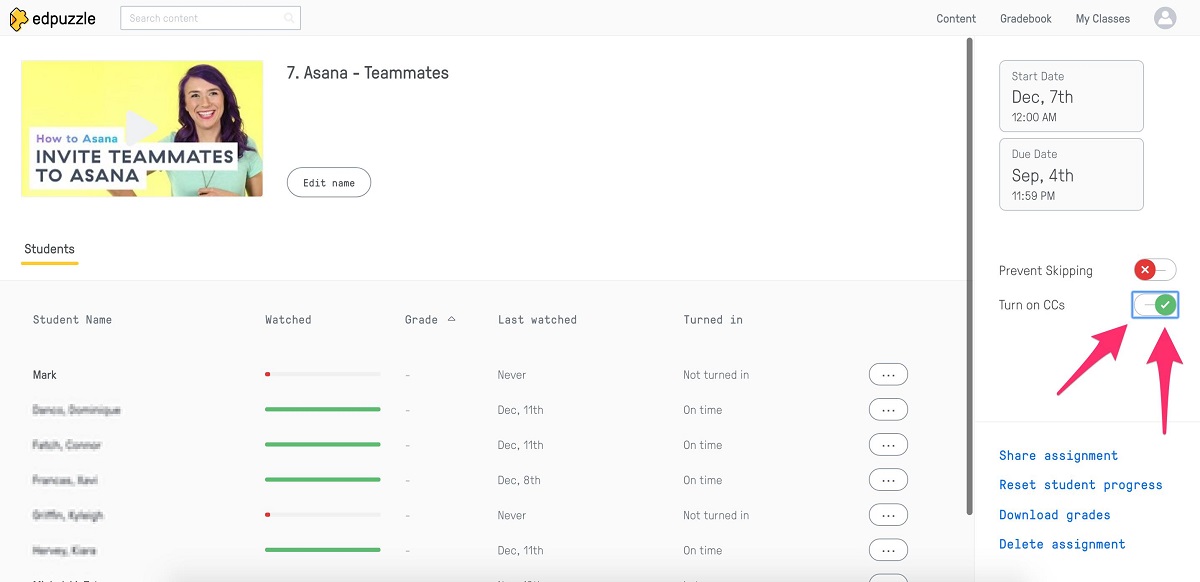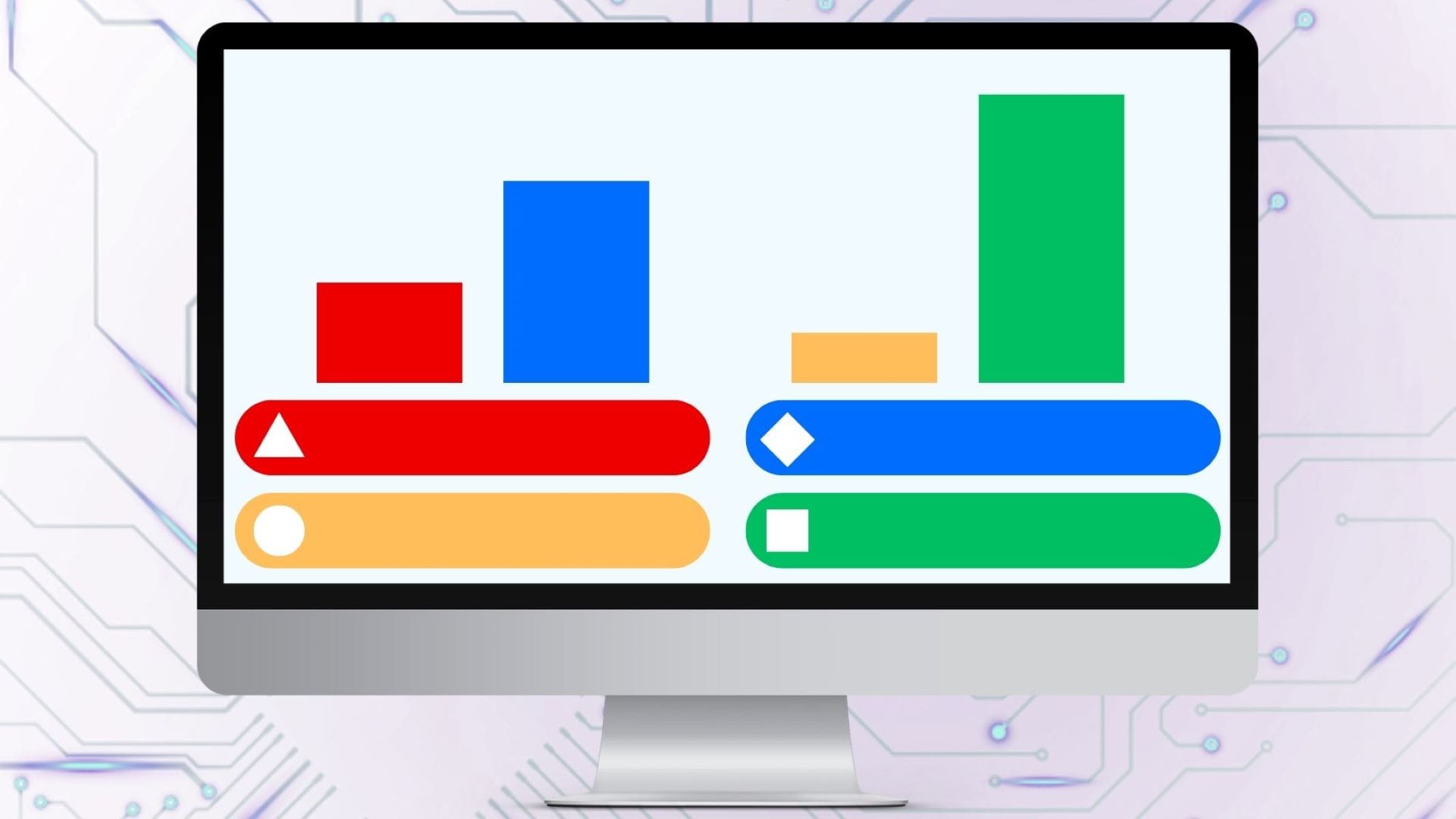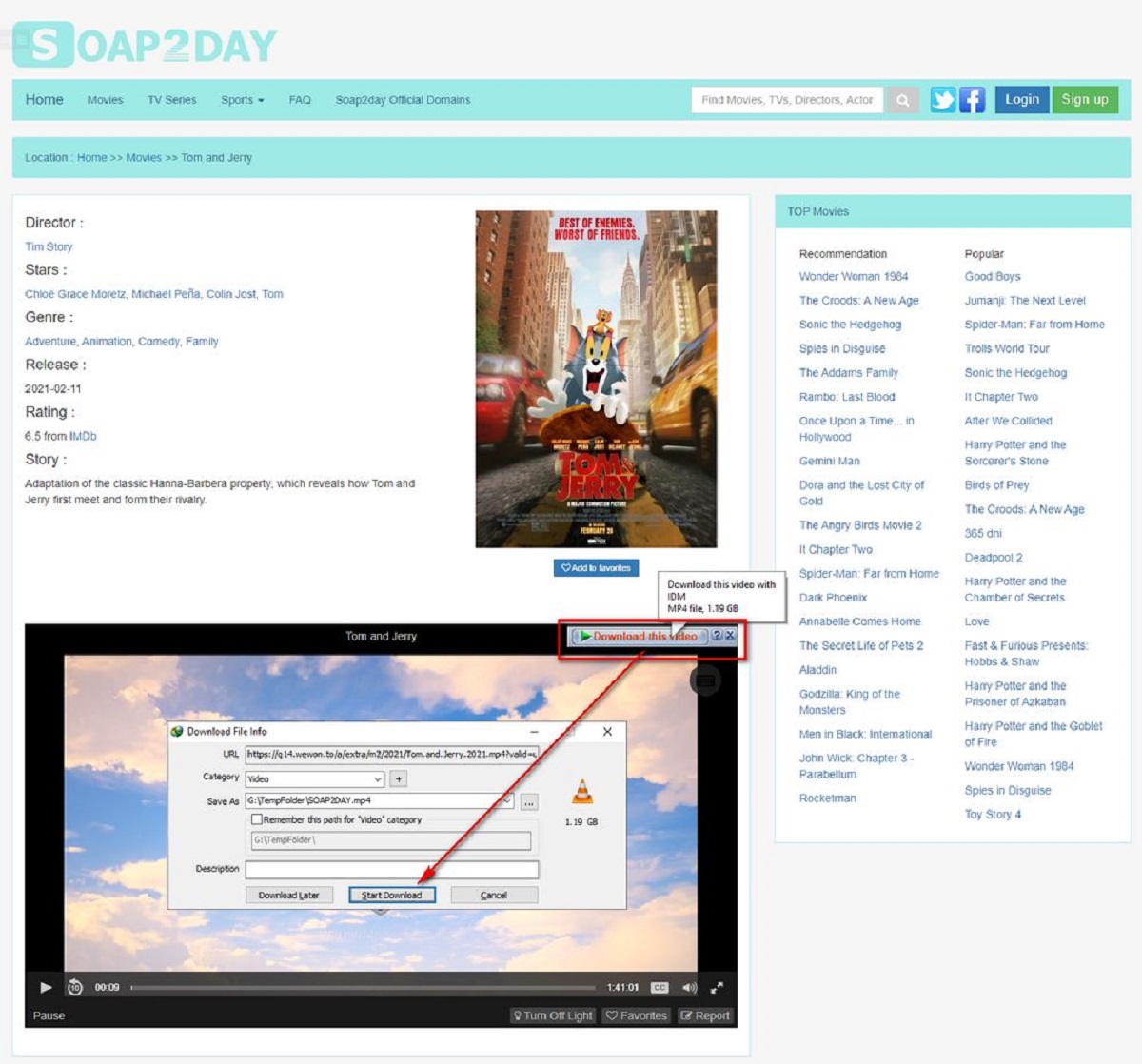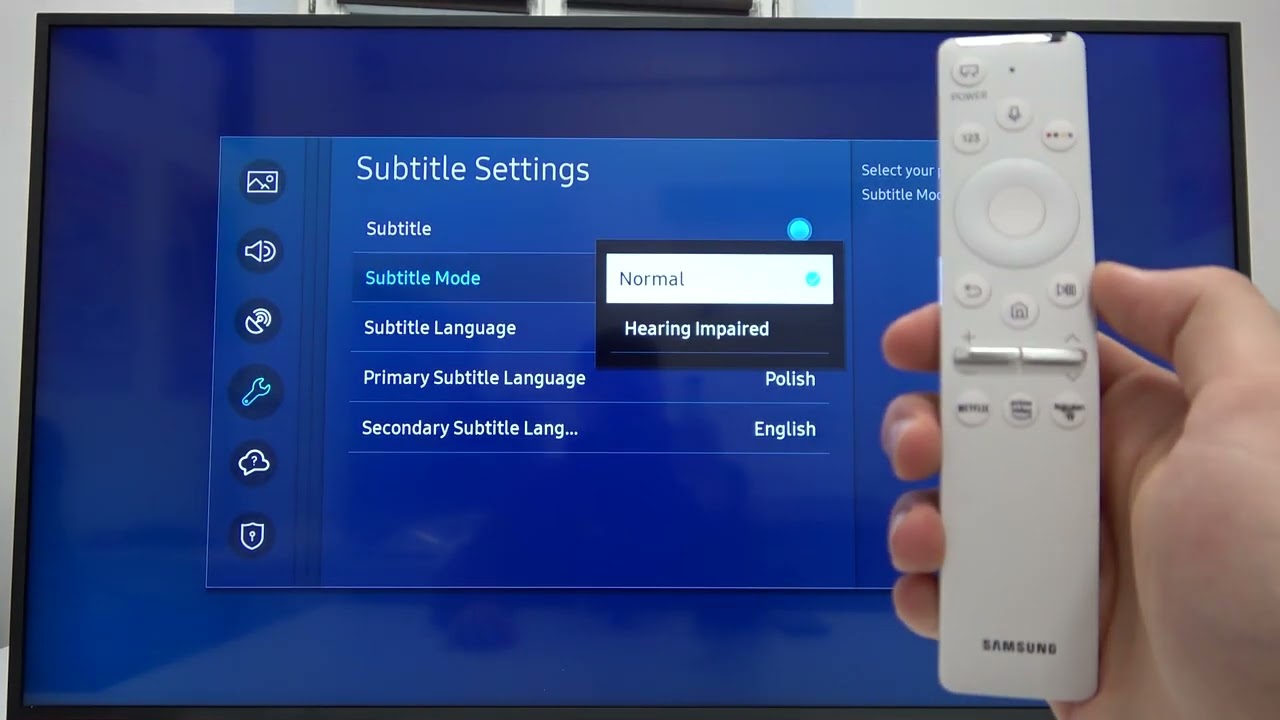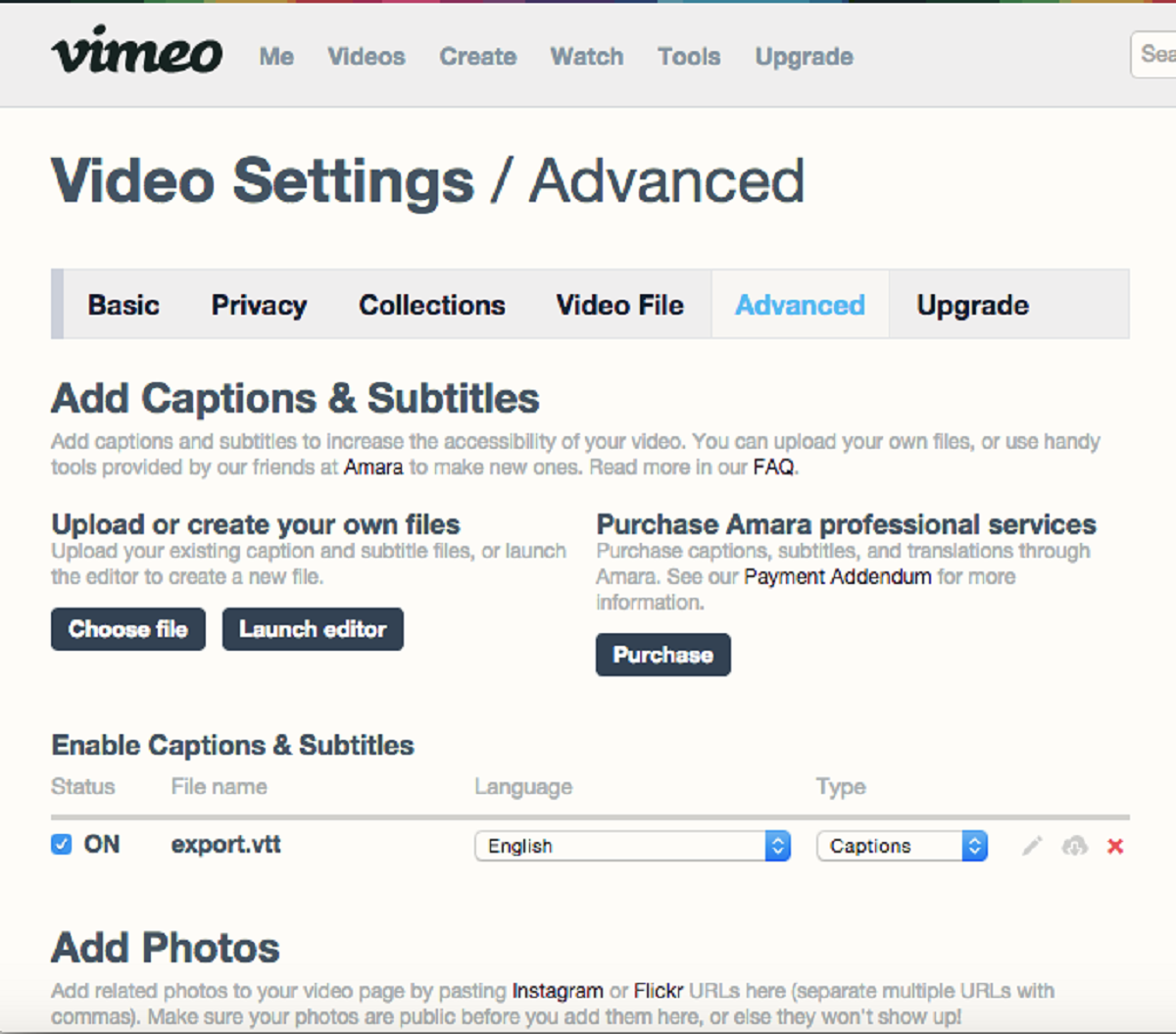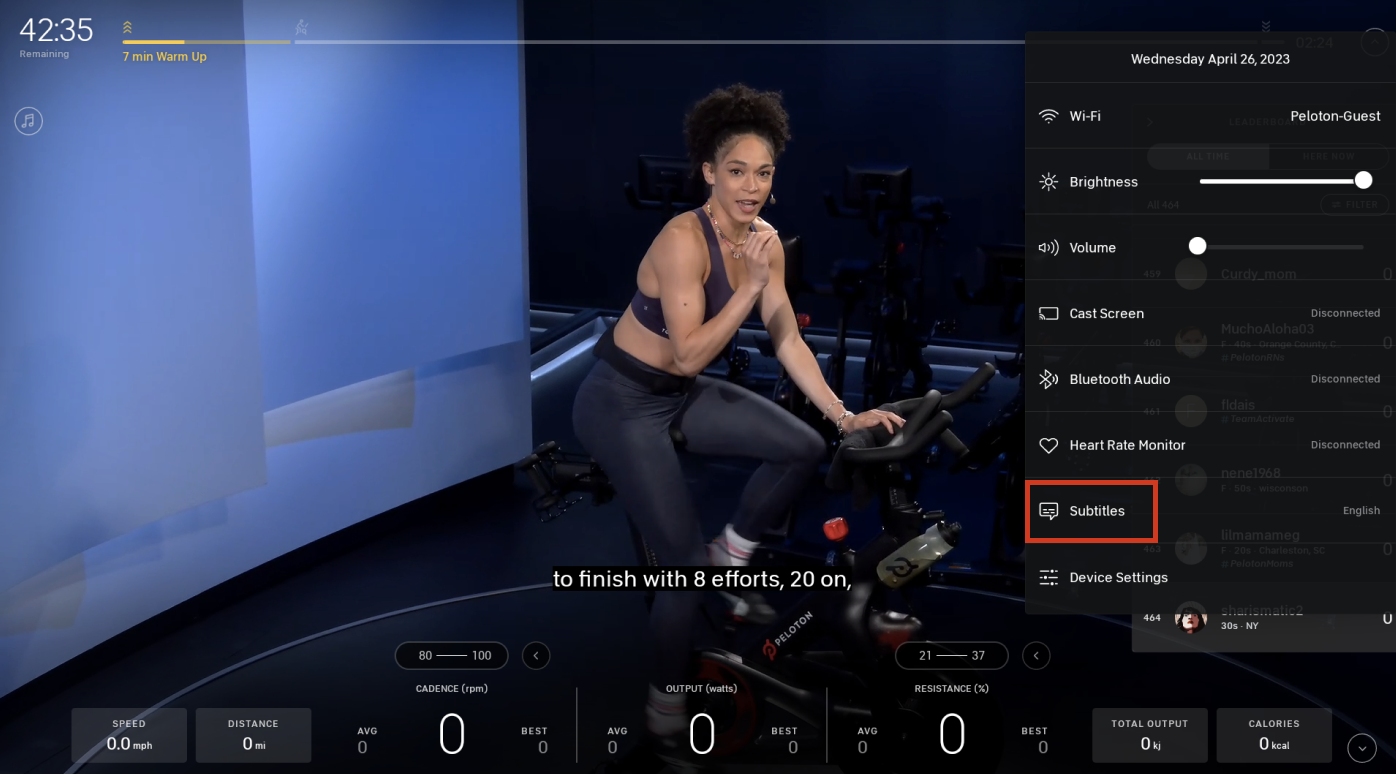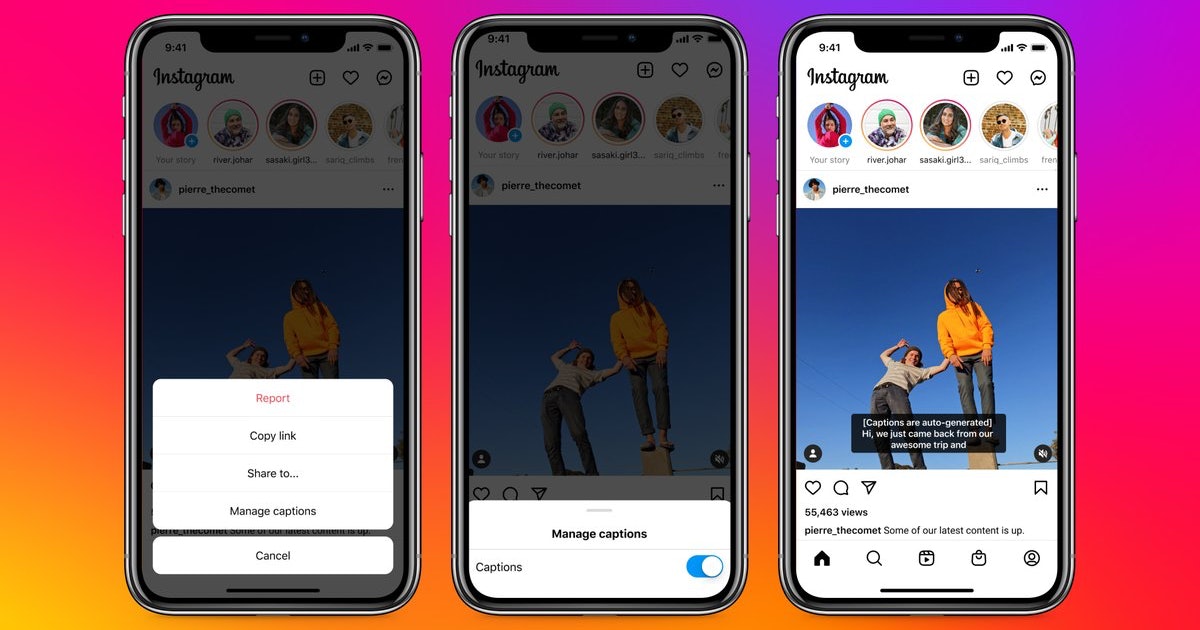Introduction
Welcome to our guide on how to put subtitles on Edpuzzle! Edpuzzle is a powerful online platform that allows teachers to create interactive video lessons for their students. By adding subtitles to your Edpuzzle videos, you can enhance accessibility and improve the learning experience for all students, including those who are hard of hearing or have different language proficiency levels.
Subtitles play a crucial role in making education more inclusive and engaging. They provide a written representation of the spoken content, allowing students to follow along more easily and comprehend the material better. Additionally, subtitles can help students develop their vocabulary, reading, and language skills as they watch and listen to the video simultaneously.
In this tutorial, we will walk you through the step-by-step process of uploading a video to Edpuzzle and adding subtitles to it. We will also explore how to edit and review the subtitles before finalizing and publishing your video lesson. So, whether you are a teacher looking to create captivating and accessible lessons or a student wanting to customize your learning experience, this guide is for you.
Let’s get started with the first step: uploading a video to Edpuzzle.
What is Edpuzzle?
Edpuzzle is an innovative educational platform that enables teachers to create interactive video lessons for their students. It allows educators to select videos from various sources such as YouTube, Khan Academy, National Geographic, and more, and customize them to meet the specific needs of their students. With Edpuzzle, teachers can engage students in active learning by adding questions, comments, and quizzes to videos, turning passive watching into an interactive learning experience.
One of the key features of Edpuzzle is its ability to integrate with learning management systems (LMS) such as Google Classroom, Canvas, and Schoology, making it effortless for teachers to assign and track video lessons. This seamless integration streamlines the workflow for both teachers and students, ensuring that the learning process remains organized and efficient.
Edpuzzle also offers a range of analytics tools that provide valuable insights into student progress and understanding. Teachers can see how much of the video students have watched, which questions they answered correctly or incorrectly, and pinpoint areas where students may be struggling. This data-driven feedback empowers teachers to adapt their teaching strategies and provide timely intervention to enhance student learning outcomes.
Moreover, Edpuzzle supports multiple languages, making it accessible to students around the world. Teachers can create subtitles in different languages, enabling students who are non-native English speakers or have hearing impairments to fully understand and engage with the video content. This inclusivity ensures that all students have equal opportunities to learn and succeed.
In summary, Edpuzzle is an interactive video platform that revolutionizes the way teachers deliver content and students engage with the material. Through its user-friendly interface, integration with popular LMS platforms, and robust analytics, Edpuzzle empowers educators to create personalized and engaging video lessons that foster active learning and maximize student success.
Why Use Subtitles in Edpuzzle
Subtitles serve a vital role in enhancing the educational experience on Edpuzzle. They provide numerous benefits for both teachers and students, making the learning process more accessible, engaging, and effective. Here are some reasons why using subtitles in Edpuzzle is beneficial:
- Improved Accessibility: Subtitles make video content accessible to students with different learning needs, including those who are hard of hearing or have language barriers. By providing a written representation of the spoken content, subtitles ensure that all students can understand and engage with the video lesson.
- Enhanced Comprehension: Subtitles help students better understand the video content by providing visual reinforcement of the spoken words. This can be especially helpful for complex topics or for students who may struggle with auditory processing. Subtitles allow students to read and listen simultaneously, reinforcing their understanding and retention of the material.
- Language Development: Subtitles can be particularly beneficial for language learners. By seeing the written words while hearing them spoken, students can improve their vocabulary, pronunciation, and comprehension skills. This combination of visual and auditory input aids in language acquisition and facilitates a deeper understanding of the content.
- Focus and Engagement: Subtitles can help students maintain focus and engagement throughout the video lesson. When faced with distractions or when dealing with complex information, students can refer to the subtitles to reinforce their understanding and stay on track. This feature can be especially beneficial for students with attention difficulties or learning disabilities.
- Note-taking and Review: Subtitles provide a valuable resource for note-taking and review. Students can easily refer back to the subtitles to review specific information or concepts discussed in the video. This feature promotes active studying and helps students reinforce their learning outside of the classroom.
Incorporating subtitles into Edpuzzle lessons not only supports inclusive education but also enhances student learning outcomes. By ensuring accessibility, improving comprehension, facilitating language development, promoting focus and engagement, and enabling effective note-taking and review, subtitles empower students to fully grasp and retain the educational content presented in the videos.
Step 1: Uploading a Video to Edpuzzle
Before you can add subtitles to your video in Edpuzzle, you need to upload the video to the platform. Follow these simple steps to upload your video:
- Login to Edpuzzle: Visit the Edpuzzle website and log in to your account using your credentials. If you don’t have an account, you can create one for free.
- Click on “Add Content”: Once logged in, click on the “Add Content” button located in the upper-right corner of the screen. This will take you to the content creation section.
- Select the Video Source: In the content creation section, you will see various options to choose your video source. You can either select a video from your computer by clicking on “Upload Video” or choose a video from external sources like YouTube, Khan Academy, or Google Drive by clicking on the respective option.
- Upload or Paste the Video: If you choose to upload a video from your computer, click on “Upload Video” and select your video file from the file explorer. If you opt for an external source, enter the URL or search for the desired video in the provided search bar.
- Wait for the Upload: After selecting or uploading your video, Edpuzzle will begin processing and uploading the video. The duration of this process will depend on the size of the video file and your internet connection speed.
- Add Video Information: Once the video is uploaded, you will be prompted to provide basic information such as the title, description, and thumbnail image for your video. Fill in the required details.
- Save and Continue: After adding the video information, click on the “Save and Continue” button to proceed to the next step. You have now successfully uploaded a video to Edpuzzle!
Uploading your video is the first step towards creating an engaging and interactive lesson on Edpuzzle. Once the video is uploaded, you can proceed to the next step of adding subtitles to your video and customizing it to meet your educational objectives. So let’s move on to Step 2: Adding subtitles to your video in Edpuzzle.
Step 2: Adding Subtitles to Your Video
Now that you have uploaded your video to Edpuzzle, it’s time to add subtitles to enhance accessibility and comprehension. Follow these steps to add subtitles to your video:
- Select Your Video: In your Edpuzzle account, locate the video you want to add subtitles to. Click on the video to open its editing page.
- Click on “Subtitles”: On the video editing page, you will see various tabs. Click on the “Subtitles” tab to access the subtitle editor.
- Create New Subtitles: If you haven’t added any subtitles yet, click on the “Create New Subtitles” button. This will open the subtitle editor where you can start adding subtitles to your video.
- Add Subtitles: In the subtitle editor, you will see the video playing on the left side and a text box on the right side. Play the video and pause it at the desired timestamp where you want to insert a subtitle. Then, type your subtitle text in the text box.
- Adjust Timing: Once you’ve added a subtitle, you can adjust its timing by dragging the start and end markers in the timeline below the video. Ensure that the subtitle appears and disappears at the appropriate moments.
- Add More Subtitles: Continue adding subtitles by repeating steps 4 and 5 for each desired timestamp in your video. You can add as many subtitles as necessary.
- Save and Preview: After adding all the subtitles, click on the “Save” button to save your changes. You can then click on the “Preview” button to see how your video looks with the subtitles.
Adding subtitles to your video in Edpuzzle significantly enhances the accessibility and understanding of the content. Students can now read along with the video, improving their comprehension and making the learning experience more inclusive. With the subtitles added, you can move on to the next step, Step 3: Editing Subtitles in Edpuzzle, to further refine and customize the subtitle content.
Step 3: Editing Subtitles in Edpuzzle
After adding subtitles to your video in Edpuzzle, you might want to refine and customize them to ensure accuracy and clarity. Follow these steps to edit your subtitles:
- Select Your Video: Log in to your Edpuzzle account and locate the video with the subtitles you wish to edit. Open the video to access its editing page.
- Go to the “Subtitles” Tab: On the video editing page, click on the “Subtitles” tab to access the subtitle editor.
- Edit Subtitles: In the subtitle editor, you will see the list of subtitles you have created. Click on the subtitle you want to edit.
- Make Changes: Once you click on a subtitle, you can make changes to its text by typing directly in the text box. You can also adjust the timing of the subtitle by dragging the start and end markers in the timeline below the video.
- Preview Your Changes: After making the necessary edits, click on the “Save” button to save your changes. You can then click on the “Preview” button to see how your video looks with the edited subtitles.
- Continue Editing: If you have more subtitles to edit, repeat steps 3 to 5 until all desired changes have been made.
- Review and Finalize: Once you have finished editing your subtitles, review the entire video with the subtitles to ensure accuracy and clarity. Make any further adjustments if necessary.
Editing subtitles in Edpuzzle allows you to refine the subtitle content, correct any errors, and ensure that it aligns perfectly with the audio of the video. By making these edits, you can ensure that your students have a seamless and engaging learning experience.
Now that you have edited your subtitles, you are ready to move on to the final step: Step 4: Reviewing and Publishing Your Video with Subtitles.
Step 4: Reviewing and Publishing Your Video with Subtitles
After adding and editing subtitles in Edpuzzle, it’s important to review your video to ensure that everything is accurate and aligned correctly. Follow these steps to review and publish your video with subtitles:
- Select Your Video: Log in to your Edpuzzle account and locate the video with the edited subtitles. Open the video to access its editing page.
- Review Subtitles: On the video editing page, go to the “Subtitles” tab. Watch the video and read the subtitles along with it to ensure that they are accurate, well-timed, and aligned with the spoken content.
- Make Final Adjustments: If you notice any errors or inconsistencies in the subtitles, go back to the subtitle editor and make the necessary adjustments. Repeat this process as many times as needed until you are satisfied with the subtitles.
- Preview Your Video: Once you are confident that your subtitles are accurate, click on the “Preview” button to watch the video with the subtitles. Pay attention to the overall presentation and ensure that the subtitles enhance the learning experience.
- Publish Your Video: If you are satisfied with the subtitle quality, click on the “Save” button to save your changes. Then, click on the “Publish” button to make your video with subtitles available to your students.
- Share Your Video: After publishing, you can share your video with your students through Edpuzzle’s integrated LMS platforms, such as Google Classroom or Canvas. You can also provide the video link directly to your students.
- Monitor Student Progress: As students watch the video and engage with the subtitles, you can use Edpuzzle’s analytics tools to track their progress, identify areas of improvement, and assess their understanding.
Reviewing and publishing your video with subtitles is the final step in the process of creating an engaging and accessible lesson on Edpuzzle. By reviewing your subtitles and ensuring their accuracy, you can provide an enhanced learning experience for your students.
With your video published and shared, you have successfully added subtitles to your Edpuzzle video. Congratulations! Your students can now engage with the content more effectively and have a more inclusive learning experience.
Conclusion
Adding subtitles to your videos in Edpuzzle is a powerful way to enhance the accessibility and effectiveness of your educational content. Subtitles provide numerous benefits, including improved accessibility for students with hearing impairments or language barriers, enhanced comprehension, language development, increased focus and engagement, and improved note-taking and review capabilities.
In this guide, we have walked you through the step-by-step process of uploading a video to Edpuzzle, adding subtitles, editing them, and reviewing and publishing your video with subtitles. By following these steps, you can create captivating and inclusive video lessons that cater to the diverse learning needs of your students.
As you utilize Edpuzzle’s features to add subtitles and customize your videos, don’t forget to monitor student progress using the platform’s analytics tools. These insights can help you identify areas where students may need additional support and adapt your teaching strategies accordingly.
By incorporating subtitles into your Edpuzzle lessons, you are creating an inclusive learning environment where all students can access and comprehend the educational content. Subtitles promote engagement, understanding, and retention, ultimately leading to improved learning outcomes for your students.
So why wait? Start leveraging the power of subtitles in Edpuzzle today and transform your video lessons into interactive, accessible, and engaging educational experiences for your students.