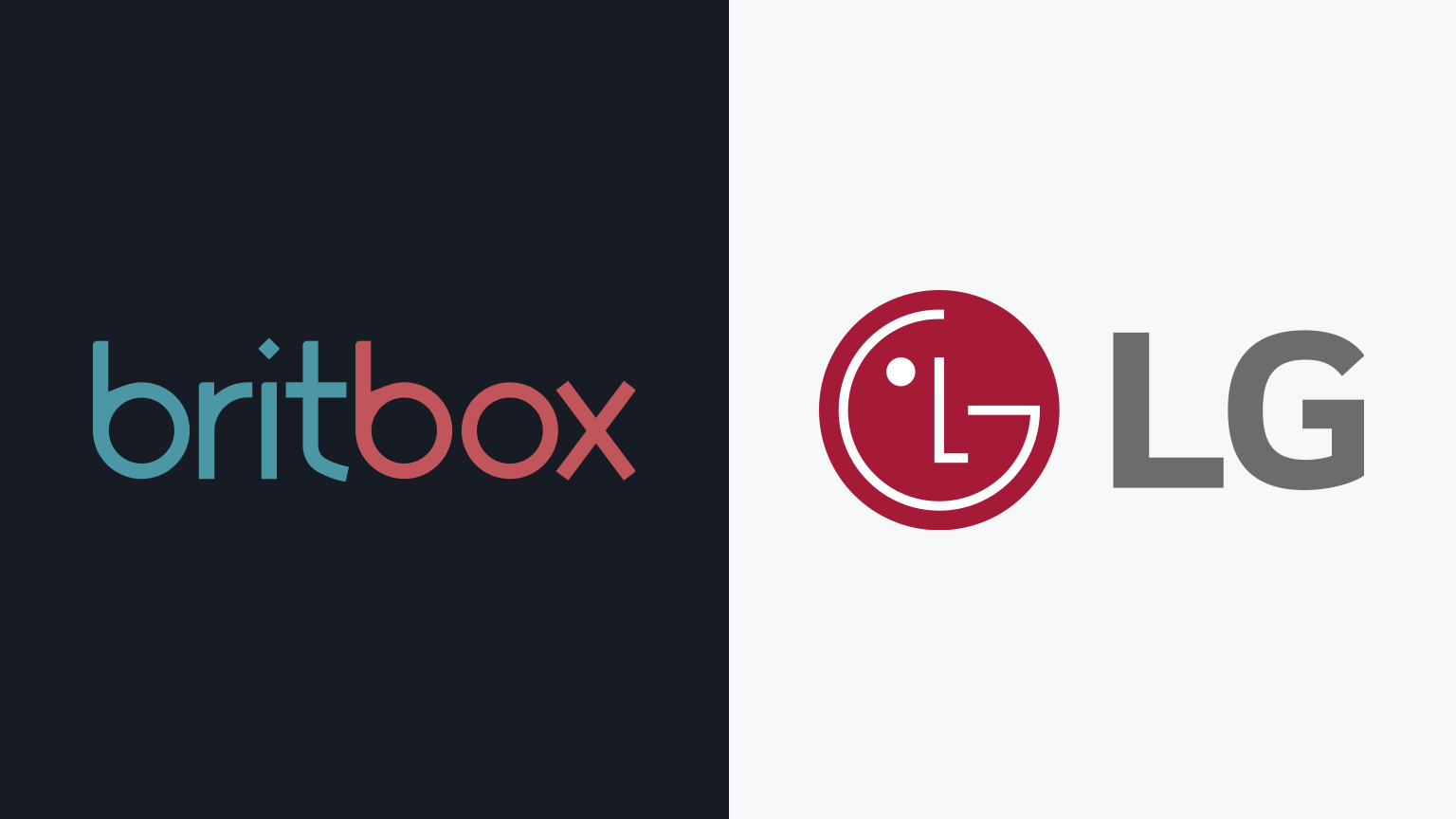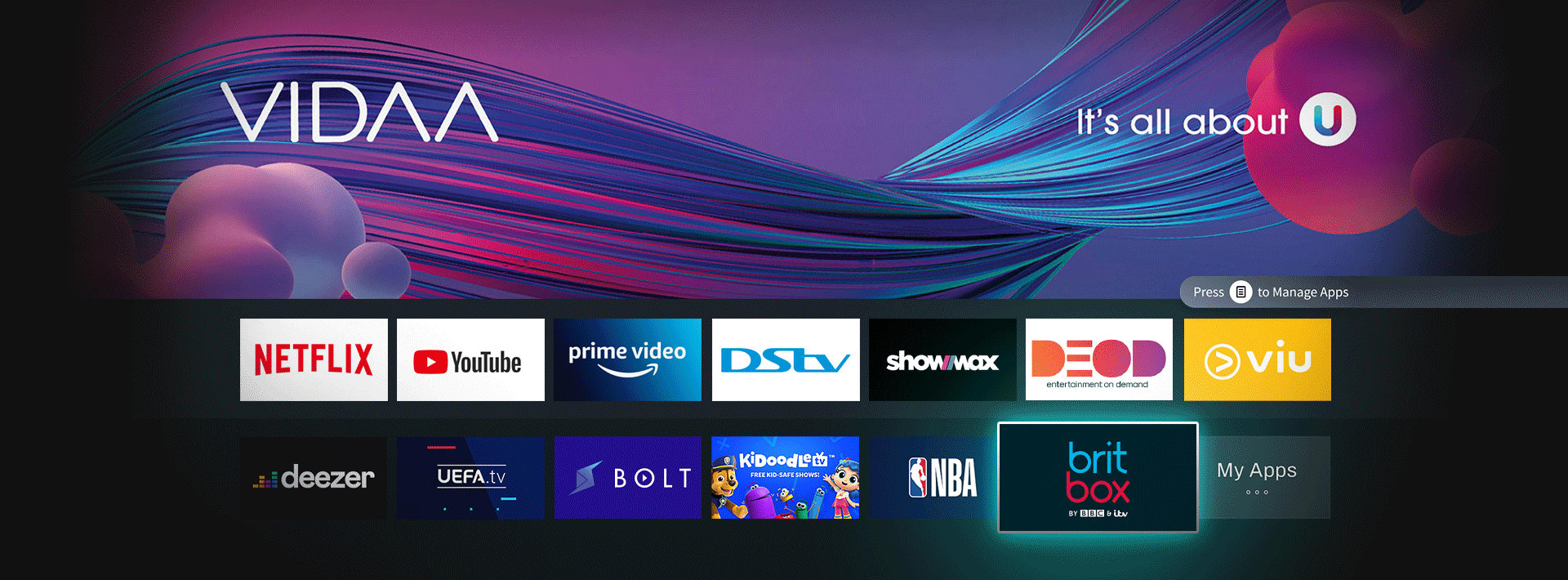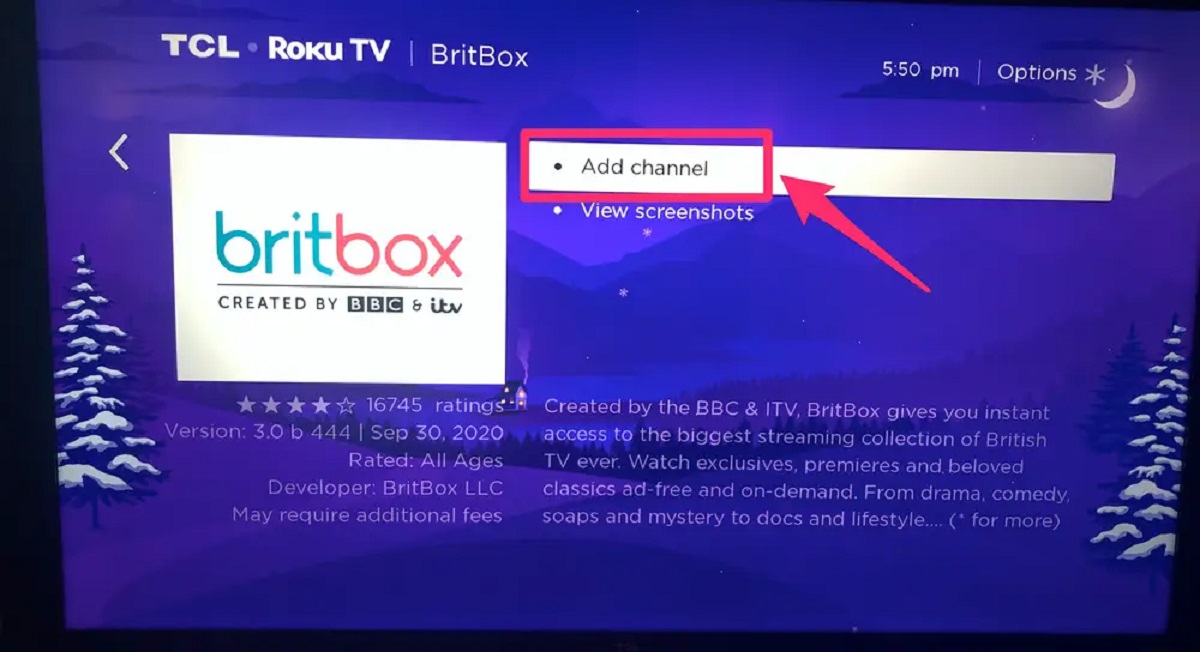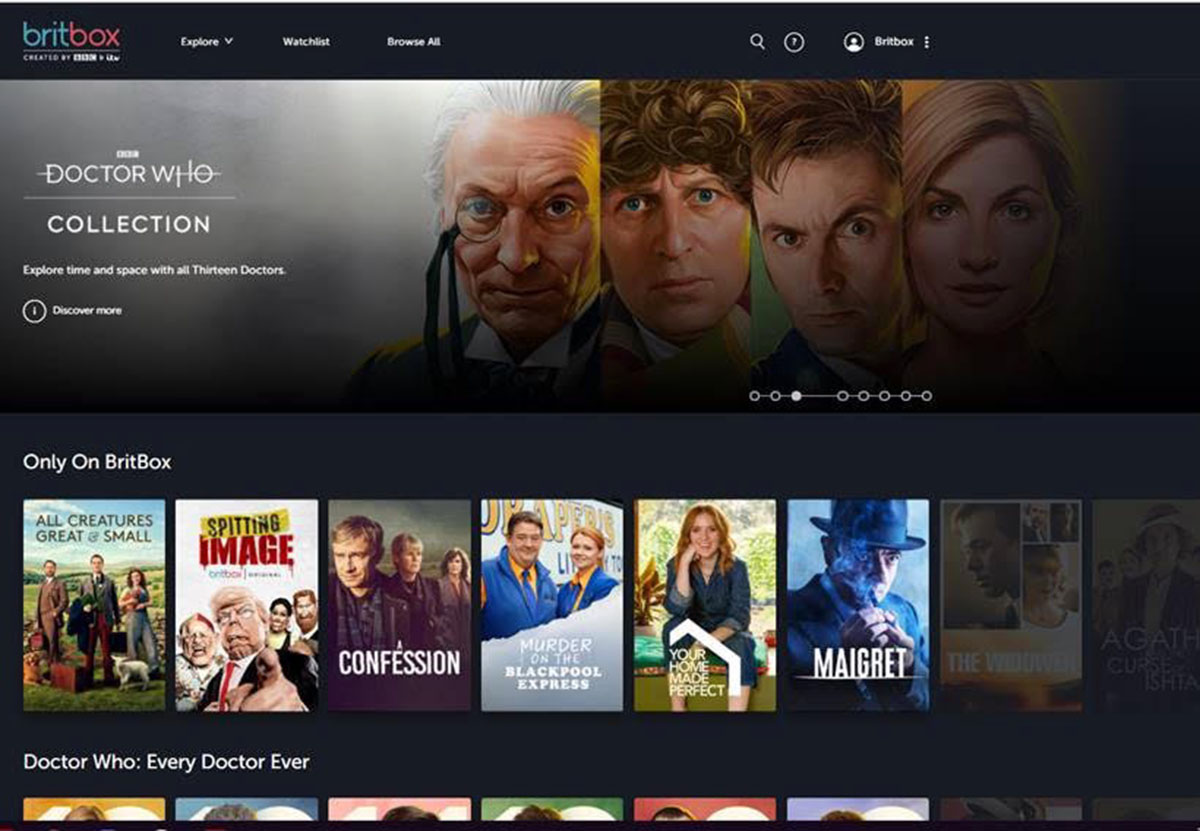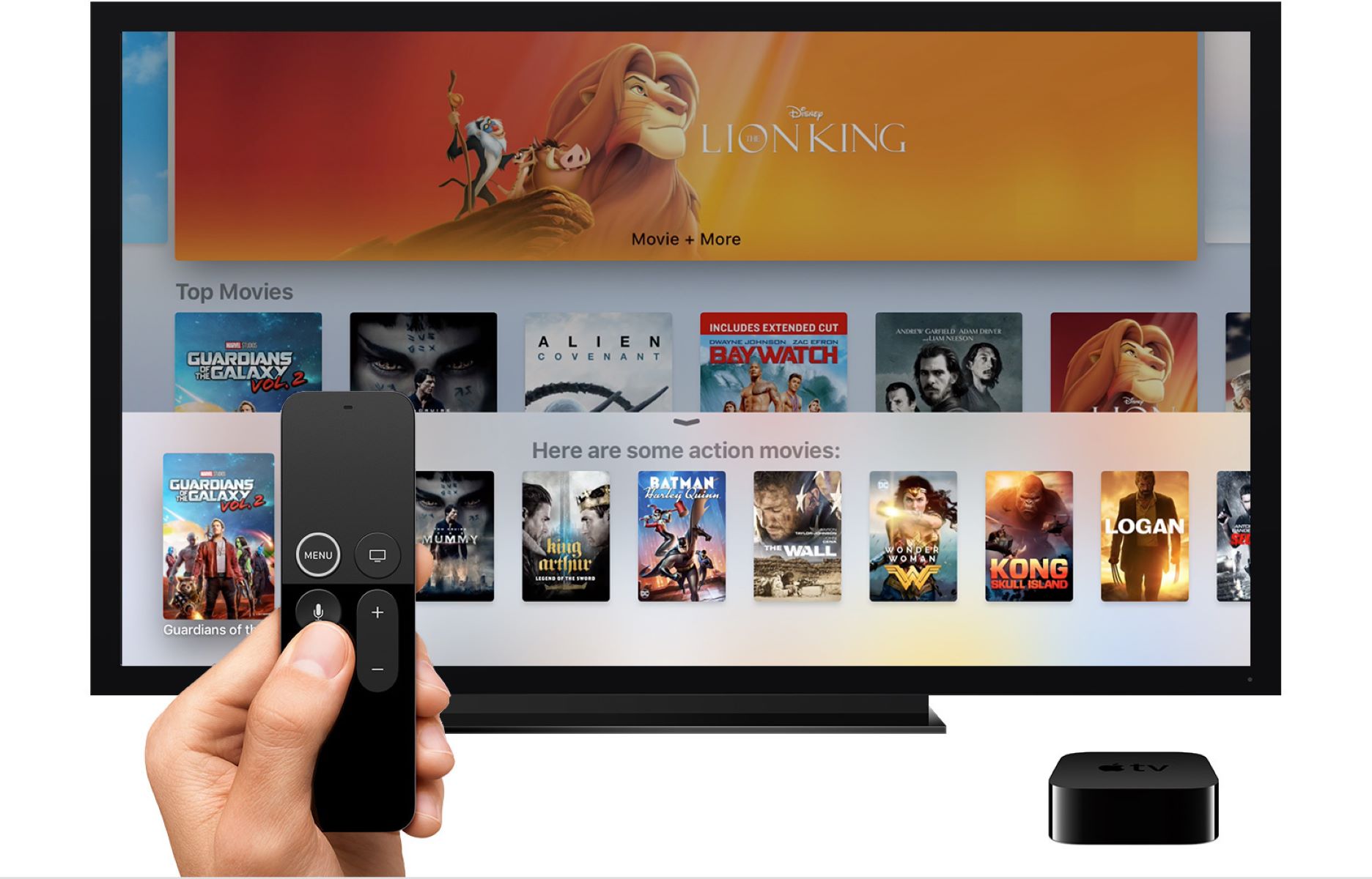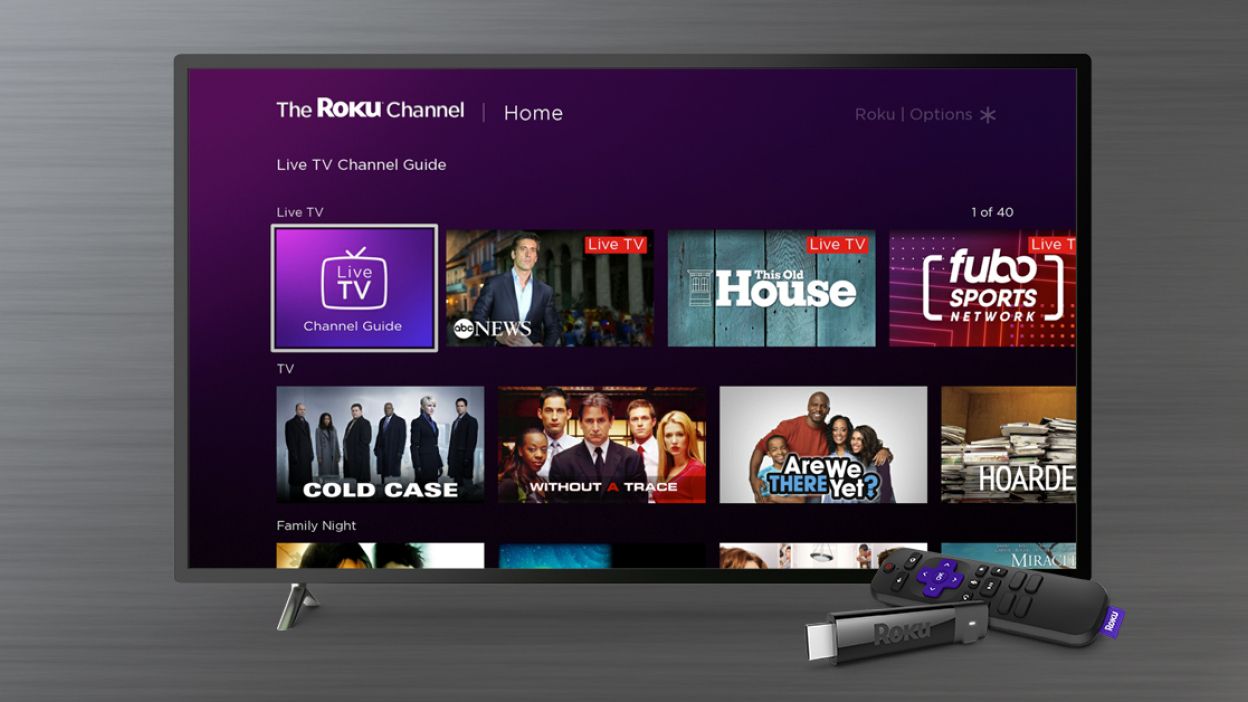Introduction
Welcome to the world of entertainment streaming on your LG Smart TV! If you’re a fan of British television shows and movies, then Britbox is the perfect streaming service for you. With a vast library of classic and current British content, Britbox offers a variety of TV series, films, and documentaries that will keep you entertained for hours.
In this article, we will guide you through the simple and easy steps to install and stream Britbox on your LG Smart TV. Whether you’re a tech-savvy individual or a beginner, this guide will help you get started in no time.
Please note that the availability of the Britbox app on LG Smart TVs may vary based on your region. It’s essential to check the compatibility of your LG Smart TV before proceeding with the installation. Let’s dive into the step-by-step process to put Britbox on your LG Smart TV and start enjoying your favorite British shows.
Step 1: Check Compatibility
Before installing the Britbox app on your LG Smart TV, it’s crucial to ensure that your TV is compatible with the streaming service. Here’s how you can check the compatibility:
- Verify Your LG Smart TV Model: Start by checking the model of your LG Smart TV. You can usually find this information on the back of your TV or in the user manual. Visit the official LG website or refer to the product documentation to confirm if your specific model supports the Britbox app.
- Check for Software Updates: It’s essential to keep your LG Smart TV up to date with the latest software. Access the settings menu on your TV and navigate to the “Software Update” section. If any updates are available, make sure to install them before proceeding with the installation of the Britbox app. Updated software ensures optimal performance and compatibility with various streaming applications.
- Look for the Britbox App in the LG Content Store: On your LG Smart TV’s home screen, locate the LG Content Store icon and select it. Browse through the available apps and search for “Britbox.” If you find the app listed, it means your LG Smart TV is compatible with Britbox.
- Check the Regional Availability: Britbox may have regional restrictions for certain locations. Check the official Britbox website or contact customer support to verify if the streaming service is available in your country or region. If it isn’t, you may need to consider alternative streaming options.
By ensuring compatibility and updating your LG Smart TV, you’ll have a seamless experience while installing and using the Britbox app. Once you’ve confirmed compatibility, we can move on to connecting your LG Smart TV to the internet.
Step 2: Connect Your LG Smart TV to the Internet
In order to enjoy streaming services like Britbox on your LG Smart TV, it needs to be connected to the internet. Follow these steps to connect your LG Smart TV to the internet:
- Connect to Wi-Fi: Ensure that your LG Smart TV is within range of your Wi-Fi router. On your TV remote, press the “Home” button to access the main menu. Navigate to “Settings” and select “Network.” Choose “Wi-Fi” and then select the option to “Connect to a Wi-Fi network.” Follow the prompts to select your network and enter the password, if required.
- Wired Connection (Optional): If you prefer a wired internet connection, you can connect an Ethernet cable from your router directly to your LG Smart TV. This will provide a more stable and reliable connection compared to Wi-Fi.
- Test the Connection: After connecting to the internet, test the connection on your LG Smart TV to ensure it’s working properly. Navigate to “Settings” and select “Network.” Choose “Test Connection” or a similar option to check if your TV is successfully connected to the internet.
Once your LG Smart TV is connected to the internet, you’re ready to proceed with the installation of the Britbox app. Keep in mind that a stable internet connection is necessary for smooth streaming and uninterrupted viewing experience.
Step 3: Access the LG Content Store
Now that your LG Smart TV is connected to the internet, it’s time to access the LG Content Store where you can find and download the Britbox app. Follow these steps:
- Press the “Home” button on your LG Smart TV remote to access the TV’s home menu.
- Navigate to the “LG Content Store” icon and select it. The LG Content Store is usually represented by a shopping bag or a briefcase icon.
- Once you’re in the LG Content Store, you’ll see different categories of apps. You can browse through these categories or use the search function to find specific apps.
- Using the directional buttons on your remote, highlight the search bar and select it.
- Using the on-screen keyboard, type “Britbox” and wait for the search results to populate.
- Scroll through the search results until you find the Britbox app. It is usually represented by the Britbox logo.
- Highlight the Britbox app and select “Install” or “Download” to start the installation process.
It may take a few moments for the app to download and install on your LG Smart TV, depending on your internet connection speed. Once the installation is complete, you can move on to the next step of signing in to your Britbox account.
Step 4: Search for the Britbox App
Now that you’ve accessed the LG Content Store, it’s time to search for the Britbox app and prepare it for installation. Follow these steps:
- Using the directional buttons on your LG Smart TV remote, navigate to the search bar or the magnifying glass icon in the LG Content Store.
- Using the on-screen keyboard, type “Britbox” and wait for the search results to appear.
- Scroll through the search results until you find the official Britbox app. It is usually indicated by the Britbox logo.
- Highlight the Britbox app and select it to view additional details and information about the app.
- Read the app description and check the user ratings and reviews to ensure that it meets your expectations.
- If you’re satisfied with the app details, select “Install” or “Download” to start the installation process.
Depending on your LG Smart TV and internet connection speed, it may take a few moments for the Britbox app to download and install on your TV. Once the installation is complete, you can proceed to the next step of signing in to your Britbox account.
Step 5: Install the Britbox App
With the Britbox app located in the LG Content Store, you’re ready to install it on your LG Smart TV. Follow these simple steps:
- Highlight the Britbox app from the search results in the LG Content Store.
- Select “Install” or “Download” to initiate the installation process.
- Wait for the installation to complete. The progress may be displayed on-screen, and it may take a few moments depending on your internet connection speed.
- Once the installation is finished, you’ll see a confirmation message indicating that the Britbox app has been successfully installed on your LG Smart TV.
- In some cases, you may need to give permissions for the app to access certain features or data on your LG Smart TV. Follow the on-screen prompts to grant the necessary permissions.
After installing the Britbox app on your LG Smart TV, it will be available for you to access from the main menu or app section of your TV. In the next step, we’ll guide you through signing in to your Britbox account so you can start enjoying your favorite British shows and movies.
Step 6: Sign In to Your Britbox Account
With the Britbox app successfully installed on your LG Smart TV, you can now sign in to your Britbox account to access the extensive collection of British shows and movies. Follow these steps:
- Launch the Britbox app from the main menu or app section on your LG Smart TV.
- The app will display a welcome screen or a sign-in prompt. Use the remote control to navigate the on-screen keyboard and enter your Britbox account credentials.
- Once you have entered your email address and password, select the “Sign In” or “Log In” button to proceed.
- If you don’t have a Britbox account yet, select the “Sign Up” or “Create Account” option to register for a new account. Follow the provided prompts to complete the registration process.
- Once you have successfully signed in or created a new account, the Britbox app will authenticate your credentials.
- After the authentication process is complete, you’ll have full access to the Britbox library, including TV series, films, and documentaries.
It’s important to note that you will need a valid Britbox subscription to access the content. If you don’t have a subscription, you can sign up for one through the Britbox website or follow the prompts within the app to subscribe. With your account set up and signed in, you’re just a step away from enjoying British entertainment on your LG Smart TV.
Step 7: Start Watching Britbox on Your LG Smart TV
Now that you’re signed in to your Britbox account on your LG Smart TV, it’s time to start enjoying the amazing collection of British shows and movies. Here’s how:
- From the Britbox app’s main menu, you’ll have various options to explore the content. You may find categories such as “Recommended,” “TV Shows,” “Movies,” “Documentaries,” or even curated collections based on themes or genres.
- Browse through the available categories or use the search bar within the app to find specific shows or movies you’re interested in watching.
- Select the desired content by highlighting it and pressing the “Play” or “Enter” button on your remote. This will start playback of the selected show or movie.
- During playback, you can use your remote’s control buttons to pause, resume, rewind, or fast-forward through the content as needed. Many LG Smart TVs also support voice control, so you can use voice commands to navigate and control playback.
- Enjoy the vast library of British entertainment available on Britbox. You can binge-watch your favorite TV shows, catch up on the latest episodes, or discover new gems from the British television industry.
Remember, to make the most out of your Britbox experience on your LG Smart TV, ensure that you have a stable internet connection for smooth streaming and optimal video quality. You can also explore the settings within the Britbox app to customize your viewing preferences, such as subtitles and closed captions.
Now, sit back, relax, and immerse yourself in the captivating world of British television and movies, all from the comfort of your own living room with your LG Smart TV and Britbox.
Conclusion
Congratulations! You have successfully learned how to put Britbox on your LG Smart TV and start streaming your favorite British shows and movies. By following the step-by-step guide outlined in this article, you have connected to the internet, accessed the LG Content Store, searched for and installed the Britbox app, signed in to your Britbox account, and started watching the impressive collection of British entertainment.
The LG Smart TV provides a seamless platform for streaming services like Britbox, allowing you to enjoy high-quality content right from your living room. The compatibility and user-friendly interface of the LG Smart TV, combined with the extensive library of British shows and movies provided by Britbox, ensure endless hours of entertainment for fans of British television and cinema.
Remember to keep your LG Smart TV’s software up to date and verify the regional availability of the Britbox app in your location. Additionally, ensure a stable internet connection to enjoy uninterrupted streaming and seamless playback of your favorite shows.
So, grab some popcorn, cozy up on your couch, and dive into the world of British entertainment with Britbox on your LG Smart TV. Whether you’re a fan of classic British series, thrilling mysteries, or the latest British dramas, you’ll find a wealth of content to enjoy.
Thank you for using this guide to enhance your streaming experience on your LG Smart TV. Happy streaming and happy viewing!