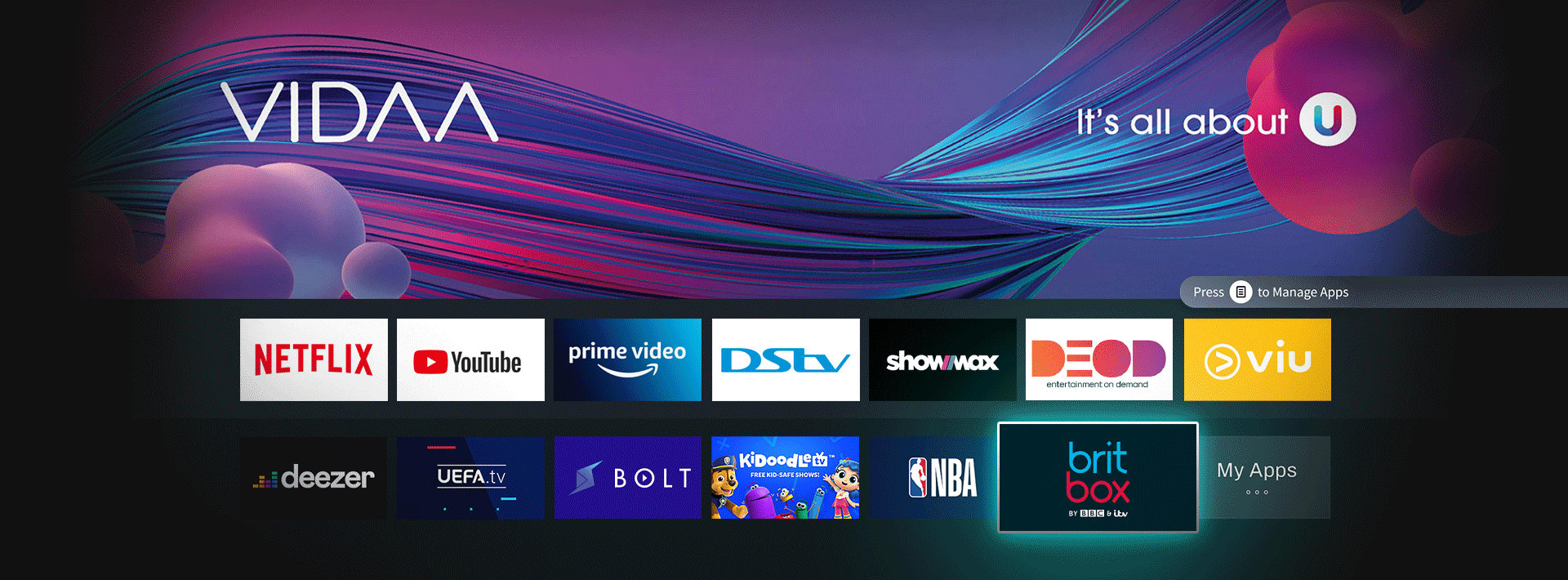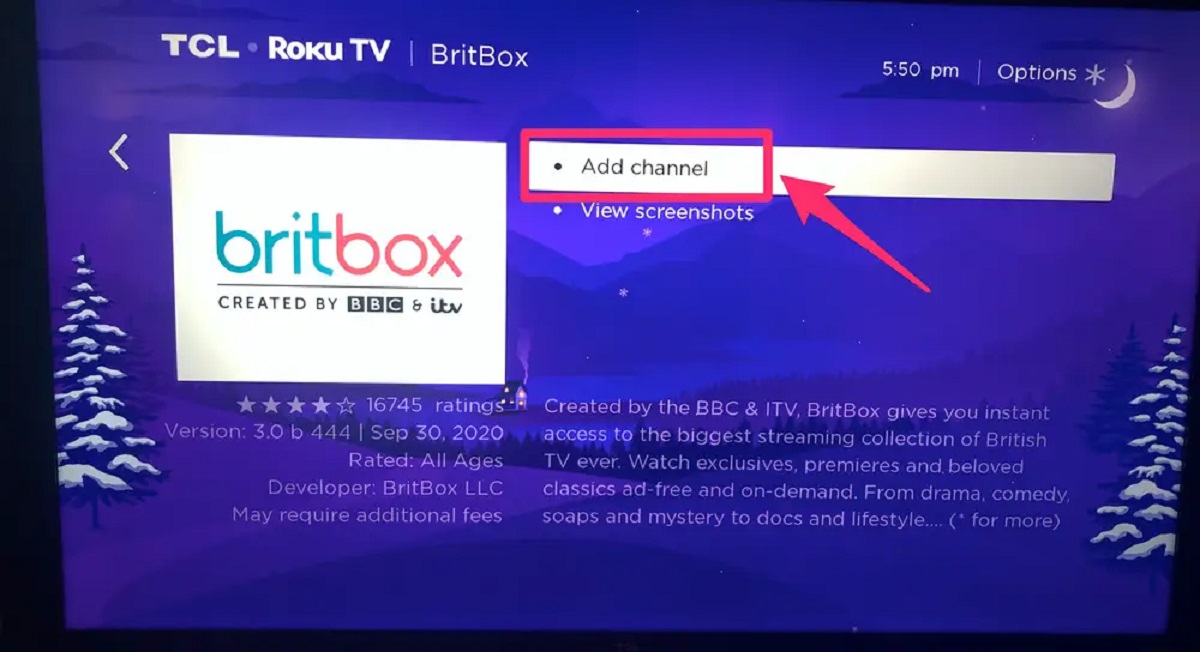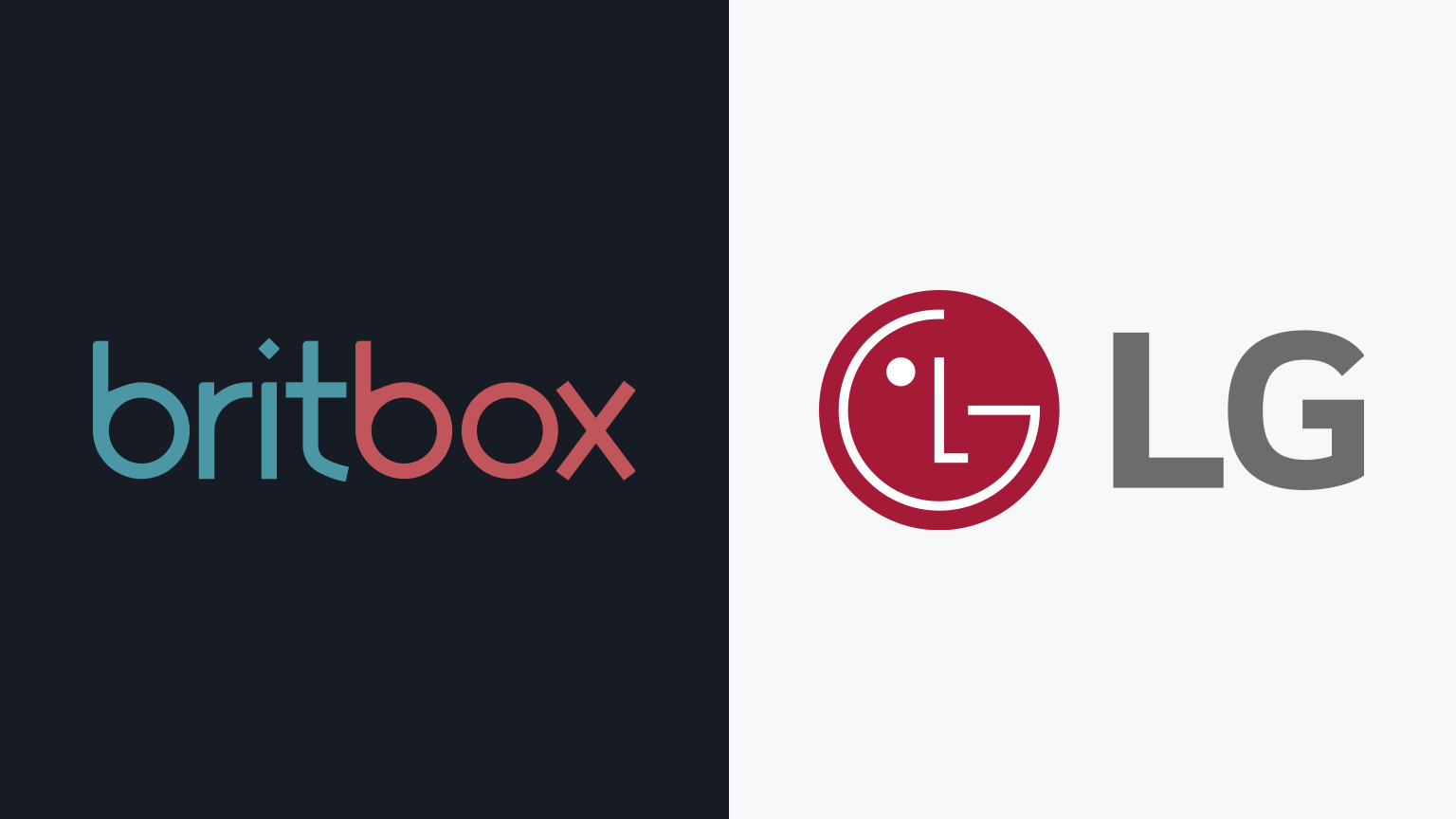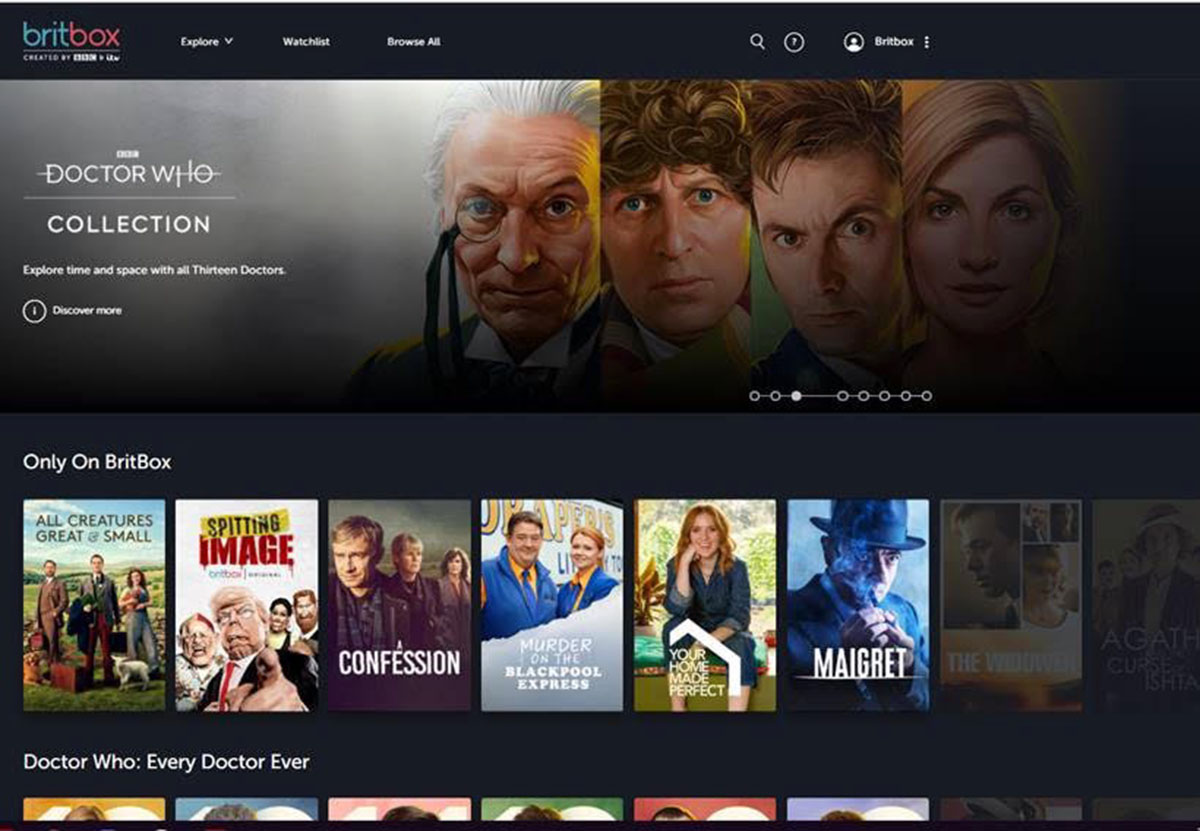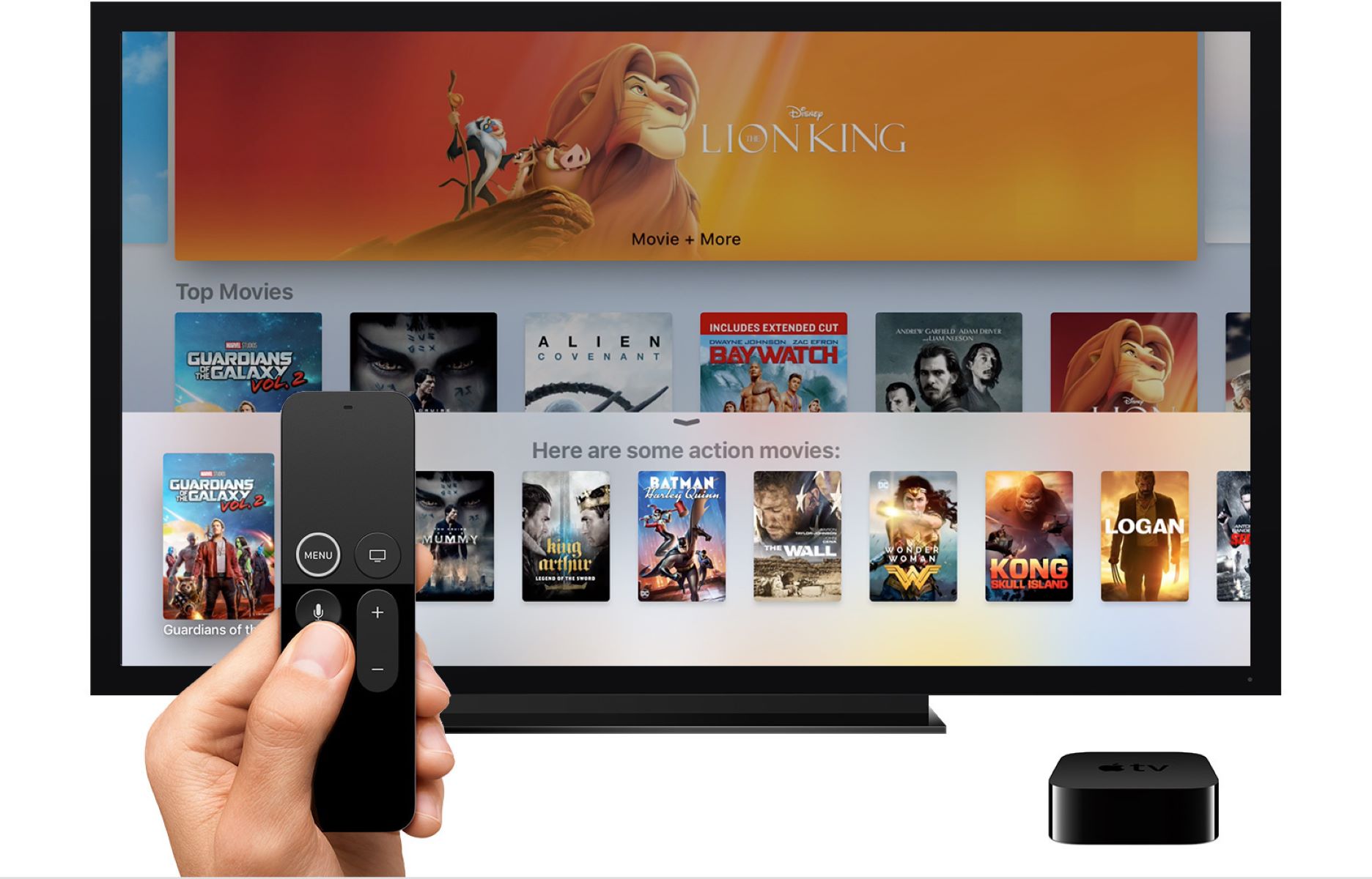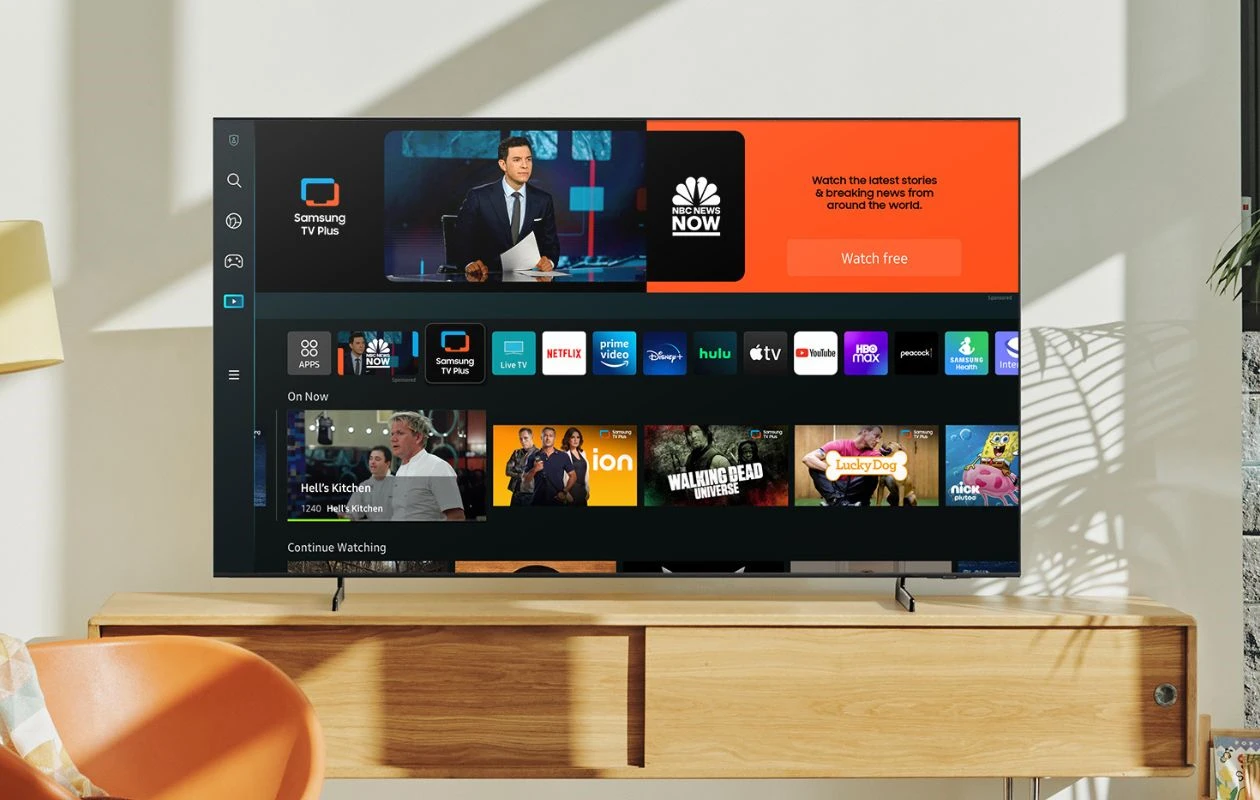Introduction
Britbox is a popular streaming service that offers a wide range of British TV shows and movies. If you are a fan of British entertainment and own a smart TV, you may be wondering how to get Britbox on your device.
In this article, we will guide you through the process of getting Britbox on your smart TV, so you can enjoy all the incredible content that it has to offer. Whether you have a Samsung, LG, Sony, or any other brand of smart TV, the steps outlined below will help you access Britbox effortlessly.
Before we begin, it’s important to note that Britbox is available in certain countries, including the United States, Canada, and the United Kingdom. If you reside outside these regions, you may need to use a VPN (Virtual Private Network) to access Britbox on your smart TV.
Now, without further ado, let’s dive into the step-by-step process of getting Britbox on your smart TV!
Step 1: Check compatibility of your smart TV
The first step in getting Britbox on your smart TV is to ensure that your device is compatible with the streaming service. Britbox is available on a wide range of smart TVs, but it’s always a good idea to double-check before proceeding.
To check compatibility, you can visit the official Britbox website and look for a list of supported smart TV brands and models. Alternatively, you can refer to the app store on your specific smart TV platform, such as the Samsung Smart Hub or LG Content Store, to see if the Britbox app is available for download.
It’s worth noting that older smart TV models may not be compatible with Britbox due to hardware or software limitations. If your TV is not compatible, don’t worry! We’ll provide you with alternative ways to access Britbox on your TV later in this article.
If your smart TV is compatible with Britbox, you’re ready to move on to the next step. However, if your TV is not compatible, you can consider using an external streaming device, such as a Roku, Apple TV, or Amazon Fire Stick, which will allow you to install and use the Britbox app.
Now that you have confirmed the compatibility of your smart TV, let’s move on to the next step of installing the Britbox app.
Step 2: Install the Britbox app
Once you have verified the compatibility of your smart TV, the next step is to install the Britbox app. The installation process may vary slightly depending on your TV’s brand and operating system. Here are the general steps:
- Turn on your smart TV and navigate to the app store. The app store may have different names depending on your TV brand, such as the “Smart Hub” for Samsung TVs or the “Content Store” for LG TVs.
- Search for the Britbox app using the search function or browse through the list of available apps. You can typically find the search function at the top of the app store screen.
- Once you locate the Britbox app, select it and click the “Install” or “Download” button.
- Wait for the installation process to complete. This may take a few moments, depending on your internet connection and the size of the app.
- After the installation is finished, you should see the Britbox app icon on your smart TV’s home screen or app list.
It’s important to note that some smart TVs come with pre-installed apps, including Britbox. In such cases, you may not need to manually install the app.
If you encounter any issues during the installation process, make sure your smart TV is connected to the internet and check for any system updates. Sometimes, updating your TV’s software can resolve compatibility issues and enable you to install the Britbox app smoothly.
Once you have successfully installed the Britbox app, it’s time to move on to the next step: signing up for a Britbox account.
Step 3: Sign up for a Britbox account
After installing the Britbox app on your smart TV, the next step is to sign up for a Britbox account. Follow these steps to create your account:
- Open the Britbox app on your smart TV by selecting the app icon from the home screen.
- On the Britbox app’s main screen, you should see an option to sign up or create an account. Select this option to proceed.
- You will be presented with a registration form where you need to provide your personal information. This may include your name, email address, and a password for your Britbox account.
- Fill out the registration form accurately and carefully. Make sure to choose a secure password that is easy for you to remember but difficult for others to guess.
- Once you have entered all the required information, review the terms and conditions and privacy policy, then click on the “Sign Up” or “Create Account” button.
- A confirmation email may be sent to the email address you provided during the registration process. Check your inbox and follow the instructions to verify your email.
- Once your email is verified, you will have successfully created your Britbox account.
It’s important to note that some smart TVs allow you to sign up for a Britbox account directly on the TV screen, while others may require you to sign up through a computer or mobile device and then log in to your account on the TV app.
If you already have a Britbox account, you can simply log in using your existing credentials instead of signing up for a new account.
Now that you have successfully created your Britbox account, it’s time to proceed to the next step: activating your account on your smart TV to start streaming your favorite British shows and movies.
Step 4: Activate your Britbox account on your smart TV
After signing up for a Britbox account, the next step is to activate your account on your smart TV. This will grant you access to all the content available on Britbox. Follow the steps below to activate your account:
- Open the Britbox app on your smart TV by selecting the app icon from the home screen.
- On the login screen, enter your Britbox account credentials (email and password) that you created during the sign-up process.
- Once logged in, you may be prompted to activate your account. Activation methods can vary depending on your smart TV brand and the country you are in.
- One common activation method is to visit the Britbox website on a computer or mobile device and enter the activation code displayed on your TV. Follow the instructions on the screen to complete the activation process.
- Alternatively, some smart TVs may provide an activation option directly on the TV screen. In such cases, follow the on-screen instructions to activate your Britbox account.
- After completing the activation process, your Britbox account will be successfully linked to your smart TV.
It’s important to note that the activation process may require a stable internet connection. Therefore, make sure your smart TV is connected to the internet before proceeding with the activation.
If you encounter any issues during the activation process, double-check the accuracy of the activation code and ensure that you have entered your account credentials correctly.
With your Britbox account successfully activated on your smart TV, you are now ready to enjoy streaming a wide variety of British TV shows, movies, and exclusive content.
Step 5: Enjoy streaming Britbox on your smart TV
Now that you have activated your Britbox account on your smart TV, it’s time to sit back, relax, and start enjoying all the amazing content that Britbox has to offer. Here’s how you can stream Britbox on your smart TV:
- Open the Britbox app on your smart TV by selecting the app icon from the home screen.
- Navigate through the different categories, such as Top Picks, TV Shows, Movies, or search for specific titles using the search function.
- Select the TV show or movie that you want to watch by clicking on its thumbnail or title.
- Choose the specific episode or season you want to start watching, if applicable.
- Sit back, relax, and enjoy streaming your favorite British shows, movies, and exclusive Britbox content on your smart TV.
- You can use the TV’s remote control to control playback, adjust volume, and access additional features.
- Explore different genres, browse curated playlists, and discover new shows recommended for you based on your preferences.
- When you’re finished watching, simply exit the Britbox app and turn off your TV.
Streaming Britbox on your smart TV gives you the convenience of accessing all your favorite shows and movies directly on the big screen in the comfort of your own home.
Remember, you can always explore the Britbox library and discover new content whenever you want. Britbox regularly updates its collection with the latest episodes and seasons of popular TV shows, as well as classic British programs.
So, grab some popcorn, get cozy on your couch, and immerse yourself in the captivating world of British entertainment with Britbox on your smart TV!
Conclusion
Getting Britbox on your smart TV is a straightforward process that allows you to access a wide range of British TV shows, movies, and exclusive content. By following the steps outlined in this guide, you can easily install the Britbox app, sign up for an account, activate it on your smart TV, and start streaming your favorite British entertainment right from your living room.
Remember to check the compatibility of your smart TV before proceeding with the installation, as some older models may not support Britbox. In such cases, using an external streaming device can be a great alternative.
Once you have successfully installed the Britbox app and signed up for an account, you can enjoy a vast library of British content. From beloved classic shows to new releases, Britbox offers something for every viewer’s taste.
Whether you’re a fan of captivating dramas, side-splitting comedies, or thrilling mysteries, Britbox has you covered. You can explore different genres, discover curated playlists, and indulge in binge-watching sessions of your favorite TV shows.
Now that you have all the knowledge you need, it’s time to experience the best of British entertainment on your smart TV. So, grab your remote, dive into the world of Britbox, and let the streaming marathon begin!