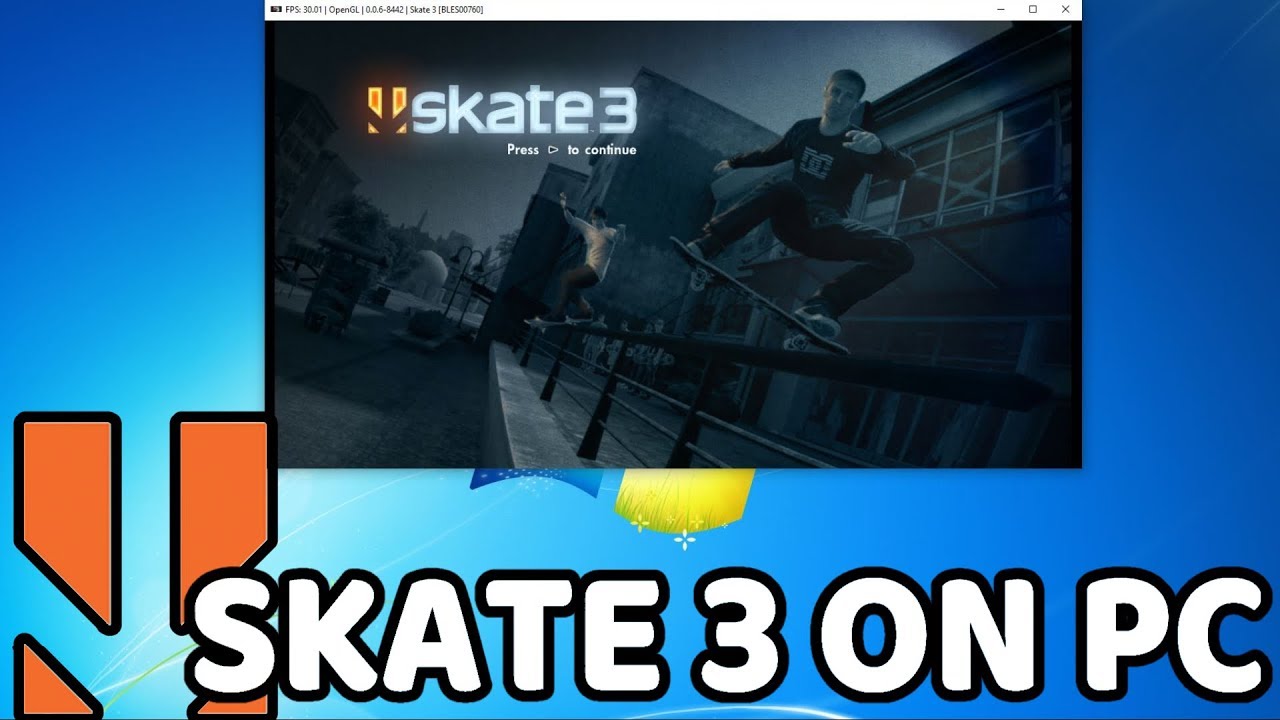Introduction
Welcome to the world of skateboarding! Skate 3 is an incredibly popular video game that allows players to experience the thrill of skateboarding right from the comfort of their own homes. Unfortunately, Skate 3 was only released for consoles, specifically the Xbox 360 and PlayStation 3. But fear not, PC gamers! There is a way for you to enjoy this amazing game on your computer.
By using an emulator, you can play Skate 3 on your PC and experience all the thrills, challenges, and excitement that the game has to offer. Emulators are software programs that simulate the functionality of a different system, in this case, a console. With the right tools and a bit of technical know-how, you’ll be shredding the virtual skate parks in no time.
In this guide, we’ll walk you through the process of playing Skate 3 on your PC. We’ll cover everything from downloading and installing the emulator to customizing controls and starting your skating adventure. So lace up your virtual skate shoes and get ready to hit the digital ramps and rails!
System Requirements
Before you dive into the world of Skate 3 on your PC, it’s essential to ensure that your system meets the necessary requirements to run the emulator and the game smoothly. Here are the minimum system requirements you’ll need:
- Operating System: Windows 7 or later
- Processor: Intel Core i3 or equivalent
- Memory: 4GB RAM
- Graphics Card: DirectX 11-compatible with at least 1GB VRAM
- Storage: 15GB of free space
- Internet Connection: Broadband for online features
While these are the minimum requirements, it’s worth noting that meeting only these may result in lower performance. To fully enjoy the game, it’s recommended to have a system that surpasses the minimum specifications. A faster processor, more RAM, and a more powerful graphics card will contribute to a smoother and more immersive gaming experience.
It’s also worth mentioning that the performance of the emulator may vary depending on your system’s configuration. Emulating console games can be demanding, so it’s best to close any unnecessary programs running in the background to maximize performance.
Don’t worry if your system falls slightly short of the recommended requirements. You can still try running the game and emulator, but be prepared for potential performance issues. It’s always a good idea to ensure that your system meets or exceeds the recommended specifications to optimize your experience.
Step 1: Download and Install an Emulator
The first step in playing Skate 3 on your PC is to download and install an emulator that is capable of running Xbox 360 or PlayStation 3 games. One of the most popular emulators for this purpose is called “Xenia”. Follow these steps to get started:
- Open your preferred web browser and search for “Xenia emulator”.
- Navigate to the official Xenia website and locate the download section.
- Choose the version compatible with your operating system (Windows 64-bit).
- Click on the download link to begin the download process.
- Once the download is complete, locate the downloaded file and double-click on it to begin the installation.
- Follow the on-screen instructions to complete the installation of the emulator.
It’s important to note that downloading and using emulators for gaming purposes is legal, but downloading and distributing copyrighted game files is not. Therefore, ensure that you own a legitimate copy of Skate 3 or obtain the game file through legal means before proceeding.
After you have successfully installed the emulator, you are one step closer to playing Skate 3 on your PC. The next step is to obtain the game file, which we will cover in the following section.
Step 2: Download the Skate 3 Game File
Now that you have the emulator installed on your PC, it’s time to obtain the game file for Skate 3. Please note that downloading or sharing copyrighted material without permission is illegal and against our ethical guidelines. Make sure to own a legitimate copy of the game or obtain the game file legally before proceeding with this step.
To download the Skate 3 game file, follow these steps:
- Open your web browser and search for a trusted source to download the Skate 3 game file. There are websites that specialize in offering game files for legitimate users.
- Once you have found a reliable source, navigate to the download section of their website.
- Choose the appropriate version of the game file for the emulator you installed (Xbox 360 or PlayStation 3).
- Click on the download link to start downloading the game file.
- The download process may take some time, depending on your internet speed and the size of the game file.
- Once the download is complete, make sure to save the game file in a location on your computer where you can easily locate it later.
Remember, it is vital to respect intellectual property rights and only obtain game files through legal means. By doing so, you support the developers and ensure a fair gaming environment for all players.
After you have successfully downloaded the Skate 3 game file, you are ready to proceed to the next step: setting up the emulator.
Step 3: Set Up the Emulator
With the emulator installed on your PC and the Skate 3 game file downloaded, the next step is to set up the emulator to run the game. Follow these steps to get the emulator configured:
- Locate the emulator icon on your desktop or in your installed programs and double-click to launch it.
- When the emulator opens, you will see a configuration window or options menu. Take a moment to familiarize yourself with the settings.
- Within the emulator settings, locate the option to “Browse” or “Select” the game file.
- Navigate to the location where you saved the Skate 3 game file and select it.
- Once you have selected the game file, you may need to configure additional settings such as graphics options or controller inputs. These settings can vary depending on the emulator you are using.
- Take the time to review and adjust these settings according to your preferences.
- When you are satisfied with the settings, save them and exit the configuration window or options menu.
Now that the emulator is properly set up with the Skate 3 game file, you are ready to launch the game and start playing on your PC. But before you jump into the game, it’s important to customize the controls to ensure a seamless gaming experience. In the next step, we’ll show you how to do just that.
Step 4: Launch the Emulator and Load the Game File
Now that you have set up the emulator with the Skate 3 game file, it’s time to launch the emulator and load the game. Follow these steps to get started:
- Double-click on the emulator icon to launch it.
- Depending on the emulator, you may be prompted to select the game file or it may automatically detect and load the game.
- If prompted, browse to the location where you saved the Skate 3 game file and select it.
- Once the game file is loaded, you should see the game’s start screen or menu appear on your PC.
- Use the keyboard or connect a compatible controller to your PC to navigate through the game’s menu and select options.
- Start a new game or continue from a saved game, depending on your preference.
- Once you are in the game, take a moment to familiarize yourself with the controls and gameplay mechanics.
Congratulations! You have successfully launched the emulator and loaded the Skate 3 game file on your PC. Now it’s time to customize the controls to enhance your gaming experience. We’ll guide you through the process in the next step.
Step 5: Customize Controls
Customizing the controls is an important step to ensure that you have a comfortable and intuitive gaming experience while playing Skate 3 on your PC. Follow these steps to customize the controls:
- Access the control settings within the game’s menu or options.
- Explore the available control options and find the section dedicated to customizing controls.
- Select the control you want to modify. This can include keyboard keys or controller buttons.
- Choose a new key or button to assign to the selected control.
- Repeat this process for each control you want to customize, ensuring that you assign keys or buttons that are comfortable and easy for you to use.
- Take some time to test the controls after making the changes to ensure they are functioning as expected.
- If necessary, make further adjustments or tweaks to the control settings until you are satisfied with the setup.
Customizing the controls to your preference can significantly enhance your gameplay experience. It allows you to perform tricks, maneuvers, and actions more comfortably, making your skateboarding adventures in Skate 3 even more enjoyable.
Once you have customized the controls to your liking, you’re ready to start playing Skate 3 on your PC. It’s time to hit the virtual skate parks and let the skating fun begin!
Step 6: Start Playing Skate 3 on PC
Now that you have completed all the necessary setup steps, it’s time to dive into the world of Skate 3 and begin your virtual skateboarding adventure. Follow these steps to start playing:
- Ensure that the emulator is launched and the Skate 3 game file is loaded.
- Navigate through the game’s menu using the customized controls you set up in the previous step.
- Select the game mode you wish to play, whether it’s the career mode, multiplayer mode, or any other available options.
- Follow the on-screen instructions and tutorials to familiarize yourself with the game mechanics, controls, and objectives.
- Explore the virtual skate parks, perform tricks and stunts, complete challenges, and unlock new features as you progress through the game.
- Immerse yourself in the vibrant skateboarding community, compete with other players, and share your achievements.
- Enjoy the thrill and excitement of Skate 3 as you progress, improve your skills, and create your own unique skateboarding experience.
Remember to take breaks, stay hydrated, and have fun while playing. Skate 3 offers endless opportunities for creativity, expression, and adrenaline-fueled gameplay, so make the most out of your time on the virtual skateboard.
Keep in mind that playing Skate 3 on PC through an emulator might have a few minor differences compared to playing on a console, but the core gameplay experience remains intact.
So, grab your virtual skateboard, hit those ramps and rails, and enjoy the exhilarating world of Skate 3 right on your PC!
Tips and Tricks
As you embark on your Skate 3 journey on PC, here are some tips and tricks to help you maximize your enjoyment and improve your skills:
- Practice makes perfect: Spend time in free skate mode to familiarize yourself with the controls, master tricks, and explore the environments.
- Learn combo tricks: Stringing together tricks in a smooth sequence can lead to higher scores and impressive stunts.
- Utilize the replay feature: After performing a cool trick or completing a challenging mission, use the replay feature to capture and share your best moments.
- Customize your skater: Take advantage of the game’s customization options to create a unique and personalized skater that represents your style and personality.
- Participate in online challenges: Join the online community and take part in user-created challenges to test your skills against other players around the world.
- Experiment with different skate parks: Skate 3 offers a variety of skate parks to explore. Try out different parks to discover new locations, ramps, and challenges.
- Complete missions and objectives: Engaging in career mode missions and objectives will unlock new features, characters, and skate parks, expanding your gameplay possibilities.
- Watch tutorials and learn from experienced players: YouTube and other platforms offer a wealth of tutorial videos and gameplay footage from skilled players. Study their techniques to improve your own skills.
- Get creative with the video editor: Skate 3 features a built-in video editor that allows you to create and share video montages of your best skateboarding moments.
- Experiment with different camera angles: Adjusting the camera angle can provide a fresh and unique perspective while performing tricks and exploring the skate parks.
Remember, Skate 3 is not just about winning; it’s about having fun, expressing yourself through skateboarding, and exploring the virtual world. Don’t be afraid to try new things, fail, and learn from your mistakes. The more you practice and experiment, the better you’ll become.
Now go out there, embrace the skateboarding lifestyle, and enjoy the incredible world of Skate 3 on PC!
Conclusion
Congratulations on successfully setting up and playing Skate 3 on your PC! By following the steps outlined in this guide, you have unlocked the opportunity to experience the exhilarating world of virtual skateboarding.
We started by discussing the importance of meeting the system requirements to ensure optimal performance. Then, we guided you through the process of downloading and installing the emulator needed to run Skate 3 on your PC. After obtaining the game file legally, we helped you configure the emulator and customize the controls to suit your preferences.
With everything set up, you’re now equipped to enjoy the exciting gameplay of Skate 3. Take advantage of the various game modes, challenges, and skate parks to showcase your skills and explore the thrill of virtual skateboarding.
Remember to take breaks, stay hydrated, and enjoy the game responsibly. Engage with the online community, share your achievements, and continue to improve your skills as you progress through the game.
Skate 3 offers an incredible opportunity to immerse yourself in the world of skateboarding from the comfort of your PC. So, grab your virtual skateboard, push your limits, and let the adrenaline-fueled action of Skate 3 take you on an unforgettable ride.
Now, it’s time to go out there and blaze a trail in the world of virtual skateboarding. Have fun, be creative, and embrace the freedom of Skate 3 on your PC!