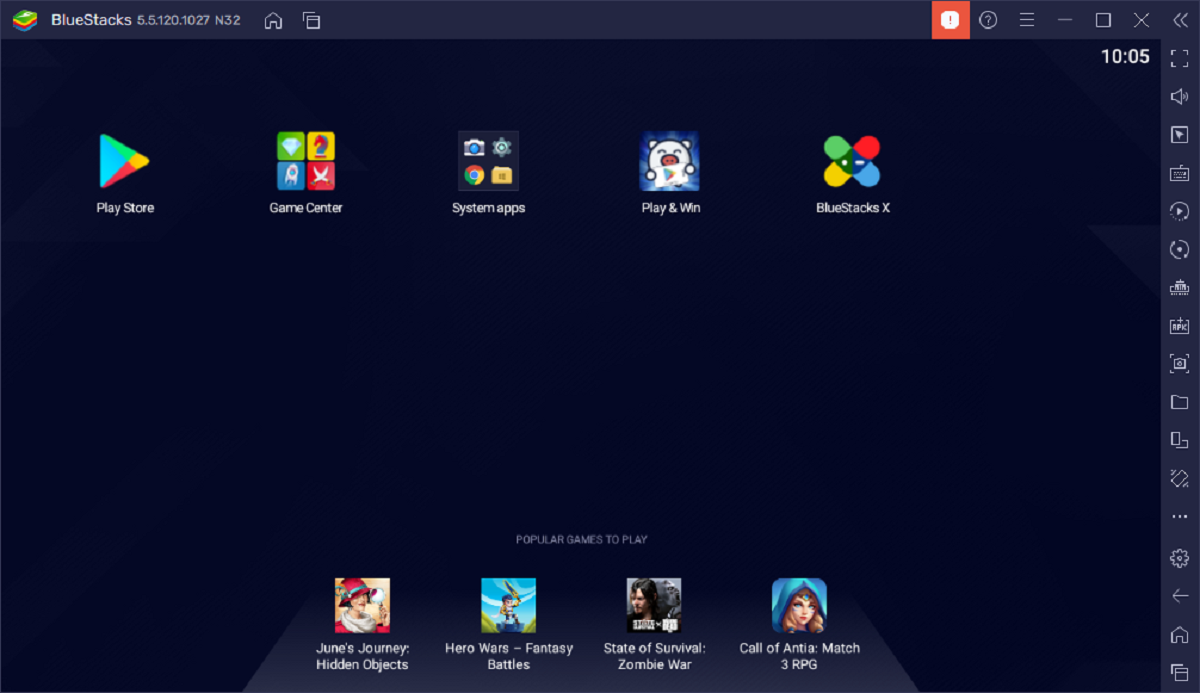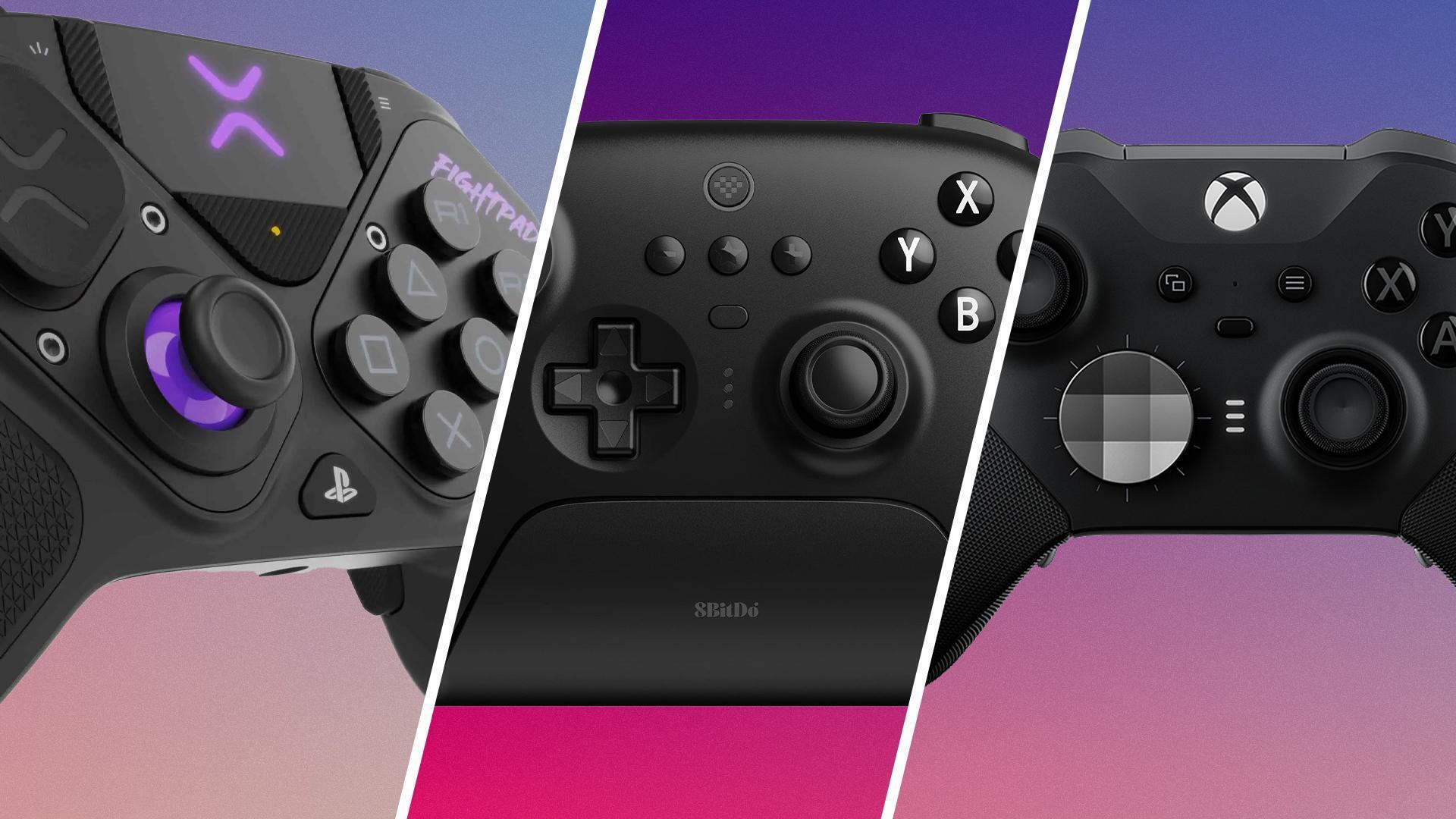Introduction
With the advancement of technology, the line between personal computers and mobile devices is becoming increasingly blurred. Now, you can even play your favorite PC games on your Android device, giving you the freedom to game on the go.
Playing PC games on Android not only allows you to access your favorite titles, but it also opens up a whole new world of gaming possibilities. You can enjoy high-quality graphics, immersive gameplay, and the convenience of playing wherever you are.
In this article, we will explore different methods that can let you play PC games on your Android device. Whether you have a powerful gaming PC or want to enjoy cloud gaming services, we have got you covered. So, let’s dive in and discover how you can transform your Android device into a gaming powerhouse.
Just a quick note before we get started: playing PC games on Android typically requires a stable internet connection and some configuration. Please ensure that your Android device meets the minimum requirements and follow the instructions carefully for each method.
Now, without further ado, let’s explore the various methods to play PC games on Android!
Method 1: Using Steam Link App
If you are a PC gamer, chances are you are familiar with Steam, the popular gaming platform. Steam offers a convenient way to access and play a vast collection of games. And with the Steam Link app, you can now stream these games from your PC to your Android device.
To get started, make sure you have the Steam client installed on your gaming PC and the Steam Link app downloaded on your Android device. Both devices should be connected to the same Wi-Fi network for a smooth streaming experience.
Once you have everything set up, follow these steps:
- Launch the Steam Link app on your Android device and tap on “Start Playing.”
- The app will detect any available PCs running Steam on the same network. Select your gaming PC from the list.
- A PIN will be displayed on your Android device. Enter this PIN on your PC for a secure connection.
- You will now see your PC’s Steam interface on your Android device. Navigate through your library and select the game you want to play.
- The game will start streaming to your Android device, allowing you to play it using touch controls or by connecting a Bluetooth controller.
The Steam Link app provides a seamless streaming experience with low latency, making it an excellent choice for playing PC games on your Android device. However, keep in mind that the performance may vary depending on the strength of your Wi-Fi connection and the specifications of your gaming PC.
Now that you know how to use the Steam Link app, you can enjoy your favorite PC games on your Android device, whether you’re at home or on the move.
Method 2: Using NVIDIA GeForce Now
If you’re looking for a cloud gaming solution to play PC games on your Android device, NVIDIA GeForce Now is one of the top options available. With GeForce Now, you can stream games from the cloud directly to your Android device, eliminating the need for a powerful gaming PC.
Here’s how you can use NVIDIA GeForce Now to play PC games on your Android:
- Download and install the NVIDIA GeForce Now app on your Android device from the Google Play Store.
- Open the app and sign in to your NVIDIA account. If you don’t have an account, you can create one for free.
- Once signed in, you’ll have access to a library of supported games. You can either browse through the available games or search for a specific title.
- Select the game you want to play and click on the “Play” button.
- The game will start streaming to your Android device, providing you with a smooth and immersive gaming experience.
NVIDIA GeForce Now is a great option for playing PC games on Android, particularly if you don’t have a high-end gaming PC. The service utilizes powerful cloud-based servers to handle the heavy lifting, allowing you to enjoy high-quality graphics and smooth gameplay without worrying about hardware limitations.
It’s worth noting that while the GeForce Now library does include a wide range of games, not all titles may be available due to licensing agreements. However, NVIDIA regularly updates the game library, so there’s a good chance that your favorite titles will be available.
With NVIDIA GeForce Now, you can bring PC gaming to your Android device effortlessly. So, sit back, relax, and enjoy playing your favorite PC games on the go with this cloud gaming service.
Method 3: Using Moonlight Game Streaming
If you’re looking for a robust game streaming option to play PC games on your Android device, Moonlight Game Streaming is worth considering. Moonlight utilizes NVIDIA’s GameStream technology to stream games from your PC to your Android device with minimal latency.
Here’s how you can use Moonlight Game Streaming to play PC games on your Android:
- Install the Moonlight app on your Android device from the Google Play Store.
- On your PC, download and install the Moonlight client software from the official Moonlight website.
- Make sure your PC and Android device are connected to the same network.
- Launch the Moonlight app on your Android device and choose your PC from the list of available devices.
- If your PC requires a PIN for pairing, enter it in the Moonlight app on your Android device.
- Once connected, you will see a list of available games from your PC’s library. Select the game you want to play.
- The game will start streaming to your Android device, and you can use touch controls or connect a compatible controller to play.
Moonlight Game Streaming offers a seamless and responsive gaming experience, especially if you have a reliable network connection. The app also supports high resolutions and frame rates, allowing you to enjoy your PC games in stunning detail on your Android device.
One advantage of Moonlight is that it supports streaming both within your local network and over the internet, making it a versatile solution for gaming on the go. However, keep in mind that a stable and fast internet connection is crucial when streaming games over the internet to ensure a smooth and lag-free gaming experience.
With Moonlight Game Streaming, you can take advantage of your PC’s gaming power and play your favorite PC games on your Android device effortlessly. So, unleash the full potential of your gaming library and enjoy gaming wherever you are with Moonlight!
Method 4: Using Parsec
If you’re searching for a versatile and user-friendly solution to play PC games on your Android device, look no further than Parsec. Parsec is a remote desktop app that allows you to stream games from your PC to your Android device, giving you the freedom to play your favorite titles anywhere.
Here’s how you can use Parsec to play PC games on your Android:
- Download and install the Parsec app on your Android device from the Google Play Store.
- On your PC, download and install the Parsec application from the official Parsec website.
- Sign in to your Parsec account or create a new account if you don’t have one.
- In the Parsec app on your Android device, tap on the plus (+) icon to add your PC.
- Select “Add Computer” and enter the code displayed on the Parsec application on your PC to connect your devices.
- Once connected, you can launch your PC games from the Parsec app on your Android device and start playing.
- Parsec offers a range of customization options, including controller mapping and resolution settings, to enhance your gaming experience.
One of the advantages of using Parsec is its low latency streaming, which allows for near-instantaneous response times when playing games on your Android device. Additionally, Parsec supports multiplayer gaming, so you can enjoy gaming sessions with friends even if they’re not physically present.
It’s important to note that Parsec’s performance heavily relies on the quality of your internet connection and the capabilities of your PC. For the best experience, make sure you have a stable and fast internet connection and use a PC with sufficient processing power to handle the games you want to play.
With Parsec, you can transform your Android device into a gaming powerhouse and access your PC games anytime, anywhere. So, get ready to enjoy your favorite PC games on the go with Parsec!
Method 5: Using Remote Desktop Apps
If you prefer a more versatile approach to playing PC games on your Android device, using remote desktop apps can be an effective solution. Remote desktop apps allow you to connect to your PC remotely and control it from your Android device, giving you access to all the games and applications on your computer.
Here’s how you can use remote desktop apps to play PC games on your Android:
- First, ensure that your PC has remote desktop capabilities enabled. On Windows, go to the Control Panel, search for “Remote Desktop,” and enable the option. On Mac, open System Preferences, go to the Sharing section, and turn on Remote Desktop.
- Download and install a remote desktop app on your Android device. Popular options include Microsoft Remote Desktop, TeamViewer, and AnyDesk.
- Launch the remote desktop app on your Android device and add your PC by entering its IP address or hostname.
- Authenticate your connection by entering your PC’s login credentials.
- Once connected, you will see your PC’s desktop on your Android device. You can now navigate to your game library, launch a game, and enjoy playing it on your Android device.
- To enhance your gaming experience, connect a Bluetooth controller to your Android device for better control and gameplay.
Using remote desktop apps allows you to access and play any PC game installed on your computer, regardless of its compatibility with Android devices. However, it’s important to note that the performance of the games will depend on the capabilities of your PC and the strength of your internet connection.
Remote desktop apps also provide the added benefit of being able to use other PC applications and access files, making them a versatile option for more than just gaming. However, this flexibility comes with the trade-off of potential performance limitations when compared to dedicated game streaming solutions.
If you’re looking to play PC games on your Android device while also having the ability to remotely access your PC, using remote desktop apps is a reliable and efficient method. So, take control of your desktop from the palm of your hand and enjoy gaming on your Android device using remote desktop apps!
Method 6: Using Emulators
If you want to enjoy classic PC games or console games on your Android device, using emulators can be a fantastic option. Emulators simulate the hardware and software of a gaming console or computer, allowing you to play games from older systems on your Android device.
Here’s how you can use emulators to play PC games on your Android:
- Choose and download an emulator that supports the system or console you want to emulate. Popular emulators include RetroArch, Dolphin Emulator, and PPSSPP, among others.
- Download the ROMs or game files of the games you want to play. Make sure you only download ROMs of games that you own legally.
- Install the emulator on your Android device and open it.
- Most emulators will require you to configure the settings and map the controls before playing. Follow the instructions provided by the emulator to set up the controls and adjust any necessary settings.
- Once you have everything set up, navigate to the emulator’s interface and locate the option to load or run the game.
- Select the game file you downloaded, and the emulator will start running the game on your Android device.
- Enjoy playing the PC or console game on your Android device, and use the emulator’s features and settings to enhance your gaming experience.
Emulators offer a nostalgic gaming experience by allowing you to revisit classic PC games or console titles. They provide a convenient and portable way to play these games on your Android device, without the need for specific hardware or consoles.
It’s crucial to keep in mind that emulators require relatively powerful hardware to run games smoothly. Additionally, the legality of using emulators varies depending on your location and the ROMs you use. Make sure to respect copyright laws and only use ROMs for games that you own legally.
With emulators, you can relive the magic of vintage PC and console games on your Android device. So, step back in time and enjoy the games that ignited your love for gaming with the help of emulators!
Method 7: Using Game Streaming Services
If you want a hassle-free way to play a wide variety of PC games on your Android device, game streaming services are the answer. These services allow you to stream games from powerful remote servers to your Android device, eliminating the need for a high-end gaming PC.
Here are some popular game streaming services that you can use to play PC games on your Android:
- Google Stadia: Google Stadia offers an extensive library of games that you can stream directly to your Android device. Simply sign in to your Stadia account, select a game, and start playing. Google Stadia provides excellent performance and support for various Android devices.
- NVIDIA GeForce Now: In addition to the previously mentioned method, GeForce Now also offers a game streaming service. With an extensive game library and powerful servers, you can play your favorite PC games on your Android device with remarkable performance and graphics.
- Microsoft xCloud: Microsoft xCloud allows you to stream a range of Xbox games to your Android device. With Xbox Game Pass Ultimate subscription, you can access a vast library of games and play them on your Android device over the cloud.
To use game streaming services, you’ll need a reliable and fast internet connection to ensure a smooth gaming experience. Additionally, some services may require a subscription or additional fees to access certain games or features.
Game streaming services offer the advantage of providing access to a wide variety of games without the need for powerful hardware. You can play AAA titles, indie games, and even some console-exclusive games on your Android device, anytime and anywhere.
With the advancements in technology and the availability of reliable game streaming services, playing PC games on your Android device has never been easier. So, choose your preferred game streaming service, grab your Android device, and dive into an extensive world of gaming!
Conclusion
Playing PC games on your Android device opens up a world of possibilities, allowing you to enjoy your favorite titles wherever you go. In this article, we explored various methods to achieve this, each offering its own unique advantages.
Using the Steam Link app, you can stream games from your powerful gaming PC to your Android device, providing a seamless gaming experience. NVIDIA GeForce Now and Moonlight Game Streaming offer cloud gaming solutions, allowing you to play PC games on your Android device without the need for a high-end gaming PC. Parsec and remote desktop apps enable you to remotely access and control your PC, giving you the flexibility to play any game installed on your computer. Emulators provide the nostalgic experience of playing classic PC and console games on your Android device. And lastly, game streaming services like Google Stadia, NVIDIA GeForce Now, and Microsoft xCloud offer a vast library of games that you can stream to your Android device.
With these methods at your disposal, you can transform your Android device into a powerful gaming platform. However, it’s important to keep in mind that the performance of these methods may vary depending on the specifications of your devices and the strength of your internet connection.
Choose the method that best suits your preferences and requirements, whether it’s the convenience of streaming from Steam, the cloud gaming experience with GeForce Now, or exploring the vast world of emulators. Consider factors such as internet speed, game library, and hardware compatibility to make an informed decision.
Now that you have a solid understanding of how to play PC games on Android, it’s time to dive in and start gaming on the go. Whether you’re battling foes, exploring vast worlds, or challenging friends, you can enjoy a rich and immersive gaming experience right at your fingertips.
So, grab your Android device, choose your preferred method, and embark on your gaming adventures wherever, whenever!