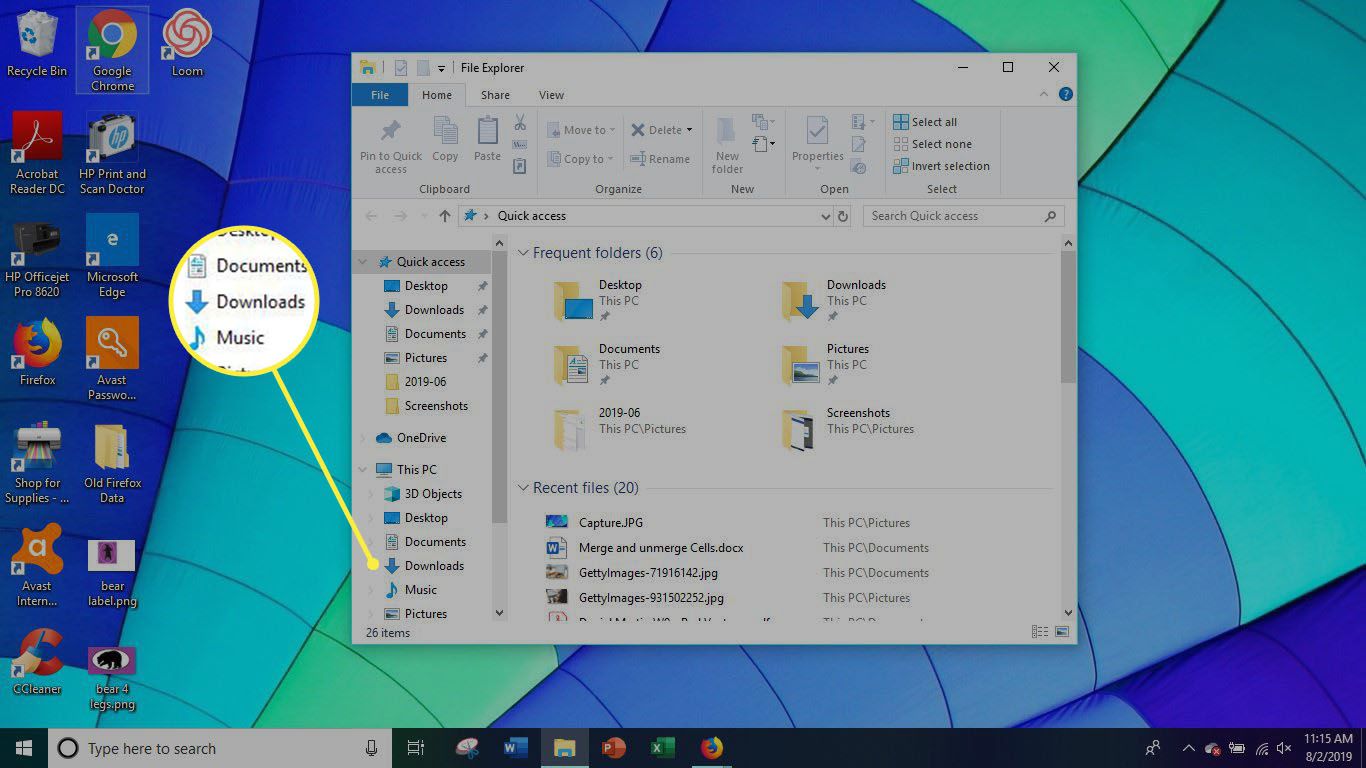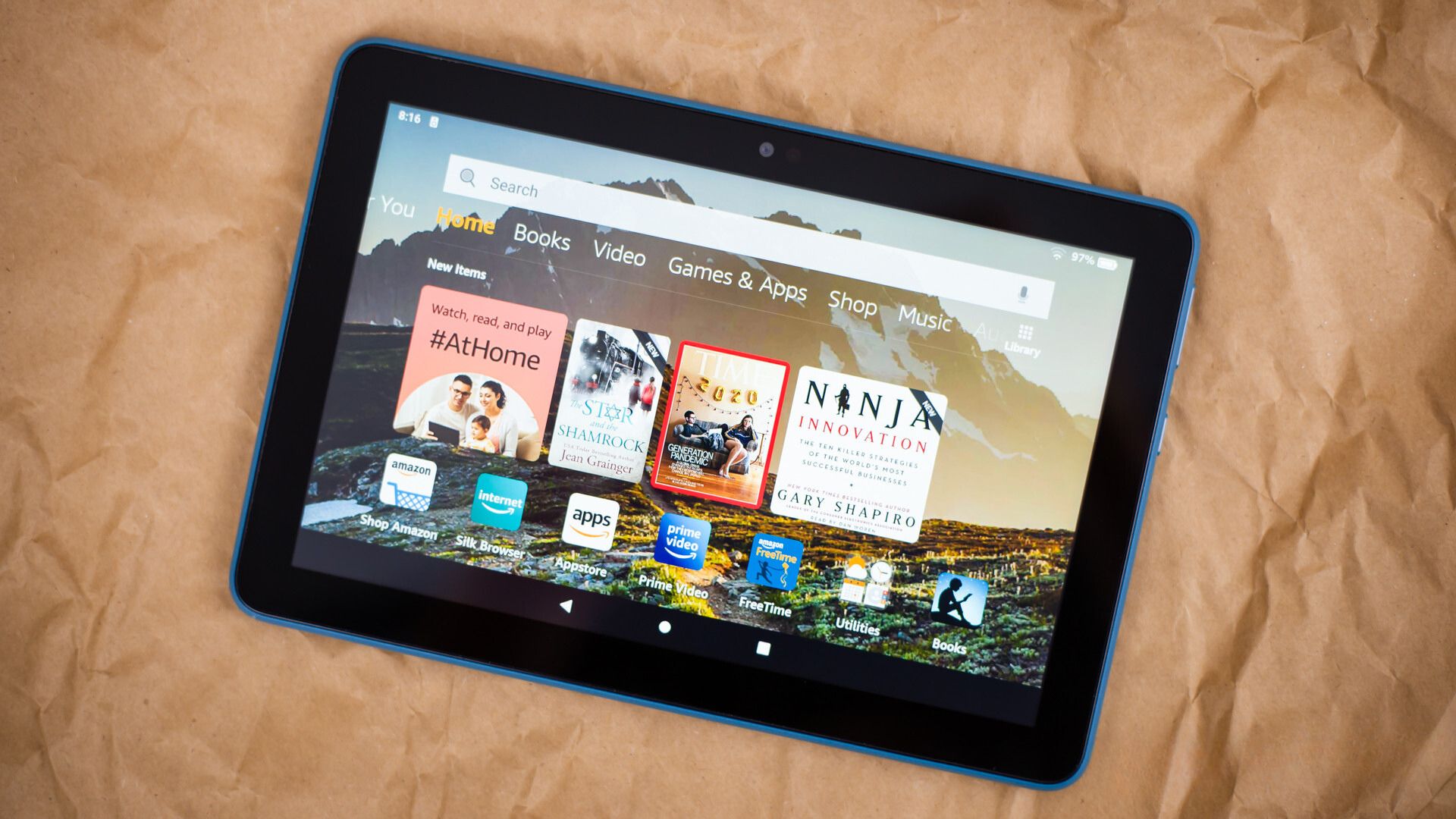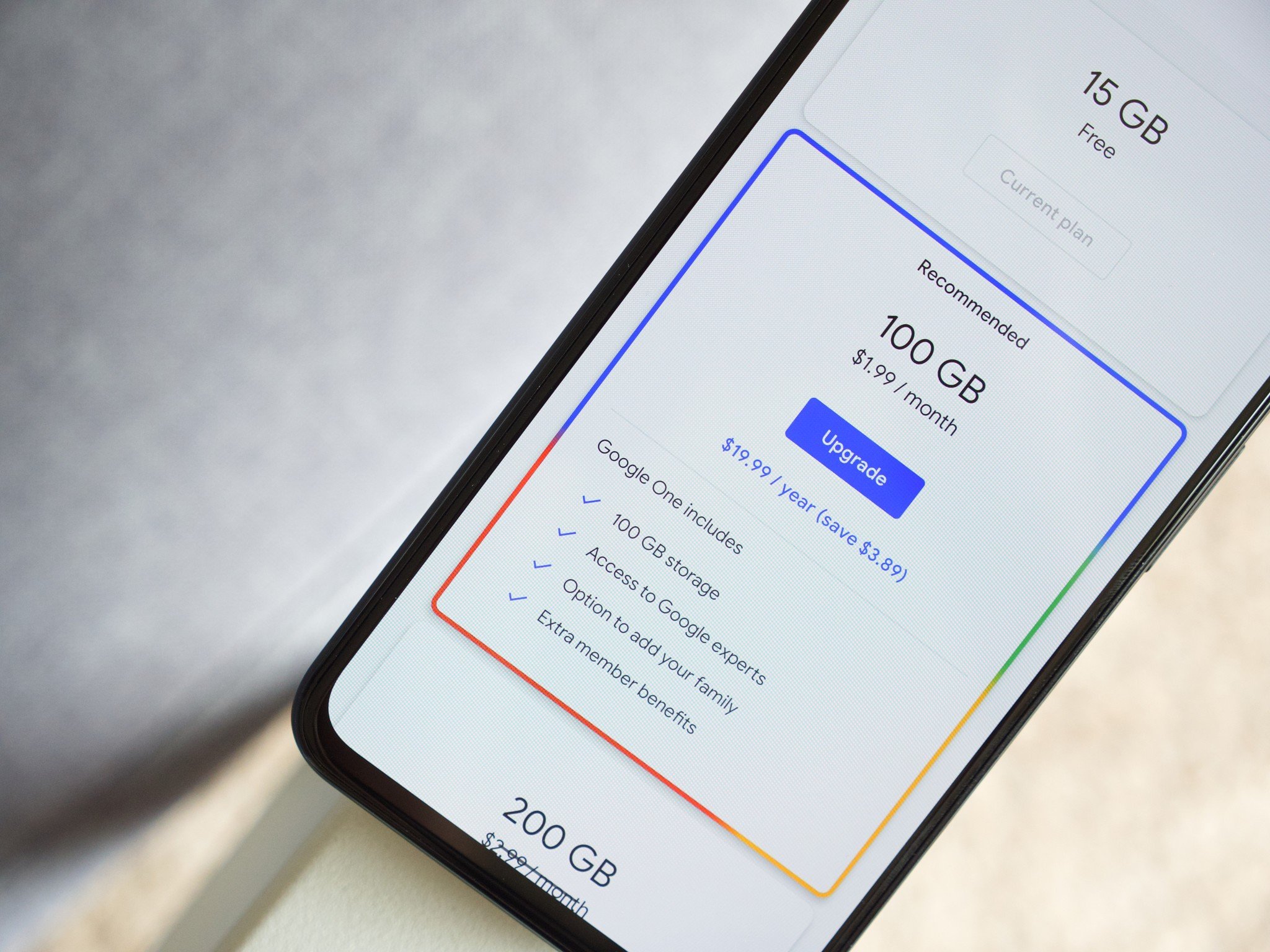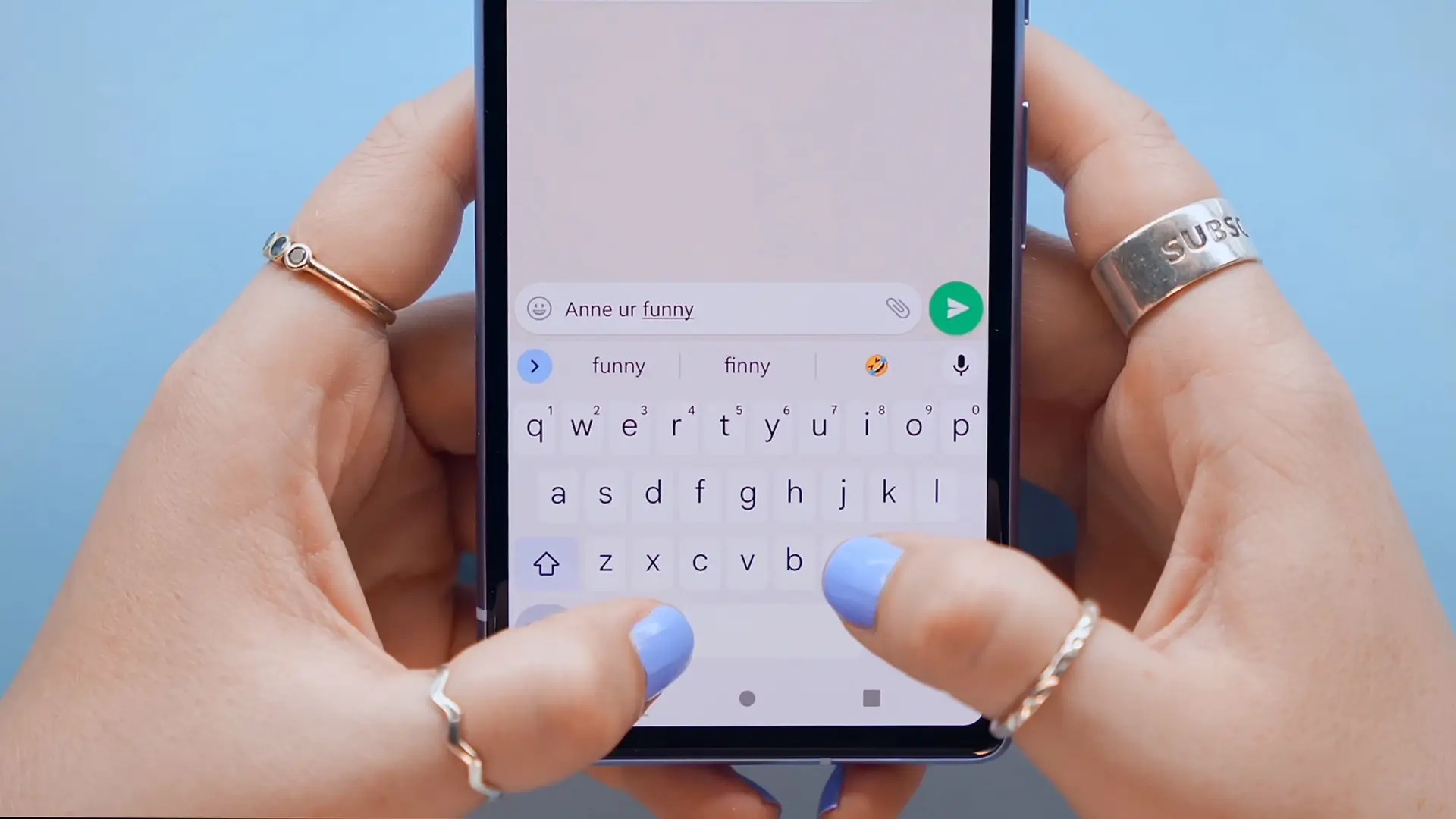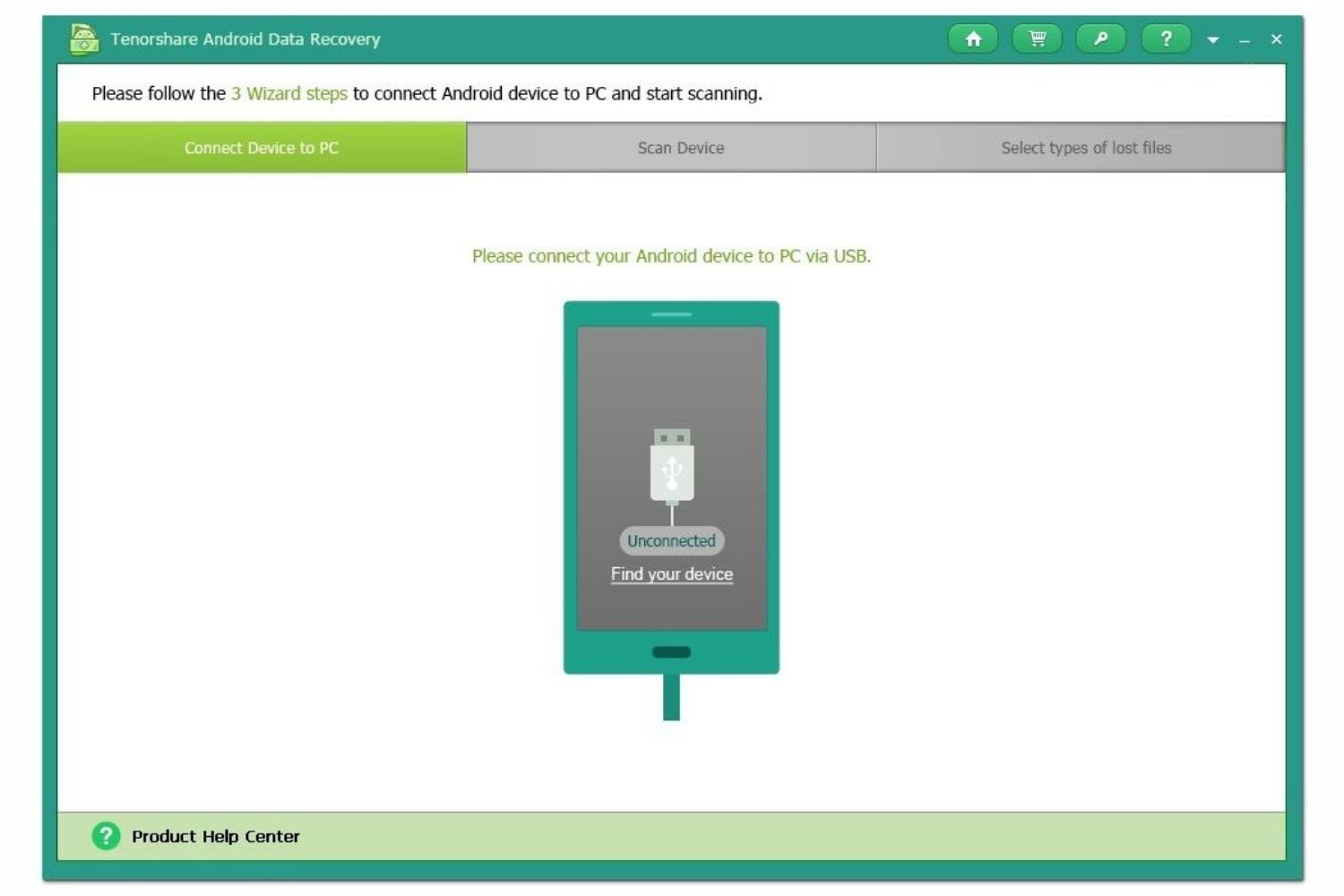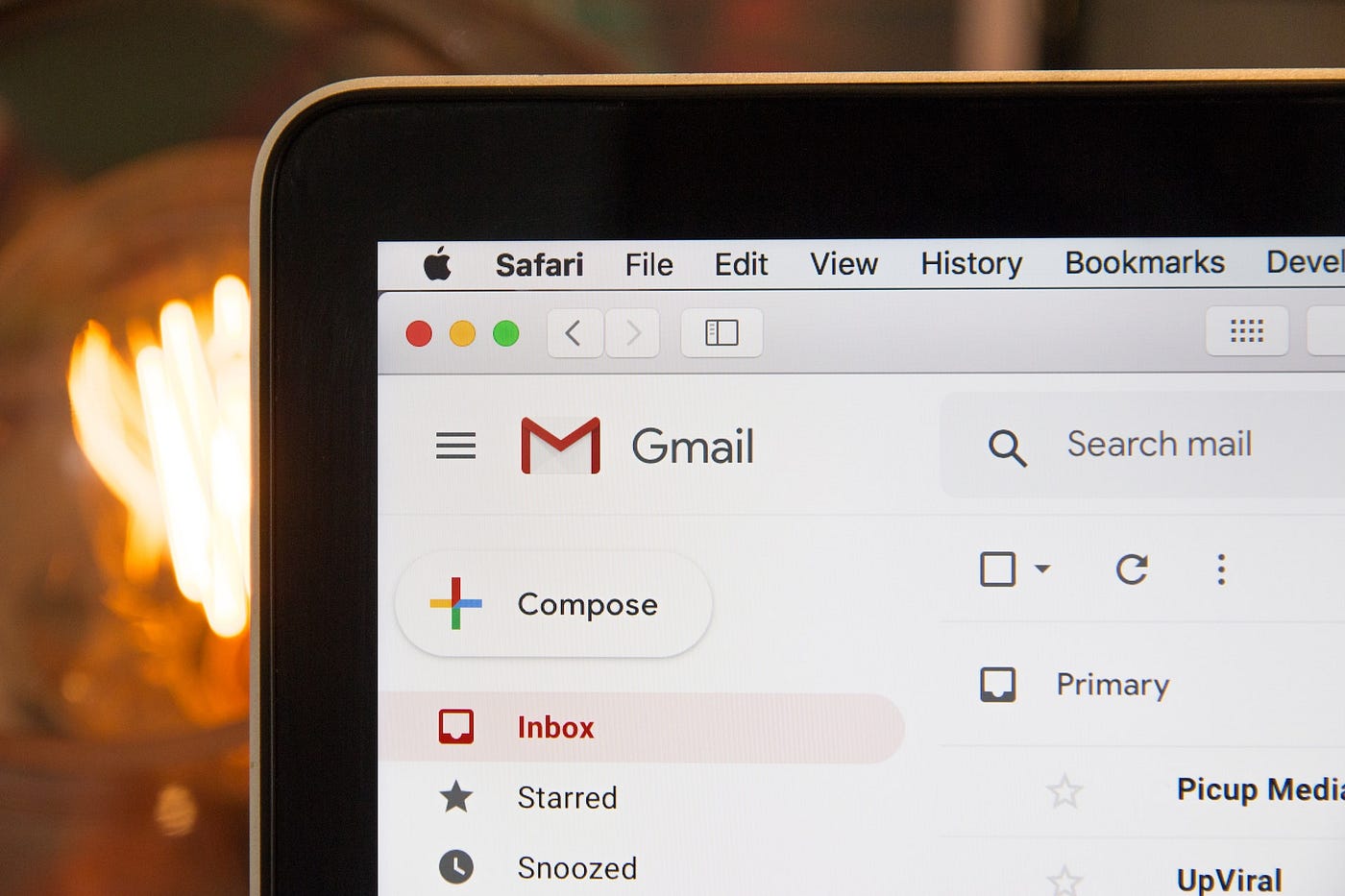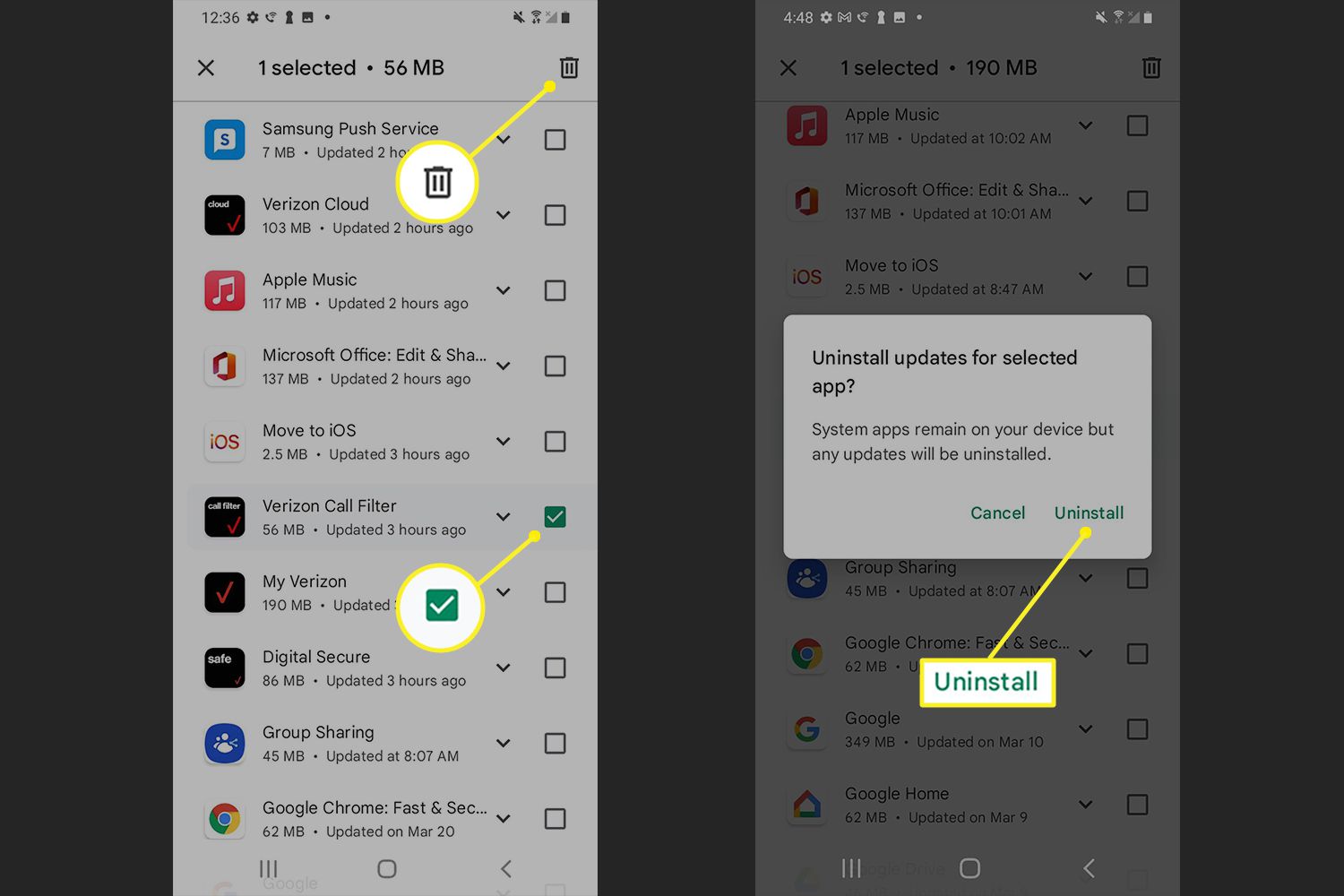Introduction
One of the great features of Android devices is the ability to download and install a wide range of applications from the Google Play Store. However, there may be instances where you accidentally delete an app or it mysteriously disappears from your device. So, what do you do when you can’t find a deleted app on your Android?
In this article, we will explore various methods to help you find deleted apps on Android. Whether you’re looking for a specific app that went missing or want to recover an app that you mistakenly uninstalled, we’ve got you covered. From checking the app drawer to using third-party apps, we’ll walk you through step-by-step on how to locate those missing apps.
It’s important to note that the methods provided in this article are applicable to most Android devices running different versions of the operating system. However, some device models or customized Android versions may have slightly different menu layouts or options. Therefore, it’s always a good idea to adapt the instructions to your specific device.
Now, let’s dive into the various methods you can employ to find deleted apps on your Android device. Whether you’re a tech-savvy user or a beginner, there’s a method in this article that will suit your needs.
Understanding Deleted Apps on Android
When an app is deleted from an Android device, it is removed from the app drawer and its data is typically deleted as well. However, it’s important to note that deleting an app does not necessarily mean that it is permanently gone from your device.
Android devices store app data, including settings, preferences, and user-generated content, in the device’s internal storage. When you uninstall an app, this data is also removed. However, there are instances when some app data may still remain on your device even after uninstallation. This residual data can sometimes be helpful when trying to recover deleted apps.
Additionally, some apps may have cloud backup or syncing capabilities, which means that even if you delete the app from your device, your data and settings may still be stored on the cloud. In this case, you can easily reinstall the app and retrieve your previous data.
Understanding these aspects of deleted apps on Android will help you in your search for a deleted app. Whether you’re trying to recover app data or reinstall an app, it’s important to know where to look and what options are available to you.
Now that we have a basic understanding of how deleted apps work on Android, let’s explore some practical methods to help you locate those missing apps.
Method 1: Check the App Drawer
The first and most obvious place to check for a deleted app on your Android device is the app drawer. The app drawer is the screen that displays all the installed apps on your device. Here’s how you can check the app drawer to find a deleted app:
- Swipe up from the bottom of your home screen to access the app drawer. On some devices, you may need to tap on the “App Drawer” icon.
- Scroll through the list of apps to see if the deleted app is still present. Apps are usually organized alphabetically, so it’s easier to locate the app if you know its name.
- If you find the deleted app, drag it back to the home screen or tap on it to open it. This will restore the app on your device.
If the app is not present in the app drawer, it’s possible that it was uninstalled or disabled. In such cases, you can move on to the next method to locate the deleted app.
Note: Some devices and customized Android versions may have slightly different app drawer layouts or organization methods. If you’re having trouble finding the app in the app drawer, refer to your device’s user manual or online resources for specific instructions.
Checking the app drawer is the easiest and quickest method to find a deleted app on your Android device. However, if you’re still unable to locate the app, don’t worry! There are other methods you can try, which we’ll explore in the following sections.
Method 2: Look in the Settings Menu
If you couldn’t find the deleted app in the app drawer, the next place to look is the settings menu of your Android device. Some apps, especially system apps or apps that you have disabled, may not be visible in the app drawer but can still be found in the settings menu. Here’s how you can check the settings menu to find a deleted app:
- Open the settings menu on your Android device. This can usually be accessed by swiping down from the top of your screen and tapping on the gear icon or by locating the settings app in your app drawer.
- Scroll down and look for the option labeled “Apps,” “Applications,” or “Application Manager.” The exact wording may vary depending on your device model and Android version.
- Tap on the “Apps” option to view the list of installed apps on your device.
- Search for the deleted app in the list. You can either scroll through the entire list or use the search bar at the top of the screen to quickly find the app by typing its name.
- If you find the deleted app, tap on it to open its settings page. From here, you may have the option to enable or disable the app or clear its data. If the app is disabled, you can enable it to restore it to your device.
If the deleted app is not present in the settings menu or if it cannot be enabled, it’s possible that the app was completely uninstalled from your device. In that case, you can move on to the next method to find the deleted app.
Note: The steps to access the settings menu and navigate to the apps section may differ slightly depending on your device’s manufacturer and Android version. If you’re having trouble locating the settings menu or the apps section, refer to your device’s user manual or online resources for specific instructions.
The settings menu is a useful place to check for deleted apps that may not be visible in the app drawer. However, if you still cannot find the app through this method, don’t worry! There are more options to explore, which we’ll cover in the following sections.
Method 3: Use the Google Play Store
If you’re unable to locate a deleted app through the app drawer or settings menu, another method you can try is using the Google Play Store. The Google Play Store keeps a record of all the apps you have downloaded or installed on your Android device. Here’s how you can use the Play Store to find a deleted app:
- Open the Google Play Store app on your Android device. You can find it in the app drawer or by searching for it in your device’s search bar.
- Tap on the three-line menu icon in the upper-left corner of the screen to open the side menu.
- Select the “My apps & games” option from the side menu. This will display a list of all the apps installed on your device.
- Navigate to the “Library” tab. Here, you will find a list of all the apps that you have previously installed or purchased with your Google account.
- Scroll through the list, or use the search bar at the top of the screen to find the deleted app. If you find it, tap on it to open its Play Store page.
- On the app’s page, you may have the option to reinstall the app by tapping on the “Install” or “Enable” button. Follow the prompts to reinstall the app on your device.
If the deleted app does not appear in the library section of the Play Store, it’s possible that you didn’t download the app from the Play Store originally. In such cases, you can move on to the next method for finding deleted apps.
Note: The steps provided here are based on the default layout of the Google Play Store app. Some device manufacturers and customized Android versions may have slightly different menu options or organization methods in the Play Store. If you’re having trouble navigating the Play Store, refer to your device’s user manual or online resources for specific instructions.
The Google Play Store is a convenient way to find and reinstall deleted apps on your Android device. Even if you didn’t download the app from the Play Store initially, it’s worth checking to see if it’s available for installation. If the Play Store method doesn’t yield any results, don’t worry! There are more avenues to explore, which we will discuss in the following sections.
Method 4: Look for App Data in File Manager
If the previous methods did not help you locate the deleted app, you can try looking for app data in the file manager of your Android device. When you uninstall an app, the associated data is typically removed as well. However, there may be instances where some residual app data remains on your device. Here’s how you can use the file manager to find deleted app data:
- Open the file manager app on your Android device. You can find it in the app drawer or by searching for it in your device’s search bar. If you don’t have a file manager app installed, you can download one from the Google Play Store.
- Navigate to the storage or internal storage folder on your device. This is where most app data is stored.
- Look for a folder or directory with the name of the deleted app. The folder name may be similar to the app’s name or include the developer’s name. If you find a folder with the app’s name, it indicates that some app data still exists on your device.
- Tap on the app’s folder to explore its contents. You may find files, folders, or cache directories related to the deleted app.
- If you want to restore the deleted app along with its data, you can try copying the entire app folder to another location, such as an SD card or cloud storage. Then, you can attempt to reinstall the app using the APK file or the backup feature of your file manager app.
Please note that not all apps store their data in accessible folders, and the ability to restore app data may depend on various factors, such as the app’s encryption or compatibility with the file manager app. Additionally, manipulating app data files may cause unintended consequences or data loss, so proceed with caution.
Note: The steps provided here are based on a general file manager app on Android. The layout and organization of file manager apps may vary depending on the app you are using. If you are unfamiliar with your file manager app or having trouble locating the app data, refer to the app’s user manual or online resources for specific instructions.
Looking for app data in the file manager can be a more advanced method to find deleted apps on your Android device. It requires some knowledge of file management and the ability to manipulate app data files. If you prefer a simpler method, you can explore the next section where we discuss using third-party apps to find deleted apps.
Method 5: Use Third-Party Apps
If you haven’t been successful in finding the deleted app using the previous methods, you can turn to third-party apps for assistance. There are several apps available on the Google Play Store that specialize in app recovery and management. Here’s how you can use third-party apps to find deleted apps on your Android device:
- Open the Google Play Store app on your Android device and search for “app recovery” or “deleted apps.”
- Browse through the list of available apps and read the descriptions and user reviews to find a reliable app recovery tool. Some popular options include “App Backup & Restore,” “Deleted Apps Recovery,” and “Recuva.”
- Choose and install the third-party app of your choice. Make sure to grant the necessary permissions for the app to access your device’s storage and system settings.
- Launch the third-party app and follow the on-screen instructions to scan your device for deleted apps.
- The app will display a list of deleted apps that it has detected on your device. Select the app you want to recover and follow the prompts to reinstall it.
Keep in mind that the effectiveness of third-party app recovery methods may vary depending on various factors, such as the app’s compatibility with your device, the extent of data deletion, and the recovery tool’s capabilities. It’s always a good idea to read user reviews and do some research before choosing a third-party app for app recovery.
Additionally, it’s important to remember that using third-party apps may come with certain risks. These apps require access to your device’s storage and system settings, which could potentially compromise the security of your device or lead to unintended consequences. It’s recommended to use trusted apps from reputable developers and to exercise caution when granting permissions.
Note: The steps provided here are based on a general process of using third-party app recovery tools. The specific steps may vary depending on the app you choose to use. Refer to the app’s documentation or online resources for detailed instructions on how to recover deleted apps using a specific third-party app.
Using third-party apps can be a viable option when other methods fail to locate deleted apps on your Android device. These apps provide specialized features and techniques that may improve your chances of recovering deleted apps and their associated data.
Conclusion
Losing or accidentally deleting an app on your Android device can be frustrating, but there are various methods you can employ to find and recover deleted apps. In this article, we explored five different methods that can help you locate those missing apps: checking the app drawer, looking in the settings menu, using the Google Play Store, searching for app data in the file manager, and utilizing third-party apps.
The app drawer, settings menu, and Google Play Store are typically the first places to check for deleted apps. The app drawer allows you to easily browse through the installed apps on your device, while the settings menu gives you access to disabled or hidden apps. The Google Play Store keeps a record of all your downloaded apps and provides a convenient way to reinstall them. If these methods do not yield the desired results, you can explore your device’s file manager to search for residual app data or turn to third-party apps specifically designed for app recovery.
It’s important to note that the effectiveness of these methods may vary depending on the specific circumstances and your device’s configuration. Some deleted apps may be irretrievable due to data deletion or other factors. Additionally, it’s recommended to exercise caution when using third-party apps and to research and choose reputable apps from trusted developers.
By being aware of these methods and employing them strategically, you increase your chances of finding deleted apps on your Android device. Whether you lost a vital productivity app or a cherished game, the ability to recover deleted apps can save you time and frustration.
We hope this article has provided you with valuable insights and practical solutions for locating and recovering deleted apps on your Android device. Remember to adapt the methods to suit your specific device and circumstances. Happy app hunting!