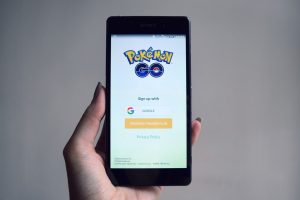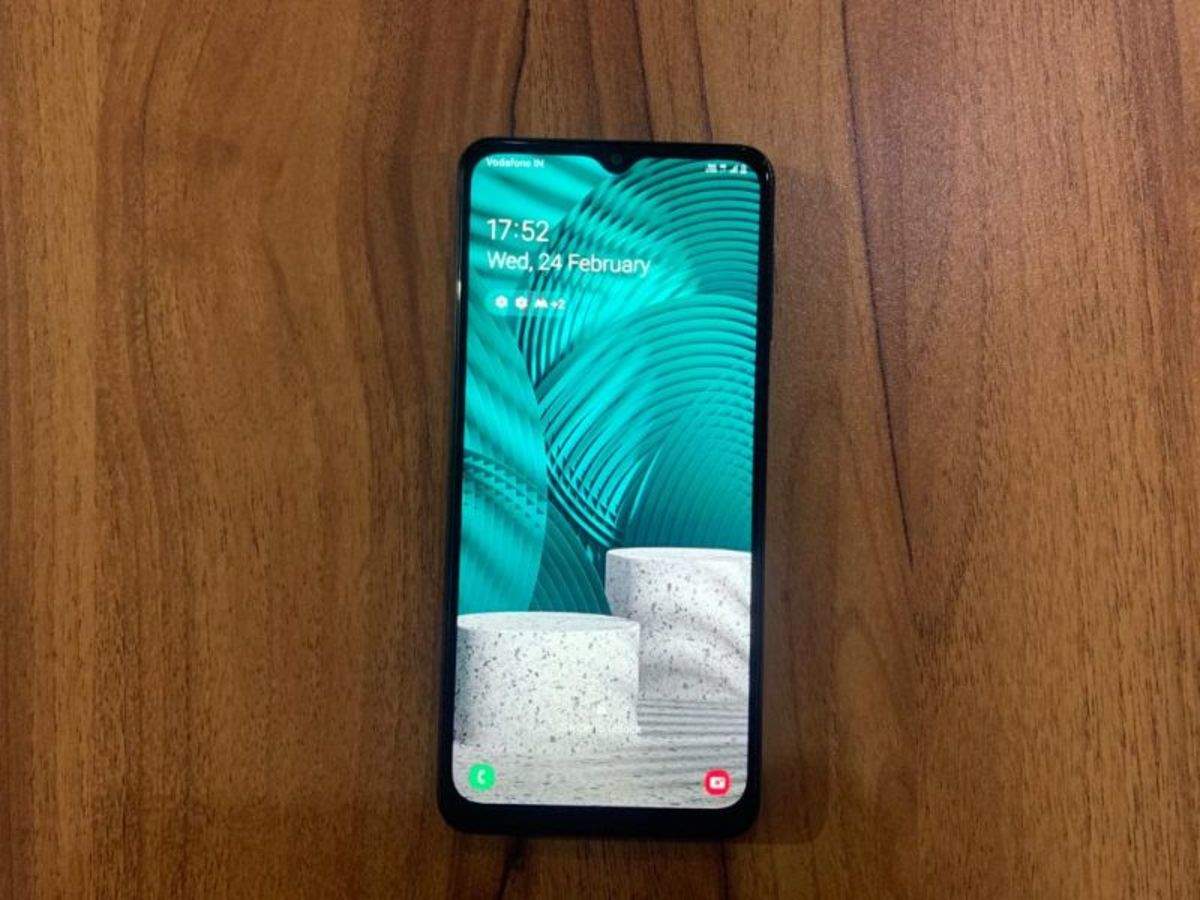Introduction
Welcome to the world of Android customization! If you want to unlock the full potential of your Android phone and gain complete control over its operating system, you might consider rooting your device. By rooting your Android phone, you can access system files, remove bloatware, install custom ROMs, and enjoy a range of other benefits.
Rooting your Android phone used to require connecting it to a computer and executing complex commands. However, thanks to advancements in technology, it is now possible to root your Android phone without the need for a PC. In this article, we’ll explore different methods you can use to root your Android phone without a PC.
Before we proceed, it’s important to note that rooting your device can void your warranty and comes with some risks. It can potentially lead to issues such as bricking your phone or rendering certain features useless. Therefore, it’s crucial to proceed with caution and carefully follow the instructions provided for each method.
Now, let’s delve into the various methods you can use to root your Android phone without a PC and unleash its true potential!
Method 1: Using KingoRoot App
If you’re looking for a simple and user-friendly method to root your Android phone without a PC, KingoRoot is an excellent option. KingoRoot is a popular one-click rooting app that supports a wide range of Android devices. Here’s how you can use KingoRoot to root your phone:
- First, you need to enable the installation of apps from unknown sources on your Android device. To do this, go to Settings, then Security (or Lock screen and security), and toggle on the option that says “Unknown sources.”
- Next, visit the official KingoRoot website (www.kingoapp.com) using your Android phone’s browser.
- Download the KingoRoot APK file from the website. Once the download is complete, locate the APK file in your phone’s file manager.
- Tap on the APK file to initiate the installation process. A prompt may appear asking for confirmation to install the app. Proceed with the installation by tapping on “Install.”
- Once the installation is complete, launch the KingoRoot app from your app drawer.
- Within the app, you will see a “Root” button. Tap on the button to start the rooting process.
- Wait patiently as the app roots your device. It may take a few minutes to complete the process.
- After the rooting process is done, you will see a success message displayed on the screen.
- To verify if the rooting was successful, you can download a root checker app from the Google Play Store and run it.
It is important to note that KingoRoot supports a wide range of Android devices, but there might be some models that are not compatible with the app. In such cases, you may need to explore other methods mentioned in this article.
Now that you’ve successfully rooted your Android phone using KingoRoot, you have more control over your device’s functionality and can explore various customization options. However, it is recommended to exercise caution when making system-level changes and installing third-party apps to avoid any potential risks.
Method 2: Using Framaroot App
Framaroot is another popular app that allows you to root your Android phone without the need for a PC. It offers a simple and convenient one-click rooting process. Here’s how you can use Framaroot to root your phone:
- First, you need to enable the installation of apps from unknown sources on your Android device. To do this, go to Settings, then Security (or Lock screen and security), and toggle on the option that says “Unknown sources.”
- Using your Android phone’s browser, visit the official Framaroot website to download the APK file (https://forum.xda-developers.com/apps/framaroot/root-framaroot-one-click-apk-to-root-t2130276).
- Once the APK file is downloaded, locate it in your phone’s file manager and tap on it to begin the installation process.
- During the installation, you might see a warning prompt about the potential risks of installing apps from unknown sources. Tap on “Install” to proceed.
- After the installation is complete, launch the Framaroot app from your app drawer.
- Within the Framaroot app, you will see a list of available exploits. Select any of the exploits that are suitable for your Android device. If one exploit doesn’t work, try another until you find a compatible one.
- Tap on the selected exploit to start the rooting process.
- Wait for the rooting process to complete. Once it’s done, you will see a success message indicating that the device has been successfully rooted.
- Restart your device to apply the changes.
It’s worth mentioning that Framaroot may not work with all Android models or the latest Android versions. It is always recommended to check the compatibility list mentioned on the Framaroot website before proceeding with the rooting process.
Now that you’ve successfully rooted your Android phone using Framaroot, you have the freedom to install custom ROMs, remove pre-installed bloatware, and explore countless other customization options. However, keep in mind that rooting your device may void its warranty, so proceed with caution and make sure to backup your important data before making any system-level changes.
Method 3: Using Towelroot App
If you’re looking for a hassle-free way to root your Android phone without a PC, Towelroot is an excellent option to consider. Developed by renowned hacker George Hotz (aka Geohot), Towelroot is known for its simplicity and effectiveness. Here’s how you can use Towelroot to root your Android phone:
- First, enable the installation of apps from unknown sources on your Android device. To do this, go to Settings, then Security (or Lock screen and security), and toggle on the option that says “Unknown sources.”
- Using your Android phone’s browser, visit the official Towelroot website (https://towelroot.com) and download the APK file.
- Once the APK file is downloaded, locate it in your phone’s file manager and tap on it to initiate the installation process.
- If you encounter a warning prompt about the potential risks of installing apps from unknown sources, tap on “Install” to proceed.
- After the installation is complete, launch the Towelroot app from your app drawer.
- In the Towelroot app, you will see a button that says “Make it ra1n.” Tap on this button to start the rooting process.
- Wait for the rooting process to complete. It usually takes just a few seconds.
- Once the process is finished, you’ll see a message indicating that your device has been successfully rooted.
- Restart your device to apply the changes.
It’s important to note that Towelroot may not work on all Android devices, especially the ones that have been recently updated with the latest security patches. It’s recommended to check the compatibility list mentioned on the Towelroot website to ensure your device is supported.
Congratulations! You’ve successfully rooted your Android phone using Towelroot. Now you have the freedom to customize your device, install powerful root-only apps, and unlock features that were previously inaccessible. However, remember to exercise caution while making system-level changes and installing third-party apps to avoid any potential risks.
Method 4: Using iRoot App
If you’re looking for a reliable and efficient way to root your Android phone without a PC, iRoot is a great choice. Formerly known as vRoot, iRoot offers a simple and straightforward rooting process. Follow these steps to root your Android phone using iRoot:
- First, enable the installation of apps from unknown sources on your Android device. You can do this by going to Settings, then Security (or Lock screen and security), and enabling the “Unknown sources” option.
- Using your Android phone’s browser, visit the official iRoot website (https://www.iroot.com) and download the iRoot APK file. Make sure to download the latest version available.
- Once the APK file is downloaded, go to your phone’s file manager and locate the file.
- Tap on the APK file to commence the installation process.
- If you see a warning prompt about the potential risks of installing apps from unknown sources, tap on “Install” to proceed.
- After the installation is complete, launch the iRoot app from your app drawer.
- In the iRoot app, you will see a button that says “Root” or “Start Root”. Tap on this button to begin the rooting process.
- Wait for the process to complete. It may take a few minutes depending on your device.
- Once the rooting is successful, you will see a message indicating that your device has been rooted.
- Restart your device to apply the changes.
It’s important to note that iRoot supports a wide range of Android devices, but there may be certain models or Android versions that are not compatible with the app. If iRoot doesn’t work for your device, you can explore alternative rooting methods mentioned in this article.
Now that you have successfully rooted your Android device using iRoot, you can enjoy the freedom to customize your phone’s settings, install custom ROMs, and access powerful root-only apps. Just make sure to exercise caution when making system-level changes and installing third-party apps to avoid any potential risks.
Method 5: Using KingRoot App
If you’re looking for a popular and widely-used app to root your Android phone without a PC, KingRoot is an excellent choice. With its user-friendly interface and one-click rooting process, KingRoot is a convenient option for both beginners and experienced users. Follow these steps to root your Android phone using KingRoot:
- First, enable the installation of apps from unknown sources on your Android device. To do this, go to Settings, then Security (or Lock screen and security), and toggle on the “Unknown sources” option.
- Open your phone’s browser and visit the official KingRoot website (http://www.kingroot.net) to download the APK file.
- Once the APK file is downloaded, locate it in your phone’s file manager.
- Tap on the APK file to start the installation process.
- During the installation, if you see a warning prompt about the potential risks of installing apps from unknown sources, tap on “Install” to proceed.
- After the installation is complete, launch the KingRoot app from your app drawer.
- In the KingRoot app, you will find a “Root” button or similar option. Tap on it to begin the rooting process.
- Wait for the app to complete the rooting process. It may take a few minutes.
- Once the rooting process is finished, you will see a success message indicating that your device has been successfully rooted.
- Restart your device to apply the changes.
It’s important to note that while KingRoot supports a wide range of Android devices, it may not work for all models or the latest Android versions. In such cases, you may need to explore other methods mentioned in this article to root your specific device.
Now that you’ve successfully rooted your Android phone using KingRoot, you have gained access to advanced customization options, the ability to remove bloatware, and the freedom to explore countless root-only apps. Just remember to be cautious when making system-level changes and installing third-party apps to avoid any potential risks.
Conclusion
Rooting your Android phone without a PC can open up a world of possibilities, allowing you to fully customize and personalize your device. In this article, we explored five different methods you can use to root your Android phone without the need for a computer. These methods include using apps like KingoRoot, Framaroot, Towelroot, iRoot, and KingRoot.
Each method offers a simple and user-friendly approach to rooting your Android phone, with one-click solutions that eliminate the need for complex commands and computer connections. However, it’s important to note that rooting your device comes with certain risks, such as voiding your warranty or potentially causing software issues. Therefore, it’s crucial to proceed with caution and carefully follow the instructions provided for each method.
Before attempting to root your Android phone, it’s recommended to research and ensure that your device is compatible with the chosen rooting method. Compatibility can vary based on the device model, Android version, and manufacturer restrictions. Additionally, it’s important to back up your data to prevent any loss during the rooting process.
Once you successfully root your Android phone, you can enjoy benefits like removing bloatware, installing custom ROMs, enhancing performance, and accessing root-only applications. However, it’s essential to be mindful of the potential risks and exercise caution when making system-level changes or installing third-party applications.
In conclusion, rooting your Android phone without a PC is now easier than ever, thanks to the various one-click rooting apps available. By following the instructions provided and conducting proper research, you can unleash the full potential of your Android device and take control of its customization and functionality.