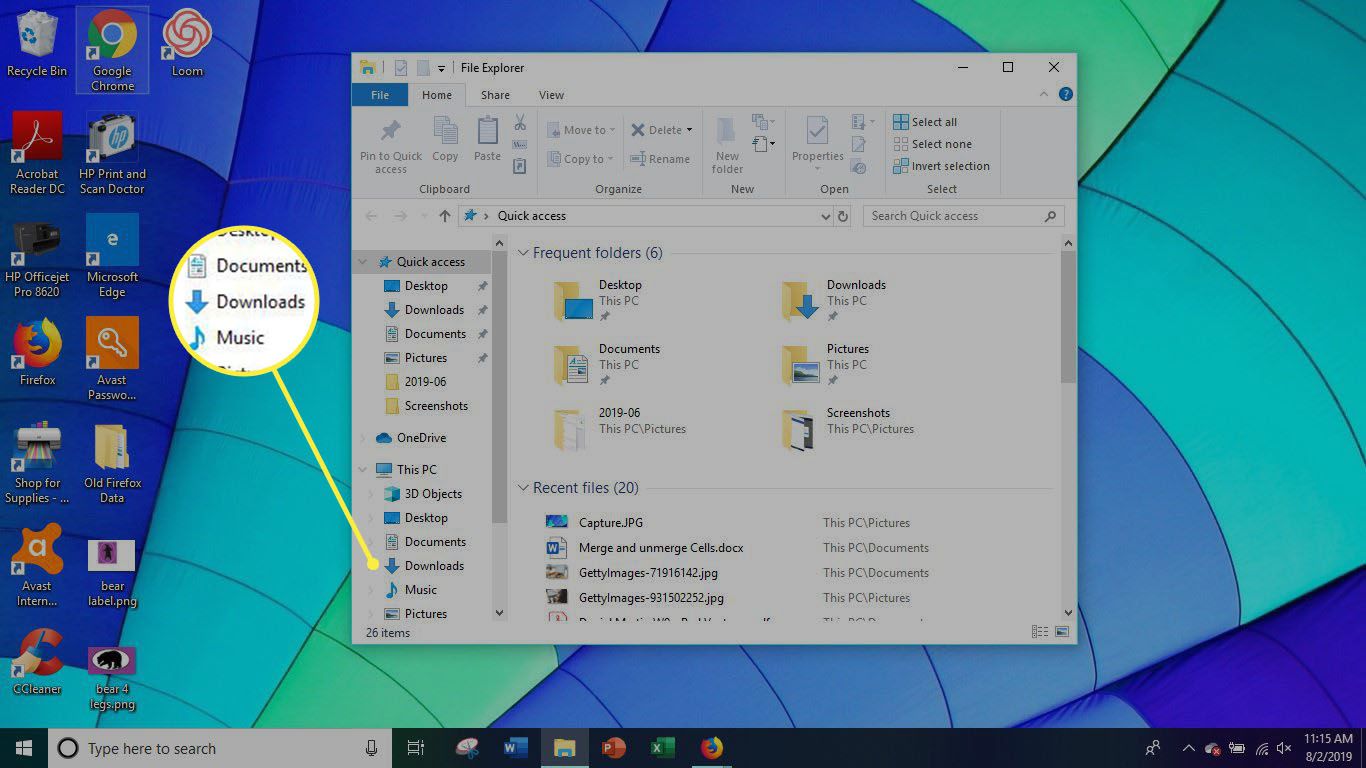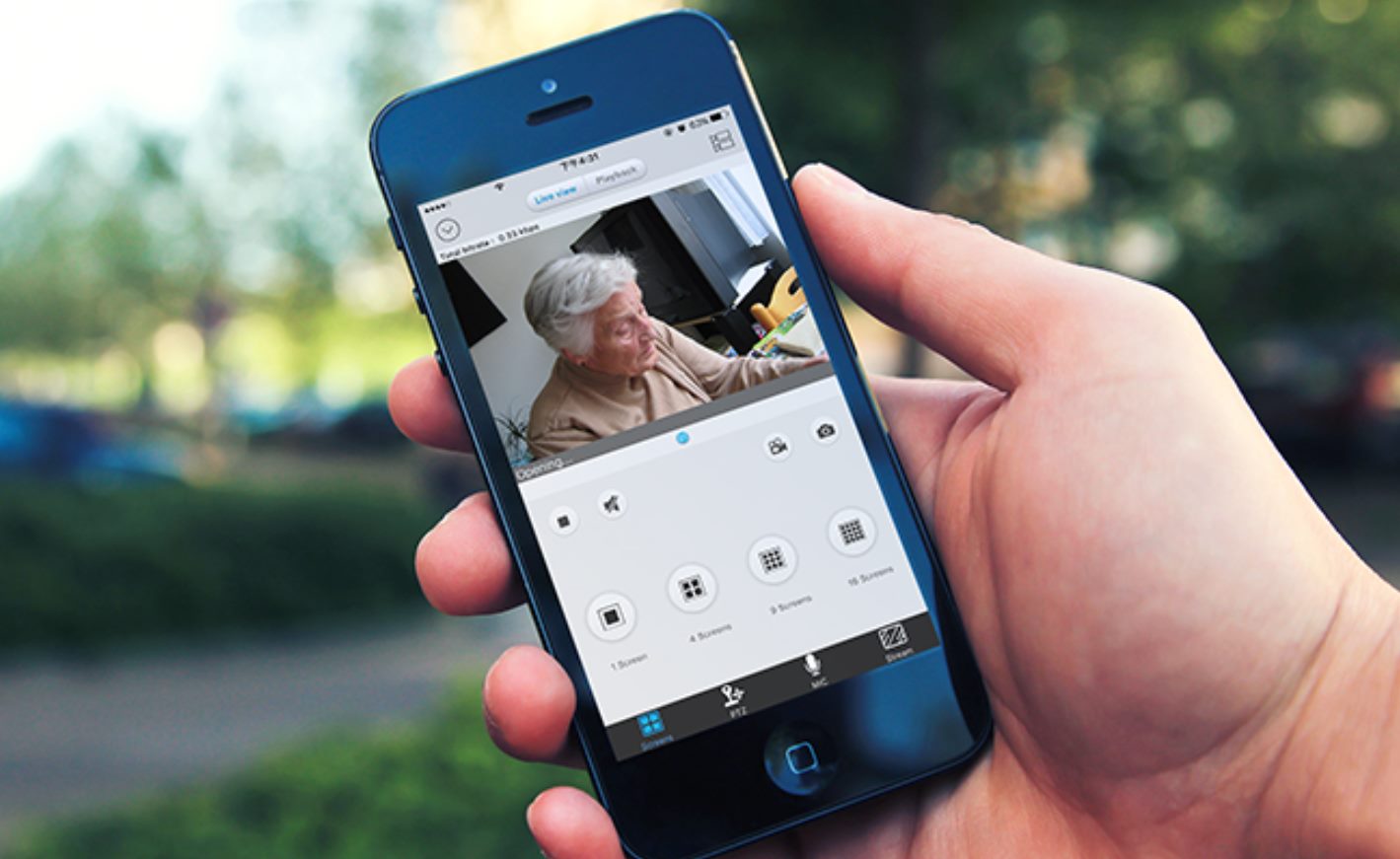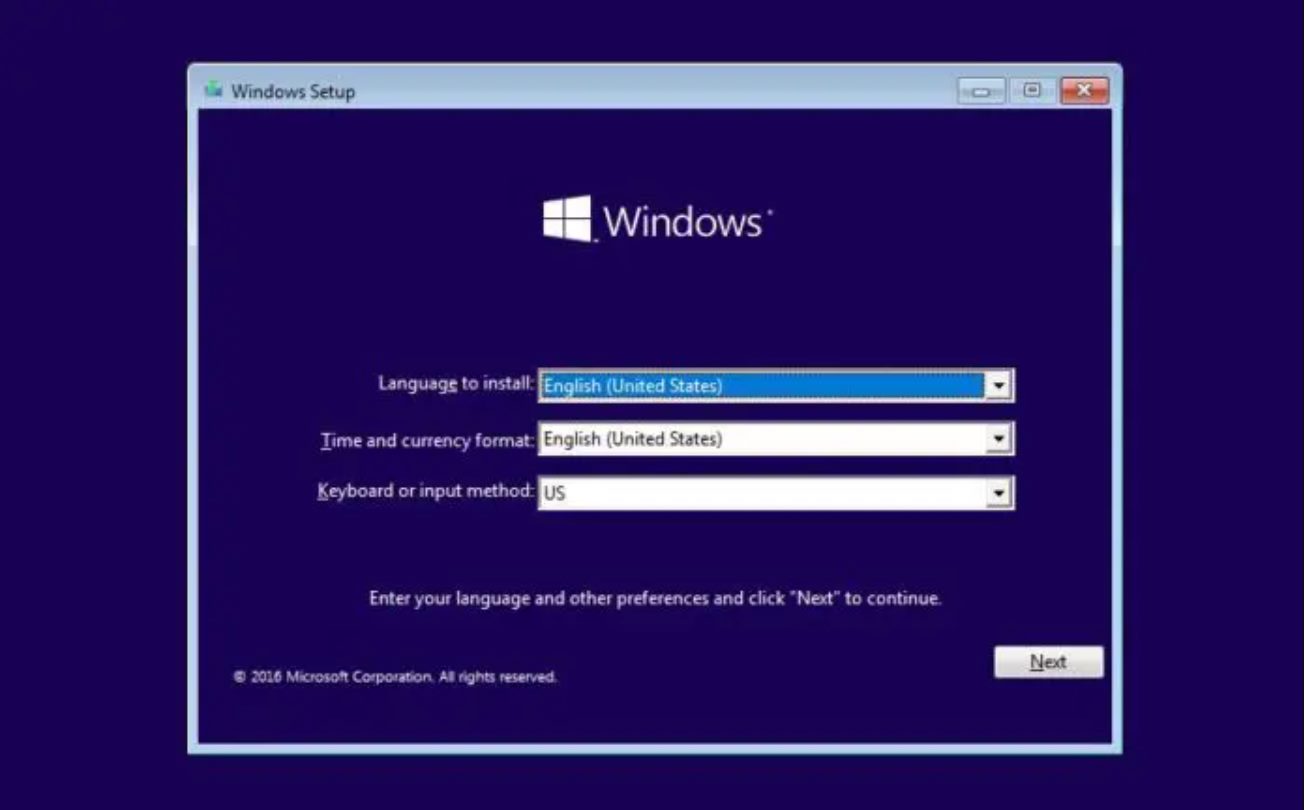Introduction
Welcome to this guide on how to delete download files on your Android Mini PC. Just like any other device, an Android Mini PC accumulates a lot of downloaded files over time, taking up valuable storage space. These files can be in the form of documents, videos, images, or any other file type that you have downloaded from the internet.
By regularly deleting unnecessary download files, you can free up space on your Android Mini PC and improve its overall performance. Additionally, removing outdated or unwanted files can help you organize your device and make it easier to find the files you need.
In this article, we will explore various methods that you can use to delete download files on your Android Mini PC. Whether you prefer using built-in apps or third-party solutions, we have you covered with step-by-step instructions to help you through the process.
Before we dive into the methods, it’s important to mention that the exact steps might vary slightly based on the Android Mini PC model and the version of Android it is running. However, the general principles and concepts will remain the same, so you should be able to adapt the instructions to your specific device.
Whether you’re a beginner or an experienced Android user, this guide will provide you with the knowledge and tools necessary to efficiently manage your downloaded files and keep your Android Mini PC running smoothly.
Method 1: Using the File Manager App
If your Android Mini PC comes with a built-in file manager app, this method is quite straightforward. The file manager app allows you to navigate through the files and folders on your device, making it easy to locate and delete download files.
Here are the steps to delete download files using the file manager app:
- Open the file manager app on your Android Mini PC. You can usually find it in the app drawer or by searching for “File Manager” in the search bar.
- Navigate to the “Downloads” folder or the folder where your downloaded files are stored. This folder may be named “Downloads” or “Download” based on your device.
- Once you’ve located the “Downloads” folder, you will see a list of files. Browse through the list and identify the files you want to delete.
- Long press on the file you want to delete. This will bring up a menu with various options.
- Select the “Delete” or “Trash” option from the menu. A confirmation prompt may appear, asking you if you want to permanently delete the file. Confirm your action by selecting “Yes” or “Delete”.
- Repeat steps 4 and 5 for each file you want to delete.
- Once you have deleted all the desired files, exit the file manager app.
Using the file manager app to delete download files is a quick and convenient method. However, the exact steps may vary slightly depending on the file manager app installed on your Android Mini PC. Some file manager apps may offer additional features like batch deletion or sorting options for easier file management.
Now that you know how to delete download files using the file manager app, you can easily remove unnecessary files and free up space on your Android Mini PC.
Method 2: Using the Downloads App
Many Android Mini PCs come with a dedicated Downloads app that allows you to manage and delete your downloaded files. This method is particularly useful if you prefer using the default apps that come pre-installed on your device.
Here’s how you can use the Downloads app to delete download files:
- Open the Downloads app on your Android Mini PC. You can usually find it in the app drawer or on the home screen. It is usually represented by an icon that looks like a downward arrow or a folder with an arrow pointing downwards.
- Once the app is open, you’ll see a list of all the files you’ve downloaded on your device. Scroll through the list and locate the files you want to delete.
- Tap and hold on the file you wish to delete. This will activate the selection mode, and you will notice that checkboxes appear beside each file.
- Select the files you want to delete by tapping on their respective checkboxes.
- After selecting the files, look for the “Delete” or “Trash” icon, usually located at the top or bottom of the screen. Tap on this icon to delete the selected files.
- A confirmation prompt may appear, asking if you’re sure you want to delete the files. Confirm your action by tapping “Yes” or “Delete”.
- Once the files are deleted, they will be removed from both the Downloads app and the storage of your Android Mini PC.
Using the Downloads app to delete download files offers a simple and user-friendly approach. However, keep in mind that the layout and features of the Downloads app may vary depending on the device manufacturer and Android version you’re using.
Now that you’re familiar with this method, you can efficiently manage your downloaded files and optimize the storage space on your Android Mini PC.
Method 3: Using the Settings App
If the previous methods don’t suit your needs, you can also delete download files on your Android Mini PC using the Settings app. This method is particularly helpful if you want to delete multiple files at once or if you have trouble finding the files using other methods.
Follow these steps to delete download files using the Settings app:
- Open the Settings app on your Android Mini PC. You can usually find it in the app drawer or by swiping down from the top of the screen and tapping the gear-shaped icon.
- Scroll down and find the “Storage” or “Storage & USB” option. It may also appear under the “Device” or “Device Maintenance” category, depending on your device.
- Tap on “Storage” to access storage-related settings.
- Within the storage settings, locate and tap on “Downloads” or “Downloads & files”.
- You should now see a list of all the downloaded files on your Android Mini PC. Take your time to browse through the list and identify the files you want to delete.
- Tap on the file or files you wish to delete to select them. You may need to tap on a checkbox or use the built-in selection options to choose multiple files.
- Once the files are selected, look for the “Delete” or “Remove” option. Depending on your device, this option might appear as an icon or a text link.
- Confirm your action and delete the selected files. You may be prompted to confirm the deletion or provide additional permissions.
- After the files are deleted, exit the Settings app.
Using the Settings app to delete download files provides a comprehensive approach to managing your device’s storage. It allows you to view and delete files from a centralized location without the need for a separate file manager or downloads app.
Now that you know how to use the Settings app, you can easily manage and delete your downloaded files on your Android Mini PC.
Method 4: Using a Third-Party App
If you prefer using third-party apps for file management on your Android Mini PC, there are several options available that can help you efficiently delete download files. These apps often offer additional features and customization options, making them a popular choice among users.
Here’s how you can use a third-party app to delete download files:
- Visit the Google Play Store on your Android Mini PC and search for a file manager app. Some popular options include ES File Explorer, Astro File Manager, and Solid Explorer.
- Choose an app that suits your preferences and install it on your device.
- Once installed, open the file manager app on your Android Mini PC.
- Navigate to the “Downloads” or “Download” folder where your downloaded files are stored. This folder is typically located in the root directory or can be accessed through the app’s main interface.
- Browse through the list of files and identify the ones you want to delete.
- Long press on a file to activate the selection mode. Select the files you wish to delete by tapping on their respective checkboxes.
- Look for the Delete or Trash icon within the file manager app. It is usually located in the toolbar at the top or bottom of the screen.
- Confirm the deletion when prompted. Depending on the app, you may also have the option to permanently delete the files or move them to the recycle bin.
- Once the files are deleted, exit the file manager app.
Using a third-party app offers you more control and customization options for managing your download files. These apps often have user-friendly interfaces and additional features like batch deletion, cloud storage integration, and file compression.
Now that you’re familiar with using third-party file manager apps, you can easily delete download files and streamline your file management on your Android Mini PC.
Method 5: Using a File Cleaner App
If you want a more automated and hassle-free way to delete download files on your Android Mini PC, using a file cleaner app can be a great option. These apps are designed to optimize your device’s storage by identifying and removing unnecessary files, including download files.
Follow these steps to delete download files using a file cleaner app:
- Go to the Google Play Store on your Android Mini PC and search for a file cleaner app. Some popular options include CCleaner, Clean Master, and SD Maid.
- Select and install the file cleaner app of your choice.
- Open the file cleaner app on your Android Mini PC.
- Allow the app to scan your device for files that can be cleaned or deleted.
- Once the scan is complete, look for the option to clean or delete download files specifically. This may be labeled as “Junk files,” “Cache files,” or “Downloads.”
- Select the option to delete download files. The app will usually provide a summary of the files that will be deleted.
- Review the summary and confirm the deletion by tapping on the appropriate button.
- Wait for the app to delete the download files. This process may take a few moments depending on the number and size of the files.
- Exit the file cleaner app.
Using a file cleaner app can save you time and effort by automatically identifying and deleting unnecessary download files on your Android Mini PC. These apps often come with additional features such as app cache cleaning, file organization, and device optimization.
Now that you’re familiar with using a file cleaner app, you can easily keep your device’s storage clean and free up valuable space on your Android Mini PC.
Conclusion
Managing and deleting download files on your Android Mini PC is essential for optimizing storage space and keeping your device running smoothly. With the various methods outlined in this guide, you can choose the approach that suits your preference and easily delete unwanted files.
Using the built-in file manager app allows for a simple and direct way to delete download files. By navigating to the Downloads folder and selecting the files you want to remove, you can quickly free up space on your device.
The Downloads app offers a dedicated solution for managing downloaded files. By accessing the app, selecting the files, and choosing the delete option, you can efficiently clean up your storage and improve overall organization.
The Settings app provides an alternative method for deleting download files. By navigating to the Downloads section within the storage settings, you can easily select and delete files in a centralized location.
For those who prefer additional features and customization options, using a third-party file manager app is recommended. These apps offer a wide range of functionalities, such as batch deletion and cloud storage integration, allowing for efficient file management.
If you’re looking for a more automated approach, utilizing a file cleaner app can simplify the process. These apps scan your device, identify unnecessary files, and delete download files to optimize storage space.
Regardless of the method you choose, regularly deleting download files on your Android Mini PC is crucial for maintaining performance and maximizing available storage. By following the step-by-step instructions provided in this guide, you can easily manage your downloaded files and enjoy a clutter-free device.
Now that you have a better understanding of how to delete download files on your Android Mini PC, you can confidently keep your device organized and running smoothly.