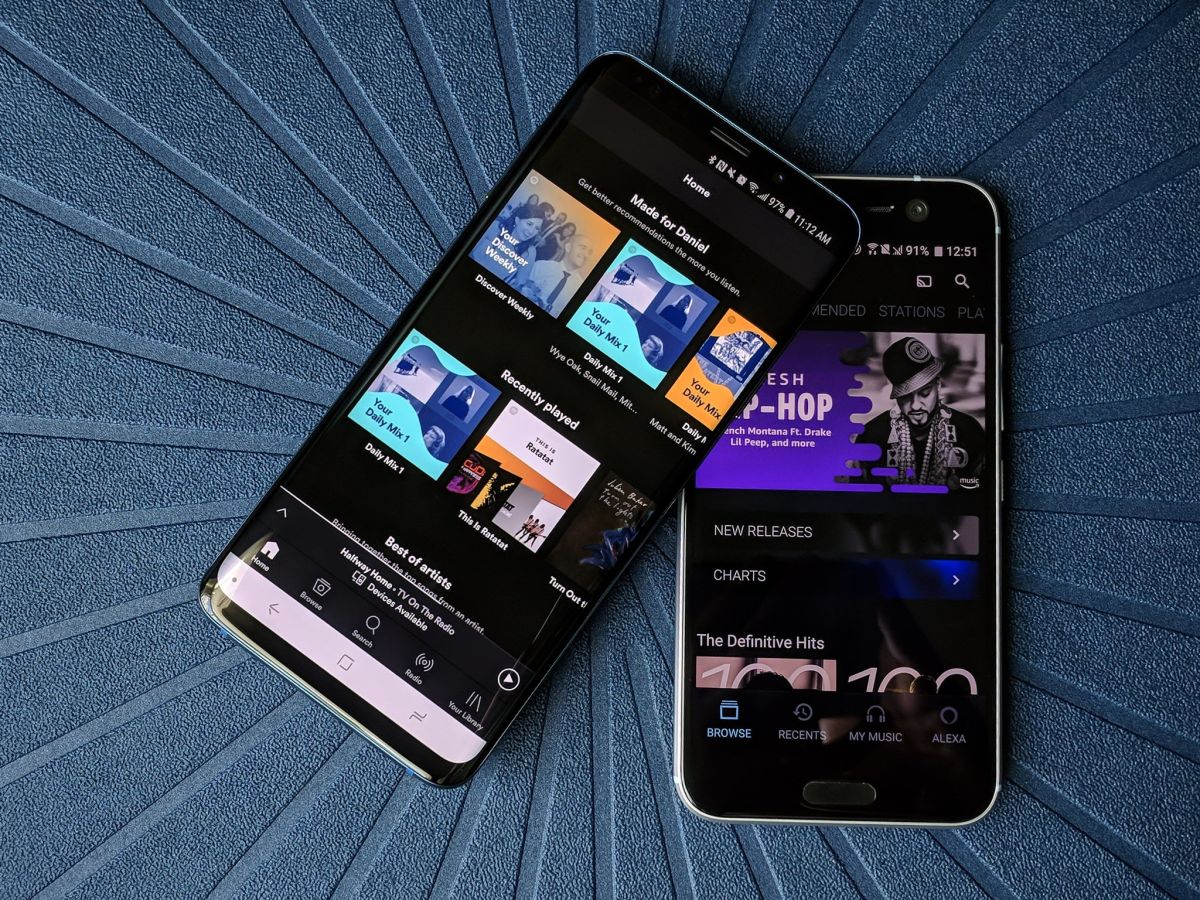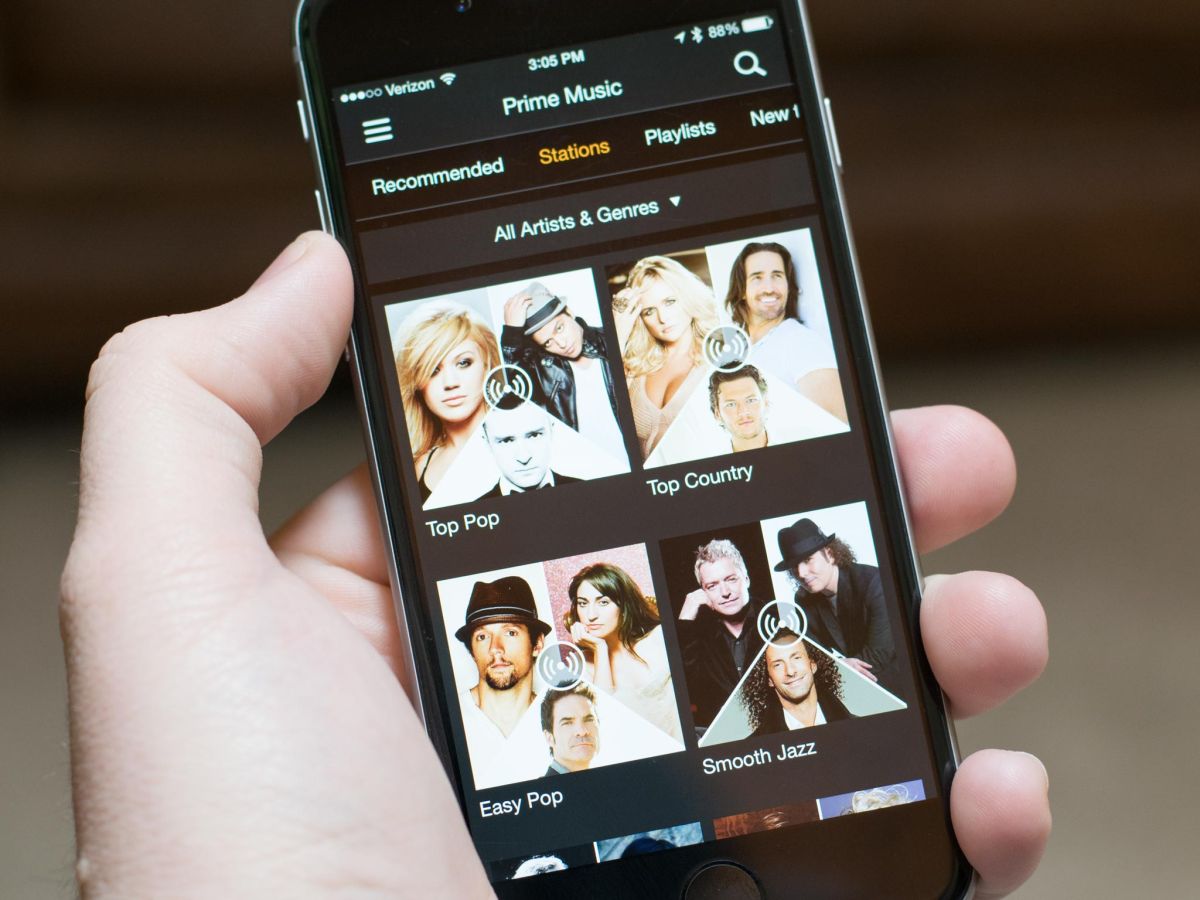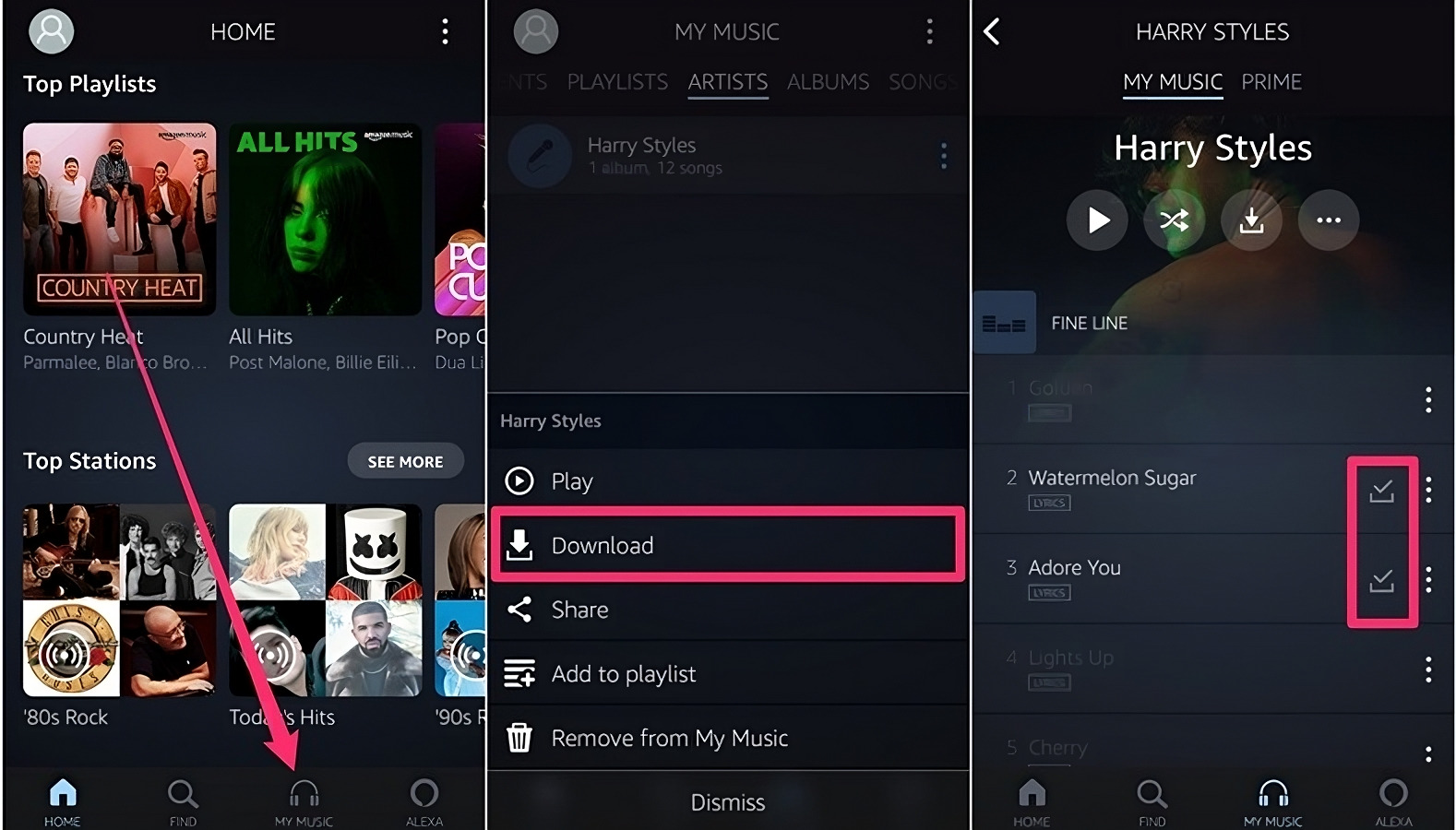Introduction
Welcome to the world of Amazon Music! With its vast library of songs and playlists, Amazon Music has become a popular choice for music enthusiasts. Whether you are a long-time Amazon Music subscriber or just getting started, one question you might have is how to play Amazon Music on your iPhone. In this article, we will explore several options to help you enjoy your favorite tunes on your iPhone effortlessly.
While Amazon Music offers a dedicated app for iOS devices, there are alternative methods to access and play your music on your iPhone. These methods include using the Amazon Music app, using the Safari browser, utilizing the Alexa app, or syncing your Amazon Music library with iTunes. Depending on your preferences and needs, you can choose the option that works best for you.
Before we dive into the different methods, make sure you have a stable internet connection or have downloaded your desired songs or playlists for offline listening. Now, let’s explore each option in detail to help you get started playing Amazon Music on your iPhone.
Option 1: Using the Amazon Music App
The most straightforward way to play Amazon Music on your iPhone is by using the Amazon Music app, which is available for download from the App Store. Here’s how to get started:
- First, ensure you have the Amazon Music app installed on your iPhone. If you don’t have it yet, you can download it for free from the App Store.
- Launch the app and sign in to your Amazon Music account. If you don’t have an account, you can create one easily.
- Once you’re signed in, you’ll have access to your music library, playlists, and recommendations.
- To play a specific song or playlist, simply search for it using the search bar at the top of the app or browse through your library or recommended content.
- Once you’ve found the song or playlist you want to play, tap on it to start playback. You can control the playback using the on-screen controls, including play/pause, skip, and volume.
- If you want to create a queue or add songs to your library or playlists, you can do so by tapping on the ellipsis (…) next to a song or playlist and selecting the desired options.
Using the Amazon Music app gives you access to all the features and functionalities Amazon Music has to offer. You can explore new music, discover personalized recommendations, and enjoy your favorite tunes on the go. It’s a convenient option for iPhone users who are already familiar with the app and want a seamless music listening experience.
Option 2: Using the Safari Browser
If you prefer not to download the Amazon Music app or want a browser-based option, you can use the Safari browser on your iPhone to access and play Amazon Music. Here’s how:
- Open the Safari browser on your iPhone and go to the Amazon Music website.
- Sign in to your Amazon Music account. If you don’t have an account, you can create one easily.
- Once you’re signed in, you’ll have access to your music library, playlists, and recommendations.
- To play a specific song or playlist, navigate through your library or use the search bar to find the desired content.
- Tap on the play button next to the song or playlist to start playback. You can control the playback using the on-screen controls at the bottom of the screen.
- If you want to create a queue or add songs to your library or playlists, you can do so by tapping on the ellipsis (…) next to a song or playlist and selecting the desired options.
Using the Safari browser to play Amazon Music on your iPhone provides a convenient browser-based alternative. It allows you to access your music without the need to download the app, making it a flexible option for users who prefer browsing their music collection directly from their browser. However, keep in mind that you’ll need a stable internet connection to stream music smoothly in Safari.
Option 3: Using the Alexa App
If you own an Amazon Echo device or have the Alexa app installed on your iPhone, you can use it to play Amazon Music seamlessly. Here’s how:
- Make sure your Amazon Echo device is set up and connected to the same Amazon account as your Amazon Music subscription.
- On your iPhone, open the Alexa app and sign in to your Amazon account.
- Tap on the “Devices” tab at the bottom of the screen.
- Select your Echo device from the list of available devices.
- Tap on the “Music” option.
- Choose “Amazon Music” as your default music provider.
- Now, you can use voice commands to control your Amazon Music playback. Simply say “Alexa, play [song/artist/playlist]” to start playing music. You can also ask Alexa to skip songs, adjust the volume, or play music from a specific genre or time period.
Using the Alexa app and an Amazon Echo device provides a hands-free and voice-controlled option to play Amazon Music on your iPhone. It allows you to access your music library and enjoy your favorite tunes by simply speaking to Alexa. This option is especially useful if you prefer a more interactive and effortless music listening experience.
Option 4: Syncing Your Amazon Music Library with iTunes
If you have an extensive music library on iTunes and want to access your Amazon Music on your iPhone through the iTunes app, you can sync your Amazon Music library with iTunes. Follow these steps to get started:
- On your computer, open the Amazon Music app or go to the Amazon Music website and sign in to your account.
- Create a playlist in Amazon Music that includes all the songs you want to sync with iTunes.
- Next, open the iTunes app on your computer and go to “File” > “Library” > “Import Playlist”.
- Navigate to the location where you saved the playlist in Amazon Music and select it.
- Once the playlist is imported into iTunes, connect your iPhone to your computer using a USB cable.
- Select your iPhone device in iTunes and go to the “Music” tab.
- Check the box next to “Sync Music” and choose the option to sync your entire music library or select specific playlists, including the one you imported from Amazon Music.
- Click on the “Apply” or “Sync” button to start syncing your Amazon Music library with iTunes.
- After the sync process is complete, disconnect your iPhone from the computer.
- Open the iTunes app on your iPhone, and you should see your Amazon Music library available for playback.
Syncing your Amazon Music library with iTunes allows you to access your favorite songs and playlists directly through the iTunes app on your iPhone. It’s a convenient option if you prefer to manage and organize your music collection within iTunes and want to have all your music in one place.
Conclusion
Playing Amazon Music on your iPhone is easier than ever with the various options available to you. Whether you choose to use the Amazon Music app, the Safari browser, the Alexa app, or sync your Amazon Music library with iTunes, you can enjoy a seamless music listening experience on your iPhone.
The Amazon Music app provides a dedicated and feature-rich platform where you can access your music library, playlists, and recommendations. It’s a user-friendly option for iPhone users who want a convenient and all-in-one music streaming experience.
Alternatively, using the Safari browser allows you to access and play Amazon Music without the need to download the app. It’s a flexible option for those who prefer browsing their music collection directly from their browser.
If you own an Amazon Echo device or have the Alexa app installed, utilizing it to play Amazon Music offers a hands-free and voice-controlled experience. Simply using voice commands, you can control your music playback effortlessly and enjoy a more interactive music listening experience.
Lastly, syncing your Amazon Music library with iTunes allows you to access your Amazon Music directly through the iTunes app on your iPhone. It’s a convenient option if you prefer to manage and organize your music collection within iTunes and have all your music in one place.
Whichever option you choose, make sure you have a stable internet connection or have downloaded your desired songs or playlists for offline listening. Explore the different methods, experiment with the options, and find the one that suits your preferences and needs the best.
Now that you have all the information, it’s time to start enjoying your favorite tunes on your iPhone with Amazon Music!