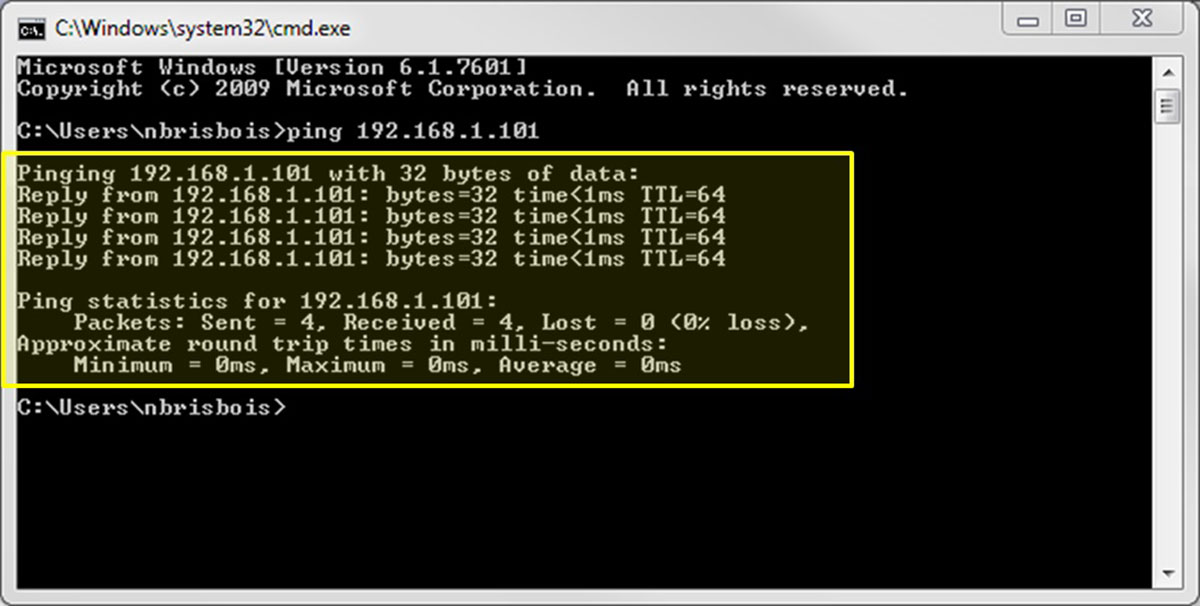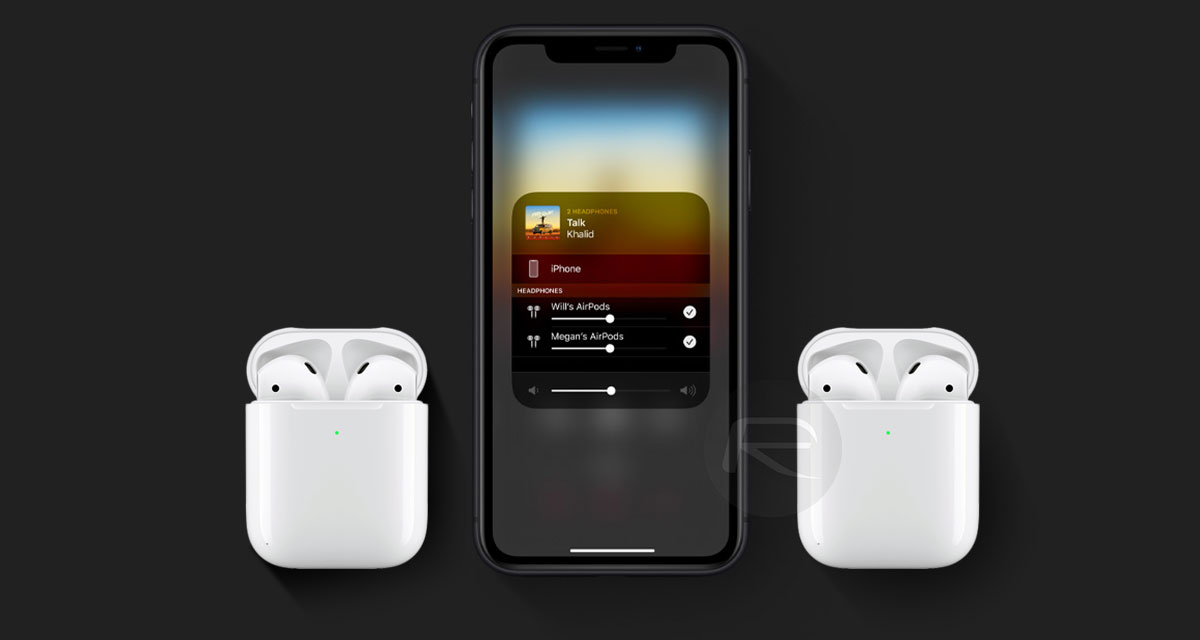Introduction
AirPods have become one of the most popular wireless earbuds on the market, beloved for their seamless connectivity and convenient features. With the rise in popularity of these sleek devices, the need to locate them easily has become evident. Luckily, Apple has provided users with a handy feature called “pinging” that allows you to locate your AirPods with ease.
Pinging your AirPods is a simple process that can save you valuable time and effort in locating them. Whether you’ve misplaced them in your home, office, or even in a public place, pinging your AirPods will help you track them down quickly. In this article, we will explore various methods to ping your AirPods, including using the Find My app, Siri, and even your Apple Watch.
No more digging through couch cushions or retracing your steps in a panic – with the ability to ping your AirPods, you can easily find them and get back to enjoying your favorite music or podcasts. So, let’s dive into the various methods and see how you can locate your AirPods with just a few simple steps.
What is Pinging?
Pinging is a feature that allows you to send a signal to your AirPods, causing them to emit a sound that can be easily heard. This sound helps you to locate your AirPods in case they are misplaced or lost. It’s like calling your AirPods to grab your attention.
When you ping your AirPods, they emit a high-pitched chirping sound that gradually increases in volume. This sound can be heard even if your AirPods are inside their case or if they are slightly buried under other items. It’s a handy feature that ensures you don’t spend hours searching for your AirPods.
It’s important to note that pinging your AirPods works only if they are within Bluetooth range of the device you’re using to ping them. The range typically extends up to 30-40 feet, depending on the environment. If your AirPods are out of range, you may not be able to hear the signal. However, if they’re within range, the pinging sound will guide you towards their location.
Pinging is a useful feature not only for finding misplaced AirPods but also for keeping track of your AirPods in crowded spaces. Imagine being in a bustling airport or a busy café – if you’re unable to locate your AirPods in such scenarios, pinging them can be a real lifesaver.
Now that we have a basic understanding of what pinging is and how it helps us locate our AirPods, let’s explore the different methods and techniques you can use to ping your AirPods in the next sections.
Why would you want to ping your AirPods?
There are several scenarios in which you might find yourself needing to ping your AirPods. Here are a few common situations where pinging can come in handy:
- Misplacing your AirPods: We’ve all been there – you take off your AirPods, set them down, and forget where you put them. Pinging your AirPods can save you the frustration of turning your house upside down searching for them. Instead, you can simply use the pinging feature to locate them quickly, whether they’re lost in your bedroom or hiding under a stack of papers on your desk.
- Finding AirPods in a crowded area: It’s easy for your AirPods to get lost in the hustle and bustle of a busy public place. Whether you’ve misplaced them in a coffee shop, library, or airport, pinging your AirPods can help you locate them amidst the chaos. The distinctive chirping sound will guide you to their precise location, saving you from having to retrace your steps or rely on the goodwill of strangers.
- Locating AirPods within your home or office: Even within the familiar confines of your home or office, it’s not uncommon to misplace your AirPods. Pinging allows you to quickly zero in on their whereabouts, whether they’ve fallen behind the couch or slipped between the cushions. No more wasting time tearing apart your living space or disturbing your colleagues – with a simple ping, you’ll have your AirPods back in your ears in no time.
- Ensuring you haven’t left your AirPods behind: We’ve all experienced that moment of panic when we’re about to leave for a trip or head out for the day, only to wonder if we’ve forgotten our AirPods. By pinging your AirPods right before you leave, you can confirm their presence and avoid the hassle of rushing back to retrieve them. With just a few taps, you’ll have peace of mind knowing you haven’t left your beloved AirPods behind.
In summary, pinging your AirPods is a valuable feature that can save you time, frustration, and potentially the cost of replacing lost or misplaced AirPods. Whether you’ve simply misplaced them in your home, are searching for them in a crowded area, or need verification that you haven’t left them behind, pinging will quickly become an essential tool in your AirPods arsenal.
How to ping your AirPods with Find My app
One of the most straightforward methods to ping your AirPods is by using the Find My app on your iPhone, iPad, or Mac. Here’s how you can do it:
- Ensure that your iPhone, iPad, or Mac is connected to the internet and signed in to your iCloud account.
- Open the Find My app on your device.
- Tap on the “Devices” tab at the bottom of the screen.
- From the list of devices, select your AirPods.
- On the device details page, tap on the “Play Sound” button.
- Wait for a few moments as the Find My app sends a ping signal to your AirPods.
- Listen for the high-pitched sound emitting from your AirPods.
As you’re performing the steps above, make sure you’re in a quiet environment to better hear the sound. The sound will gradually increase in volume, making it easier for you to locate your AirPods. Once you’ve found your AirPods, tap the “Stop Playing” button on the Find My app to stop the pinging sound.
It’s important to note that this method works only if your AirPods are within Bluetooth range of the device you’re using to ping them. If your AirPods are out of range or have a low battery, they may not respond to the ping signal. However, if they’re within range and have sufficient power, the Find My app will successfully locate and ping your AirPods.
Using the Find My app to ping your AirPods is quick, convenient, and efficient. It offers a user-friendly interface and ensures that your AirPods are never too far away. So, next time you’re struggling to locate your AirPods, turn to the Find My app and let it guide you to their exact location.
How to ping your AirPods with Siri
Another convenient way to ping your AirPods is by using Siri, Apple’s virtual assistant. Here’s how you can do it:
- Activate Siri by either long-pressing the Side button (iPhone X and later) or holding the Home button (older iPhone models).
- Once Siri is activated, say “Ping my AirPods” or a similar command like “Find my AirPods.
- Siri will then send a ping signal to your AirPods.
- Listen for the distinct sound emitting from your AirPods.
As you’re performing the steps above, ensure that you’re in a quiet environment so you can hear the ping sound clearly. The sound will gradually increase in volume, guiding you towards your AirPods’ location.
It’s important to note that this method requires your iPhone or iPad to be connected to the internet and within Bluetooth range of your AirPods. Additionally, your AirPods need to have sufficient battery power and be powered on for Siri to successfully ping them. If any of these conditions are not met, the ping may not be effective.
Using Siri to ping your AirPods is a hands-free and intuitive method. It allows you to quickly locate your AirPods without the need to navigate through menus or open additional apps. Just activate Siri, issue the command, and follow the sound to find your AirPods.
Remember that Siri offers many other features beyond just pinging your AirPods. You can ask Siri to perform various tasks, from playing your favorite music to sending messages or setting reminders. So, don’t hesitate to explore the full potential of Siri and make your AirPods experience even more seamless.
How to ping your AirPods with Apple Watch
If you own an Apple Watch, you can also use it to ping your AirPods. Here’s a step-by-step guide on how to do it:
- Ensure that your Apple Watch is within Bluetooth range of your AirPods.
- Wake up your Apple Watch by tapping on the screen or pressing the Digital Crown.
- On the watch face, swipe up from the bottom to access the Control Center.
- Tap on the ping icon, which looks like a phone emitting sound waves.
- Wait for a few moments as your Apple Watch sends a ping signal to your AirPods.
- Listen for the high-pitched sound coming from your AirPods.
As you’re performing the steps above, ensure that you’re in a quiet environment to better hear the ping sound. The sound will gradually increase in volume, making it easier for you to locate your AirPods. Once you’ve found them, you can stop the pinging sound by tapping the ping icon again in the Control Center.
Please note that this method requires both your Apple Watch and AirPods to be connected to your iPhone, as the Apple Watch relies on the iPhone’s Bluetooth connection. Also, ensure that your AirPods have sufficient battery power and are powered on for the ping to be effective. If your AirPods are out of range or have low battery, they may not respond to the ping signal.
Using your Apple Watch to ping your AirPods is a handy feature that eliminates the need to reach for your iPhone or navigate through menus. It’s a convenient method especially when you’re on the go and want to locate your AirPods quickly. With just a few taps on your Apple Watch, you can find your AirPods and carry on with your day seamlessly.
Troubleshooting tips if you can’t ping your AirPods
If you’re unable to successfully ping your AirPods using the methods mentioned above, here are a few troubleshooting tips that may help resolve the issue:
- Check Bluetooth connection: Ensure that your AirPods are connected to your device via Bluetooth. Sometimes, a weak or disconnected Bluetooth connection can prevent the ping signal from reaching your AirPods. Make sure Bluetooth is turned on and try reconnecting your AirPods if necessary.
- Confirm device compatibility: Double-check that the device you’re using to ping your AirPods is compatible with the selected method. Different methods may have specific device requirements, such as using the Find My app on an iPhone or Siri on an iPhone or iPad.
- Update software: Check if there are any software updates available for your device and AirPods. Keeping your software up to date can often resolve compatibility issues and ensure optimal performance.
- Reset AirPods: If the previous steps haven’t worked, you can try resetting your AirPods. To do this, open the Bluetooth settings on your device, forget your AirPods, and then pair them again. This can sometimes resolve connection issues and enable the ping feature.
- Charge your AirPods: Ensure that your AirPods have sufficient battery power. If the battery is critically low, the ping signal may not be successful. Place your AirPods in their charging case and connect them to a power source to charge them before attempting to ping again.
- Move to a different location: If you’re in an area with a weak Bluetooth signal or interference, try moving to a different location. This can help establish a stronger connection between your device and AirPods, improving the chances of a successful ping.
- Contact Apple Support: If none of the above troubleshooting steps work, it may be helpful to reach out to Apple Support for further assistance. They can provide personalized guidance and help resolve any underlying issues that may be affecting the ping functionality of your AirPods.
Remember, pinging your AirPods should typically be a straightforward process. However, if you experience difficulties, these troubleshooting tips can help you overcome the issue and get your AirPods pinging once again.
Conclusion
In conclusion, the ability to ping your AirPods is a valuable feature that ensures you can locate them easily, whether they’re misplaced in your home, lost in a crowded area, or simply left behind. With the Find My app, Siri, and your Apple Watch, you have multiple options to ping your AirPods and bring them back to your ears in no time.
Pinging your AirPods with the Find My app provides a straightforward and user-friendly experience. Just a few taps on your iPhone, iPad, or Mac, and you’ll be able to locate your AirPods using the distinctive pinging sound. Siri, on the other hand, offers a hands-free and convenient approach to ping your AirPods using voice commands. And if you have an Apple Watch, you can use it as a standalone device to send a ping signal directly to your AirPods without needing your iPhone.
However, if you encounter any issues with pinging your AirPods, there are troubleshooting steps you can follow. These steps include checking your Bluetooth connection, ensuring device compatibility, updating software, resetting AirPods, and ensuring sufficient battery power. If all else fails, reaching out to Apple Support can provide the necessary assistance to resolve any underlying issues.
With the ability to ping your AirPods, you’ll never have to waste valuable time searching for them again. Whether you’re at home, in the office, or out and about, knowing how to ping your AirPods gives you peace of mind and a quick solution to finding your favorite wireless earbuds. So, the next time you misplace your AirPods, remember these methods and get ready to hear that reassuring ping sound guiding you to their location.