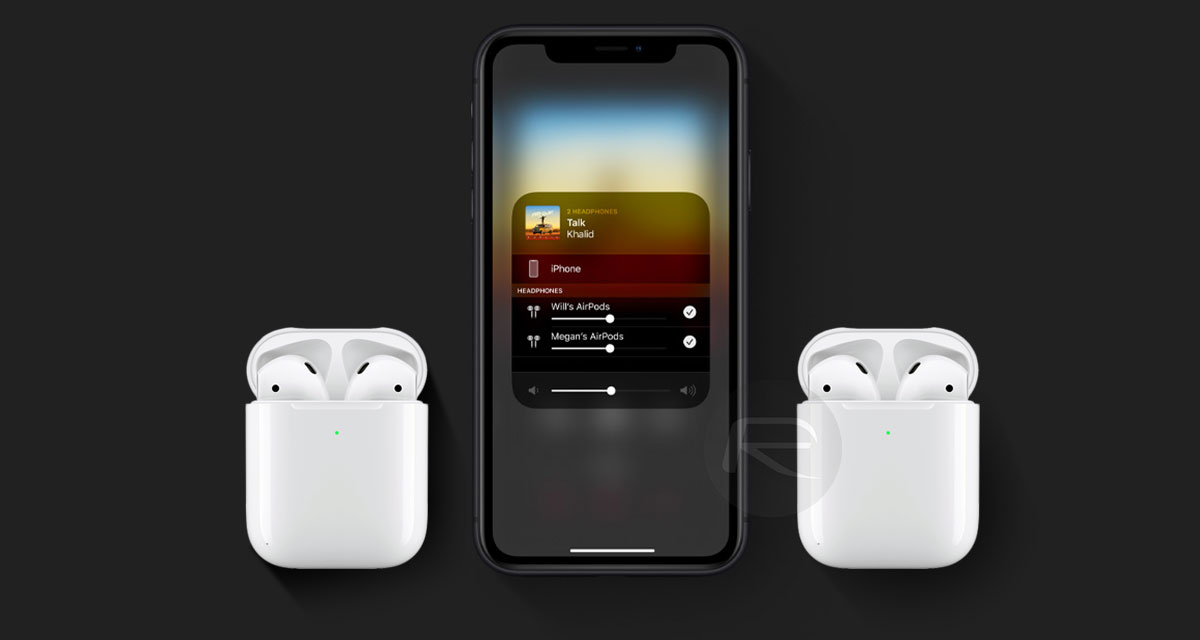Introduction
Welcome to the world of audio sharing with AirPods! Apple’s revolutionary wireless earbuds have taken the market by storm, offering a seamless and convenient audio experience. With the ability to connect to various Apple devices, AirPods allow you to listen to music, take calls, and enjoy podcasts without the hassle of tangled wires.
But did you know that AirPods also offer a unique feature that allows you to share audio with your friends and family? Whether you want to listen to the same song or watch a movie together, sharing audio with AirPods is a game-changer.
In this article, we will guide you through the process of pairing AirPods, as well as how to share audio both with one AirPod and with both AirPods. We will also cover how to receive shared audio on your AirPods and provide troubleshooting tips to ensure a smooth audio-sharing experience.
So, put on your AirPods and get ready to embark on a journey of shared audio bliss!
Pairing AirPods
Before you can start sharing audio with AirPods, you need to make sure they are properly paired with your device. Fortunately, the pairing process is quick and easy.
Here’s how to pair your AirPods:
- Open the lid of your AirPods case.
- On your Apple device, go to the home screen and navigate to the “Settings” app.
- Tap on “Bluetooth.”
- In the list of available devices, locate your AirPods and tap on them to connect.
- If prompted, confirm the pairing on your device and follow any additional on-screen instructions.
Once your AirPods are successfully paired, you can start sharing audio with ease.
It’s worth noting that your AirPods should be within range of your device for stable and uninterrupted audio sharing.
Now that your AirPods are paired, let’s dive into the various methods of sharing audio.
Sharing Audio with AirPods
Sharing audio with AirPods is a fantastic way to enhance your listening experience with others. Whether you want to share a catchy tune or watch a movie together, AirPods make it incredibly convenient.
There are two methods to share audio with AirPods: sharing with one AirPod and sharing with both AirPods.
Sharing with one AirPod
If you want to share audio with a single AirPod, follow these steps:
- Start playing the audio that you want to share on your device.
- Take one of your AirPods out of the case and put it in your ear.
- On your device, go to the Control Center (swipe down from the upper-right corner on iPhone X or later, or swipe up from the bottom on earlier models).
- Long-press or firmly press on the playback controls.
- Tap on the AirPlay icon.
- In the list of available devices, select your friend’s AirPods or any other compatible device.
Now, the audio will be shared with the selected device, and your friend can enjoy the same audio through their AirPod or chosen device.
Sharing with both AirPods
If you want to share audio with both of your AirPods, the process is just as simple:
- Start playing the audio that you want to share on your device.
- Put both of your AirPods in your ears.
- On your device, go to the Control Center (swipe down from the upper-right corner on iPhone X or later, or swipe up from the bottom on earlier models).
- Long-press or firmly press on the playback controls.
- Tap on the AirPlay icon.
- In the list of available devices, select your friend’s AirPods or any other compatible device.
Voila! Now, both you and your friend can enjoy the shared audio simultaneously through your AirPods or the selected device.
Next, let’s explore how you can receive shared audio on your AirPods.
Sharing with one AirPod
Sharing audio with just one AirPod allows you to enjoy your favorite tunes or podcasts with a friend or loved one. It’s a great way to stay connected and share the audio experience.
To share audio with one AirPod, follow these simple steps:
- Begin playing the audio on your device.
- Take one AirPod out of the case and place it in your ear.
- On your device, open the Control Center by swiping down from the upper-right corner (on iPhone X or later) or swiping up from the bottom (on earlier models).
- Press and hold the playback controls in the music widget.
- Tap on the AirPlay icon.
- From the list of available devices, choose the AirPods of the person you want to share the audio with.
Once you’ve selected their AirPods, the audio will be shared through one AirPod, allowing both you and the other person to listen simultaneously.
Whether you want to jam out to your favorite song or catch up on a captivating podcast, sharing audio with one AirPod is as simple as that!
It’s important to note that both AirPods need to be within Bluetooth range of the device playing the audio to ensure a stable connection and optimal sound quality.
Now, let’s explore how to share audio with both AirPods.
Sharing with both AirPods
Sharing audio with both AirPods allows you and a friend to enjoy the same audio simultaneously, creating a shared listening experience that is both immersive and enjoyable.
To share audio with both AirPods, follow these easy steps:
- Start playing the audio you want to share on your device.
- Place both AirPods in your ears.
- Open the Control Center on your device by swiping down from the upper-right corner (on iPhone X or later) or swiping up from the bottom (on earlier models).
- Press and hold the playback controls in the music widget.
- Tap on the AirPlay icon.
- From the list of available devices, select the AirPods of the person you want to share the audio with.
Once you’ve chosen their AirPods, the audio will be shared seamlessly through both AirPods, allowing both you and your friend to enjoy the audio experience together.
Whether you’re watching a movie, listening to songs, or engaging in a podcast, sharing audio with both AirPods ensures that everyone can fully immerse themselves in the soundscape.
Please note that for optimal sharing, both AirPods need to be within the Bluetooth range of the device playing the audio to maintain a stable connection and provide the best audio quality.
Now that you know how to share audio with both AirPods, let’s move on to the next section, which covers receiving shared audio on your AirPods.
Receiving shared audio on AirPods
Receiving shared audio on your AirPods is a seamless process that allows you to enjoy the audio being shared by someone else. Whether you’re in a movie night or sharing a playlist, receiving shared audio on your AirPods enhances your listening experience.
To receive shared audio on your AirPods, follow these simple steps:
- Make sure your AirPods are connected to your device.
- Wait for the person sharing the audio to initiate the sharing process.
- Once they have started sharing, you will receive a notification on your device.
- Tap on the notification to accept the shared audio.
Once you accept the shared audio, it will start playing through your AirPods, allowing you to listen and enjoy the shared content.
If you have already connected your AirPods to your device and they are actively paired, the shared audio will seamlessly play on your AirPods, enabling you to join the audio experience without any interruptions.
Receiving shared audio on your AirPods is a convenient way to stay connected and engage with the content being shared by others. It allows you to immerse yourself in the same audio and enjoy it together with friends, family, or colleagues.
Now that you know how to receive shared audio on your AirPods, let’s move on to the next section, which covers some troubleshooting tips and useful information to make your audio-sharing experience even better.
Troubleshooting and Tips
While sharing audio with AirPods is usually a seamless experience, there may be times when you encounter some issues or want to enhance your audio-sharing experience. Here are some troubleshooting tips and suggestions to help you out:
1. Ensure a stable Bluetooth connection
Make sure your AirPods are within the Bluetooth range of the device playing the audio. This ensures a stable connection and prevents any interruptions in the shared audio experience.
2. Update your devices
Keep your Apple devices, including your iPhone, iPad, or Mac, updated with the latest software. Software updates often include bug fixes and improvements that can enhance the overall performance of your AirPods and improve the audio-sharing experience.
3. Reset your AirPods
If you’re facing issues with your AirPods or the sharing functionality, try resetting them. To reset your AirPods, place them in the case, open the lid, press and hold the setup button on the back of the case until the LED light on the front of the case flashes amber. After resetting, try pairing and sharing audio again.
4. Adjust the volume
If the shared audio is too loud or too soft, use the volume controls on your device or the playback controls in the Control Center to adjust the volume to your preference. This ensures a comfortable listening experience for both you and the person you’re sharing audio with.
5. Respect others’ privacy
Remember to be mindful of others’ privacy when sharing audio. Avoid sharing sensitive or personal content without their consent. It’s important to maintain respect and ensure that everyone feels comfortable during the audio-sharing experience.
By following these troubleshooting tips and keeping these suggestions in mind, you can have a smooth and enjoyable audio-sharing experience with your AirPods.
Now that you’re armed with troubleshooting knowledge and helpful tips, you’re ready to make the most out of your AirPods and enjoy shared audio with ease!
Conclusion
Sharing audio with AirPods opens up a world of possibilities for enjoying your favorite audio content with others. Whether it’s sharing a song, watching a movie, or listening to a podcast together, AirPods make the experience seamless and immersive.
In this article, we explored the process of pairing AirPods to your device, as well as the methods of sharing audio with both one AirPod and both AirPods. We also discussed how to receive shared audio on your AirPods and provided troubleshooting tips to ensure a smooth audio-sharing experience.
Remember, when sharing audio with AirPods, respect others’ privacy and be considerate of their preferences and comfort. Maintaining a stable Bluetooth connection, keeping your devices updated, and adjusting the volume to your preference are all key factors in enhancing the audio-sharing experience.
So, grab your AirPods, pair them with your device, and start sharing audio with your friends, family, or colleagues. Whether you’re bonding over a shared playlist or enjoying a movie night, AirPods are here to enhance your audio experience and create lasting memories.
Happy audio sharing with AirPods!