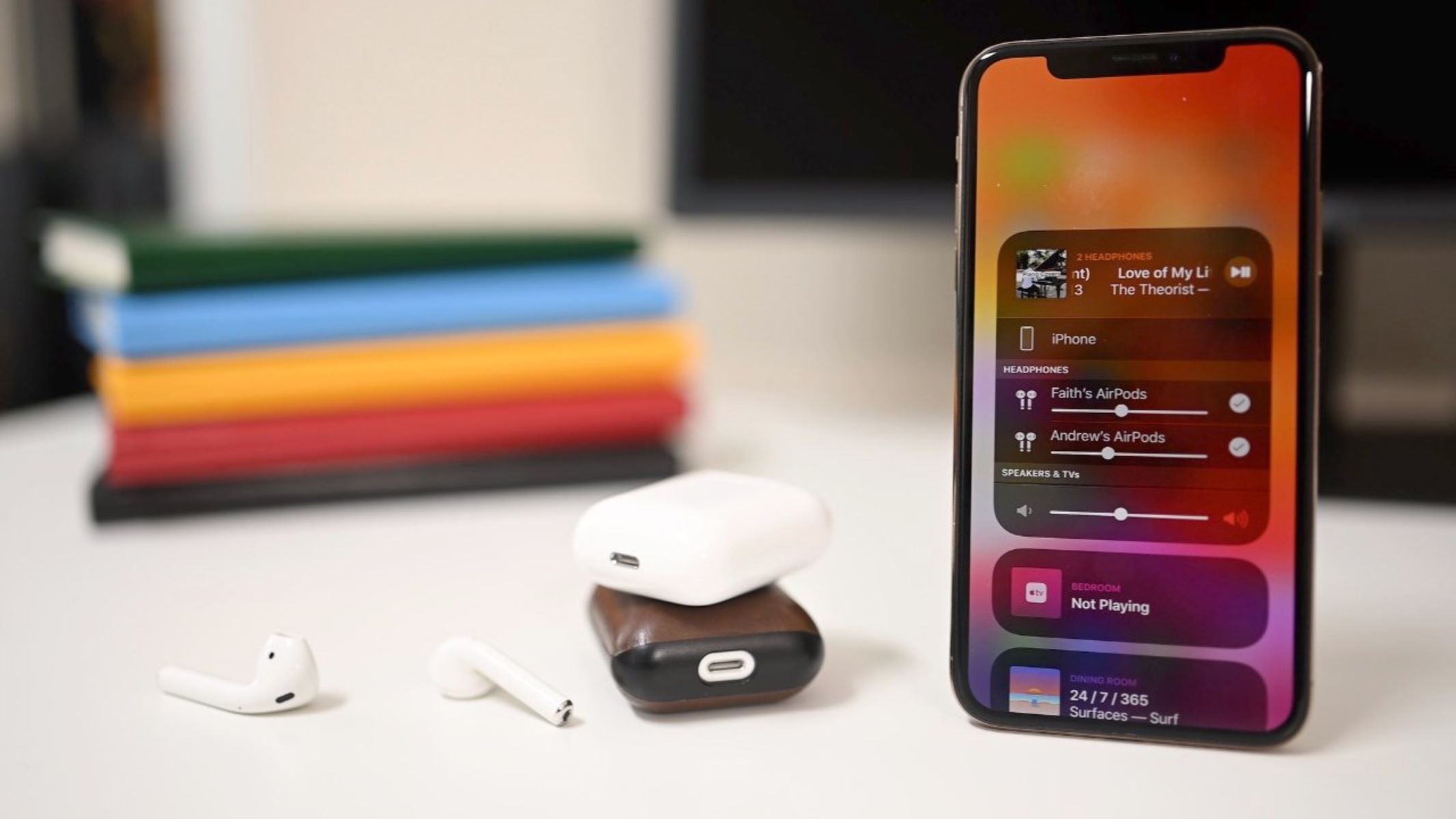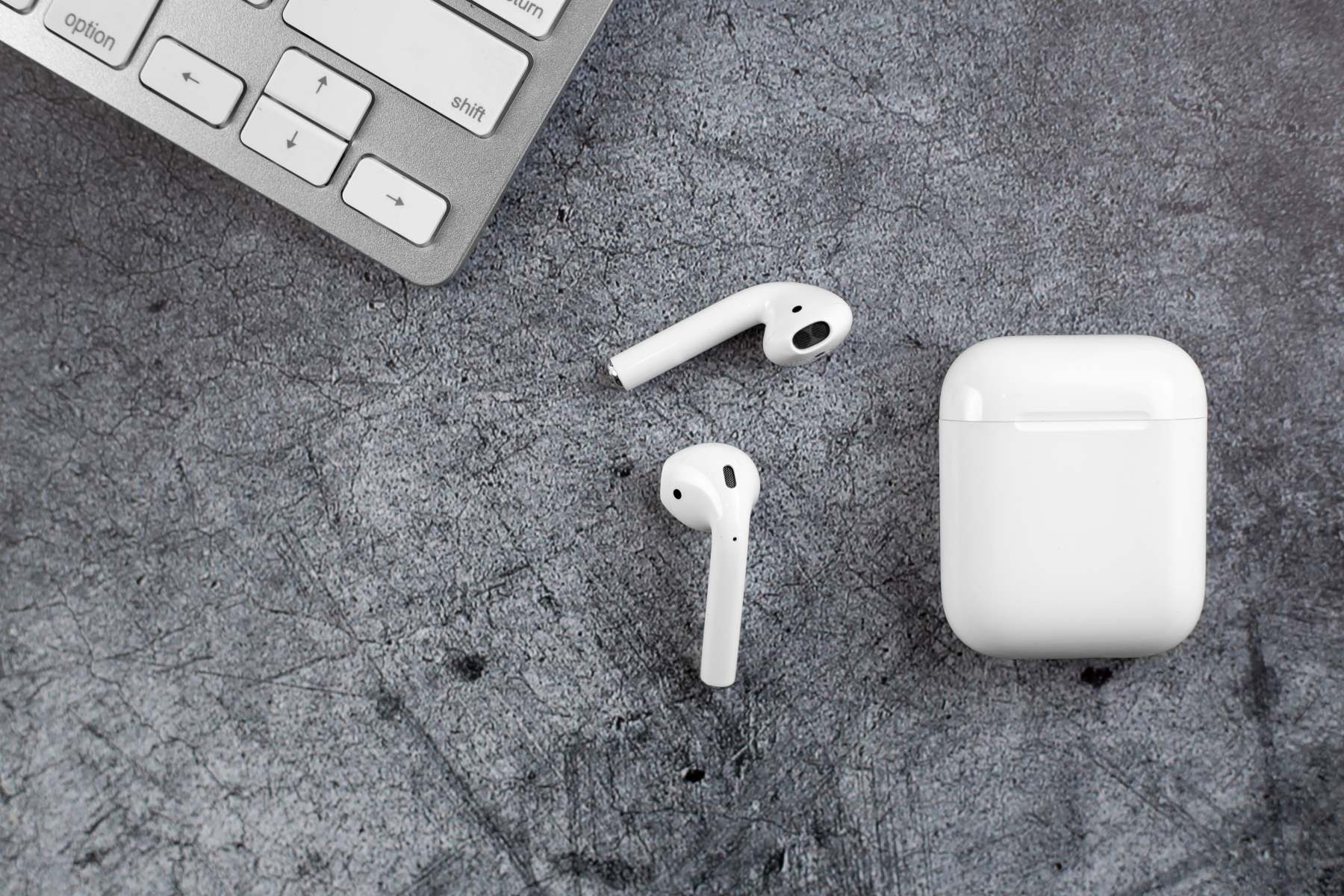Introduction
Welcome to our guide on pairing wireless earbuds to your iPhone! With the rising popularity of wireless technology, more and more people are opting for the convenience and freedom that wireless earbuds provide. Whether you’ve just purchased a brand new pair of earbuds or are looking to connect your existing ones to your iPhone, we’ve got you covered.
Gone are the days of dealing with tangled cords and limited mobility. With wireless earbuds, you can enjoy your favorite music, podcasts, and phone calls without the hassle of wires. However, setting up your wireless earbuds with your iPhone can sometimes be a bit confusing, especially if you’re not familiar with the process. That’s where this guide comes in handy.
In the following steps, we will walk you through the process of pairing your wireless earbuds to your iPhone. Whether you have Apple AirPods, Beats earbuds, or any other wireless earbuds that are compatible with iPhones, the general process remains the same.
Before we dive into the step-by-step instructions, it’s important to note that compatibility is crucial when it comes to pairing wireless earbuds with your iPhone. Make sure that your earbuds are compatible with iPhone models, as some wireless earbuds may only work with specific devices.
Now that we’ve covered the basics, let’s move on to the first step: checking compatibility.
Step 1: Check Compatibility
Before attempting to pair your wireless earbuds with your iPhone, it’s crucial to verify that they are compatible with your device. While many wireless earbuds work seamlessly with iPhones, it’s always a good idea to double-check to avoid any compatibility issues.
The first thing you should do is consult the user manual or packaging of your wireless earbuds. Look for any information regarding compatibility with iPhone models. If you’re unable to find the information there, you can visit the manufacturer’s website or contact their customer support for more details.
Additionally, you can check Apple’s official website for a list of supported Bluetooth profiles and codecs. This will give you a better understanding of whether your wireless earbuds can work with your iPhone’s Bluetooth capabilities.
It’s important to note that some wireless earbuds may only work with specific iPhone models or require a certain iOS version. Therefore, ensure that your wireless earbuds are compatible with your specific iPhone model and iOS version.
If you’re not sure about the compatibility of your wireless earbuds, you can also consider checking online forums or reading reviews from other users who have successfully paired the same earbuds with an iPhone. This can provide valuable insights and help you gauge the compatibility of your device.
Once you’ve confirmed that your wireless earbuds are compatible with your iPhone, you’re ready to proceed to the next step: charging the wireless earbuds.
Step 2: Charge the Wireless Earbuds
Before you can pair your wireless earbuds with your iPhone, it’s essential to ensure that they are adequately charged. Most wireless earbuds come with a charging case that doubles as a storage unit. Here’s how you can charge your wireless earbuds:
- Locate the charging port on the wireless earbuds case. It is usually located at the bottom or on the back of the case.
- Plug the provided charging cable into the charging port of the case.
- Connect the other end of the charging cable to a power source, such as a USB port on your computer or a wall adapter.
- Ensure that the charging cable is securely connected and that the power source is active.
- Place your wireless earbuds into the case. Make sure they are properly aligned with the charging connectors.
- Close the case and wait for the earbuds to charge. The LED indicators on the case may indicate the charging progress, usually by displaying different colors or blinking patterns.
- Allow the earbuds to charge for the recommended amount of time. This can vary depending on the brand and model of your wireless earbuds. Refer to the user manual or manufacturer’s instructions for specific charging recommendations.
- Once the charging is complete, remove the earbuds from the case and ensure they are powered on and ready for pairing.
It’s important to note that the initial charging of wireless earbuds and their case may take some time, especially if they have been sitting idle for an extended period. To ensure optimal battery performance, it is recommended to fully charge the earbuds before attempting to pair them with your iPhone.
Now that your wireless earbuds are charged, you’re ready to move on to the next step: activating Bluetooth on your iPhone.
Step 3: Activate Bluetooth on iPhone
In order to connect your wireless earbuds to your iPhone, you need to make sure that the Bluetooth feature on your iPhone is activated. Here’s how you can activate Bluetooth on your iPhone:
- Unlock your iPhone by entering your passcode or using Face ID or Touch ID.
- Swipe down from the top right corner of the screen to open the Control Center. If you have an older iPhone model with a home button, swipe up from the bottom of the screen instead.
- In the Control Center, locate the Bluetooth icon. It is represented by a stylized “B” symbol.
- If the Bluetooth icon is highlighted or blue, it means Bluetooth is already enabled. You can proceed to the next step. If the icon is grayed out or not highlighted, it means Bluetooth is disabled. Tap on the Bluetooth icon to enable it.
- Once Bluetooth is enabled, the icon will turn blue or be highlighted, indicating that it is active and ready for pairing.
Alternatively, you can also activate Bluetooth through the iPhone’s Settings app. Here’s how:
- Open the Settings app on your iPhone. It is represented by a gear icon.
- Scroll down and tap on “Bluetooth.”
- Toggle the switch next to “Bluetooth” to enable it. The switch will turn green, indicating that Bluetooth is activated.
By following these steps, you have successfully activated the Bluetooth feature on your iPhone. Now you’re ready to proceed to the next step: putting your wireless earbuds in pairing mode.
Step 4: Put the Earbuds in Pairing Mode
In order to establish a connection between your wireless earbuds and your iPhone, you need to put the earbuds into pairing mode. Pairing mode allows your earbuds to be discoverable by other devices, including your iPhone. Here’s how you can put your earbuds in pairing mode:
- Refer to the user manual or manufacturer’s instructions to find the specific method to activate pairing mode for your wireless earbuds. The process can vary depending on the brand and model.
- In many cases, you can activate pairing mode by pressing and holding the power or pairing button on the earbuds. Typically, you may need to hold the button for a few seconds until you see a specific light or hear an audio prompt indicating that the earbuds are in pairing mode.
- Pay attention to any LED indicators or audio cues that confirm the earbuds are now in pairing mode.
- Once in pairing mode, the earbuds will be ready to establish a connection with your iPhone. Keep in mind that the earbuds will only remain in pairing mode for a limited amount of time, usually a few minutes. If they are not connected within that time frame, you may need to repeat the process and put the earbuds back into pairing mode.
It’s important to note that the exact method for activating pairing mode may differ depending on the brand and model of your wireless earbuds. If you’re unsure or unable to find the instructions, you can refer to the user manual or visit the manufacturer’s website for more information specific to your earbuds.
Now that your earbuds are in pairing mode, you’re ready to move on to the next step: connecting the earbuds to your iPhone.
Step 5: Connect the Earbuds to iPhone
Now that your wireless earbuds are in pairing mode, it’s time to connect them to your iPhone. Follow these steps to establish a connection between your earbuds and your iPhone:
- Open the Settings app on your iPhone.
- Scroll down and tap on “Bluetooth.”
- Your iPhone will now scan for nearby Bluetooth devices. Wait for your earbuds to appear on the list of available devices. It may take a few moments for them to appear.
- Once your earbuds are visible on the list, tap on their name to initiate the pairing process.
- Some earbuds require an additional confirmation step, such as entering a PIN code or confirming on both the earbuds and the iPhone. Follow the on-screen prompts or refer to the earbuds’ user manual for any necessary steps.
- After the pairing process is complete, your iPhone will display a confirmation message indicating a successful connection with your earbuds.
Once your wireless earbuds are connected to your iPhone, you can start enjoying your favorite audio content without the hassle of tangled wires.
It’s important to note that if your earbuds do not appear on the list of available devices, make sure they are still in pairing mode and try again. Additionally, check that your earbuds have enough battery power to establish a connection.
If you encounter any difficulties during the pairing process, you can try the following troubleshooting steps:
- Turn off Bluetooth on your iPhone, wait a few seconds, and then turn it back on. Sometimes, refreshing the Bluetooth connection can resolve any connectivity issues.
- Restart your iPhone and your earbuds. This can help to clear any temporary glitches or conflicts that may be preventing the successful pairing.
- Ensure that your earbuds are within the recommended proximity range of your iPhone. Some wireless earbuds require you to be within a certain distance for a stable connection.
Now that your earbuds are successfully connected to your iPhone, you can move on to the next step: testing the connection.
Step 6: Test the Connection
After successfully connecting your wireless earbuds to your iPhone, it’s important to test the connection to ensure everything is working properly. Follow these steps to test the connection:
- Open your preferred music or audio streaming app on your iPhone.
- Play a song or audio clip to test the sound output through your wireless earbuds.
- Ensure that the audio is coming through the earbuds and not from the built-in speakers of your iPhone.
- Adjust the volume on both your iPhone and your earbuds to a comfortable level.
- Listen for any audio distortions, interruptions, or connectivity issues. If you encounter any audio problems, check the earbuds’ user manual for troubleshooting tips or consult the manufacturer’s customer support.
- Test the functionality of any additional features on your earbuds, such as pause/play buttons or volume controls. Ensure that they are working as expected.
If the audio is clear, stable, and coming through your wireless earbuds as intended, congratulations! You have successfully paired and tested the connection between your earbuds and your iPhone.
If you experience any issues during the testing process, don’t worry. It’s common to encounter minor glitches or connectivity problems when using wireless technology. You can try the following troubleshooting steps to resolve the issues:
- Ensure that your earbuds are positioned securely in your ears. Sometimes, an ill-fitting or loose earbud can affect audio quality.
- Move closer to your iPhone to ensure you are within the recommended proximity range for a stable connection.
- Try disconnecting and reconnecting your earbuds. Sometimes, reestablishing the connection can resolve any temporary glitches.
- Check for any available firmware updates for your earbuds. Manufacturers often release updates to improve performance and address connectivity issues.
By following the steps above, you can ensure that your wireless earbuds are functioning properly and providing you with an enhanced audio experience on your iPhone.
Now that you’ve successfully tested the connection, you can enjoy the freedom and convenience of using your wireless earbuds with your iPhone.
Conclusion
Congratulations! You have successfully learned how to pair wireless earbuds to your iPhone. By following the step-by-step process outlined in this guide, you can enjoy the freedom and convenience of using wireless earbuds with your iPhone.
Throughout this guide, we covered the essential steps, including checking compatibility, charging the wireless earbuds, activating Bluetooth on your iPhone, putting the earbuds in pairing mode, connecting them to your iPhone, and testing the connection. Each step is crucial to ensure a seamless and reliable connection between your earbuds and your iPhone.
Remember to always check the compatibility of your wireless earbuds with your specific iPhone model and iOS version to avoid any compatibility issues. Ensure that your earbuds are fully charged before attempting to pair them with your iPhone to maximize battery performance. Activate Bluetooth on your iPhone, put your earbuds in pairing mode, and establish a connection between the two devices. Finally, test the connection to ensure that audio is coming through your earbuds and that all the features are functioning as expected.
If you encounter any difficulties during the pairing process, consult the user manual of your earbuds or contact the manufacturer’s customer support for further assistance. Additionally, try the troubleshooting tips provided in this guide to resolve any connectivity issues you may encounter.
Now, you can enjoy the benefits of wireless earbuds, whether it’s listening to your favorite music, enjoying podcasts, or making hands-free phone calls, all without the hassle of tangled wires. So, put on your newly paired wireless earbuds and immerse yourself in an enhanced audio experience with your iPhone!