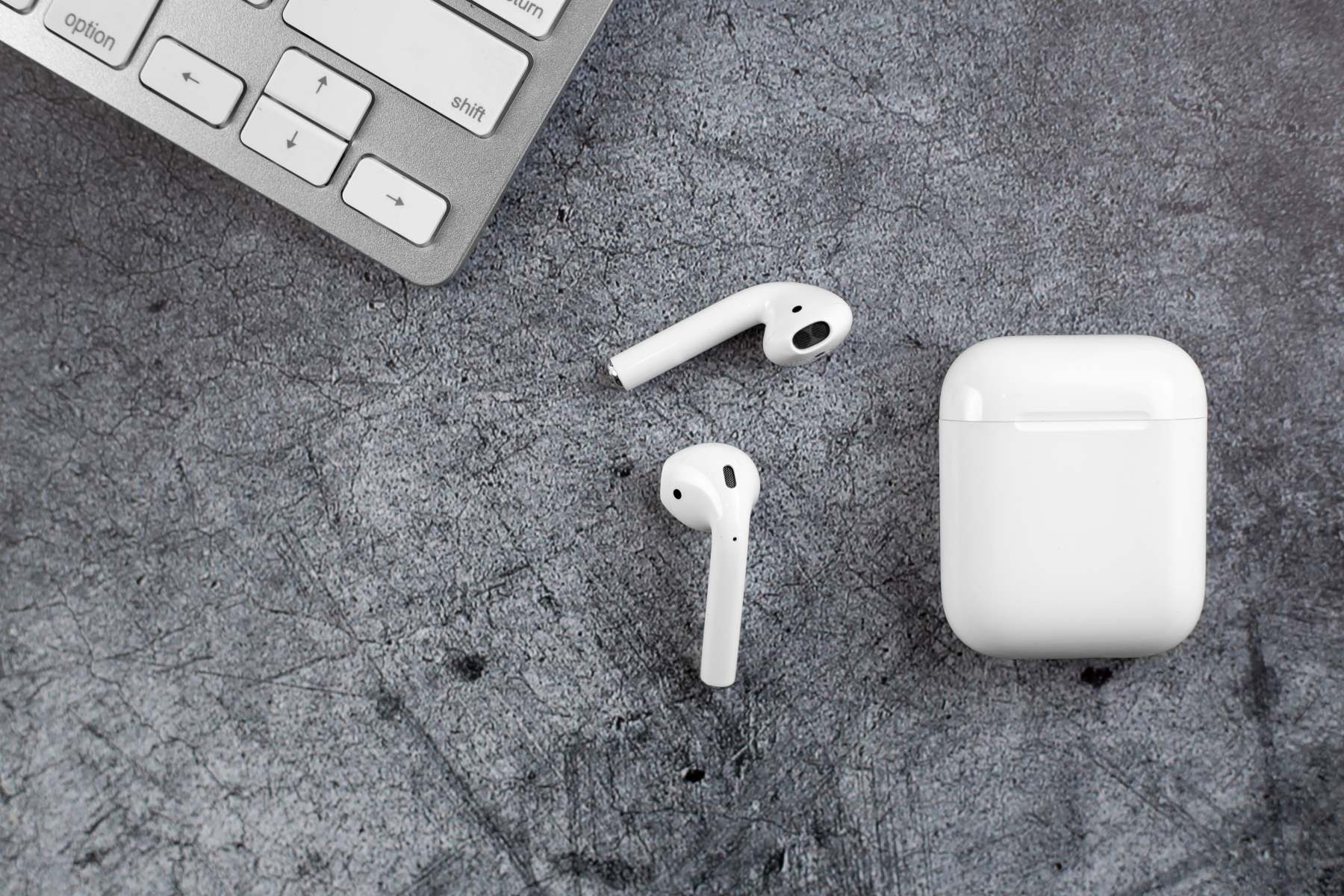Introduction
Welcome to the world of wireless freedom with the Kurdene Wireless Earbuds! These compact and stylish earbuds offer a truly wireless listening experience, allowing you to enjoy your favorite music and make hands-free calls without the hassle of tangled wires. With a range of impressive features and easy-to-use functionality, the Kurdene Wireless Earbuds are a must-have accessory for music lovers on the go.
Whether you’re an avid traveler, fitness enthusiast, or simply someone who values convenience, the Kurdene Wireless Earbuds are designed to enhance your audio experience. With their ergonomic design and secure fit, these earbuds are perfect for workouts, commuting, or lounging at home.
In this guide, we will take you through the step-by-step process of setting up and using the Kurdene Wireless Earbuds. From unboxing to pairing with your device, adjusting controls, and even pairing with another device, we’ve got you covered.
So, if you’re ready to liberate yourself from the constraints of wires and elevate your music listening experience, let’s dive into the world of Kurdene Wireless Earbuds and unlock the true potential of wireless audio.
Step 1: Unboxing the Kurdene Wireless Earbuds
The first step in enjoying your Kurdene Wireless Earbuds is to unbox them. When you receive your package, you will find a compact and well-designed box that houses your earbuds and accompanying accessories. Here’s what you can expect to find:
- Kurdene Wireless Earbuds
- Charging case
- USB charging cable
- User manual
Once you have all the items out of the box, take a moment to appreciate the sleek and modern design of the earbuds and charging case. The Kurdene Wireless Earbuds feature a slim profile and a comfortable fit that adapts to the shape of your ears.
The charging case, with its compact size and magnetic lid, not only stores and protects your earbuds when they are not in use but also serves as a portable charger. Its built-in battery allows you to charge your earbuds on the go, ensuring that you always have a power source ready whenever you need it.
To begin using your Kurdene Wireless Earbuds, you’ll need to ensure that they are fully charged. Take the USB charging cable provided and connect one end to the charging case and the other end to a USB power source, such as a laptop or wall adapter.
Leave the earbuds in the charging case for a couple of hours, or until the LED indicator lights on the case turn solid green, indicating that the earbuds are fully charged and ready to use.
Now that you’ve unboxed and charged your Kurdene Wireless Earbuds, you’re one step closer to enjoying the freedom of wireless audio. In the next step, we’ll take a look at how to turn on the earbuds and prepare them for pairing with your device.
Step 2: Charging the Earbuds
Before diving into the world of wireless music, it’s essential to fully charge your Kurdene Wireless Earbuds. While they do come partially charged, giving you some immediate listening time, it’s best to ensure they have enough power for extended usage.
To charge the earbuds, place them back into the charging case. The case has built-in charging ports that will make contact with the earbuds’ charging connectors. Ensure that the earbuds are snugly placed inside the case and the charging pins align correctly.
Now, grab the USB charging cable provided with your Kurdene Wireless Earbuds. Connect one end of the cable to the micro-USB port on the charging case and the other end to a suitable power source, such as a laptop, power bank, or wall adapter.
Once connected, the LED indicators on the charging case will light up, showing the current charging status. The LED lights will typically be red, indicating that the earbuds are charging. If the LEDs do not illuminate, double-check the cable and power source connection.
It’s recommended to charge the earbuds for about 2 hours to achieve a full charge. While they are charging, you can conveniently monitor the LED lights to see the progress. The lights will change color or turn off entirely once the earbuds are fully charged.
Once the LEDs display solid green or turn off, it indicates that your Kurdene Wireless Earbuds are ready for use. Disconnect the charging cable from the charging case and close the lid.
Now that your earbuds are charged, you’re ready to take the next step in setting them up — turning them on. In the following step, we will guide you through the process of powering on your Kurdene Wireless Earbuds and preparing them for pairing with your device.
Step 3: Turning the Earbuds On
With your Kurdene Wireless Earbuds fully charged, it’s time to power them on and prepare them for pairing with your device. Here’s how you can turn on the earbuds:
- Open the charging case by lifting the lid. You will see the earbuds snugly nestled inside their designated slots.
- Remove the earbuds from the case. Make sure to extract both the left and right earbuds.
- Once you have the earbuds in your hands, press and hold the multifunction touch panel on both earbuds simultaneously for a few seconds.
- You will notice LED lights on the earbuds will flash, indicating that they are being powered on.
- Release your hold on the touch panels once the LED lights stop flashing and remain solid. This indicates that your Kurdene Wireless Earbuds are now turned on and ready for pairing.
Note that the LED lights on the earbuds may differ in color depending on the model and version. Common indications include blue, red, or white lights to signify power and pairing status.
Now that your earbuds are powered on, it’s time to move on to the next step — the pairing process. In the following step, we will guide you through the process of pairing the Kurdene Wireless Earbuds with your device, allowing you to enjoy your favorite music and make hands-free calls.
Step 4: Pairing the Earbuds with your Device
Now that your Kurdene Wireless Earbuds are turned on, it’s time to connect them with your device. Whether you’re using a smartphone, tablet, or laptop, the pairing process is generally straightforward. Here’s how you can pair the earbuds with your device:
- Open the Bluetooth settings on your device. This can usually be found in the settings menu or the quick access panel, depending on your device’s operating system.
- Make sure that Bluetooth is enabled on your device. If it’s not, toggle the Bluetooth switch to turn it on.
- In the list of available Bluetooth devices, locate the entry for the Kurdene Wireless Earbuds. The name may vary slightly, but it will typically include “Kurdene” or “Kurdene Earbuds.”
- Tap or click on the Kurdene Wireless Earbuds entry to initiate the pairing process.
- Wait for your device to establish a connection with the earbuds. This process may take a few seconds, during which you may hear a voice prompt or a chime indicating successful pairing.
Once the pairing process is complete, you will see a confirmation message on your device, indicating that the Kurdene Wireless Earbuds are connected and ready to use.
It’s important to note that the initial pairing process usually needs to be done only once. After the first successful pairing, your device will automatically recognize and connect to the earbuds whenever they are in range and powered on.
If you’re experiencing any issues with the pairing process, ensure that your device’s Bluetooth is functioning correctly and that the earbuds are sufficiently charged. Additionally, refer to the Kurdene Wireless Earbuds’ user manual for specific troubleshooting steps.
With your Kurdene Wireless Earbuds successfully paired with your device, you can now look forward to enjoying your favorite music, podcasts, and hands-free calls wirelessly. In the next step, we will explore how to pair the earbuds with another device for even more convenience and versatility.
Step 5: Pairing the Earbuds with Another Device
One of the great advantages of the Kurdene Wireless Earbuds is their ability to easily connect with multiple devices. If you want to pair your earbuds with another device, such as a different smartphone, tablet, or computer, follow these simple steps:
- Ensure that the Kurdene Wireless Earbuds are powered on and not connected to any other device.
- On the new device, open the Bluetooth settings, similar to what you did in the previous step.
- Turn on Bluetooth if it is not already enabled.
- Find the entry for the Kurdene Wireless Earbuds in the list of available Bluetooth devices.
- Select the earbuds to start the pairing process with the new device.
- Wait for the new device to establish a connection with the earbuds. You may hear a confirmation sound or see a notification on the new device indicating successful pairing.
Now, your Kurdene Wireless Earbuds should be successfully paired with the new device. You can switch between devices by simply disconnecting them from the current device and connecting them to the desired device using the same steps mentioned above.
Keep in mind that some devices may have limitations on how many Bluetooth devices can be connected simultaneously. If you encounter any issues when pairing with a new device, make sure that you have disconnected the earbuds from other devices or refer to the device’s user manual for further instructions.
With the ability to pair your Kurdene Wireless Earbuds with multiple devices, you can seamlessly transition from your smartphone to your tablet or laptop without the need to go through the pairing process every time. This makes the earbuds versatile and convenient for those who use different devices on a regular basis.
In the following step, we will explore how to use the Kurdene Wireless Earbuds to listen to music or make hands-free calls. Get ready to enjoy your audio experience like never before!
Step 6: Listening to Music or Making Calls with the Earbuds
Now that your Kurdene Wireless Earbuds are paired with your device, it’s time to start using them to enjoy your favorite music and make hands-free calls. Here’s how you can use the earbuds for these purposes:
Listening to Music:
- Open the music app or streaming service on your device.
- Choose the song, album, or playlist you want to listen to.
- Make sure the Kurdene Wireless Earbuds are securely inserted into your ears.
- Control music playback using the touch panels on the earbuds. You can play/pause, skip tracks, and adjust the volume by tapping or swiping on the touch-sensitive surface.
- Enjoy your music with the freedom of wireless audio and the immersive sound quality provided by the Kurdene Wireless Earbuds.
Making Calls:
- Ensure your Kurden Wireless Earbuds are connected to your device via Bluetooth.
- Open your preferred calling app or dialer on your device.
- Make or answer a call as you normally would, and the sound will be automatically routed to the earbuds.
- Communicate clearly using the built-in microphone in the earbuds, which delivers clear voice transmission.
- End the call by pressing the touch panel on the earbuds or using the call controls on your device.
Using the Kurdene Wireless Earbuds for listening to music or making calls provides a truly wireless experience, allowing you to move freely without the constraints of wired headphones or holding your device to your ear. The earbuds’ advanced technology and ergonomically designed fit ensure a comfortable and convenient audio experience.
In the next step, we will explore how to adjust the volume and manipulate other playback controls directly from the Kurdene Wireless Earbuds, giving you complete control over your audio experience.
Step 7: Adjusting the Volume and Playback Controls
Controlling the volume and playback of your audio is essential to tailor your listening experience. With the Kurdene Wireless Earbuds, you have convenient access to these controls directly from the earbuds themselves. Here’s how you can adjust the volume and manipulate other playback controls:
- Ensure that the Kurdene Wireless Earbuds are connected to your device.
- If you want to adjust the volume, locate the touch panel on the right earbud. Gently tap the upper area of the touch panel to increase the volume and the lower area to decrease it. Experiment with different taps to find the level that suits your preference.
- To skip to the next track, double-tap the right earbud’s touch panel. This will advance to the next song in your playlist or queue.
- If you wish to go back to the previous track, double-tap the left earbud’s touch panel. This will allow you to revisit the previous song or audio clip.
- To pause or resume playback, tap the touch panel of either earbud once. This action will temporarily stop the audio or resume it from where you left off.
These built-in controls on the Kurdene Wireless Earbuds allow you to manage your music and audio playback without reaching for your connected device. This is particularly convenient when you’re on the move or want a hands-free experience while enjoying your favorite tunes or podcasts.
Experiment with the touch panel controls to familiarize yourself with the responsiveness and functionality of the Kurdene Wireless Earbuds. You’ll find that quickly adjusting the volume, skipping tracks, and controlling playback becomes second nature, enhancing your overall listening experience.
In the next step, we will cover how to turn off your Kurdene Wireless Earbuds when you’re done using them, preserving their battery life and ensuring they are ready for your next audio adventure.
Step 8: Turning the Earbuds Off
When you’re finished using your Kurdene Wireless Earbuds, it’s important to properly turn them off to preserve battery life and ensure they are ready for your next listening session. Here’s how you can efficiently power off the earbuds:
- Remove the earbuds from your ears and place them back into the charging case.
- Ensure that the earbuds are properly aligned with the charging pins in the case.
- Close the lid of the charging case.
- The Kurdene Wireless Earbuds will automatically power off when placed back in the charging case and the lid is closed. You may notice the LED lights on the earbuds flash briefly, indicating that they are turning off.
- Once the earbuds are powered off, you can safely store them in the charging case until your next use.
By turning off the earbuds and storing them in the charging case, you ensure that they are protected, and their battery life is conserved. Additionally, keeping the earbuds in the charging case allows them to recharge, ensuring they are ready for your next listening session.
If you don’t plan on using the earbuds for an extended period, it’s always a good idea to keep them in the charging case to maintain their battery health. This will help optimize their performance and maximize their longevity.
Congratulations! You’ve completed all the steps to set up, use, and power off your Kurdene Wireless Earbuds. With this guide, you are now equipped to enjoy the freedom of wireless audio and make the most of your listening experience.
Remember to refer back to the user manual for any specific instructions or troubleshooting steps, and feel free to explore the additional features and functionalities of your Kurdene Wireless Earbuds to customize your audio experience.
Conclusion
Congratulations on successfully setting up and using your Kurdene Wireless Earbuds! These versatile and convenient earbuds offer a truly wireless audio experience, allowing you to enjoy your favorite music, podcasts, and make hands-free calls with ease. Throughout this guide, we have covered the step-by-step process of unboxing, charging, turning on, pairing, adjusting controls, and turning off the earbuds.
The Kurdene Wireless Earbuds provide a seamless and hassle-free experience, thanks to their ergonomic design, touch-sensitive controls, and reliable Bluetooth connectivity. They offer high-quality sound, ensuring an immersive audio experience whether you’re at the gym, commuting, or relaxing at home.
Remember to take advantage of the convenience of the charging case, which not only protects and stores your earbuds but also doubles as a portable charger for on-the-go use. Keeping your earbuds charged ensures that you have uninterrupted wireless audio whenever you need it.
Additionally, the ability to pair the Kurdene Wireless Earbuds with multiple devices provides versatility and convenience. Seamlessly switch between devices without the hassle of repetitive pairing processes.
By familiarizing yourself with the touch panel controls, you can effortlessly adjust the volume, skip tracks, pause playback, and even answer calls directly from the earbuds. This hands-free experience allows you to stay connected and enjoy your audio content without reaching for your device.
Lastly, to preserve the battery life of your earbuds and ensure they are ready for your next listening adventure, make a habit of properly turning them off and storing them in the charging case.
Now that you have all the knowledge and steps at your disposal, make the most of your Kurdene Wireless Earbuds and enjoy the freedom and convenience of wireless audio.