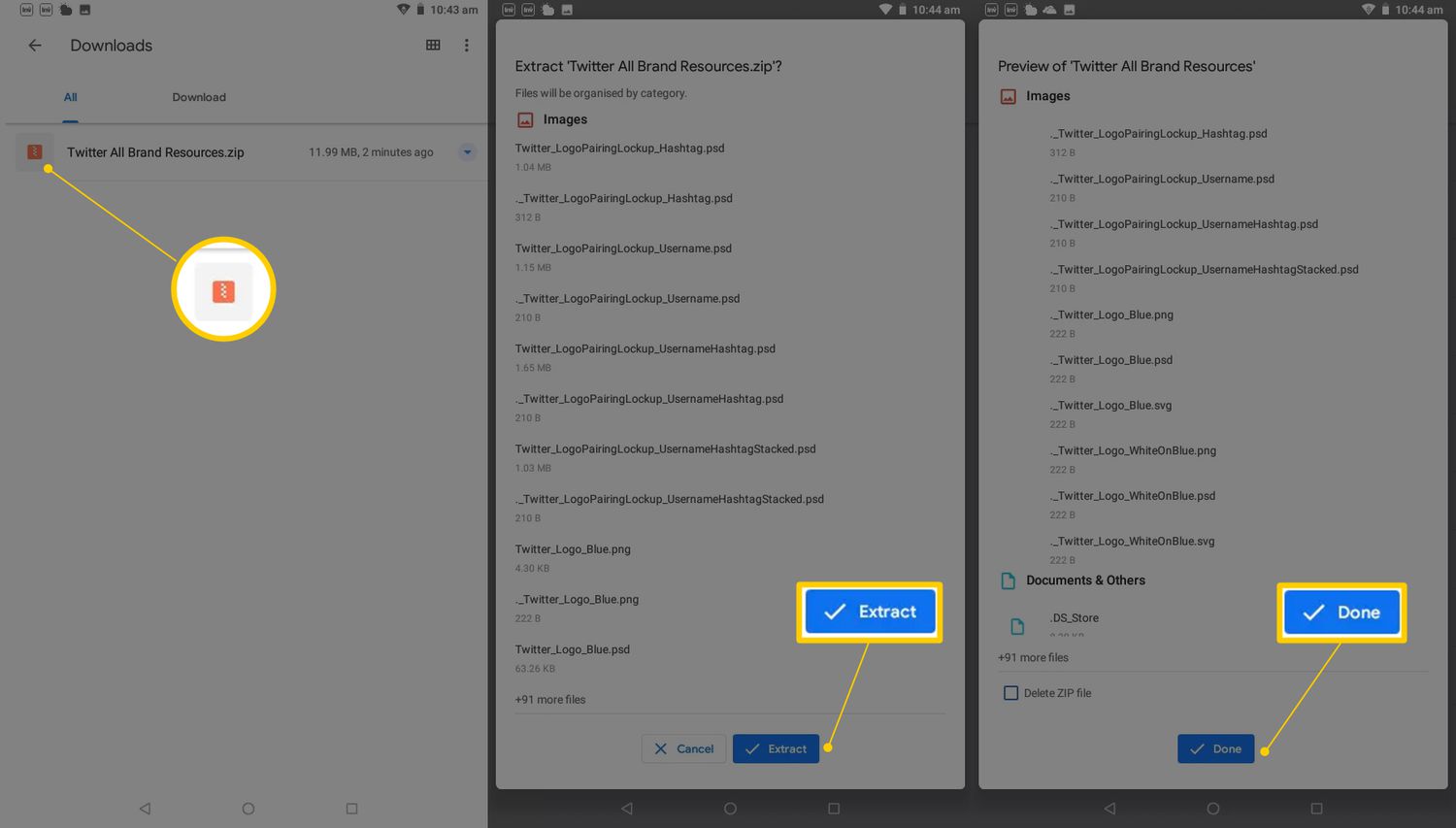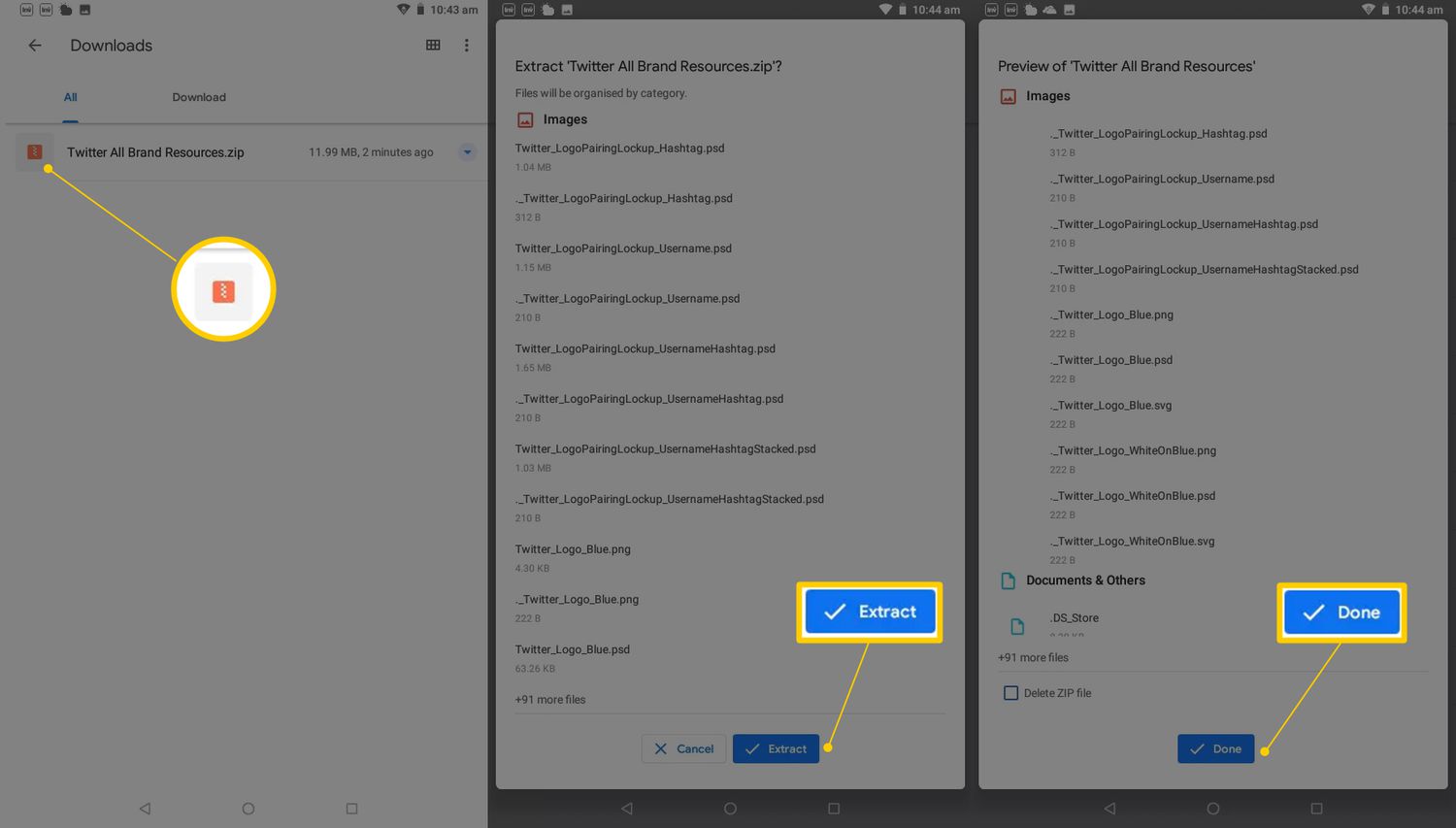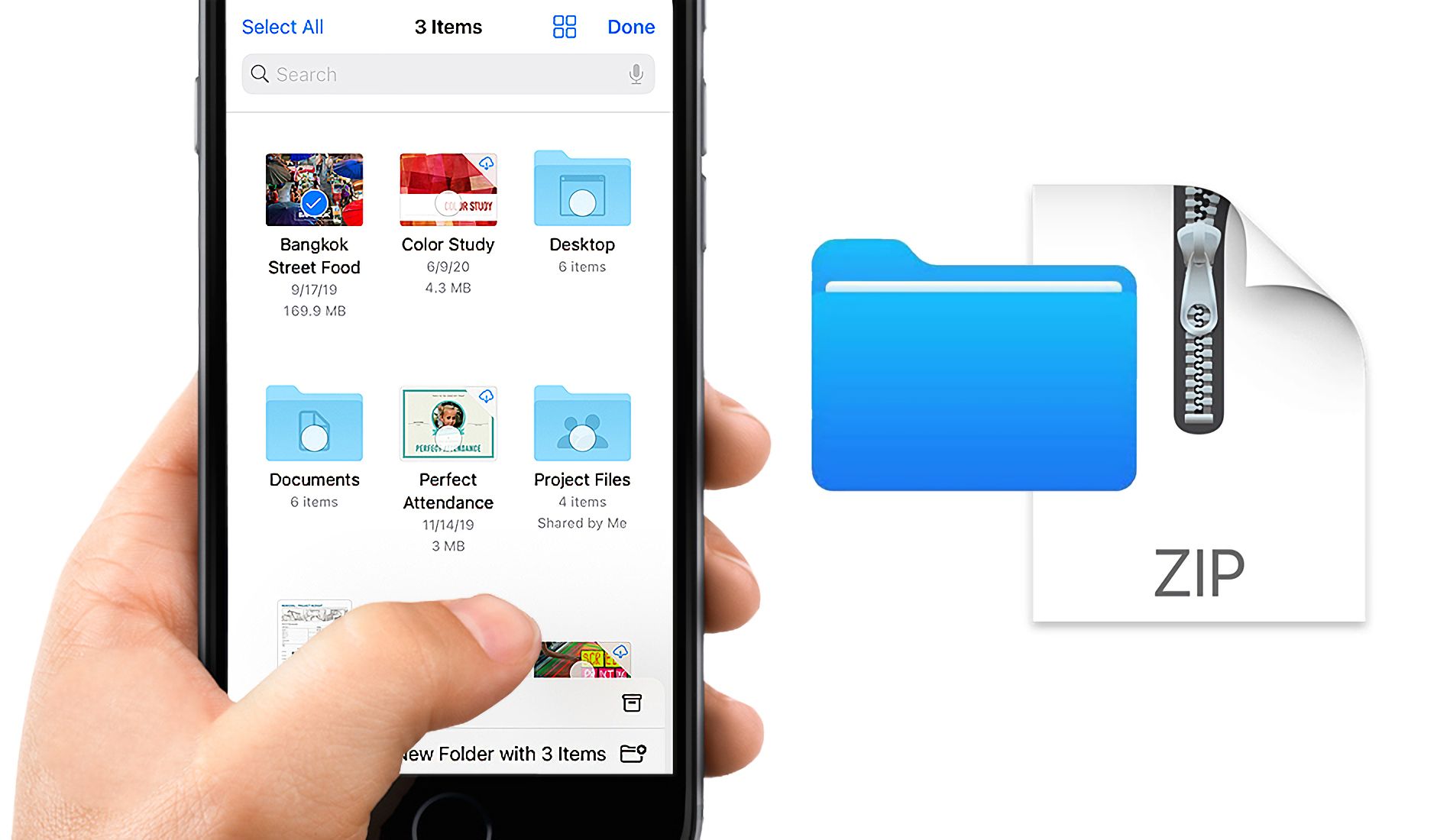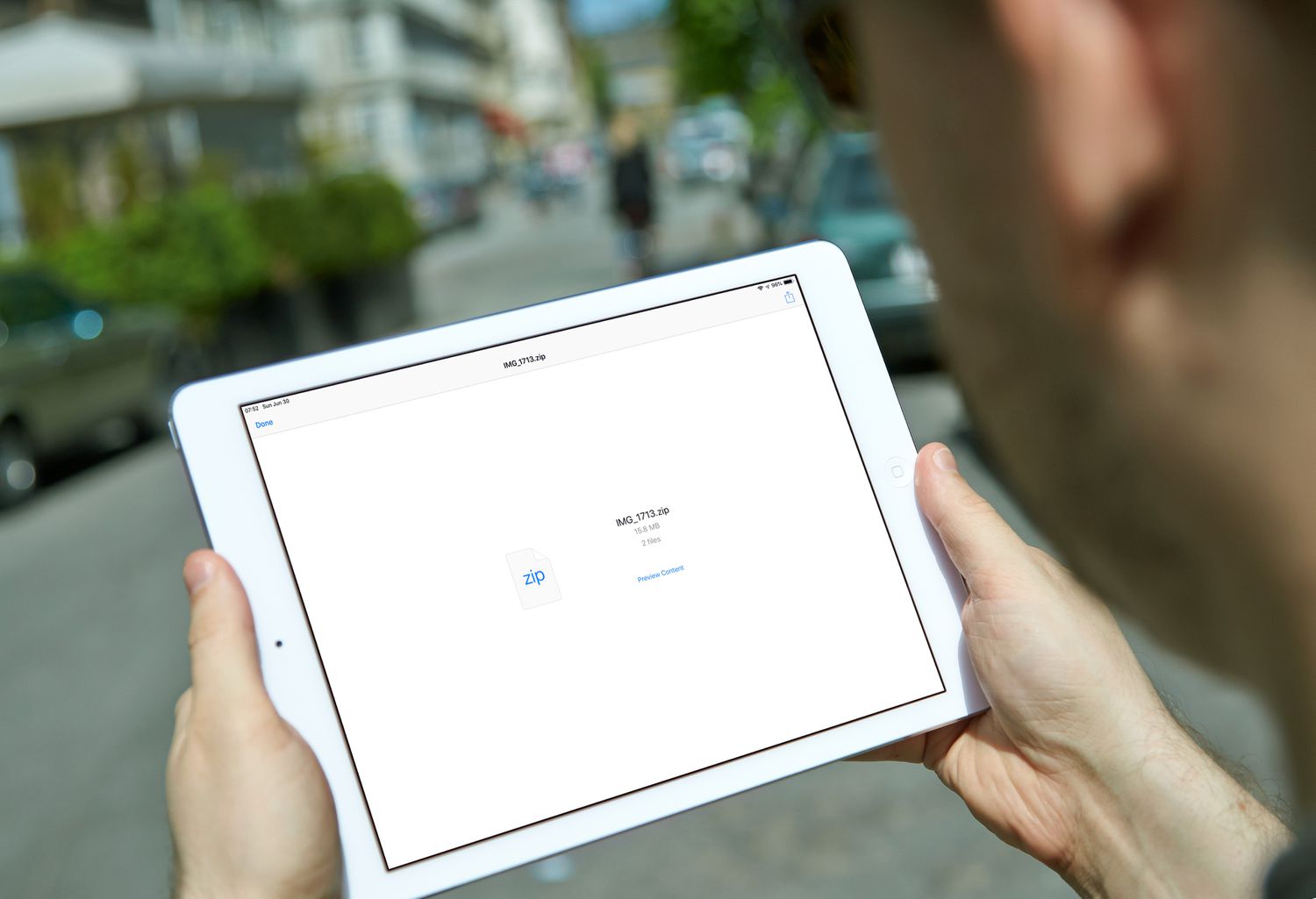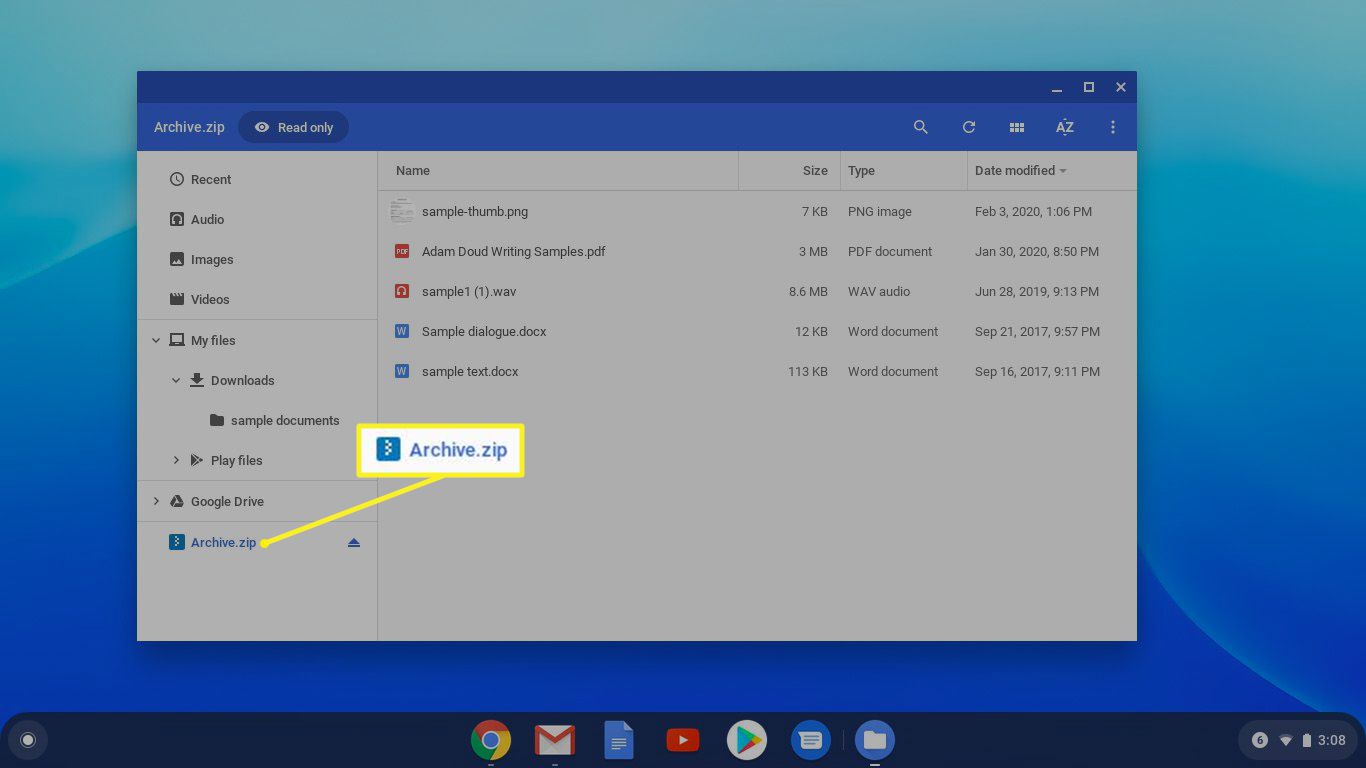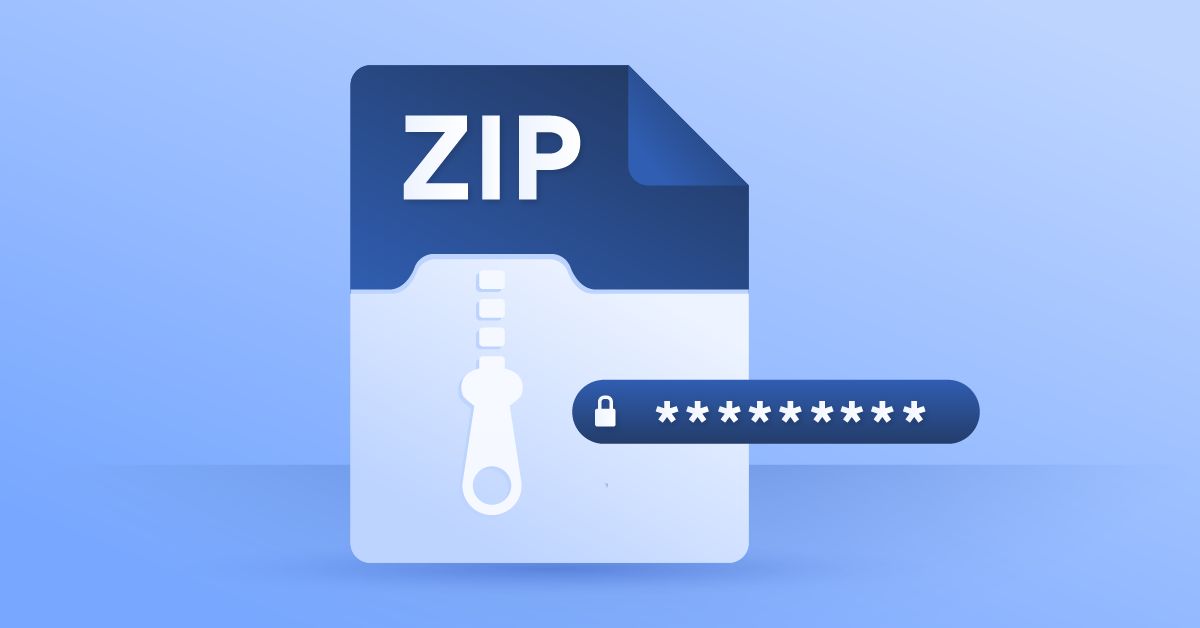Introduction
Zip files are commonly used to compress and package multiple files and folders into a single, more manageable file. Opening zip files on Android devices can be a useful and convenient way to access and extract the contents of these compressed files.
While Android devices come with built-in file management capabilities, the process of opening zip files may vary depending on the device’s manufacturer and operating system version. In this article, we will explore different methods to help you open zip files on your Android device, ensuring that you can access the files and folders within them.
Whether you need to open a zip file containing documents, images, or any other type of file, we’ve got you covered. From using third-party apps to utilizing built-in file managers and online zip file extractors, there are various ways to access the contents of zip files on your Android device.
So, if you’re ready to learn how to open zip files on your Android device, let’s dive into the different methods available.
Method 1: Using File Manager Apps
One of the simplest ways to open zip files on your Android device is by using file manager apps. File manager apps allow you to navigate through your device’s internal storage and external SD card, giving you full control over the files and folders on your device.
Here are the steps to open zip files using file manager apps:
- First, make sure you have a file manager app installed on your Android device. If not, you can download one from the Google Play Store, such as ES File Explorer, Solid Explorer, or ASTRO File Manager.
- Locate the zip file you want to open. You can usually find it in the Downloads folder or the folder where you saved the file.
- Tap on the zip file to select it.
- Next, look for an option to extract or unzip the file. This option may vary depending on the file manager app you are using. Look for icons or menus that indicate extraction or unzipping.
- Once you have found the extraction option, tap on it to extract the contents of the zip file.
- The extracted files will be saved in a new folder, usually with the same name as the original zip file. You can now access and use these files as needed.
Using file manager apps to open zip files on Android provides a straightforward and convenient method. These apps not only allow you to extract the contents of zip files but also offer various other file management features, such as creating folders, moving files, and organizing your device’s storage.
Now that you know how to use file manager apps to open zip files, let’s explore another method to accomplish the same task.
Method 2: Using Zip File Extractor Apps
If you prefer a dedicated and specialized tool for opening zip files on your Android device, you can make use of zip file extractor apps. These apps are specifically designed to handle various types of compressed files, including zip files, and provide a seamless and efficient extraction process.
Follow these steps to open zip files using a zip file extractor app:
- Start by installing a reliable zip file extractor app from the Google Play Store. Some popular options include WinZip, RAR, and 7Zipper.
- Once the app is installed, locate the zip file you want to open on your Android device.
- Open the zip file extractor app and navigate to the location where the zip file is saved.
- Select the zip file by tapping on it.
- Look for an option to extract the file, typically labeled as “Extract” or “Unzip”.
- Tap on the extraction option, and the app will start extracting the contents of the zip file.
- After the extraction process is complete, the app will create a new folder containing the extracted files. You can access these files for further use.
Using a dedicated zip file extractor app provides a focused approach for handling zip files on your Android device. These apps often come with additional features like password protection for zip files, file compression, and integration with cloud storage services, offering you advanced functionalities.
Now that you’re familiar with the method of using a zip file extractor app, let’s explore another approach to open zip files on Android.
Method 3: Using Built-in File Manager
If you prefer to utilize the built-in file manager on your Android device, you can open zip files without the need for additional apps. Most Android devices come with a default file manager that allows you to navigate through your device’s storage and manage files and folders.
Here’s how you can open zip files using the built-in file manager:
- Open the file manager app on your Android device. The app may be labeled as “File Manager,” “Files,” or “My Files.”
- Navigate to the folder where the zip file is located. You can usually find it in the “Downloads” folder or the directory where the file is saved.
- Tap on the zip file to select it.
- Look for an option to extract or unzip the file. This option may vary depending on the file manager app and the Android version you are using. It is typically represented by an icon or menu option.
- Once you find the extraction option, tap on it to start the extraction process.
- The file manager app will extract the contents of the zip file and create a new folder with the extracted files.
- You can now access and utilize the extracted files as needed.
Using the built-in file manager provides a convenient and hassle-free method for opening zip files on your Android device. You can manage your files without the need to install additional apps, streamlining your file management process.
Now that you know how to utilize the built-in file manager for opening zip files, let’s explore another method that doesn’t require any app installation.
Method 4: Using Online Zip File Extractors
If you don’t want to install any apps on your Android device, you can take advantage of online zip file extractors. These web-based tools allow you to upload and extract zip files directly from your device’s browser without the need for any additional software.
Follow these steps to open zip files using online zip file extractors:
- Open a web browser on your Android device.
- Search for “online zip file extractor” or a similar term using your preferred search engine.
- Choose a trustworthy and reliable online zip file extractor from the search results. Some popular options include Extract.me, Zip Extractor, and Unzip-Online.
- Open the website of the chosen online zip file extractor.
- Look for an option to upload or select the zip file you want to extract. This option is usually presented as a button or drag-and-drop area.
- Tap on the upload button or drag and drop the zip file into the specified area on the website.
- Wait for the website to process and extract the contents of the zip file.
- Once the extraction process is complete, you will be provided with the option to download the extracted files to your Android device.
- Download the extracted files and access them using your preferred file manager or any other relevant app.
Using online zip file extractors can be a convenient option if you don’t want to install additional apps on your Android device. It allows for quick and easy extraction of zip files, without taking up any storage space.
With the knowledge of online zip file extractors, we have explored different methods to open zip files on Android devices. Let’s summarize what we have learned.
Conclusion
Opening zip files on your Android device can be a straightforward process, thanks to various methods available. Whether you prefer using file manager apps, dedicated zip file extractor apps, the built-in file manager, or online zip file extractors, you have a range of options to choose from.
File manager apps allow you to navigate through your device’s storage and extract zip files seamlessly. These apps offer additional file management features, enhancing your overall experience.
For a more specialized approach, you can rely on zip file extractor apps designed explicitly for handling compressed files. These apps provide a focused and efficient extraction process, along with advanced features like file compression and password protection.
If you prefer to utilize the built-in file manager on your Android device, you can easily open zip files without installing any additional apps. This approach ensures a hassle-free file management experience.
For those who don’t want to install apps, online zip file extractors offer a convenient alternative. These web-based tools allow you to upload and extract zip files directly from your device’s browser.
With the methods outlined in this article, you can confidently open zip files on your Android device, regardless of the type of files within them. Whether you need to access documents, images, or any other file type, these methods provide the flexibility and convenience you require.
Now that you are equipped with the knowledge of opening zip files on Android, you can efficiently manage and access your compressed files with ease.