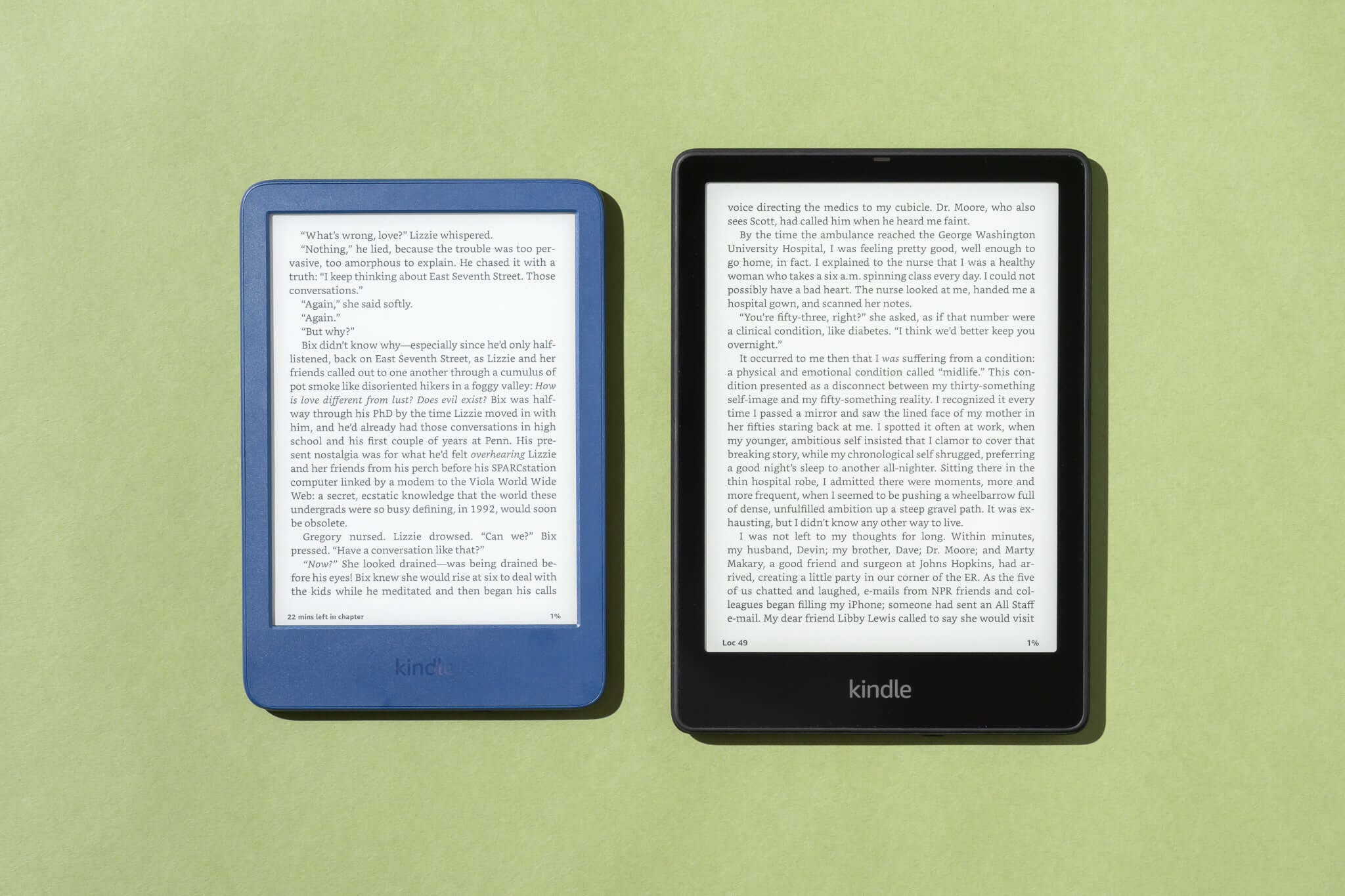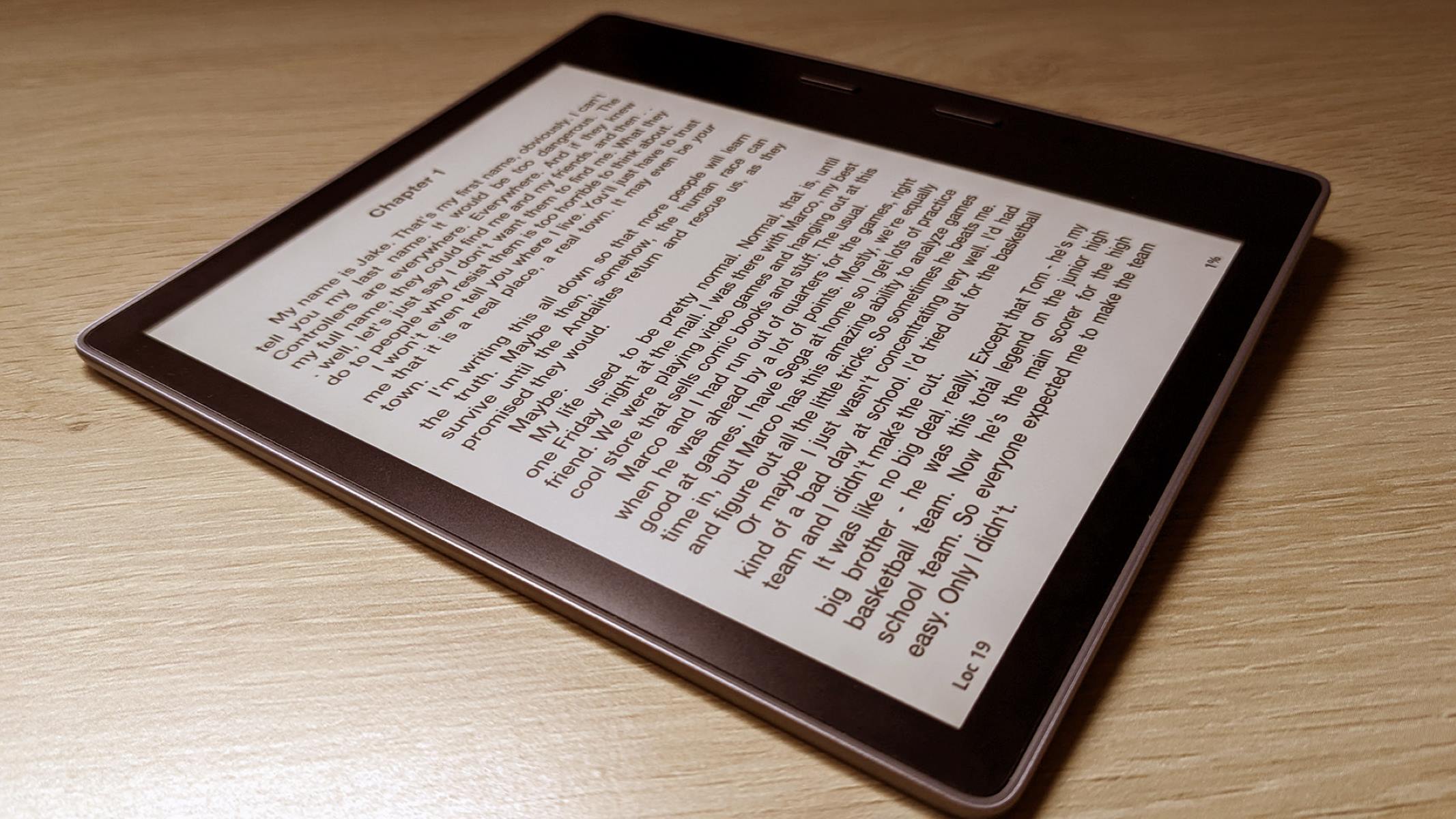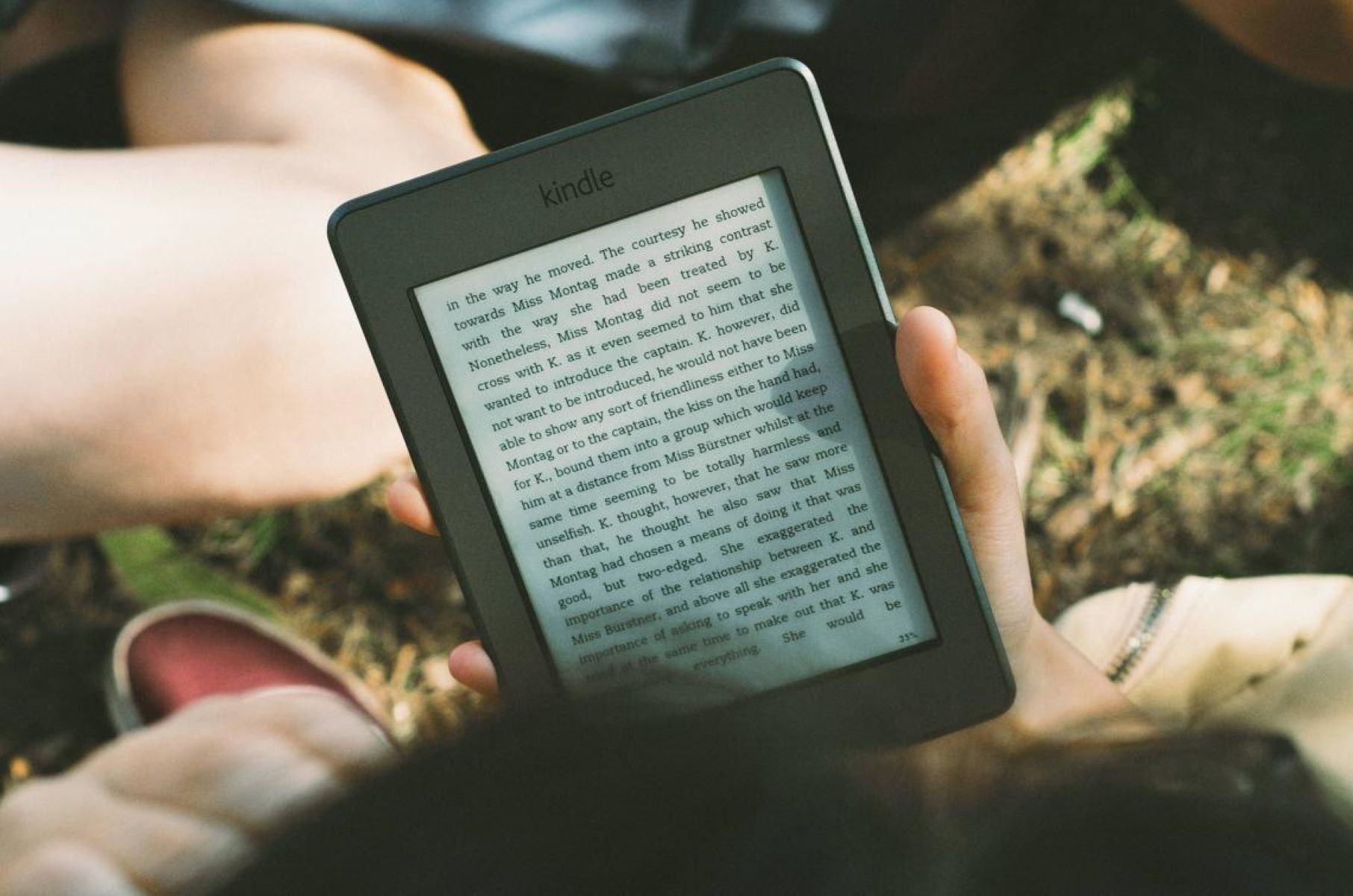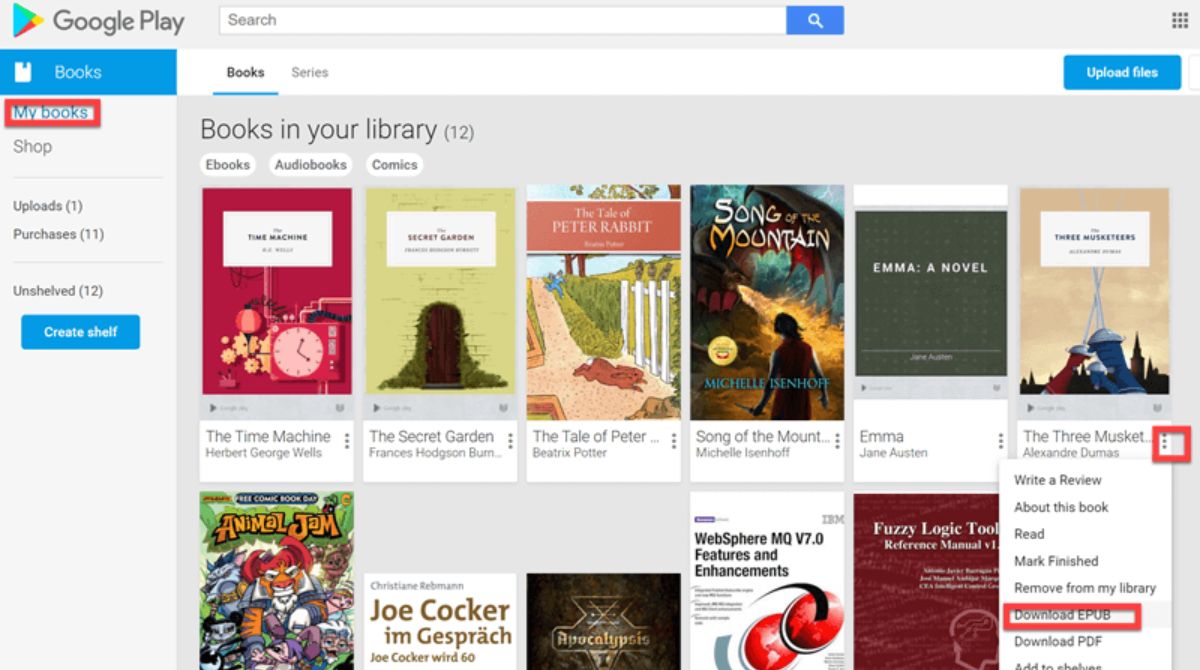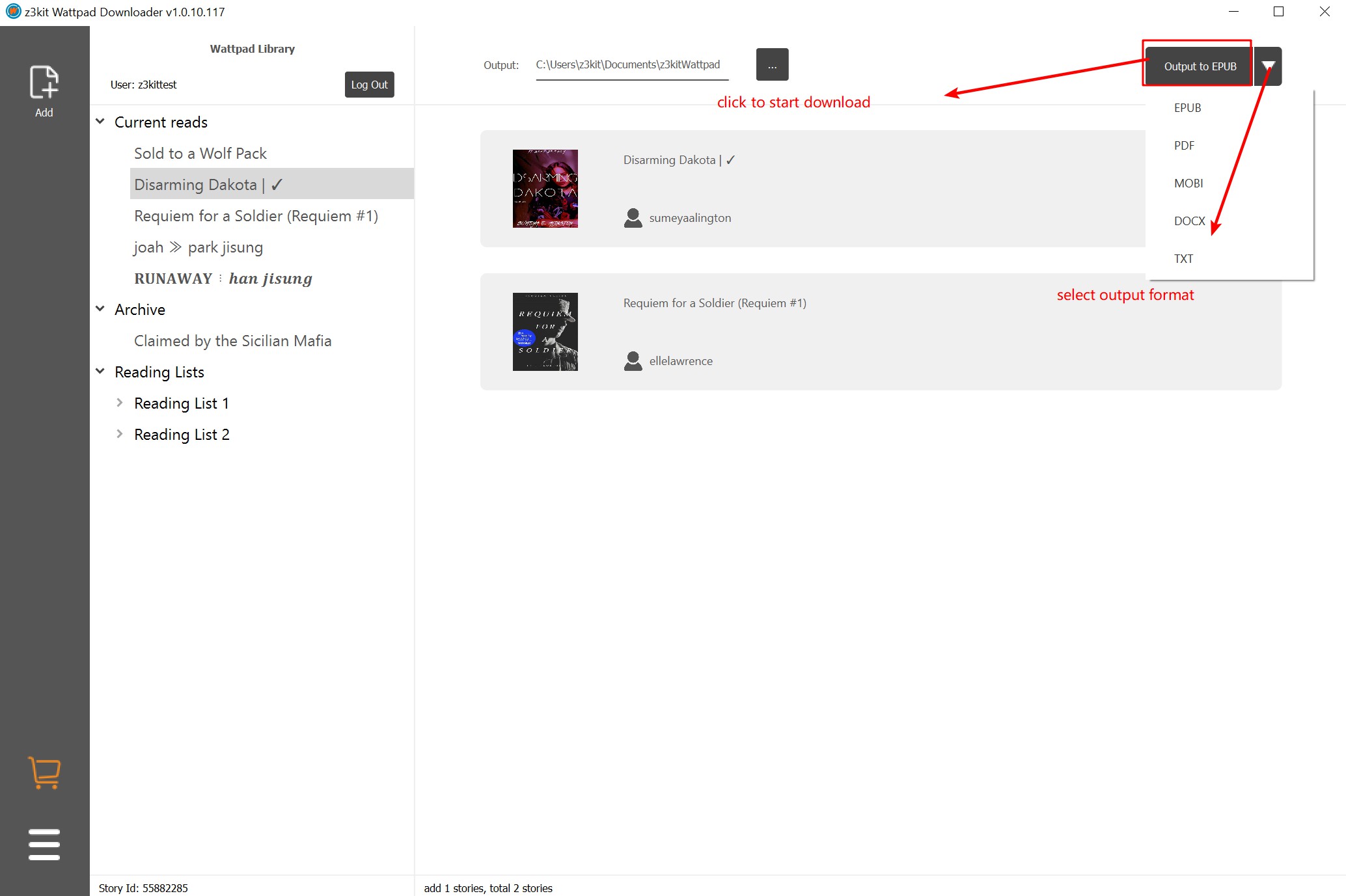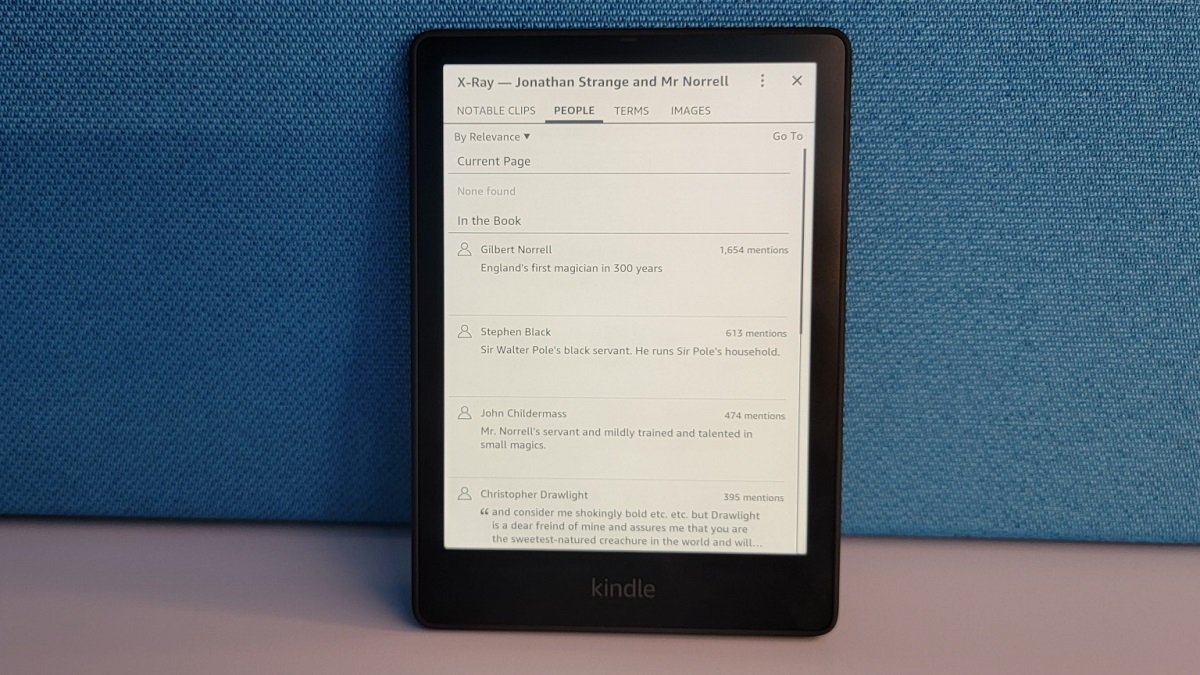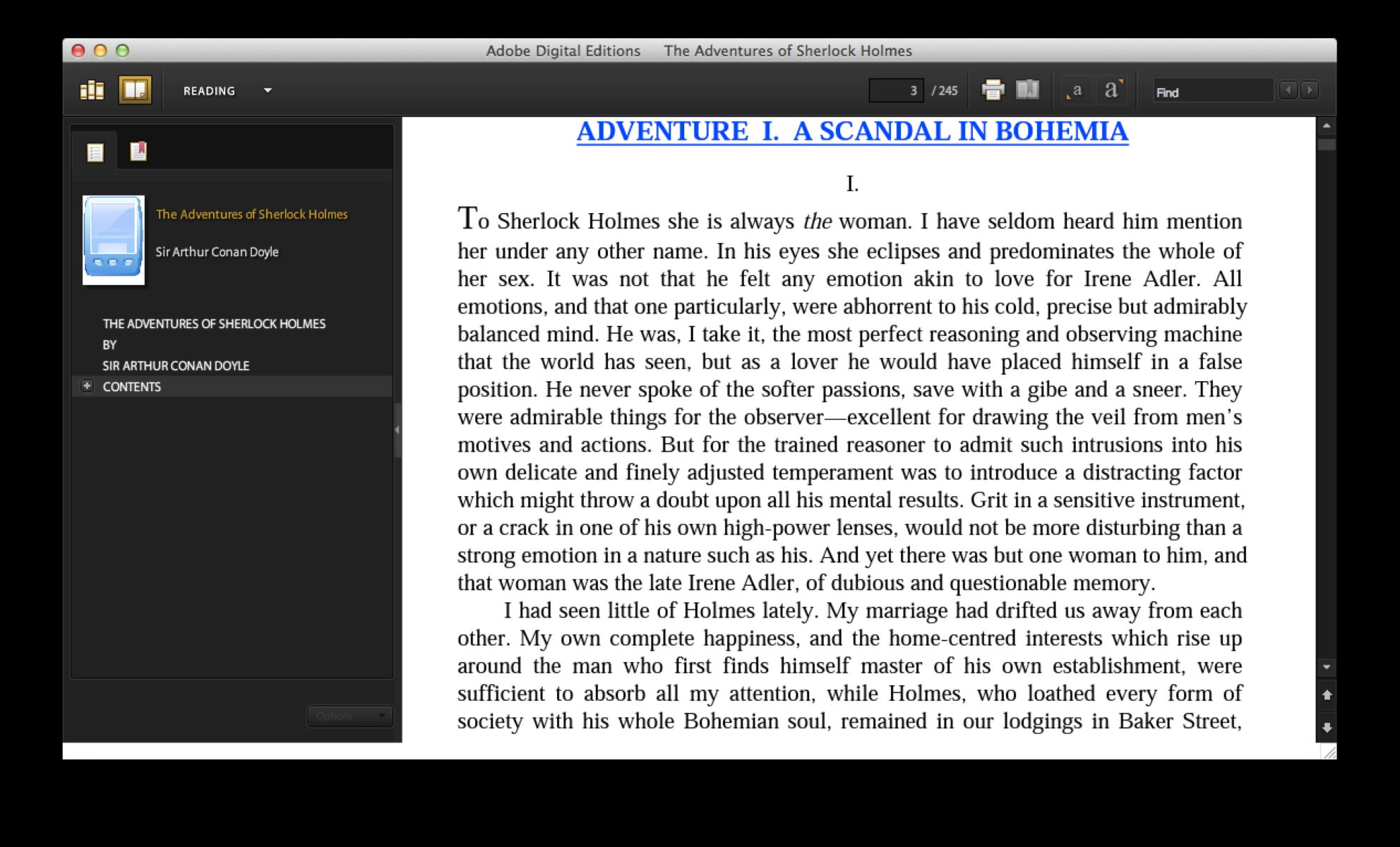Introduction
Welcome to the digital age, where reading books no longer requires physical copies. With the advent of eBooks, you can access thousands of titles right from the comfort of your Android tablet. Among the various eBook formats available, ePub has gained popularity for its versatility and compatibility across different devices.
An ePub file, short for “electronic publication,” is a digital book format that allows for dynamic resizing of text and adjustable formatting to ensure optimal reading experience on various screen sizes. While some Android tablets come with built-in support for ePub files, others may require you to install a dedicated app to open and read them.
In this guide, we will show you how to open ePub files on your Android tablet effortlessly. Whether you’re a bookworm looking to delve into a new eBook or a student needing to access study materials, this tutorial will help you make the most of your Android device.
Before we dive into the step-by-step process, let’s explore the reasons why you might want to open an ePub file on your Android tablet.
What is an ePub File?
An ePub file is a widely used format for digital books and publications. It stands for “electronic publication” and is designed to provide a consistent reading experience across different devices and screen sizes. Unlike PDF files, which have fixed layouts, ePub files are responsive and can adapt to various screen orientations and font sizes.
ePub files are created using a combination of HTML, CSS, and XML, making them flexible and customizable. They can contain text, images, tables, and even interactive features such as hyperlinks and embedded audio or video. This versatility makes ePub files suitable for a wide range of reading materials, including novels, textbooks, magazines, and more.
One of the key advantages of ePub files is their compatibility with different e-reader devices and software. Whether you’re using an Android tablet, an iPad, a Kindle, or a computer, you can open and read ePub files on these devices with ease.
Another notable feature of ePub files is their ability to adjust content based on user preferences. Readers can change the font type, size, and color to suit their personal preferences. They can also change the layout to enable comfortable reading, such as adjusting margins, line spacing, and text alignment.
Additionally, ePub files come with built-in navigation features. Readers can quickly jump to specific chapters or pages, bookmark their progress, highlight important sections, and even perform text searches within the document.
Thanks to standardization efforts by the International Digital Publishing Forum (IDPF), ePub has become a widely adopted format among publishers, authors, and readers. Many online bookstores and libraries offer a vast collection of ePub files, giving readers access to an extensive range of books and publications.
Now that you have a better understanding of what an ePub file is, let’s explore why you might want to open an ePub file on your Android tablet.
Why Would You Want to Open an ePub File on Your Android Tablet?
Opening an ePub file on your Android tablet offers a multitude of benefits and opportunities. Here are a few reasons why you might want to dive into the world of ePub files:
1. Access to a Vast Library: ePub files provide access to an extensive collection of books, ranging from classic literature to contemporary bestsellers. By opening ePub files on your Android tablet, you can enjoy a wide range of reading materials at your fingertips.
2. Portability and Convenience: Carrying physical books can be burdensome, especially when you’re on the go. Opening ePub files on your Android tablet allows you to carry a whole library with you in a single lightweight device.
3. Adjustable Reading Experience: ePub files enable you to customize your reading experience. You can easily adjust the font size, style, and color to suit your preferences. Additionally, you can change the layout settings to optimize the reading experience for your Android tablet’s screen.
4. Interactive Features: Many ePub files come with interactive features, such as hyperlinks and embedded multimedia content. By opening ePub files on your Android tablet, you can fully immerse yourself in the reading experience with access to embedded videos, audio clips, and interactive graphics.
5. Easy Search and Navigation: ePub files allow for easy navigation through chapters and pages, bookmarking, highlighting, and searching for specific text within the document. This makes it effortless to find and reference information while reading.
6. Educational Resources: Opening ePub files on your Android tablet can provide access to educational materials, such as textbooks, study guides, and research papers. It’s a convenient way to learn and acquire knowledge on a wide range of subjects.
7. Cost Savings and Environmental Friendliness: ePub files are often cheaper or even free compared to physical books. By embracing eBooks and opening ePub files on your Android tablet, you can save money on book purchases and contribute to reducing paper waste.
Now that you understand the benefits of opening an ePub file on your Android tablet, let’s proceed to the step-by-step process of how to do it.
Step 1: Download an ePub Reader App from the Google Play Store
The first step to opening ePub files on your Android tablet is to download an ePub reader app from the Google Play Store. There are several excellent options available, and we’ll guide you through the process.
Here’s how to download and install an ePub reader app:
1. Open the Google Play Store: Locate the Play Store app on your Android tablet’s home screen or app drawer and tap on it to open it.
2. Search for an ePub Reader: In the search bar at the top of the Play Store, type in keywords like “ePub reader” or “eBook reader.” This will display a list of ePub reader apps available for download.
3. Explore and Choose a Reader: Take some time to explore the options available. Read the app descriptions, check the user ratings and reviews, and consider the features and interface that best suit your preferences.
4. Select and Install an App: Once you’ve decided on an ePub reader app, tap on it to access its page in the Play Store. On the app’s page, tap the “Install” button to download and install it on your Android tablet.
5. Wait for the Installation: The Play Store will now begin the app installation process. Depending on your internet connection speed and the size of the app, it may take a few seconds or minutes. Ensure that your device is connected to a stable internet connection throughout the installation process.
6. Open the ePub Reader App: Once the installation is complete, you’ll see an “Open” button on the app’s page in the Play Store. Tap on it to launch the ePub reader app on your Android tablet.
Now that you have successfully downloaded and installed an ePub reader app, you’re ready to move on to the next step: transferring the ePub file to your Android tablet.
Step 2: Transfer the ePub File to Your Android Tablet
Now that you have an ePub reader app installed on your Android tablet, the next step is to transfer the ePub file to your device. There are several methods you can use to accomplish this, depending on your preferences and available tools.
Here are a few common methods for transferring ePub files to your Android tablet:
1. USB Cable: Connect your Android tablet to your computer using a USB cable. On your Android device, swipe down from the top of the screen to access the notification panel. Tap on the “USB” or “File Transfer” option and select “File Transfer” or “MTP mode.” On your computer, locate the ePub file, usually saved in your “Downloads” folder or the designated folder for eBooks. Copy the ePub file and paste it into a folder on your Android tablet.
2. Cloud Storage Services: If your ePub file is stored in cloud storage, such as Google Drive, Dropbox, or OneDrive, you can download the file directly to your Android tablet using the respective cloud storage app. Open the app, locate the ePub file, and download it to your device. Once downloaded, the file will be accessible from your Android tablet’s storage.
3. Email Attachment: If you have the ePub file as an email attachment, simply open the email on your Android tablet and download the attachment. Once downloaded, the file will be saved in your device’s storage for you to access with the ePub reader app.
4. Wi-Fi File Transfer: Use a Wi-Fi file transfer app, such as AirDroid or File Transfer, to send the ePub file wirelessly from your computer to your Android tablet. Install the app on both devices, ensure they are connected to the same Wi-Fi network, and follow the app’s instructions to transfer the file.
Choose the method that is most convenient for you, considering factors like file size, network speed, and personal preference. Once the ePub file is successfully transferred to your Android tablet, you’re ready for the final step: opening the ePub file with the ePub reader app.
Step 3: Open the ePub File with the ePub Reader App
Now that you have an ePub reader app installed on your Android tablet and the ePub file transferred to your device, it’s time to open and start reading the eBook. Follow these simple steps to open the ePub file with the ePub reader app:
1. Launch the ePub Reader App: Locate the icon of the ePub reader app on your Android tablet’s home screen or app drawer. Tap on it to launch the app.
2. Browse for the ePub File: Once you’re in the ePub reader app, there will usually be an option to import or browse for files. Tap on this option, which may be represented by a folder icon or a similar symbol.
3. Locate the ePub File: In the file browser or import menu, navigate to the folder where you transferred the ePub file in Step 2. If you used a USB cable, it’s likely saved in the “Downloads” or “Documents” folder. If using a cloud storage service, it may be located in the app’s folder or the designated eBook folder.
4. Select the ePub File: Tap on the ePub file to select it. You may see a preview of the eBook cover or some metadata information to confirm that it’s the correct file.
5. Open the ePub File: Once you have selected the ePub file, tap on the “Open” or “Import” button to initiate the opening process. The ePub reader app will now load and display the eBook’s contents for you to read.
6. Customize Reading Settings: Depending on the ePub reader app you’re using, you may have options to customize the reading experience. This can include adjusting font size, font type, line spacing, margin widths, and more. Explore the settings within the ePub reader app to personalize the reading experience to your liking.
Now that you have successfully opened the ePub file with the ePub reader app, you can start enjoying your eBook on your Android tablet. Take advantage of the interactive features, bookmark important pages, and immerse yourself in the world of digital reading.
Alternative Method: Using an eBook Reader App that Supports ePub Files
In addition to dedicated ePub reader apps, there are also eBook reader apps available on the Google Play Store that support the ePub file format. If you prefer not to install a separate ePub reader app or want to have a unified reading experience for multiple eBook formats, this alternative method might be suitable for you.
Here’s how to use an eBook reader app that supports ePub files:
1. Search for an eBook Reader App: Open the Google Play Store on your Android tablet and search for eBook reader apps that support the ePub format. Some popular options include Amazon Kindle, Google Play Books, Kobo Books, and Aldiko Book Reader. Read the descriptions, check the ratings and reviews, and choose an app that best fits your preferences.
2. Download and Install the App: Once you’ve selected an eBook reader app, tap on the “Install” button to download and install it on your Android tablet. Wait for the installation process to complete before proceeding.
3. Launch the eBook Reader App: Locate the icon of the eBook reader app on your Android tablet’s home screen or app drawer. Tap on it to launch the app.
4. Sign In or Create an Account: Depending on the app you’ve chosen, you may need to sign in with an existing account or create a new account to access the eBook library and sync your reading progress across devices. Follow the on-screen prompts to complete the sign-in or account creation process.
5. Import or Add the ePub File: Once you’re in the eBook reader app, look for an option to import or add books. This option is typically represented by an icon or a menu item. Tap on it and select the ePub file you want to open from the file browser or file selection menu.
6. Open and Enjoy the ePub File: After selecting the ePub file, the eBook reader app will now load and open the eBook. You can start reading and exploring the contents of the ePub file within the app’s interface. Use the app’s available features and customization options to enhance your reading experience.
Using an eBook reader app that supports ePub files offers the advantage of having a single app for all your eBook reading needs. You can access and read ePub files along with other supported file formats within a unified and user-friendly reading environment.
Now that you know of this alternative method, you can choose between a standalone ePub reader app or an eBook reader app that supports ePub files to open and enjoy your eBooks on your Android tablet.
Conclusion
Opening ePub files on your Android tablet is a simple and rewarding process that can expand your reading horizons and provide you with a wealth of literary content. By following the steps outlined in this guide, you can seamlessly access and enjoy eBooks in the ePub format on your Android device.
We started by understanding what an ePub file is and why it has become a popular choice for digital book enthusiasts. Its adaptability, compatibility, and interactive features make it an excellent format for reading materials of all kinds.
We then explored the reasons why opening ePub files on your Android tablet is beneficial. Access to a vast library, portability, adjustable reading experience, interactive features, easy search and navigation, educational resources, cost savings, and environmental friendliness are just a few of the advantages.
To open ePub files on your Android tablet, we outlined the step-by-step process, starting with downloading an ePub reader app from the Google Play Store. We then guided you through transferring the ePub file to your device using various methods, such as USB cable, cloud storage services, email attachments, or Wi-Fi transfer.
Finally, we explained how to open the ePub file with the ePub reader app, including customizing the reading settings to create the optimal reading experience for you.
Remember, whether you choose a dedicated ePub reader app or an eBook reader app that supports ePub files, you now have the tools and knowledge to delve into the world of digital reading on your Android tablet.
Enjoy the convenience, portability, and immersive experience that opening ePub files on your Android tablet brings, and embark on countless literary adventures with just a few taps of your finger.