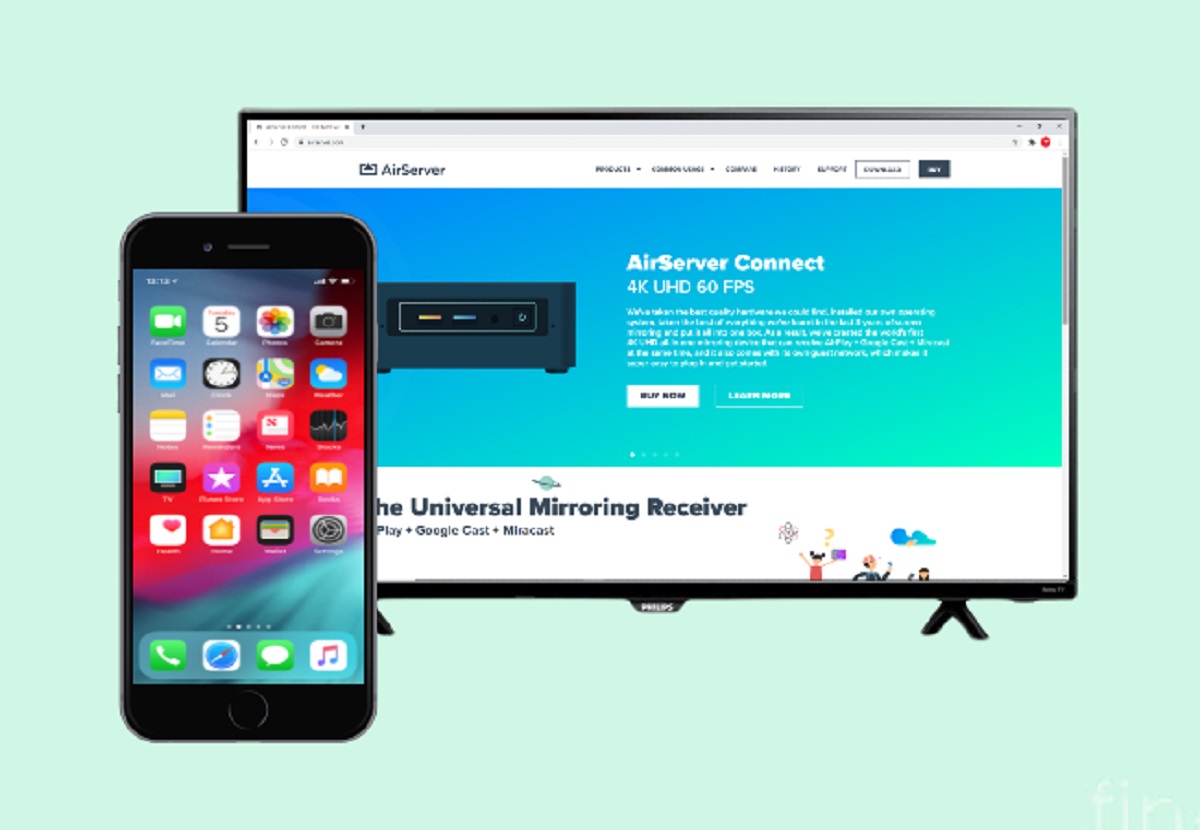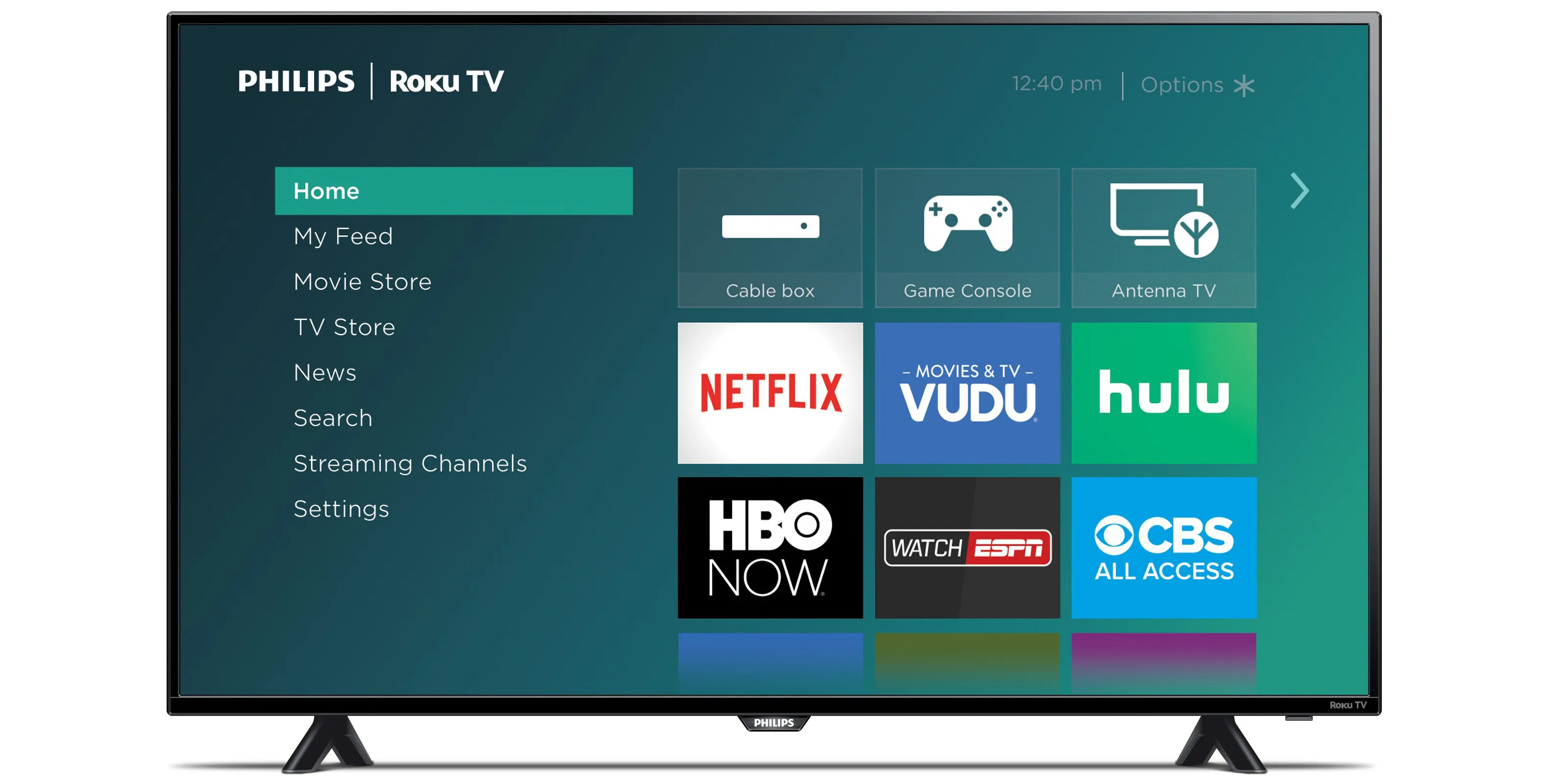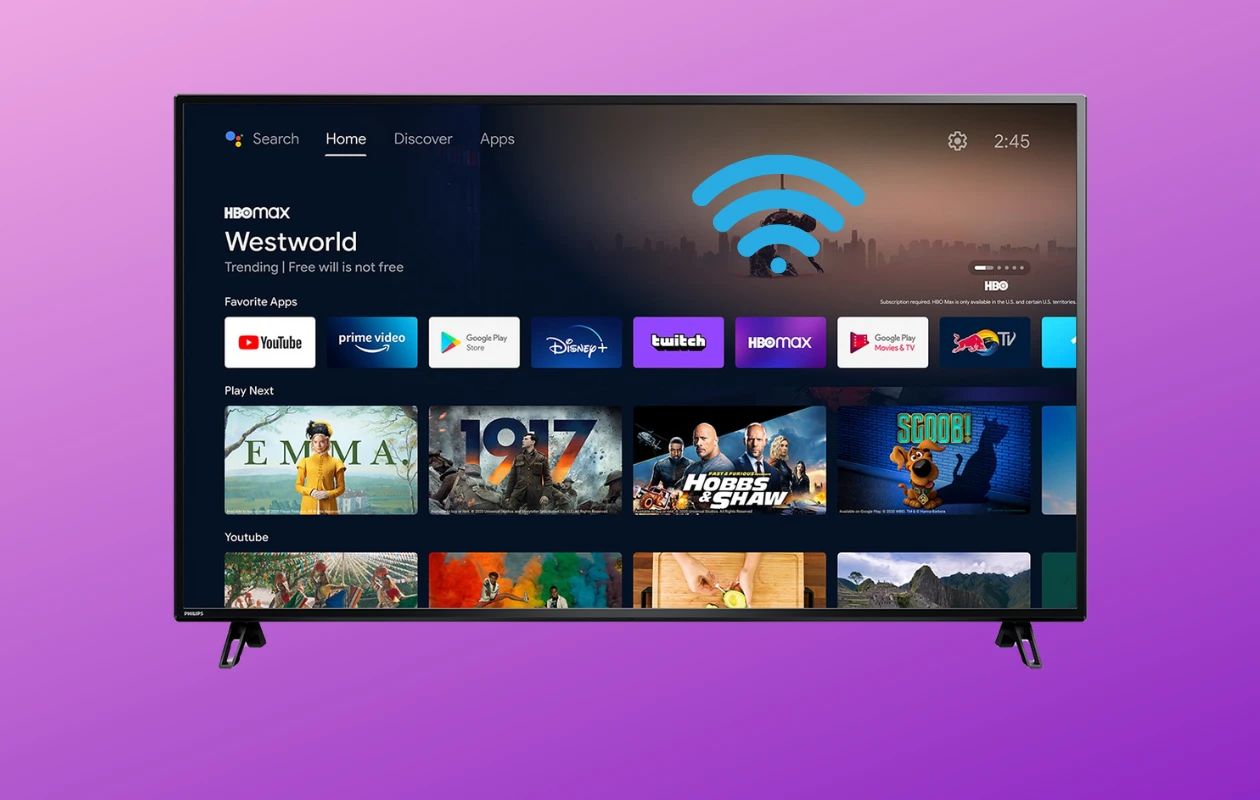Introduction
Mirroring your iPhone screen to a Philips Smart TV can open up a world of possibilities, allowing you to enjoy your favorite content on a larger screen. Whether you want to watch videos, stream movies, play games, or share photos with friends and family, mirroring your iPhone to a Philips Smart TV offers a convenient way to experience your device’s content in a whole new way.
Philips Smart TVs come equipped with advanced features that allow for seamless screen mirroring from compatible devices, such as iPhones. This means you can wirelessly transmit your iPhone’s display to the TV without the need for any additional equipment or cables. In some cases, you may also have the option to connect your iPhone to the TV using cables and adapters for a more stable and reliable connection.
In this guide, we will explore various methods to mirror your iPhone to a Philips Smart TV. Whether you prefer the convenience of wireless mirroring or the reliability of wired connections, you’ll find a method that suits your needs. So, let’s dive in and discover how to make the most of your iPhone by mirroring its screen to your Philips Smart TV.
Note: The methods described in this guide assume that you have a compatible Philips Smart TV and an iPhone running on iOS 11 or later. It’s also important to keep your devices updated to ensure optimal performance and compatibility.
Prerequisites
Before you proceed with mirroring your iPhone to a Philips Smart TV, there are a few prerequisites that you need to have in place:
- An iPhone running on iOS 11 or later: Ensure that your iPhone is updated to the latest iOS version to ensure compatibility with the screen mirroring features.
- A Philips Smart TV: Make sure you have a Philips Smart TV with built-in screen mirroring capabilities. Most newer models come with this feature, but it’s always a good idea to double-check the specifications of your TV to confirm.
- A stable Wi-Fi network: Both your iPhone and Philips Smart TV need to be connected to the same Wi-Fi network for wireless screen mirroring to work. Make sure your Wi-Fi network is stable and has a strong signal.
- Apple TV or AirPlay 2 support (optional): If you prefer wireless mirroring using Apple AirPlay, you’ll need an Apple TV (2nd generation or later) or a Philips TV model that supports AirPlay 2.
- Cables and adapters (optional): If you opt for a wired connection, you may need HDMI or Lightning to HDMI adapter cables, depending on the ports available on your iPhone and Philips Smart TV.
Having these prerequisites in place will ensure a smooth and hassle-free process when attempting to mirror your iPhone to a Philips Smart TV. Now, let’s explore the different methods you can use to achieve this.
Method 1: Using Apple AirPlay
If you have an Apple TV (2nd generation or later) or a Philips Smart TV with AirPlay 2 support, you can use Apple AirPlay to mirror your iPhone’s screen wirelessly. Here’s how:
- Ensure that your iPhone and Philips Smart TV are connected to the same Wi-Fi network.
- On your iPhone, swipe down from the top-right corner of the screen to open the Control Center.
- Tap on the “Screen Mirroring” or “AirPlay” option (the name may vary depending on your iOS version).
- A list of available devices will appear. Select your Philips Smart TV from the list.
- Your iPhone’s screen should now be mirrored on your Philips Smart TV. You can navigate through apps, play videos, or do anything else on your iPhone, and it will be displayed on the TV in real time.
With Apple AirPlay, you can enjoy the convenience of wireless screen mirroring, allowing you to effortlessly display your iPhone’s content on your Philips Smart TV. It’s a great way to stream movies, videos, or even share presentations with a larger audience.
Note: Some older Philips Smart TV models may not have AirPlay support. In such cases, you can consider using alternative methods to mirror your iPhone’s screen, which we’ll explore next.
Method 2: Using cables and adapters
If your Philips Smart TV doesn’t have AirPlay support or if you prefer a more stable and reliable connection, you can mirror your iPhone to the TV using cables and adapters. Follow these steps:
- Check the available ports on both your iPhone and Philips Smart TV. Most modern iPhones feature a Lightning port, while Philips Smart TVs usually have HDMI ports.
- Purchase the necessary cables and adapters. You may need a Lightning to HDMI adapter and an HDMI cable.
- Connect one end of the HDMI cable to the HDMI port on your Philips Smart TV.
- Connect the other end of the HDMI cable to the HDMI port on the Lightning to HDMI adapter.
- Plug the Lightning end of the adapter into your iPhone’s Lightning port.
- Turn on your Philips Smart TV and switch the input source to the HDMI port you connected the adapter to.
- Your iPhone’s screen should now be mirrored on your Philips Smart TV. You can navigate through apps, play videos, or perform any other tasks on your iPhone, and it will be displayed on the TV.
Using cables and adapters offers a reliable and stable connection for screen mirroring. It’s a great solution if you don’t have AirPlay support on your Philips Smart TV or prefer a wired setup.
Remember to adjust your iPhone’s display settings if the mirrored screen doesn’t fit perfectly on your Philips Smart TV. You can modify the resolution and aspect ratio settings on your iPhone for a better viewing experience.
Now that you’ve learned how to mirror your iPhone to a Philips Smart TV using cables and adapters let’s explore another method that utilizes third-party screen mirroring apps.
Method 3: Using third-party screen mirroring apps
If you can’t use Apple AirPlay or prefer an alternative method to mirror your iPhone to a Philips Smart TV, you can explore third-party screen mirroring apps. These apps allow you to wirelessly mirror your iPhone’s screen to your TV. Here’s how:
- Go to the App Store on your iPhone and search for a screen mirroring app. Some popular options include “AirServer”, “Mirroring360”, and “ApowerMirror”.
- Download and install the screen mirroring app of your choice.
- Ensure that both your iPhone and Philips Smart TV are connected to the same Wi-Fi network.
- Open the screen mirroring app on your iPhone.
- Follow the app’s instructions to connect your iPhone to your Philips Smart TV. This may involve entering an access code or selecting your TV from a list of available devices.
- Once connected, your iPhone’s screen should be mirrored on your Philips Smart TV.
Third-party screen mirroring apps offer an alternative option for mirroring your iPhone to a Philips Smart TV, especially if your TV doesn’t have built-in AirPlay support. However, it’s important to note that the performance and features of these apps may vary, so it’s recommended to read reviews and choose a reliable app for the best experience.
Additionally, some third-party screen mirroring apps may require a paid subscription or offer in-app purchases for full functionality. Be sure to check the pricing details and features before making a selection.
Now that you’ve explored multiple methods to mirror your iPhone to a Philips Smart TV, you can choose the one that suits your preferences and requirements. Whether you opt for wireless AirPlay, cables and adapters, or third-party apps, you can now enjoy your iPhone’s content on a larger screen for a more immersive viewing experience.
Conclusion
Mirroring your iPhone to a Philips Smart TV opens up new possibilities for enjoying your favorite content on a larger screen. Whether you choose to use Apple AirPlay, cables and adapters, or third-party screen mirroring apps, there are multiple ways to achieve seamless screen mirroring.
By following the methods outlined in this guide, you can easily mirror your iPhone’s screen to your Philips Smart TV. With wireless options like Apple AirPlay, you can effortlessly display your iPhone’s content on the TV, while using cables and adapters offers a more stable and reliable connection. Additionally, third-party screen mirroring apps provide an alternative solution for TVs without built-in AirPlay support.
Remember to ensure that your iPhone and Philips Smart TV are connected to the same Wi-Fi network and keep your devices updated to ensure compatibility and optimal performance. It’s also important to note any additional requirements, such as having an Apple TV for wireless mirroring or purchasing cables and adapters for wired connections.
Whichever method you choose, mirroring your iPhone to a Philips Smart TV enhances your viewing experience, allowing you to enjoy videos, movies, games, and more on a bigger screen. So, start mirroring your iPhone today and make the most of your device’s content and capabilities.