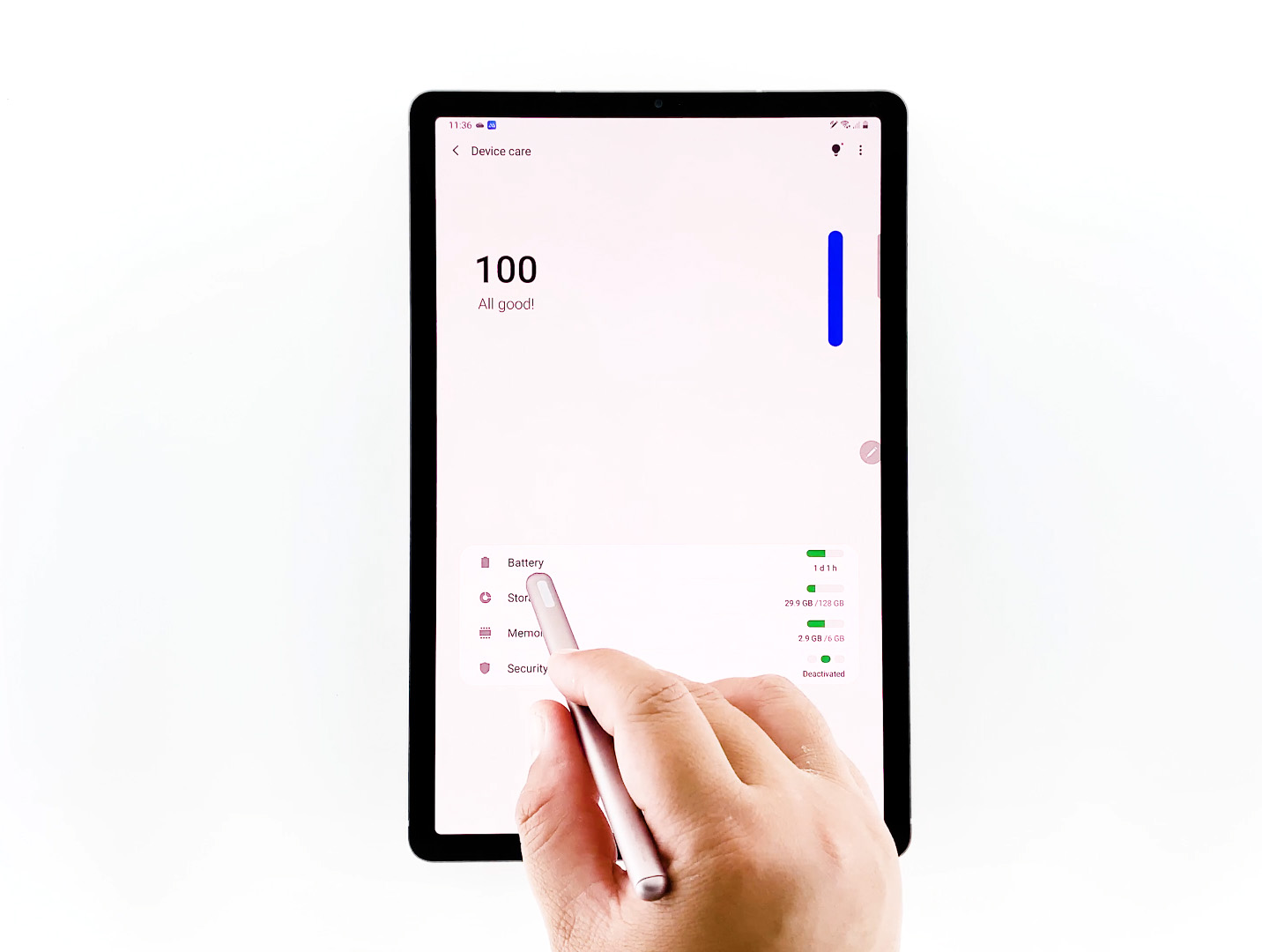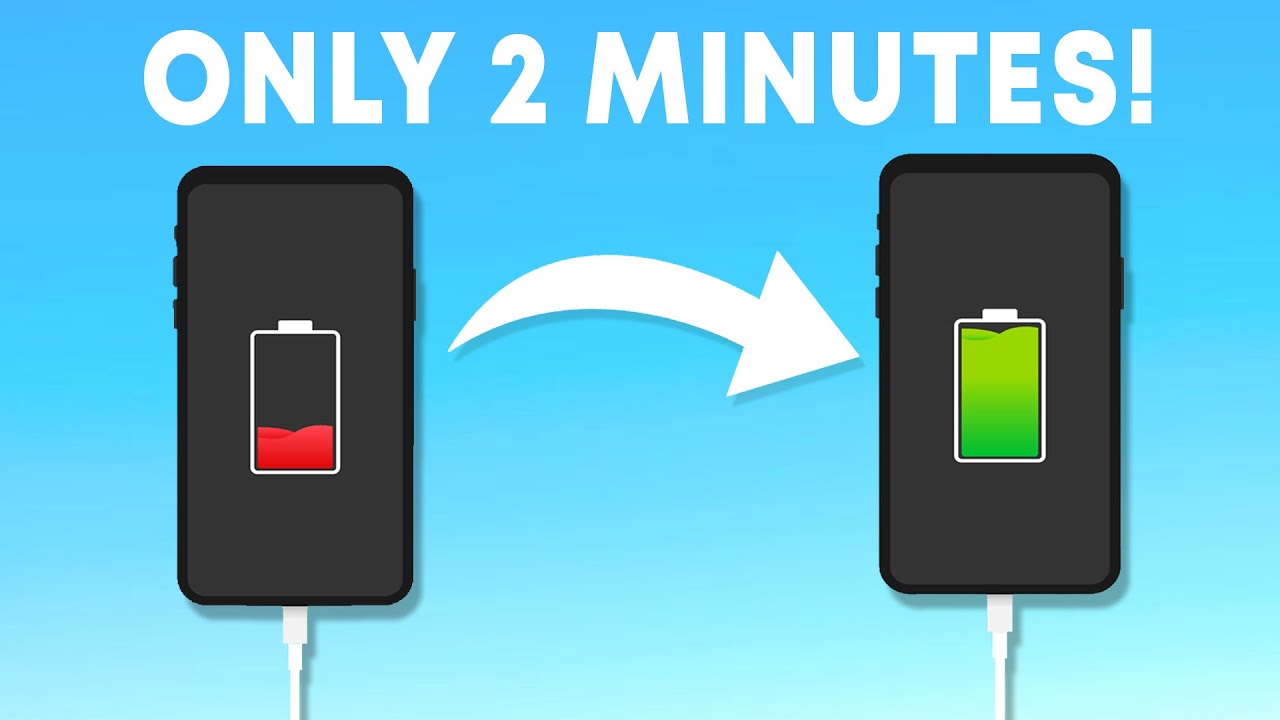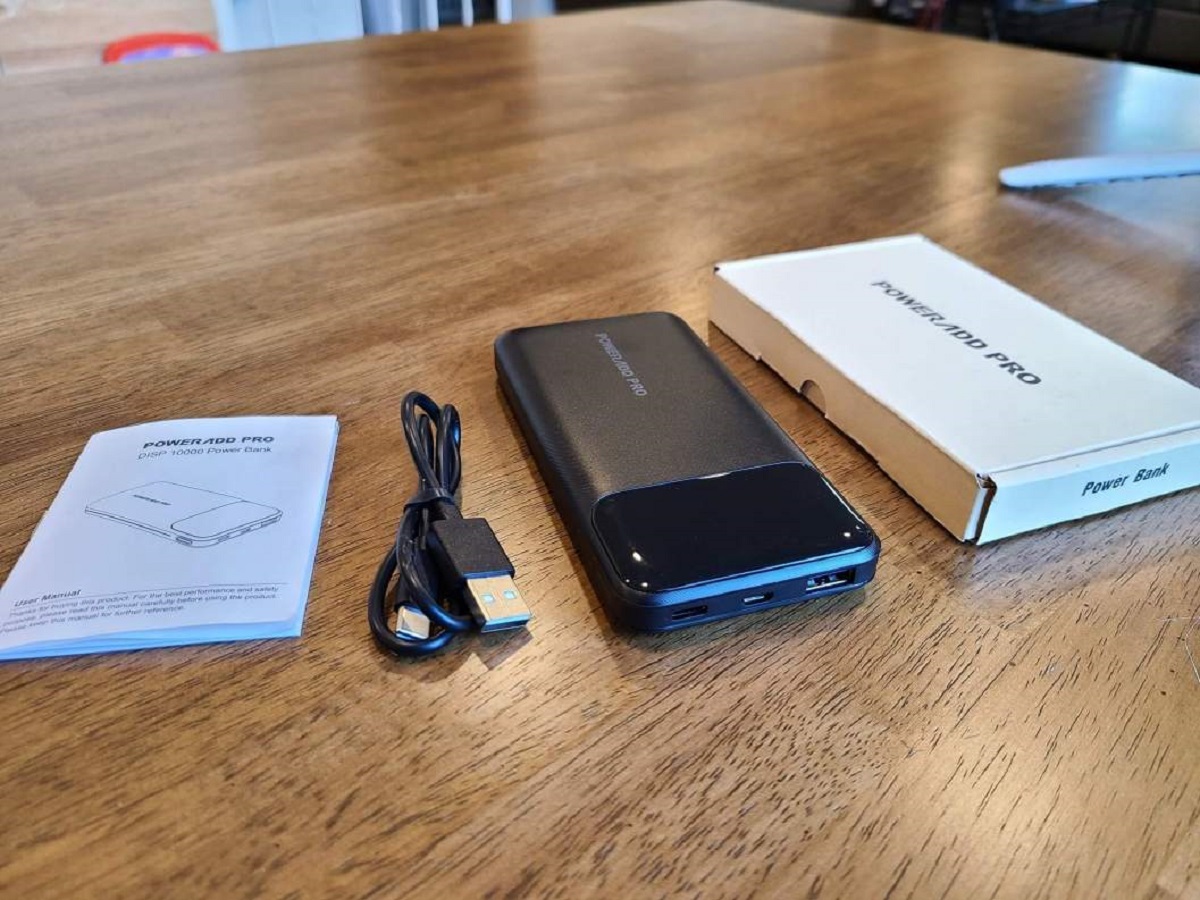Introduction
Tablets have become an essential part of our daily lives, whether it’s for work, entertainment, or staying connected. One common frustration that tablet users face is the time it takes for their device to charge. Waiting for hours on end can be incredibly inconvenient, especially when you need your tablet to be fully charged for an important task or upcoming event.
Luckily, there are several ways to speed up the charging process and make your tablet charge faster. In this article, we will explore some simple yet effective tips that can help you optimize your tablet’s charging time. By implementing these techniques, you can reduce unnecessary waiting time and get your tablet back up and running in no time.
Before diving into the tips, it’s important to note that charging speeds can vary depending on your tablet model and charger specifications. Therefore, it’s always a good idea to check your tablet’s manual or consult the manufacturer’s website for specific charging recommendations. However, these tips can generally be applied to most tablets to enhance charging efficiency.
So, if you’re tired of waiting around for your tablet to charge, let’s explore some practical ways to speed up the process and get back to enjoying the full functionality of your device.
Use the Right Charger
Using the right charger for your tablet is crucial when it comes to maximizing charging speed. While it may be tempting to use any USB charger that fits, not all chargers are created equal. Tablets often require more power to charge compared to smartphones or other devices.
To ensure that you’re using the right charger, check the power output specifications on the charger itself or refer to your tablet’s manual. Look for a charger that provides higher amperage, such as 2.1 amps or higher, as this will allow for faster charging. Using a lower-amperage charger intended for smartphones may significantly slow down the charging process.
If you’re not certain about the charger that came with your tablet or if it’s no longer functioning properly, consider investing in a high-quality charger from a reputable brand. Generic or third-party chargers may not deliver the same charging performance and could potentially harm your tablet in the long run.
Furthermore, make sure to use the proper cable that came with your tablet or a certified replacement. While it may seem like any USB cable will suffice, using a flimsy or low-quality cable can result in power loss and slower charging times. Opt for cables with thicker wiring and high-quality connectors to ensure maximum power transfer.
By using the right charger with the appropriate power output and a reliable cable, you’ll be able to charge your tablet more quickly and efficiently.
Enable Airplane Mode
Enabling Airplane Mode on your tablet can significantly impact the speed at which it charges. When Airplane Mode is activated, your tablet disconnects from Wi-Fi, cellular data, and Bluetooth connections, which reduces the energy consumption of these features.
Wireless connections, especially Wi-Fi and cellular data, tend to drain battery power as your tablet constantly searches for and maintains a stable connection. By turning on Airplane Mode, you not only conserve battery life but also speed up the charging process.
To enable Airplane Mode, simply swipe down from the top of your tablet’s screen to access the Quick Settings menu. Look for the Airplane Mode icon (usually represented by an airplane symbol) and tap on it to activate it. Once Airplane Mode is enabled, you’ll notice that the Wi-Fi, cellular data, and Bluetooth icons will be grayed out or turned off.
It’s important to note that enabling Airplane Mode will temporarily disable your tablet’s connectivity features. This means that you won’t be able to browse the internet, send or receive messages, or make phone calls if your tablet has cellular capabilities. However, if you’re solely focusing on charging your tablet quickly, this trade-off is worth it.
By enabling Airplane Mode while charging, you eliminate unnecessary power consumption from wireless connections and allow your tablet to charge at a faster rate. Once your tablet is fully charged, you can simply disable Airplane Mode to regain full connectivity.
Turn Off Unnecessary Features and Apps
When it comes to charging your tablet faster, it’s important to optimize its power usage by turning off unnecessary features and closing resource-intensive apps. This reduces the load on your tablet’s processor and helps it charge more efficiently.
One of the first things you can do is lower your tablet’s screen brightness. The screen is one of the most power-hungry components, and by reducing its brightness level, you can significantly conserve battery power and speed up the charging process.
Additionally, disable any live wallpapers or dynamic backgrounds that constantly update or animate. These eye-catching visuals may be visually appealing, but they consume unnecessary power and slow down charging speeds. Stick to static wallpapers or simpler backgrounds while your tablet is charging.
Next, take a look at the apps running in the background. Many apps continue to run even when you’re not actively using them, consuming valuable system resources and battery power. Close any unused or unnecessary apps by accessing the App Switcher or Recent Apps screen (usually accessed by swiping up from the bottom of the screen or using a dedicated button).
In some cases, certain apps may also have background processes such as auto-updates or push notifications that can drain battery power. To further optimize charging speed, navigate to your tablet’s settings and disable these background app activities.
Lastly, if your tablet has power-saving or battery optimization features, consider enabling them while charging. These settings can help regulate power usage, limit background activities, and extend battery life. They can make a notable difference in the speed at which your tablet charges.
By turning off unnecessary features, closing resource-intensive apps, and making use of power-saving settings, you’ll ensure that your tablet charges faster and more efficiently.
Use a Wall Outlet Instead of a USB Port
While charging your tablet through a USB port on your computer or laptop may seem convenient, it is generally slower compared to using a wall outlet. USB ports on computers and laptops typically provide lower power output, which can result in longer charging times.
Using a wall outlet, on the other hand, allows your tablet to draw power directly from the electrical grid, providing a higher charging voltage and faster charging speeds. Wall outlets are designed to deliver higher power output, which is ideal for charging larger devices like tablets.
To ensure a faster charge, use the wall charger that came with your tablet or invest in a high-quality charger specifically designed for tablets. These chargers are built to provide the necessary power output for efficient charging.
When connecting your tablet to the wall charger, make sure to use the appropriate cable and ensure a secure connection. Check for any damage or fraying on the charging cable, as this can affect the charging speed and potentially damage your tablet.
While using a wall outlet may not always be as convenient as using a USB port on your computer, it is a reliable and efficient way to speed up the charging process for your tablet. If you’re in a hurry or need your tablet to be fully charged quickly, opt for the wall outlet option.
Remove the Case or Cover
Using a case or cover to protect your tablet is essential for preventing scratches, dents, and damage from accidental drops. However, when it comes to charging your tablet faster, it is beneficial to remove the case or cover during the charging process.
Tablet cases or covers can trap heat and hinder the dissipation of heat generated during the charging process. Heat is one of the factors that can slow down charging speeds and affect battery performance. By removing the case or cover, you allow for better heat dissipation and help your tablet charge faster.
Additionally, some cases or covers may obstruct the charging port or the connection between the charging cable and the tablet. This can result in an unstable or intermittent charging connection, causing slower charging speeds or interruptions in the charging process.
When removing the case or cover, be mindful of potential scratch risks. Place your tablet on a clean and soft surface to prevent any scratches on the screen or back of your tablet.
While it may be inconvenient to remove and reattach the case or cover each time you need to charge your tablet, doing so can significantly speed up the charging process. Consider it as a temporary measure to optimize charging speed, especially when you need your tablet charged quickly.
Keep Your Tablet in a Cool Place
Heat is one of the factors that can affect charging speeds and battery life. When your tablet gets hot, the charging process can slow down, and in some cases, the tablet may even refuse to charge until it cools down. To ensure optimal charging speed, it’s important to keep your tablet in a cool environment while charging.
Avoid placing your tablet in direct sunlight or near a heat source, such as a radiator or heating vent. Exposure to excessive heat can not only slow down the charging process but also potentially damage the battery and overall performance of your tablet in the long run.
Find a cool and well-ventilated area to charge your tablet, away from direct sunlight and heat sources. You may also consider placing your tablet on a cool surface, such as a marble or ceramic countertop, to aid in heat dissipation.
In addition, if you’re using your tablet while it’s charging, be mindful of generating additional heat. Processor-intensive tasks, such as gaming or watching videos, can cause your tablet to heat up faster. Minimize heavy usage or consider taking a break from using your tablet while it charges to prevent excessive heat buildup.
Remember that excessive heat can not only affect the charging speed but also have a negative impact on the overall lifespan and performance of your tablet’s battery. By keeping your tablet in a cool place during the charging process, you can optimize both the charging speed and the long-term health of your device.
Restart Your Tablet
If you find that your tablet is charging slowly or experiencing charging issues, a simple but effective troubleshooting step is to restart your device. Restarting your tablet can help resolve any underlying software glitches or background processes that may be hindering the charging speed.
When you restart your tablet, it clears the temporary system data, closes any unnecessary apps or processes running in the background, and refreshes the device’s overall performance. This can help optimize the charging process and potentially speed up the charging time.
To restart your tablet, press and hold the power button until a menu appears. From there, select the option to restart or power off your device. Once your tablet has powered off, wait a few seconds, and then press the power button again to turn it back on.
After restarting your tablet, monitor the charging process to see if there is any improvement in the charging speed. If the issue persists, you may need to try other troubleshooting steps or consult the manufacturer’s support for further assistance.
It’s worth noting that restarting your tablet periodically, even when you’re not experiencing any charging issues, can help maintain its overall performance and prevent potential software-related problems.
By restarting your tablet, you can eliminate any temporary software issues and optimize the charging process, potentially resulting in faster and more efficient charging.
Avoid Using Your Tablet While Charging
If you want to speed up the charging process for your tablet, it’s important to avoid using it while it’s charging. Using your tablet while it’s plugged in not only drains the battery faster but also slows down the charging speed.
When you use your tablet while it’s connected to a charger, the device needs to simultaneously power your usage and charge the battery. This divided power focus slows down the charging process as the available power is shared between powering the tablet and charging the battery.
Additionally, using resource-intensive apps, such as games or video streaming services, puts a significant load on the processor and other components, generating additional heat. This can further affect the charging speed and potentially cause the tablet to overheat, compromising its performance and longevity.
To ensure faster charging, disconnect your tablet from the charger and use it only when necessary. Once your tablet has reached the desired charge level, you can resume regular usage. This allows the device to focus solely on charging the battery, resulting in a quicker charging time.
If you’re in a situation where you need to use your tablet while it’s charging, try to minimize the usage as much as possible, particularly resource-intensive tasks. Closing unnecessary apps, reducing screen brightness, and disabling background processes can help mitigate the impact on charging speed.
By avoiding the use of your tablet while it’s charging or minimizing usage when necessary, you allow the device to devote its resources to charging the battery, resulting in a faster and more efficient charge.
Use a High-Quality Charging Cable
When it comes to charging your tablet faster, the quality of the charging cable you use can make a significant difference. Using a high-quality charging cable ensures efficient power transfer and can speed up the charging process.
Cheap or low-quality charging cables may not be capable of delivering the necessary power output to charge your tablet quickly. They can result in slower charging speeds, intermittent charging, or even damage to your tablet’s battery.
Investing in a high-quality charging cable specifically designed for tablets is recommended. Look for cables that are made by reputable manufacturers and have robust construction. These cables are often thicker and have better wiring, allowing for more efficient power transmission.
In addition to thickness and construction, consider the length of the charging cable. Longer cables may result in voltage drops due to resistance, leading to slower charging speeds. Opt for a cable that is of sufficient length for your needs while still maintaining good charging performance.
It’s also important to note that different tablets may require different types of charging cables. For example, some tablets use USB-C cables, while others may use micro-USB or Lightning cables. Ensure that you are using the correct cable for your tablet model to maximize charging efficiency.
Lastly, regularly inspect your charging cable for any signs of wear, such as frayed or exposed wires. Damaged cables can not only lead to slower charging but also pose safety hazards. If you notice any damage, replace the cable promptly with a new, high-quality one.
By using a high-quality charging cable specifically designed for tablets, you can ensure efficient power transfer and faster charging times for your device.
Update Your Tablet’s Software
Keeping your tablet’s software up to date is not only crucial for security and performance but can also affect the charging speed. Software updates often come with bug fixes, optimizations, and improvements that can enhance the overall functionality and efficiency of your tablet.
Manufacturers regularly release software updates to address any known issues, including charging-related problems. These updates may include optimizations that improve battery management, charging algorithms, and power utilization, resulting in faster and more efficient charging.
To check for software updates on your tablet, go to the settings menu and navigate to the “Software Update” or “System Update” section. Here, your tablet will search for any available updates. If an update is available, follow the on-screen prompts to download and install it.
It’s important to note that software updates can sometimes take a significant amount of time to install, depending on the size and complexity of the update. It’s recommended to ensure that your tablet has sufficient battery charge or is plugged into a charger before initiating the update process.
Regularly checking for and installing software updates not only ensures that your tablet is running the latest features and improvements but also helps optimize the charging process. If you’ve been experiencing slow charging or other charging-related issues, a software update may provide the necessary fix.
By staying up to date with the latest software versions for your tablet, you can take advantage of optimizations and improvements that can enhance the charging speed and overall performance of your device.
Conclusion
Charging your tablet faster can save you time and ensure that your device is ready when you need it. By implementing the tips mentioned in this article, you can optimize the charging speed of your tablet and get back to using it more quickly.
Using the right charger with the appropriate power output, enabling Airplane Mode, turning off unnecessary features and apps, and using a wall outlet instead of a USB port are all effective ways to speed up the charging process. Removing the case or cover, keeping your tablet in a cool place, and restarting your device can also make a noticeable difference in charging efficiency.
It’s essential to use a high-quality charging cable that is specifically designed for tablets. This ensures efficient power transfer and faster charging times. Additionally, regularly updating your tablet’s software can bring optimizations and improvements that can enhance overall charging speed.
Remember that charging speeds can vary depending on various factors like tablet model, charger specifications, and battery health. It’s always a good idea to consult your tablet’s manual or contact the manufacturer for specific charging recommendations.
By following these tips and incorporating them into your charging routine, you can make your tablet charge faster, ensuring that it is always ready to serve you whenever you need it.