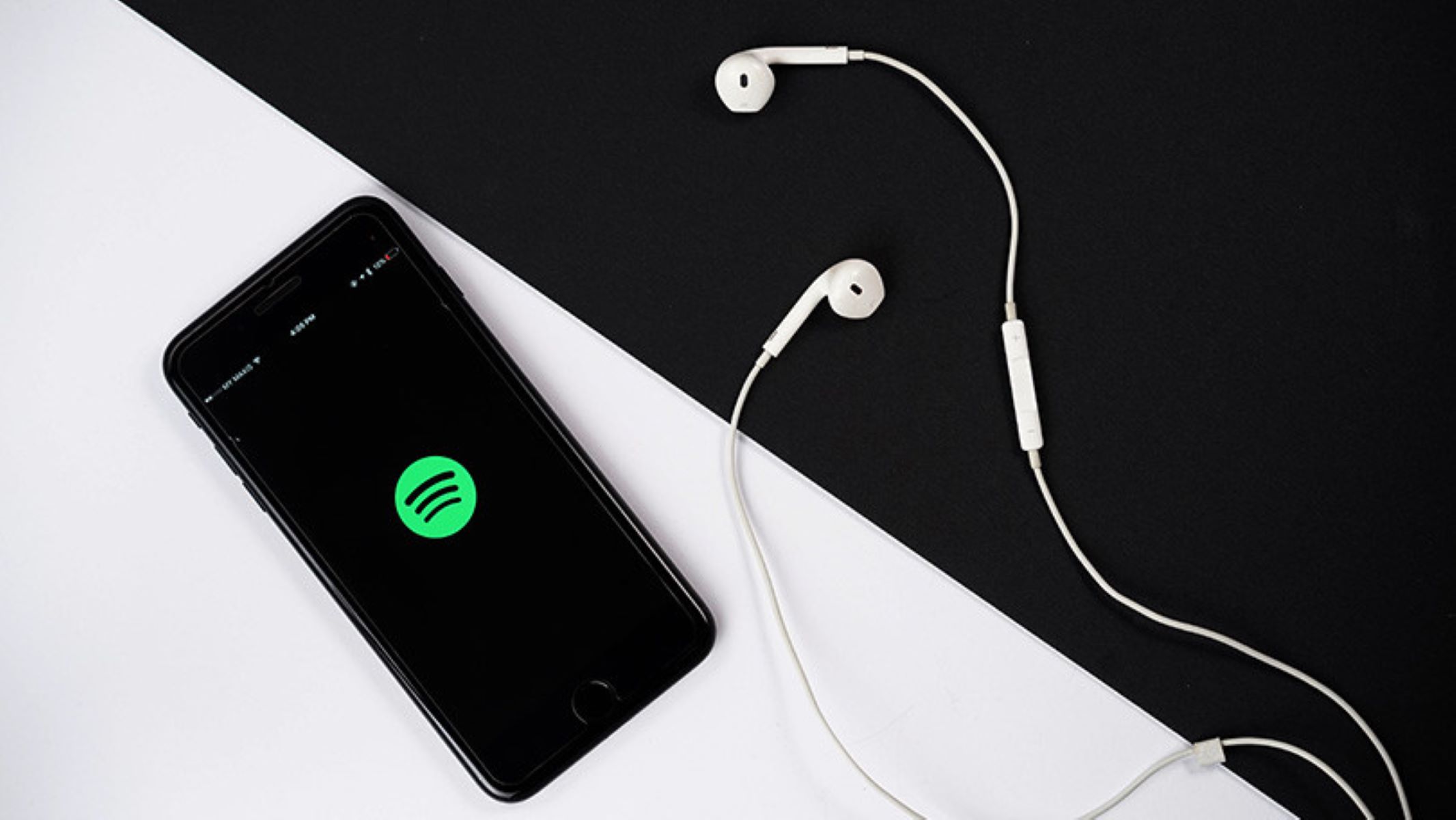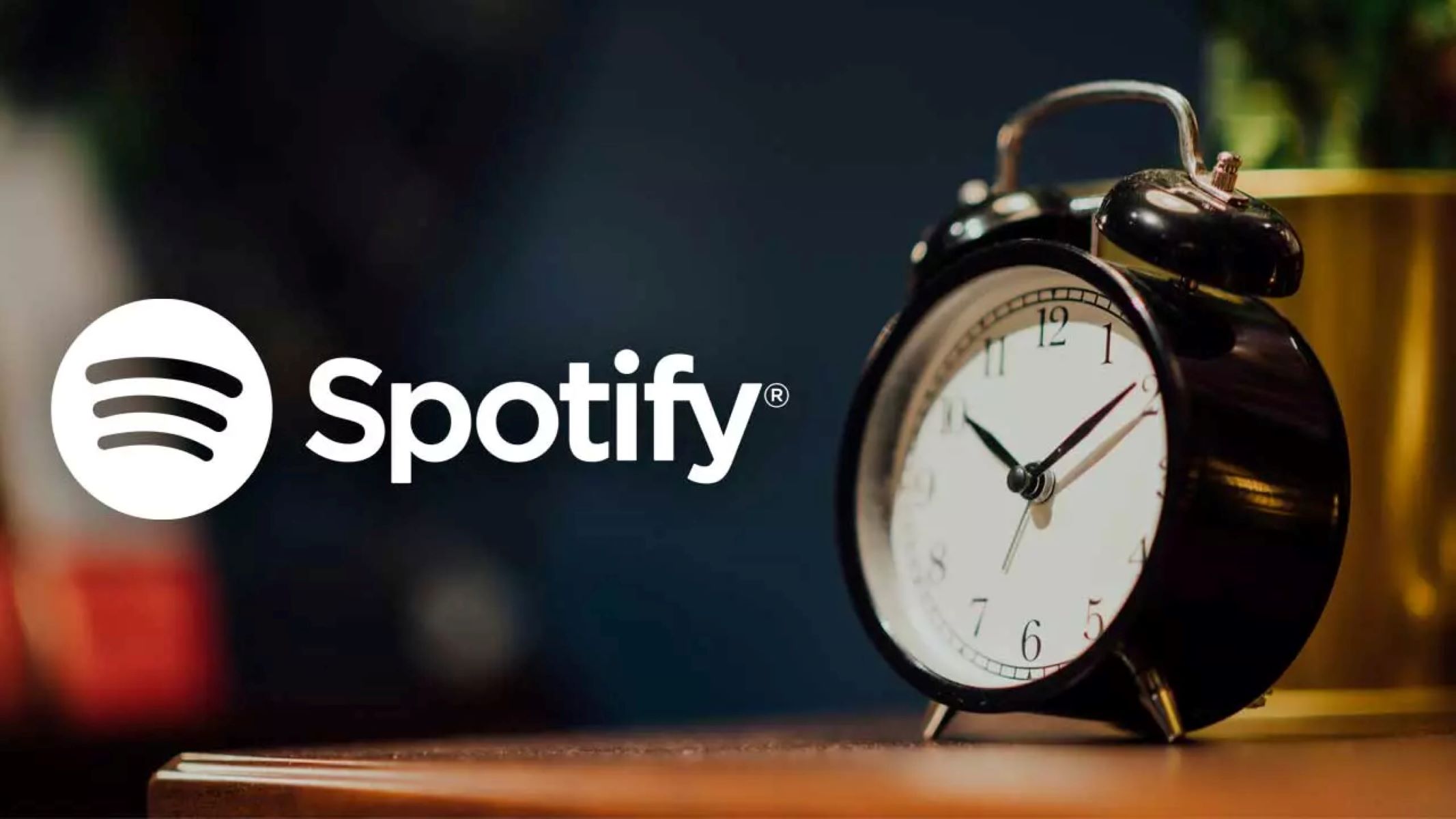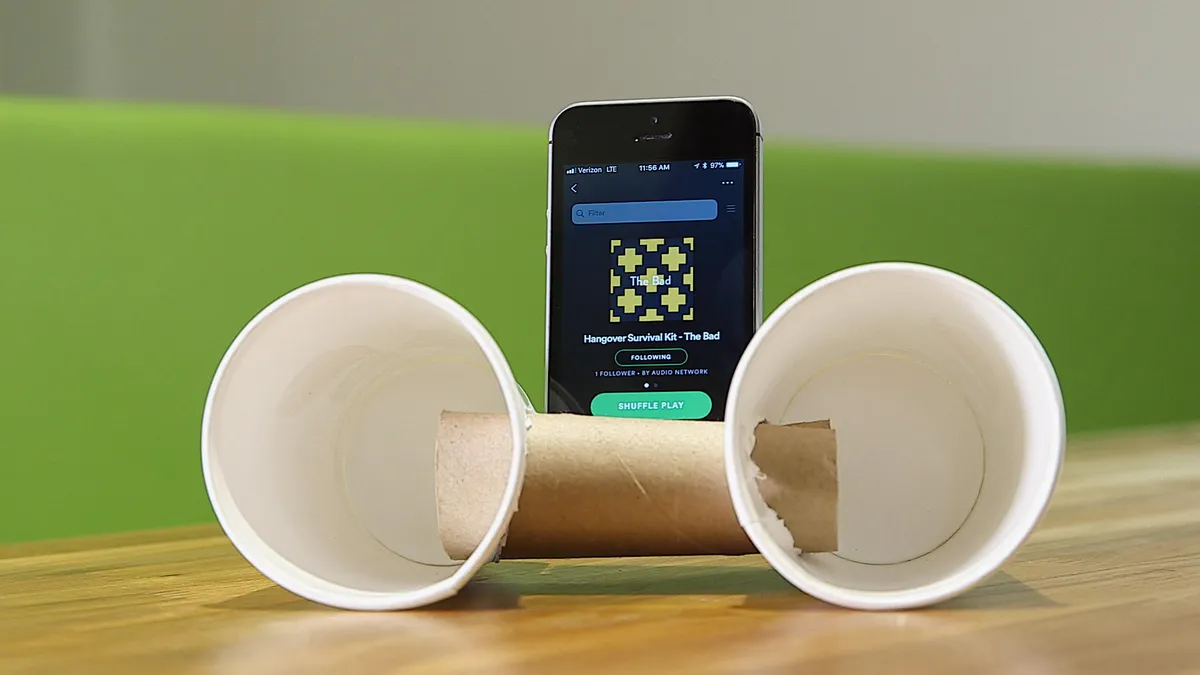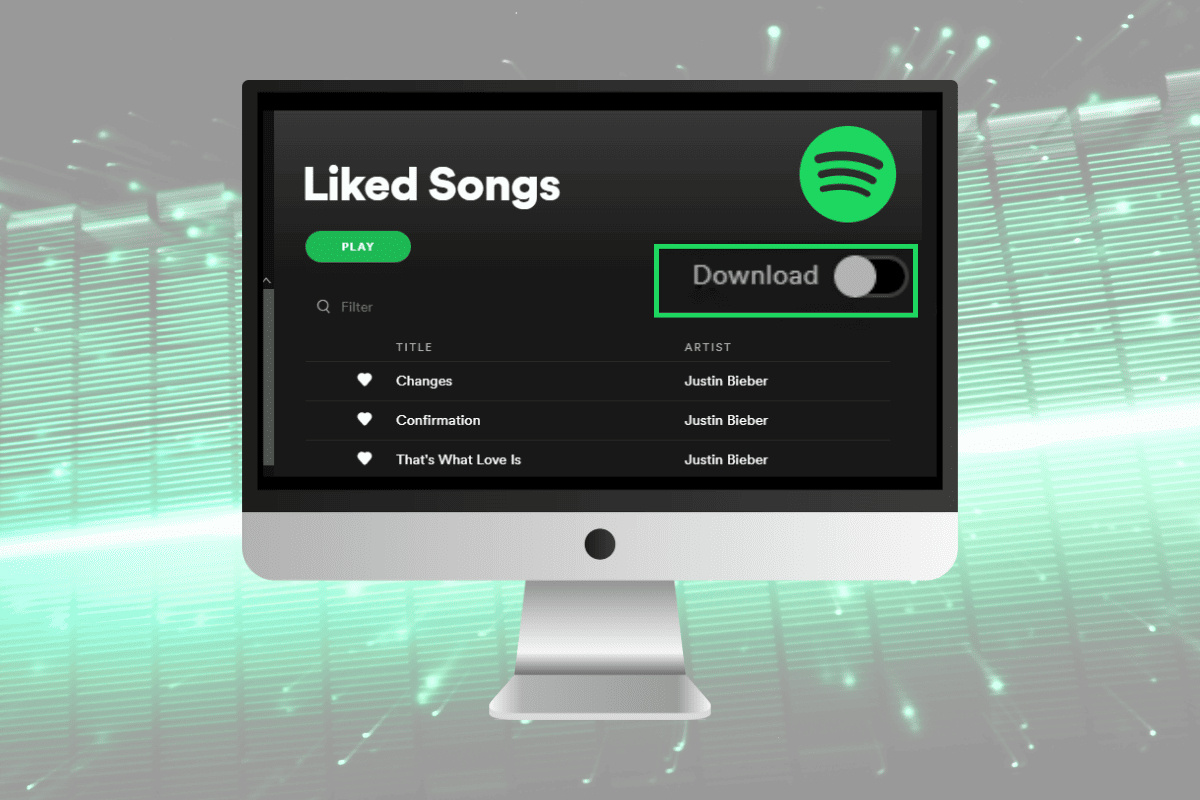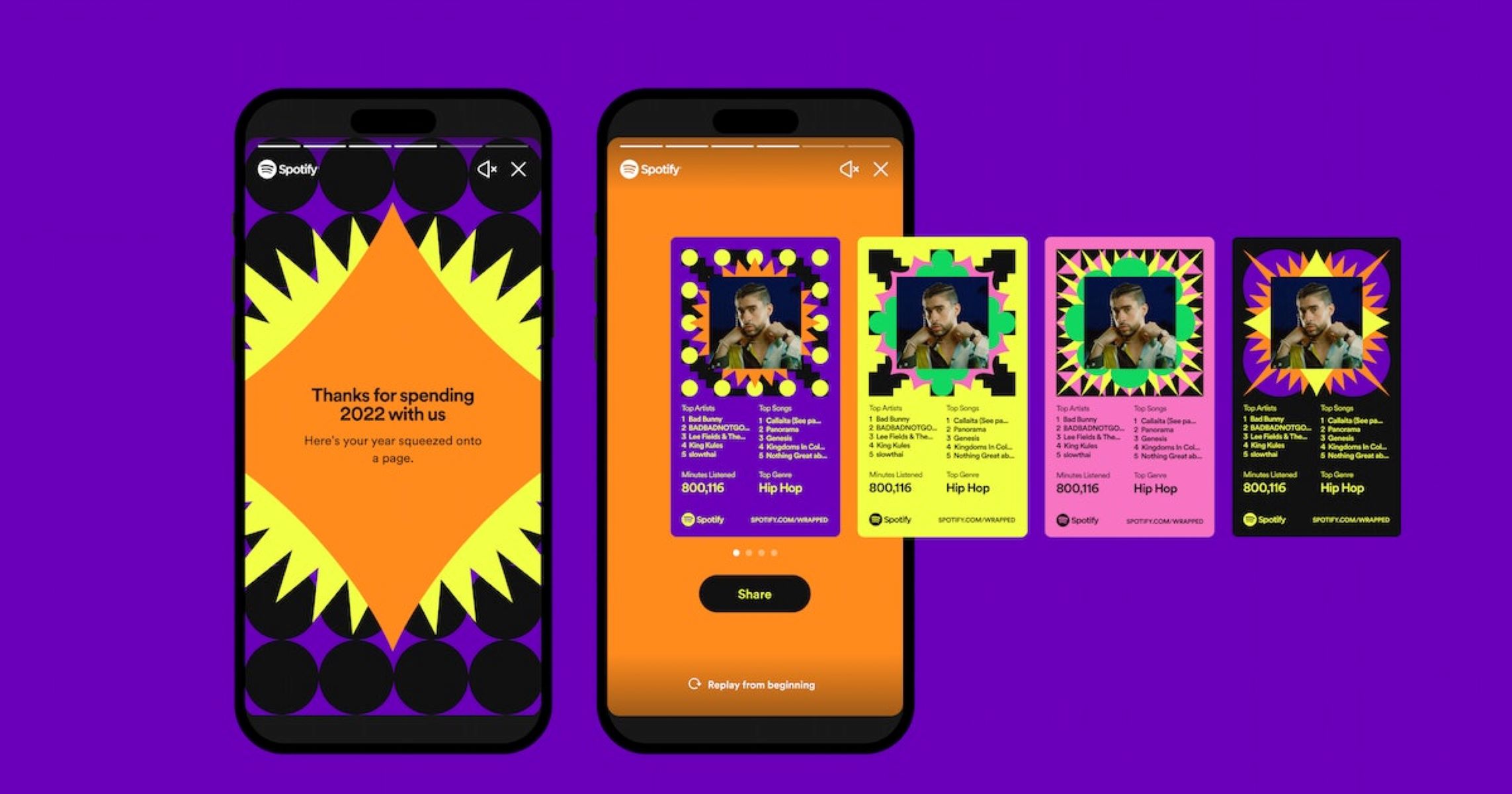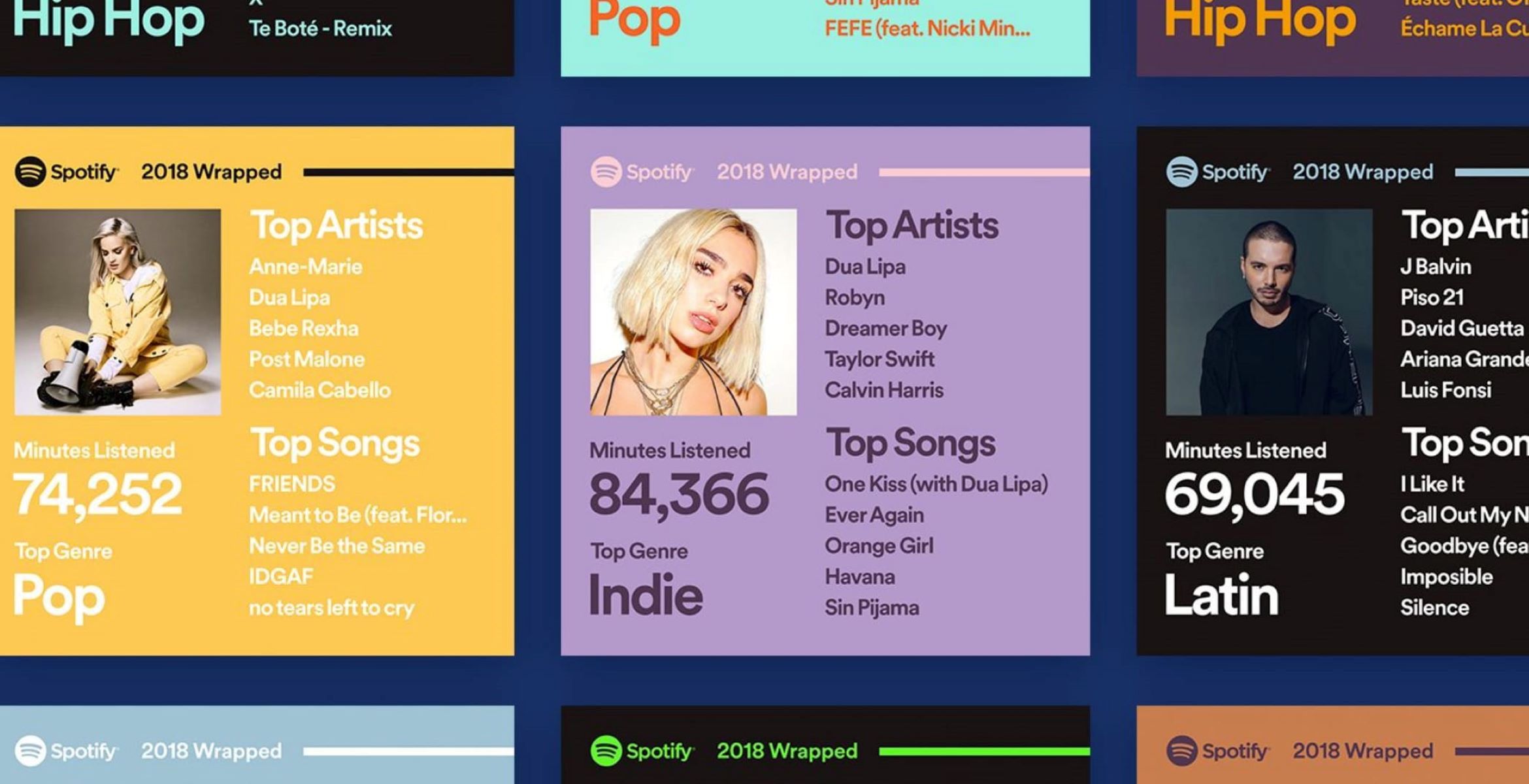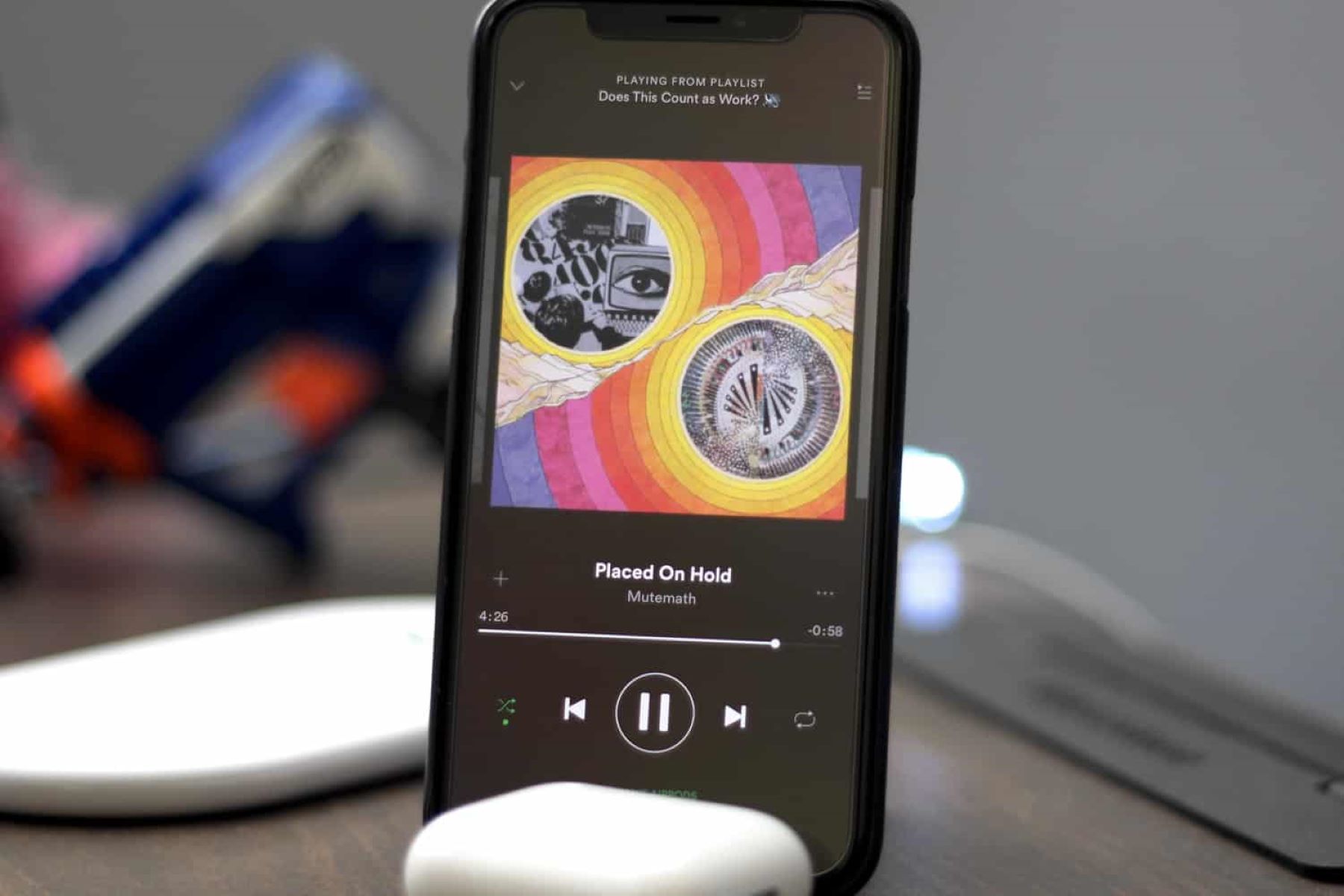Introduction
Music has the power to captivate us, transport us, and stir our emotions. Whether you’re a casual listener or an avid music enthusiast, you may sometimes find that the volume of your favorite songs on Spotify isn’t quite loud enough. Thankfully, there are several techniques and tools you can use to boost the volume and make your music experience more enjoyable.
In this article, we will explore various methods to make music louder on Spotify. You don’t need to be an audio engineer or have specialized equipment to achieve better volume levels. By following the tips and tricks outlined here, you can enhance the sound quality and get the most out of your Spotify listening sessions.
Whether you’re looking to pump up the bass, clarify the vocals, or simply increase the overall volume, we’ve got you covered. From adjusting equalizer settings and utilizing external audio enhancers to optimizing your device’s sound settings and considering sound amplifiers, we’ll delve into a range of possibilities that will help you achieve that desired boost in volume.
Before we dive into the details, it’s important to note that individual results may vary depending on the device you’re using, the quality of your speakers or headphones, and the audio characteristics of the specific tracks you’re listening to. However, by exploring these techniques, you can find the best solution that suits your needs and preferences.
Now, let’s explore the various methods and discover how to make music louder on Spotify!
Understand the Volume Levels on Spotify
Before you start adjusting the volume on Spotify, it’s important to understand how the app handles volume levels. Spotify uses a feature called “Normalization” to ensure consistent volume levels across different tracks and albums. This means that Spotify automatically adjusts the volume of each song to a standard level, often reducing the volume of louder tracks and increasing the volume of quieter ones.
While normalization can help prevent sudden volume changes between songs, it also means that some tracks may not sound as loud as others. However, Spotify provides an option to disable normalization, allowing you to have more control over the volume levels.
To disable normalization on Spotify:
- Open the Spotify app on your device.
- Go to “Settings” by clicking on the gear icon.
- Scroll down to the “Playback” section.
- Toggle off the “Normalize Volume” option.
By disabling the normalization feature, you can achieve a more consistent and robust volume level for your music. Keep in mind that once you disable normalization, the volume levels between songs may vary more significantly, so you might need to manually adjust the volume occasionally.
It’s worth noting that when you adjust the volume in the Spotify app, it affects the overall system volume of your device. If you prefer to have separate control over the Spotify volume and your device volume, you can consider using external audio enhancers or device-specific settings, which we will explore in the following sections.
Now that you understand how Spotify handles volume levels, you can proceed to the next sections to explore different methods to make your music louder and enhance your listening experience.
Adjust the Equalizer Settings
One effective way to make your music louder on Spotify is by adjusting the equalizer settings. The equalizer allows you to adjust the intensity of specific audio frequencies, such as bass, treble, and midrange, to tailor the sound output to your liking.
To access the equalizer settings in Spotify:
- Open the Spotify app on your device.
- Go to “Settings” by clicking on the gear icon.
- Scroll down to the “Music Quality” section.
- Select “Equalizer.”
In the equalizer settings, you will find preset options like “Bass Booster,” “Electronic,” “Hip-Hop,” and more. These presets apply predefined equalizer curves to enhance specific genres or audio styles. You can choose a preset that suits your preferences, or you can manually adjust the sliders to create a custom equalizer curve.
If you’re looking to make your music louder, try boosting the bass and treble frequencies slightly. Increasing these frequencies can add depth and clarity to the audio, making it sound louder and more dynamic. Experiment with different equalizer settings until you find the combination that provides the desired volume and overall sound quality.
Keep in mind that the impact of equalizer adjustments may vary depending on the audio device you’re using. It’s recommended to test your equalizer settings with different songs and genres to ensure that the changes you make enhance the overall listening experience without compromising the audio quality.
Adjusting the equalizer settings is a great way to customize the sound output and make your music sound louder and more vibrant on Spotify. Whether you prefer subtle tweaks or bold adjustments, exploring the equalizer options can significantly enhance your listening pleasure.
Use External Audio Enhancers
If you’re looking to further boost the volume and improve the audio quality on Spotify, you can consider using external audio enhancers. These are third-party devices or software applications designed to enhance the sound output of your music playback.
One popular option is using an external audio amplifier. An amplifier connects between your device and your speakers or headphones, allowing you to increase the volume output. Amplifiers come in various forms, including portable ones that you can take on the go or dedicated ones for your home audio setup. By amplifying the signal, you can achieve a significant boost in volume and enjoy your music at higher, more immersive levels.
Another option is using digital signal processors (DSPs) or audio enhancer software. These applications work by analyzing the audio signal and applying various algorithms to enhance the sound output. They can improve the clarity, fidelity, and even the volume of your music. Some popular audio enhancer applications include Voicemeeter, DFX Audio Enhancer, and Equalizer APO.
When using external audio enhancers, it’s important to follow the instructions provided by the manufacturer or the software developer. Ensure that the enhancer is compatible with your device and that you configure it properly for optimal results. Experiment with different settings and adjustments to find the balance that suits your preferences and delivers the desired volume boost.
Keep in mind that while external audio enhancers can provide a significant improvement in volume and sound quality, they may not be necessary for everyone. If you’re satisfied with the volume levels and audio quality of your Spotify playback without additional devices or software, there’s no need to invest in external enhancers. However, for those seeking an extra level of audio enhancement, these options can be valuable tools to make your music louder and more enjoyable.
Optimize Your Device’s Sound Settings
In addition to adjusting settings within the Spotify app, optimizing your device’s sound settings can also help make music louder and enhance the audio quality. By making a few tweaks to your device’s settings, you can maximize the volume output and optimize the sound for an immersive listening experience.
Here are some tips to optimize your device’s sound settings:
- Volume Boost: Check if your device has a built-in volume boost feature. Some smartphones, audio players, and computers have a dedicated option to amplify the volume output. Enable this feature to boost the volume of your device’s audio output and enhance the sound.
- Sound Enhancements: Explore the sound enhancement options available on your device and enable any features that can improve the audio quality. These may include sound equalization, bass boost, virtual surround, or other audio enhancement technologies.
- Bluetooth Codec Selection: If you’re using wireless headphones or speakers, ensure that your device is using an optimal Bluetooth codec. Codecs like aptX and LDAC provide higher quality audio transmission and can contribute to better sound reproduction and volume levels.
- Audio Settings: Dig into your device’s audio settings to customize the sound output. You may find options to adjust the bass, treble, and other audio frequencies. Take some time to experiment with these settings and find the configuration that suits your preferences.
- Headphone Amps: If you use headphones with a separate amplifier, ensure that the amplifier is properly connected and configured. Some headphones may require additional power to drive them at higher volumes, and a headphone amplifier can provide the necessary boost.
Optimizing your device’s sound settings can make a significant difference in the volume and audio quality of your music. These settings are often device-specific, so explore your device’s documentation or search online for instructions on how to access and adjust these settings.
Remember, not all devices will have advanced sound settings or features. However, even making simple adjustments like increasing the volume boost or enabling sound enhancements can make a noticeable improvement in the volume and quality of your music playback.
Normalize Your Music Library
If you find that some songs in your music library are consistently quieter than others on Spotify, normalizing your music library can help achieve more consistent volume levels across all tracks. Normalization is the process of adjusting the volume of audio files to a standardized level, ensuring that no track is significantly louder or quieter than the rest.
To normalize your music library, you can use dedicated audio normalization software or features built into media players or music management applications. These tools analyze the loudness of each track and adjust the volume accordingly, eliminating the need to constantly adjust the volume manually.
There are several advantages to normalizing your music library:
- Consistent Volume: Normalization ensures that the volume levels of your tracks are balanced, preventing sudden changes in volume as you switch between songs.
- Preserving Audio Quality: Quality normalization algorithms adjust the volume without degrading the audio quality, maintaining the integrity of the original recording.
- Improved Listening Experience: When all your songs have consistent volume levels, you won’t have to constantly reach for the volume controls, allowing you to enjoy your music without interruption.
To normalize your music library, follow these general steps:
- Organize your music files in a dedicated folder or library for easier management.
- Choose an audio normalization software or application that supports your desired file formats.
- Scan and analyze your music library using the normalization tool, which calculates the appropriate volume adjustments for each track.
- Apply the normalization settings to your music files, ensuring that volume levels are adjusted uniformly across the entire library.
Remember to create backups of your music files before performing any normalization procedures to prevent accidental data loss.
By normalizing your music library, you can ensure a consistent listening experience across all your tracks and eliminate the need for frequent volume adjustments while enjoying your favorite music on Spotify.
Consider Using a Sound Amplifier
If you consistently find that the volume of your music on Spotify isn’t loud enough, considering the use of a sound amplifier can provide a significant boost to the audio output. A sound amplifier is a device that increases the power of the audio signal, resulting in a louder and more powerful sound.
There are different types of sound amplifiers available, ranging from portable headphone amplifiers to dedicated stereo amplifiers for speakers or home audio systems. These amplifiers can improve the volume and overall sound quality, making your music on Spotify more enjoyable.
When selecting a sound amplifier, consider the following:
- Usage and Portability: If you primarily listen to music on the go with headphones, a portable headphone amplifier may be the best choice. They are compact, lightweight, and specifically designed to boost the audio output of your headphones or earphones.
- Compatibility: Ensure that the amplifier is compatible with your device and audio source. Check for compatibility with the headphone jack or the audio output connections on your smartphone, computer, or other devices.
- Power Output: Different amplifiers have varying power output levels. For louder volumes or to drive high-impedance headphones or speakers, consider an amplifier with higher power output capabilities.
- Audio Quality: Look for amplifiers that prioritize audio fidelity and provide a clean, distortion-free sound. Consider reading reviews and comparing different amplifier options to find one that matches your expectations.
- Budget: Determine your budget and explore amplifiers within that range. There are amplifiers available at various price points, so consider your needs and preferences to find the best option within your budget.
Once you’ve selected a sound amplifier, follow the manufacturer’s instructions for connecting it to your device and adjusting the settings for optimal sound output. Some amplifiers may have additional features like equalization controls, tone adjustments, or bass boost options, allowing you to further customize your audio experience.
Using a sound amplifier can significantly increase the volume and overall impact of your music on Spotify. With a properly selected and configured amplifier, you can enjoy your favorite tracks at higher volume levels, immersing yourself in the music and enhancing your overall listening experience.
Reset Spotify’s Volume Control
If you’re experiencing issues with the volume control on Spotify, resetting it can help restore it to its default settings and potentially resolve any volume-related problems. Resetting the volume control on Spotify is a simple process and can be done within the app itself.
To reset Spotify’s volume control:
- Open the Spotify app on your device.
- Go to “Settings” by clicking on the gear icon.
- Scroll down to the “Playback” section.
- Toggle off the “Volume Level” option.
- Exit the Spotify app completely.
- Relaunch the Spotify app and navigate back to the “Settings” menu.
- Toggle on the “Volume Level” option.
By resetting Spotify’s volume control, you essentially clear any previous volume adjustments and restore the app’s default settings. This may help fix any volume-related issues, such as low volume or erratic volume behavior.
After resetting the volume control, test the volume levels on your device while playing music on Spotify. Make sure to adjust the volume using both the app’s volume slider and your device’s volume controls to ensure the synchronization and proper functionality of the volume settings. If necessary, make any additional volume adjustments based on your preferences.
If resetting Spotify’s volume control doesn’t resolve the volume issues, you can explore other methods mentioned in this article, such as adjusting equalizer settings, using external audio enhancers, or optimizing your device’s sound settings. These additional steps can provide more comprehensive solutions to enhance the volume and overall sound quality of your music playback on Spotify.
Remember that volume issues may also be influenced by other factors, such as the quality of your audio device, the connectivity between your device and speakers or headphones, or the specific audio characteristics of the tracks you’re playing. It’s always a good idea to test different tracks and devices to further troubleshoot and identify the root cause of any volume-related problems.
Resetting Spotify’s volume control is a quick and easy step that can be effective in resolving volume issues. Give it a try and continue exploring the other methods outlined in this article to enjoy your favorite music on Spotify at the desired volume levels.
Utilize Volume-Boosting Apps
If you’re still seeking additional ways to make your music louder on Spotify, utilizing volume-boosting apps can be a viable solution. These apps are specifically designed to increase the volume output of your device, allowing you to enjoy your Spotify music at higher levels.
There are various volume-boosting apps available for both iOS and Android devices, offering different features and functionalities. These apps work by adjusting the audio settings on your device, amplifying the volume output beyond the built-in capabilities.
Here are a few popular volume-boosting apps to consider:
- Volume Booster GOODEV: This Android app increases the volume of your device’s speakers and headphones, providing a significant boost that enhances the audio quality while listening to Spotify or any other media.
- Equalizer FX: Available for both iOS and Android, this app not only boosts the volume but also offers equalizer controls to customize the sound output. You can adjust audio frequencies and presets to optimize your listening experience.
- Boom 3D: A cross-platform app available for iOS, Android, and Windows, Boom 3D provides a comprehensive sound enhancement solution. It includes volume-boosting capabilities, as well as 3D audio effects and customizable equalizer presets.
- iDFX: Exclusive to iOS devices, iDFX enhances the volume and improves the audio quality of your Spotify playback. It offers various sound effects, including bass boost, treble enhancement, and 3D sound simulation.
When using volume-boosting apps, it’s important to exercise caution and not set the volume levels too high, as it might lead to distortion or even damage to your speakers or headphones. Start by gradually increasing the volume and find the right balance that suits your preferences without sacrificing sound quality.
It’s worth noting that your device’s operating system may have certain limitations on volume control, especially to protect your hearing. Therefore, it’s recommended to use volume-boosting apps responsibly and avoid excessively high volume levels for extended periods.
By utilizing volume-boosting apps, you can enhance the volume output of your Spotify music beyond the standard capabilities of your device. Explore different apps and find the one that provides the right balance of volume boost and sound quality to enhance your Spotify listening experience.
Conclusion
Boosting the volume of your music on Spotify can greatly enhance your listening experience and allow you to enjoy your favorite songs to the fullest. Throughout this article, we have explored various methods to make your music louder on Spotify.
We started by understanding Spotify’s volume normalization feature and how to disable it to have more control over the volume levels. Adjusting the equalizer settings within the Spotify app is another effective way to customize the audio output and make your music sound louder and more vibrant.
External audio enhancers, such as amplifiers and software applications, can provide an additional boost in volume and audio quality. Optimizing your device’s sound settings, considering a sound amplifier, and normalizing your music library are other techniques that can contribute to a better overall listening experience.
Furthermore, resetting Spotify’s volume control and utilizing volume-boosting apps are valuable options to explore if you’re still seeking a louder sound output on Spotify.
While trying these methods, it’s important to prioritize your hearing health and avoid excessively high volume levels. Ensure that your audio devices can handle the increased volume without compromising the quality or risking damage.
In conclusion, making your music louder on Spotify is a combination of adjusting settings within the app and optimizing your device and audio equipment. By following the steps outlined in this article, you can find the right balance of volume and sound quality to enhance your Spotify listening experience and immerse yourself in the music you love.